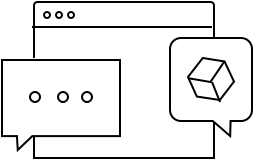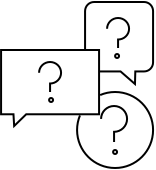Eve Extend
Get help
Eve Extend
Get help
Eve Extend
Eve Extend
1. Press the reset button and keep it pressed.
2. Connect the power supply to Eve Extend while continue to press the reset button.
3. Keep the reset button pressed for another 10 seconds, then release it.
4. When the red LED on the upper side of Eve Extend flashes, the reset has been done.
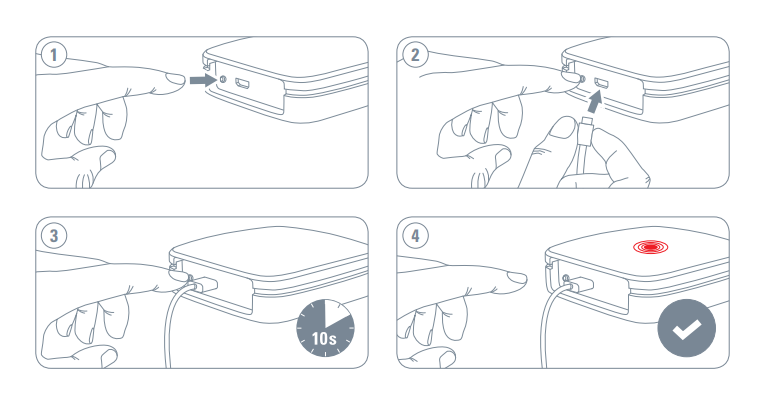
Make sure that either the 2.4 gigahertz band or the 5 gigahertz band is enabled on your router. The DHCP function must be activated on the router. Authentication via MAC addresses must be deactivated.
All Wi-Fi-based devices with HomeKit support require the Bonjour protocol (Multicast) to work. Make sure that Bonjour and Multicast are enabled on the Wi-Fi router and additional access points.
Network tools such as "Storm Control" and others, allow multicast to be restricted and therefore Bonjour. Disable this setting.
So-called Powerline/PowerLAN adapters also restrict Bonjour or do not allow it. These access points are not suitable for the use of HomeKit-based Wi-Fi devices.
All Bluetooth-enabled Eve accessories except Eve Thermo (2015) and Eve Room (2015), both without display. Due to technical reasons, a compatibility is not possible. Compatible accessories
Eight accessories. Any number of Eve Extend range extenders can be used to reach more Eve accessories.
No. If you use Eve accessories while you’re at home, Eve Extend will work perfectly without a home hub. If you wish to reach all your accessories remotely, and run automations, a home hub – HomePod or Apple TV – is mandatory.
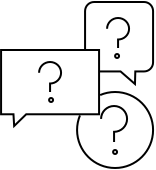
Adding Matter-enabled Eve devices to your smart home is fast and easy - the only other thing you need it the right hub.