
All features of Eve Outdoor Cam
As the first floodlight camera designed exclusively for HomeKit Secure Video, Eve Outdoor Cam perfectly represents Eve's values: Thanks to Apple's technology, it represents the state of the art in terms of functionality, privacy and security. And it is enriched with important additional features through the Eve app – naturally without registration, cloud connection, tracking or profiling.
The hardware itself, which has won the Red Dot and iF Design Awards, also meets the highest standards. It is characterized by a slim, one-piece housing with a metal frame, a compact base, and a three-axis joint. This means you can install and adjust Eve Outdoor Cam flexibly. Its appearance is always striking – but without looking out of place.
In this article, you'll learn about Eve Outdoor Cam and get tips on placement, setup, automation, and troubleshooting.

Eve Outdoor Cam is designed exclusively for HomeKit – and with Apple HomeKit Secure Video, everything is analyzed locally. This means you don’t have to worry about your data being streamed to some random server in the ether as Eve rather relies on your Apple infrastructure. You set the criteria for when your recordings are stored fully encrypted in your iCloud account. And only your personal devices have the key to unlock and show these recordings.
The live stream from Eve Outdoor Cam never touches a cloud – not even iCloud.
Learn how HomeKit Secure Video works. More information about the security architecture underlying HomeKit technology is available in the Apple Platform Security document. It explains how the encryption architecture of HomeKit and HomeKit Secure Video are designed.

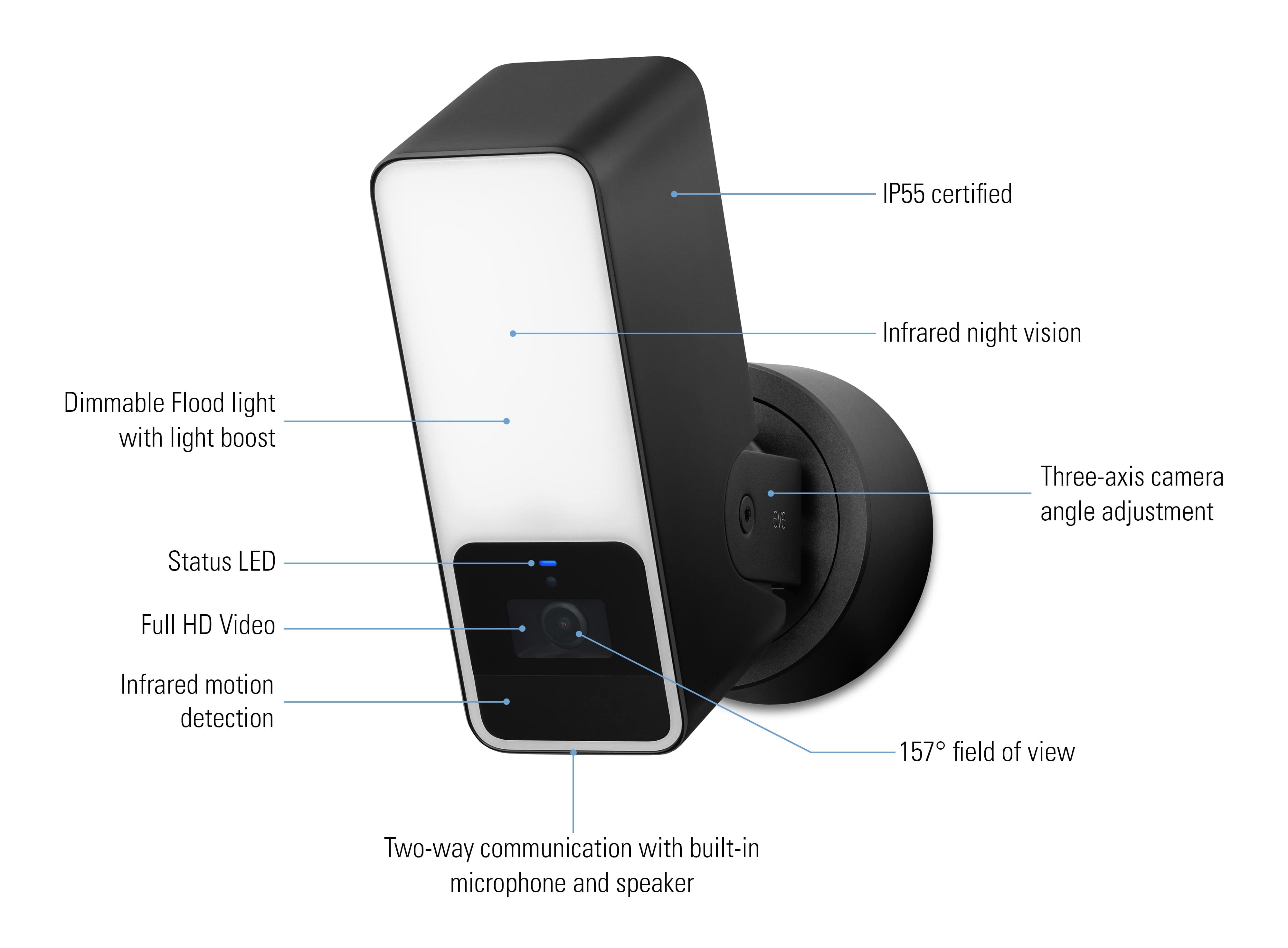
Hardware & requirements
What's where on your Eve Outdoor Cam? The front of Eve Outdoor Cam's IP55-rated aluminum housing is adorned with an opaque white bezel behind which the LEDs of the dimmable floodlight operate, including the functions brightness boost and infrared night vision illumination. Below it are the full-HD camera with its wide-angle field of view of 157°, the infrared motion sensor with a range of 9 m and a detection angle of 100° (at a mounting height of 2.50 m), microphone and speaker, and the status LED.
The connection to the base is made by the joint, which allows rotation in three axes and whose bracket, like the frame of the camera body, is made of metal.

What are the structural requirements for the location of your Eve Outdoor Cam? You screw the base onto an outer wall, ideally in place of an existing light or wherever there is a mounting option along with a power supply with neutral conductor (N, blue), outer conductor (L, brown) and protective conductor (PE, yellow-green).
You connect the Eve Outdoor Cam to your 2.4 GHz WLAN. This band is more suitable for outdoor devices than the 5 GHz band, because in practice it is less sensitive to damping structural elements, i.e. walls. If your WLAN signal is not sufficient for where you want to install the camera, place the router closer – if possible – or use a WLAN repeater or additional mesh node.
Detailed installation instructions for Eve Outdoor Cam are available as a video and as a PDF.
Please note: if you are unsure or uncomfortable about installing Eve Outdoor Cam, consult a qualified electrician. To be installed and/or used in accordance with appropriate electrical codes and regulations.
Place of installation
Eve Outdoor Cam's design, which combines camera, floodlight, and motion sensor in one housing, makes alignment especially easy. No matter which position you rotate, tilt and pan the camera, the monitored, illuminated and recorded areas are always in line.
The infrared motion sensor cannot see through glass, so Eve Outdoor Cam should not operate behind or above balcony glazing. Reflected light from the night vision LEDs can significantly affect image quality. Therefore, keep walls, other surfaces and objects from protruding into the illuminated area.
Please follow the applicable law regarding video surveillance of private property. Use the adhesive labels included with the camera to warn visitors that they may be recorded.
Basic settings for HomeKit Secure Video
To distinguish between footage of animals, people, vehicles, and packages, and to benefit from iCloud-supported recording capability, you need a supported iCloud storage plan. You can connect a single camera to a 50 GB storage plan. And if you’ve got up to five cameras – whether Eve Outdoor Cam or another vendor’s product that utilizes HomeKit Secure Video – you’ll need a 200 GB plan. If you book 2 TB of storage, you can run an unlimited number of cameras with full functionality. The encrypted recordings are stored securely for ten days in your personal iCloud account without them counting against your iCloud storage limit, no matter how much space you've paid for.
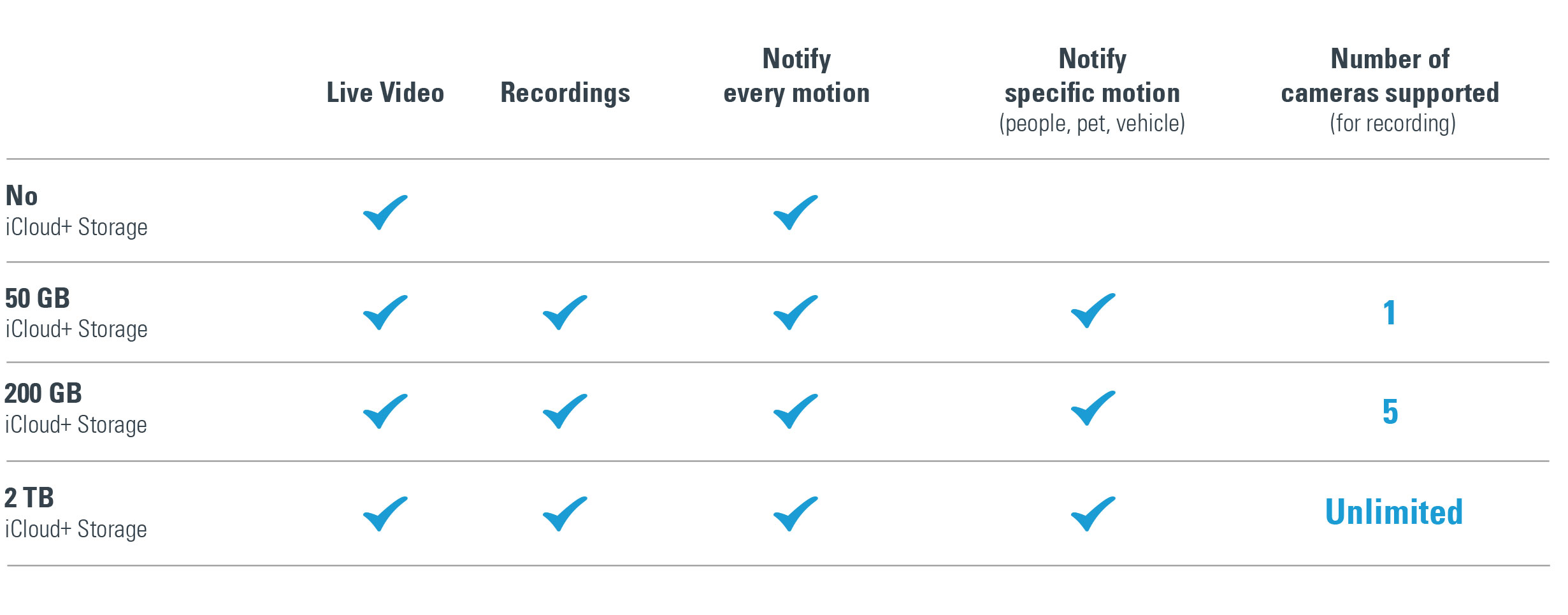
Launch the Eve app, open the settings, tap "Add Device" and scan the HomeKit setup code of your Eve Outdoor Cam (it's stuck on the wall plate and manual, please keep it safe). Once you’ve added your Eve Cam, you then configure the basic settings of the camera that HomeKit will associate with the location of your iPhone and the devices of the people you invite. Select the monitoring level for the options When Home and When Away:
Off: the camera can’t record, stream live images, send motion-detection notifications or trigger any automations. If people, animals or vehicles move within the field of view, the floodlight will remain off.
Detect activity: the camera detects motion and can activate the floodlight, trigger automations and send notifications based on this.
Stream: aside from automations and notifications, this mode also allows you and invited people to access the live stream.
Allow streaming & recording: the camera provides a live stream and can create recordings – either based on any motion that’s detected or motion that’s been caused by people, animals, packages and/or vehicles.
During setup, you can also configure whether invited household members can only view the live stream or also browse recordings.
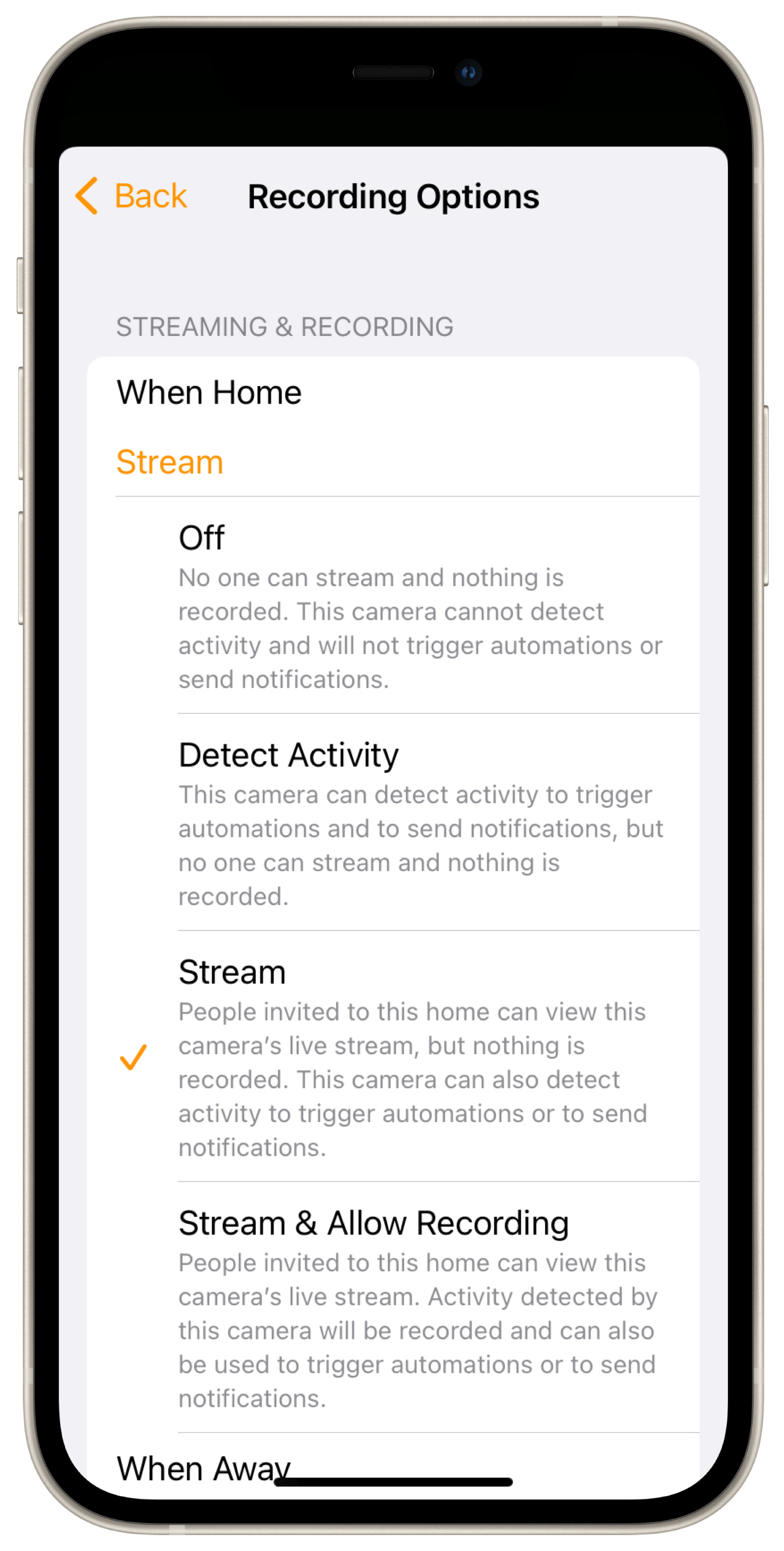
Notification and recording settings
Next, you use the recording settings in the Home app to specify what type of motion should start a recording. You can open the camera settings from the live stream screen of the Home app, which you access by tapping the camera snapshot in the corresponding room view.
Live screen and recordings
HomeKit Secure Video stores recordings in encrypted form and they can only be played back on an authorised device or player. If there are recordings in the ten-day storage, Home displays a timeline with thumbnails on the live screen. If you tap on it, a calendar also appears, which you can use to quickly call up the activities of a specific day. Tapping on "Live" hides the calendar again. Home enriches the recording thumbnails with icons that show you at a glance what type of activity (people, animals, etc.) was captured.
If Eve Outdoor Cam has recorded people, Home even shows their names – provided the facial recognition was active and successful. You can share a tap-selected recording via the corresponding icon displayed on the left above the timeline. The usual options are available – whether AirDrop, the photos and messaging apps or the linked storage locations. Tip: Home provides shared recordings as unencrypted .mp4 files. This way they're playable outside of your HomeKit Secure Video infrastructure and that of your invited fellow users.

Other live screen controls include the picture-in-picture button that floats the video in the foreground, the buttons for settings, for adjusting the volume of the camera microphone, for controlling nearby devices, and for sending a voice message (tap and tap again to activate and deactivate the microphone).
Tip: your Apple TV can also be used as a player for cameras with HomeKit Secure Video. More details at: https://support.apple.com/de-de/guide/icloud/mm7c90d21583/icloud
Additional features and settings
While the Home app manages the features provided by HomeKit Secure Video, the Eve app, in conjunction with Eve Outdoor Cam, is great at accessing and controlling the individual hardware components, i.e. video, floodlight and motion sensor.
Eve displays the infrared sensor and floodlight as independent devices in Eve Outdoor Cam' detailed view. The floodlight can be switched on and off and its brightness can be adjusted up to the boost function (caution: do not look into the light when it is activated). Eve displays the currently set automatic mode of the Motion Light via a corresponding icon next to the ON/OFF switch. Just like the camera’s companion product Eve Motion, the motion sensor displays detected motion on a timeline, reports the current status (Motion or Clear) and the time elapsed since motion was last detected.
Tip: in the room view, icons below the name of your Eve Outdoor Cam show the status of the individual components, i.e. whether motion has just been detected, what status the LED shows, whether the floodlight is active and how the Motion Light is configured.

A double tap in the stream or snapshot window of the detailed view opens the live screen with the Eve exclusive push-to-talk feature. If you press and hold the microphone button, the microphone on your iPhone will be activated and the camera speaker will be turned on. Let the button go, and the iPhone microphone and camera speaker will be muted, allowing the person you can see to respond.
The gear icon lets you adjust the level of the camera speaker and microphone, the movie icon takes you quickly to the Home app and your camera recordings. Buttons for floodlight and boost help to illuminate the situation in front of the camera brightly or extremely brightly.

In Eve > Settings > [Eve Outdoor Cam], customize the behaviour of your camera to suit your needs. Select a sensitivity level for the motion sensor that is appropriate for the location and, if necessary, readjust after a few days if notifications seem to be missing for relevant events or too much unimportant content is reported.
The duration of the motion is especially important for automations, where e.g. switching from active to inactive triggers a scene. If set accordingly, it can also determine the number and frequency of notifications if the detected event lasts longer, such as children playing ball in the driveway.
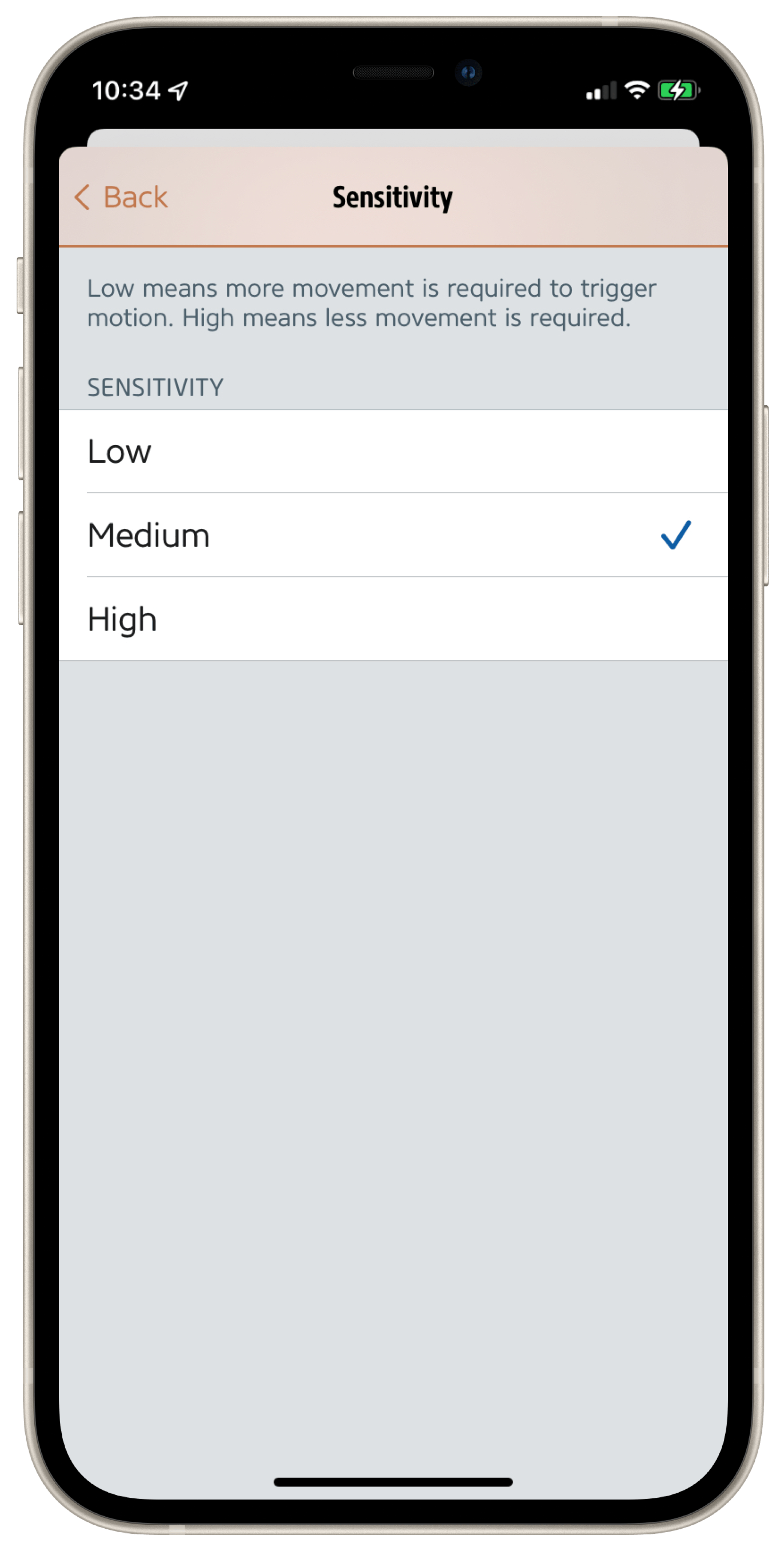
As the front line of defense, Motion Light is an elementary security feature of Eve Outdoor Cam. It is based on autonomous automation running on the device, so it works independently of HomeKit and the Wi-Fi or Internet connection. This way, the Motion Light also responds to any movement, even if HomeKit Secure Video notifications or recordings are only for specific originators.
It does, however, take into account the motion sensor's sensitivity setting, and in Eve > Settings > Eve Outdoor Cam > Motion Light, you can adjust the brightness at which you want your floodlight to illuminate activity – all the way up to Boost. Select Auto Mode > Night to include the ambient light sensor and illuminate the field of view only when it's dark. The Duration setting determines if and how long the floodlight should remain active beyond the general duration of detected motion.
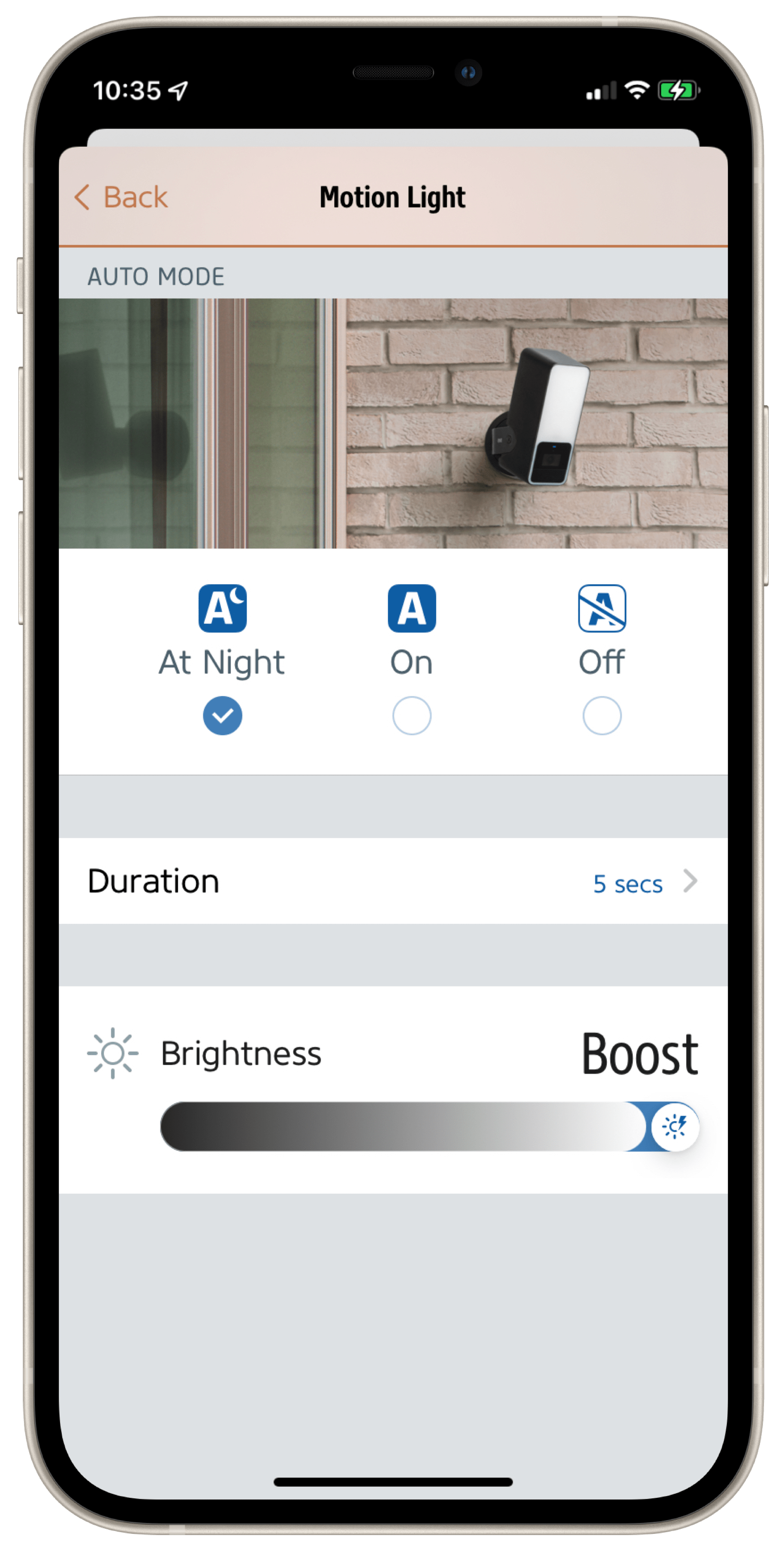
HomeKit is not aware of your floodlight's brightness boost, but the Eve app lets you create scenes with this powerful function. This makes it possible, for example, to connect additional motion sensors and thus areas outside the area monitored by Eve Outdoor Cam. Someone's approaching the back of the garden shed? On comes the floodlight, and with a Boost!
Please note: the brightness boost causes increased heat generation in the passively cooled housing and therefore switches off again after 20 seconds. However, you can reactivate it after a few seconds of cool-down time.
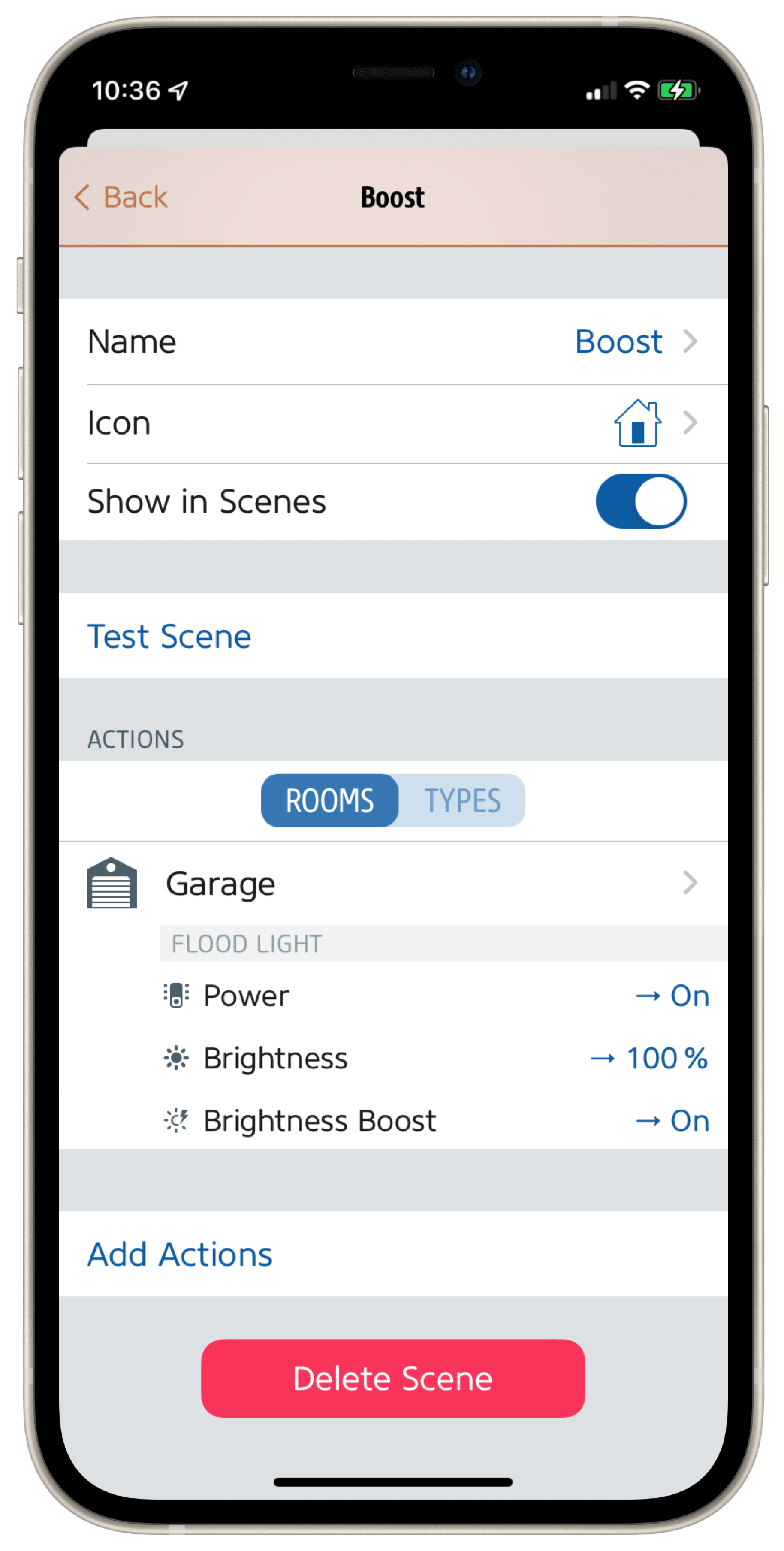
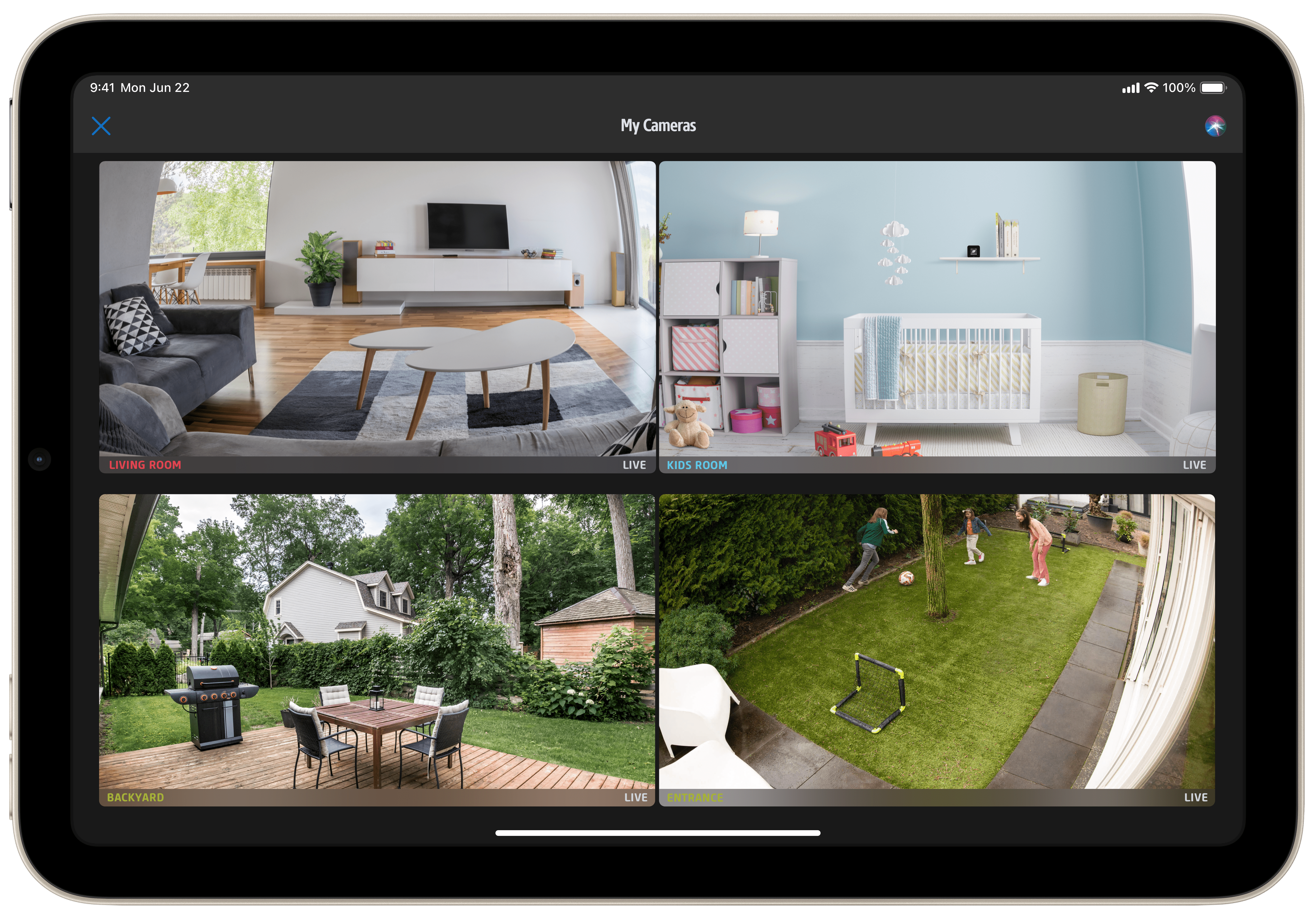
The Eve app offers a really handy function, which is great if you own several cameras. As soon as more than one HomeKit-compatible camera – regardless of manufacturer – is installed, Eve automatically expands the "At a glance" view to include a new "My cameras" tile in which all devices or their live images are displayed in groups.
Tip: tap the small list icon below the stream or snapshot window of the detailed view and you will see a log of the status events for your Eve Outdoor Cam – in other words, all the times the camera has been switched between armed/disarmed.
Troubleshooting
The reset button on the underside of the camera housing is easily accessible by means of a bent paper clip. It allows the camera's WLAN settings to be reset or the factory settings to be restored if the network SSID and/or password are changed.
To perform a Wi-Fi reset, push and hold the reset button on the bottom of the camera with a paper clip for 5 seconds until the LED starts blinking blue. Release the reset button as soon as the LED starts blinking blue and open the Home app to add Eve Outdoor Cam to the Wi-Fi network your iPhone is currently connected to. Factory reset: to reset all settings of Eve Outdoor Cam, including the HomeKit pairing, push and hold the reset button on the bottom of the camera with a paper clip for 10 seconds until the LED starts blinking red.
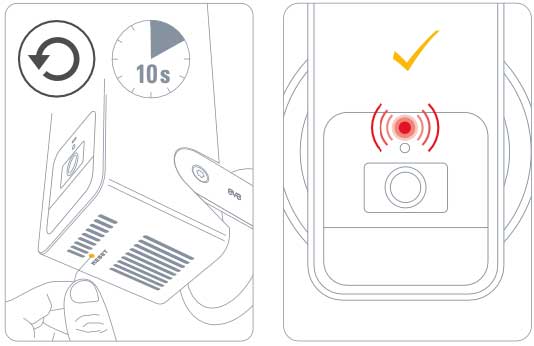

Requires iPhone or iPad with the latest version of iOS/iPadOS, HomePod or Apple TV (4th generation or later) as a home hub, Wi-Fi network (2,4 GHz 802.11b/g/n)

Requires iPhone or iPad with the latest version of iOS/iPadOS, HomePod or Apple TV (4th generation or later) as a home hub, Wi-Fi network (2,4 GHz 802.11b/g/n)
Posts you might also be interested in.
How HomeKit Secure Video works
Eve Cam and Eve Outdoor Cam were built from the ground up to protect your privacy. That's why they exclusively tap into HomeKit technology to deliver state-of-the-art privacy by design.
Eve – Welcome to a smart home that’s 100% private
Home is your most private space. The only place where you can do as you please, on your terms. However, if you live in a smart home, you will also produce loads of data that others will be only too keen to get their hands on. That’s why we...















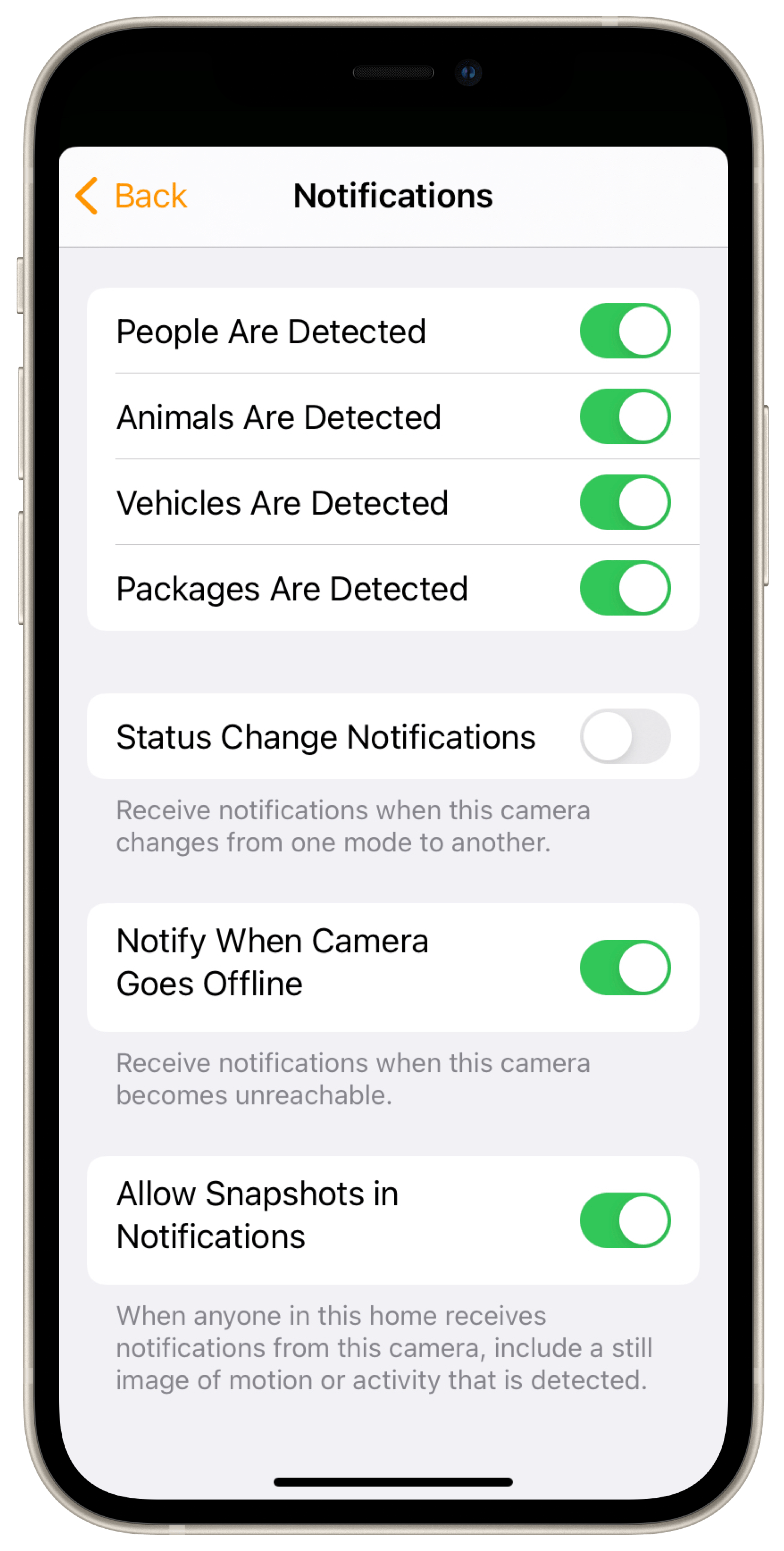
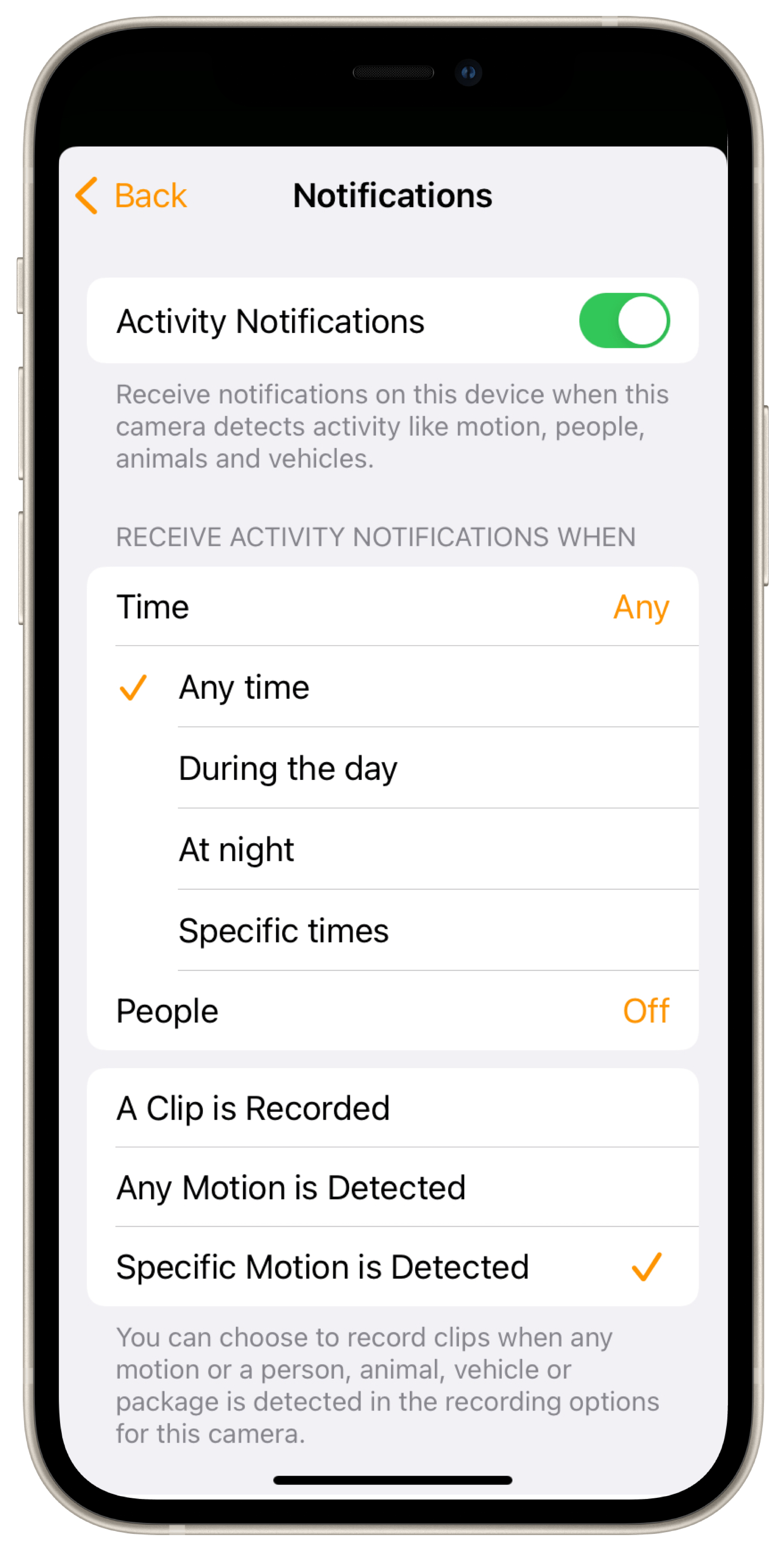
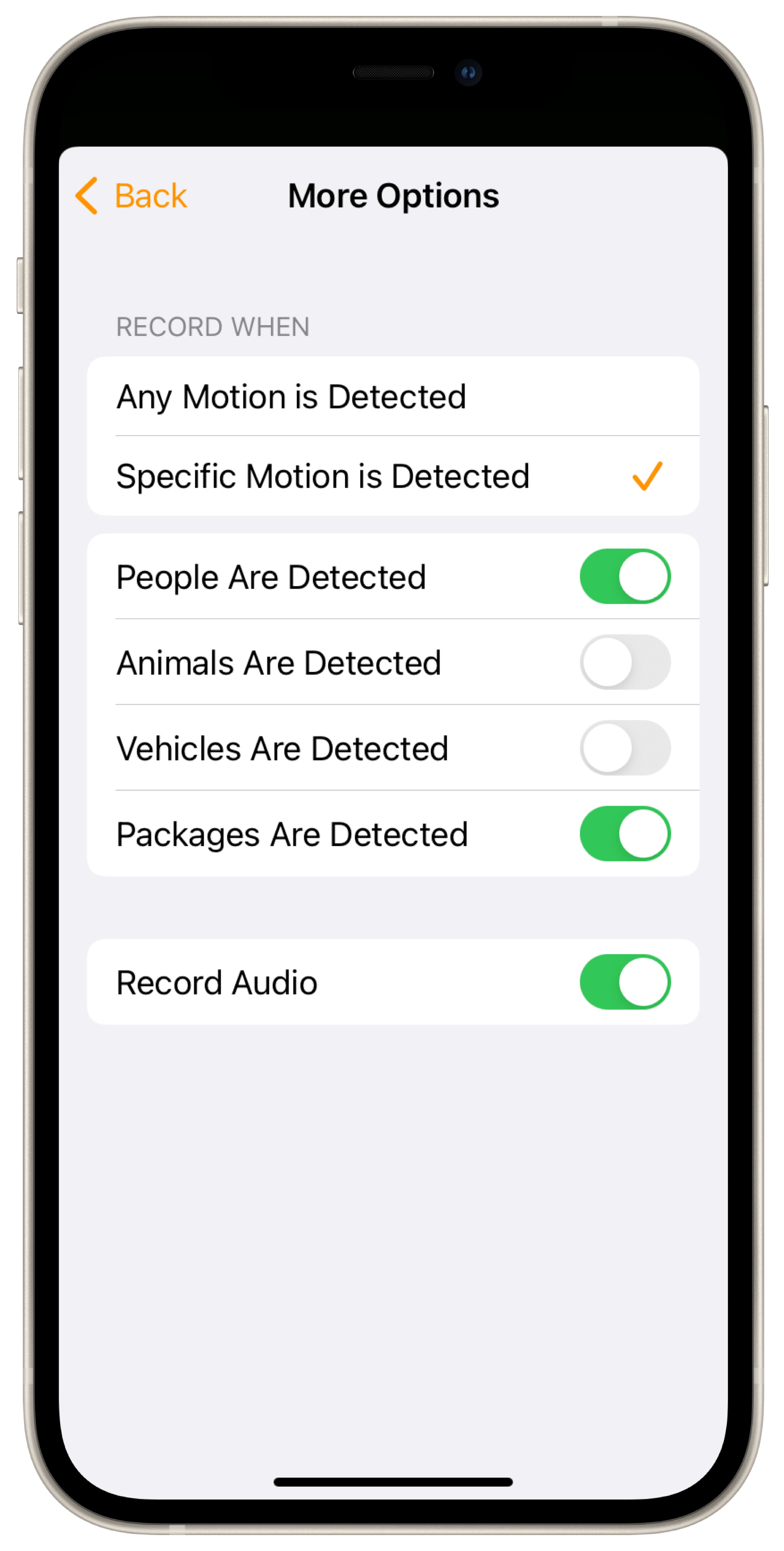
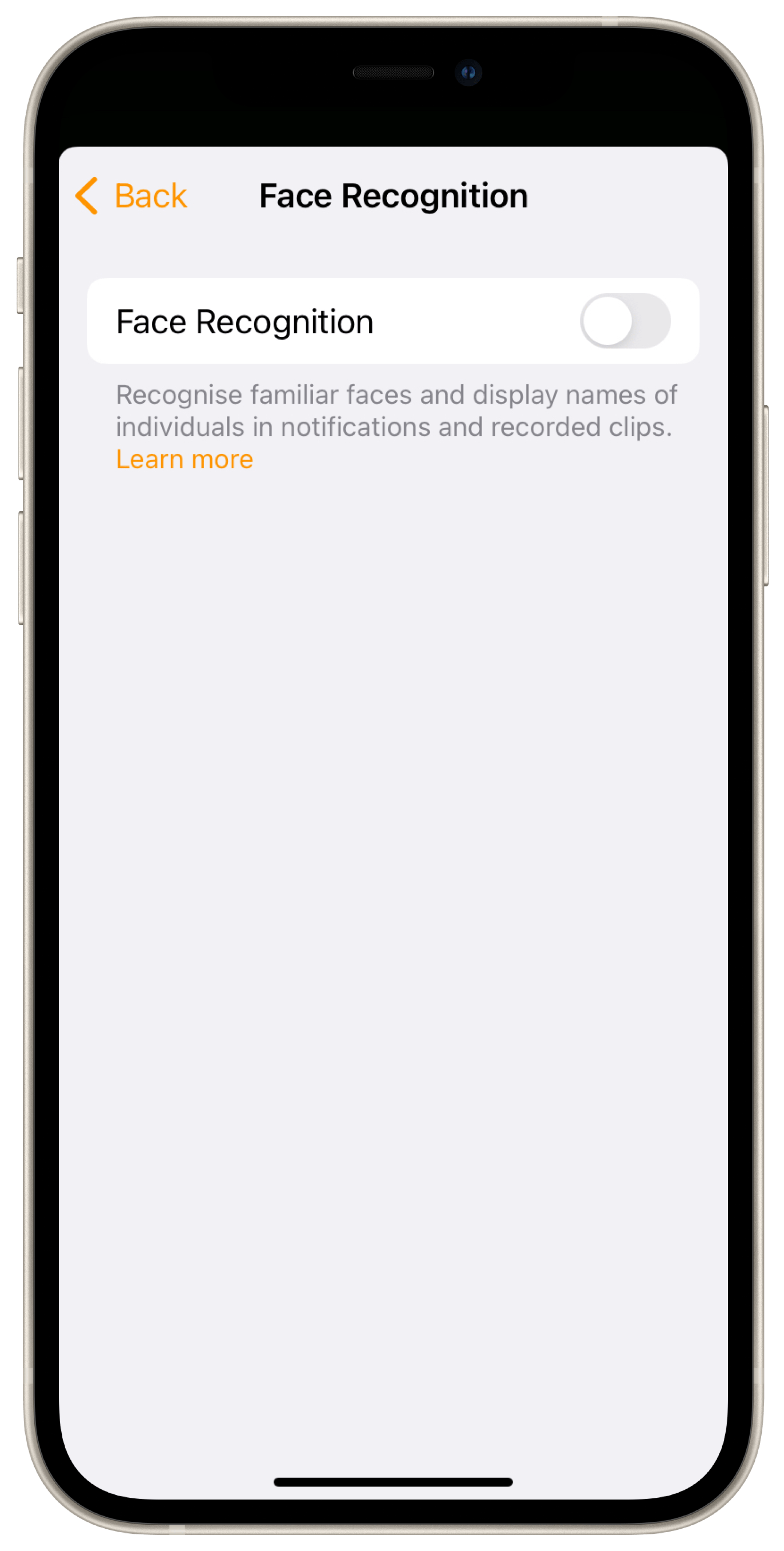
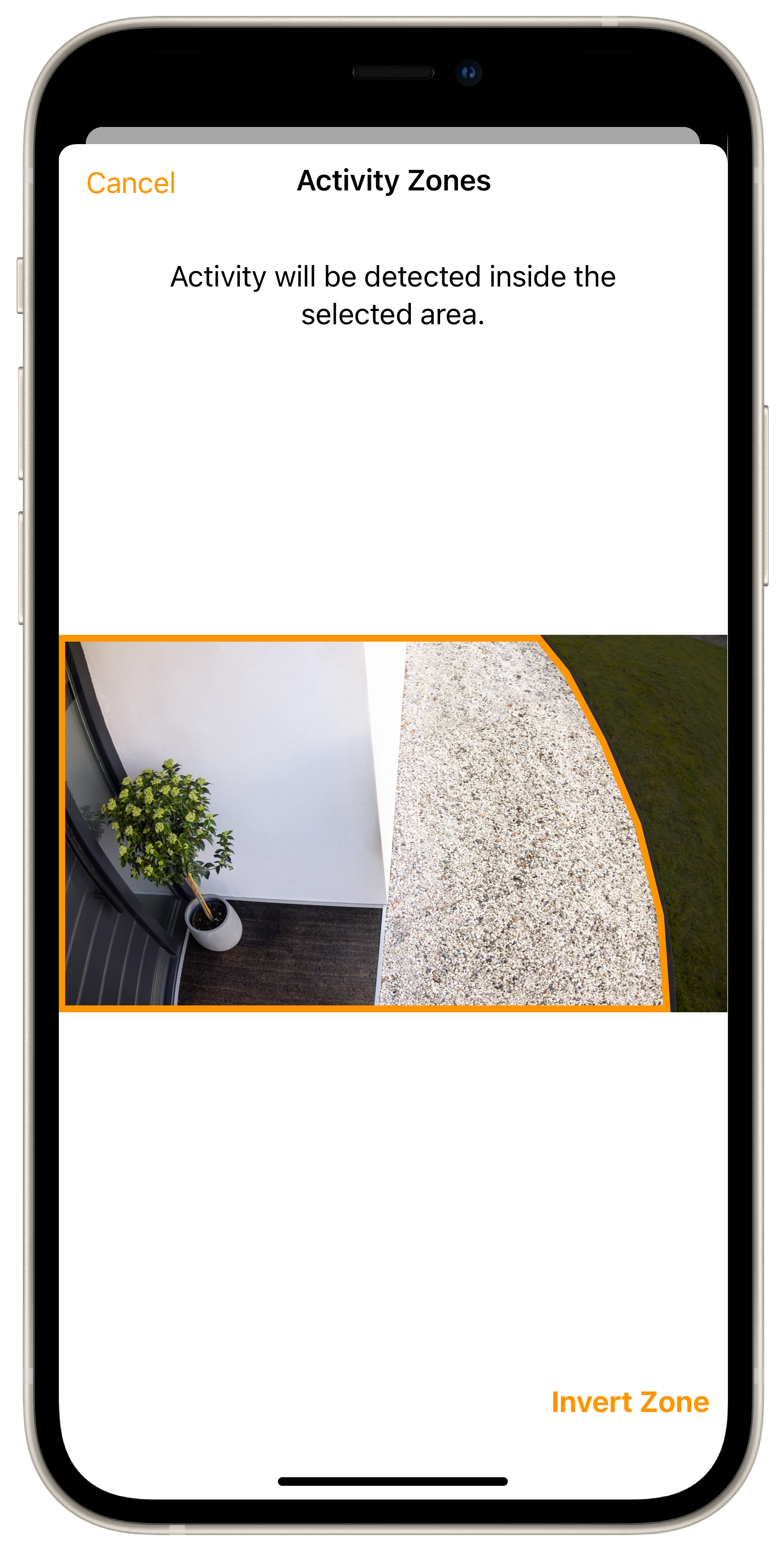
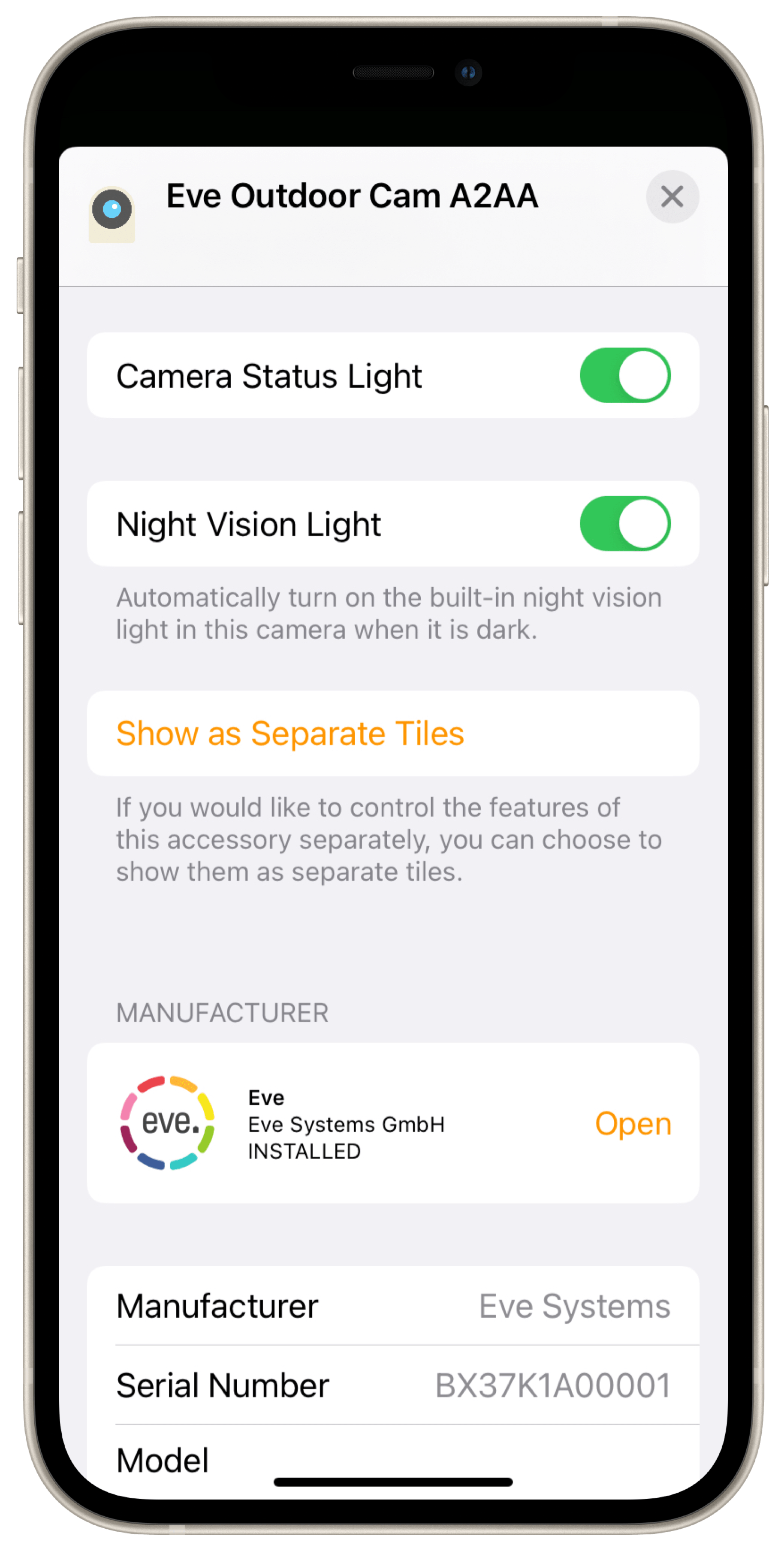








- Reply
Hallo,Ich verstehe, dass die Aktivitätszonen genau das tun, was im deutschen Gesetz steht und ein Schwärzen privater Zonen nicht nötig ist. Eve ist aber doch ein global Player und verkauft Kameras auch international. In Luxemburg verlangt die CNPD eine Schwärzung der nicht eigenen Bereiche, und die Ausnahmen sind extrem restriktiv. Ich habe vorher Kameras anderer Hersteller gekauft, welche noch teilweise im Einsatz sind, und die haben allesamt "Privacy Zones". Ich wollte alle Kameras durch Kameras von Eve ersetzen, doch nun wo ich weiss das diese Funktion nicht vorhanden ist ...
- Reply
Hallo Pascal! Die Funktion/Einstellung wird exklusiv von Apple bereit gestellt. Sie sollten sich ob des spezifischen Problems mit Apple in Verbindung setzen. Viele Grüße, Volker- Reply
Hallo,Ist es möglich einen anderen Ort statt der ICloud zum speichern der Aufzeichnungen anzugeben? Ich habe eine NAS und möchte diese verwenden. Falls das die Änderung des Speicherortes nicht möglich ist, brauche ich die Outdoor Cam nicht zu kaufen.
- Reply
Hallo Karsten! Das erlaubt Apple leider für keine Kamera mit HomeKit Secure Video. Viele Grüße, Volker- Reply
bonjour, est il possible de prendre une photos instantanée ou une vidéo instantanée depuis le direct, sans nécessairement avoir un mouvement détecté. Le n'ai rein trouvé à ce sujet.Merci d'avance
- Reply
Bonjour. Les enregistrements ne sont possibles qu'à la détection d'un mouvement. Il n'est pas possible de les activer manuellement. Il en est ainsi de toutes les caméras HSV (HomeKit Secure Video) de tous les fabricants.- Reply
What is the power source of the Camera, been eyeing it can’t seem to find a clear answerI do believe it’s battery powered, hopefully via USB-C
- Reply
Hello Oscar! Eve Outdoor Cam needs AC 100-240 V, 50/60 Hz and requires both a neutral wire and a connection to a ground wire. Best regards, Volker- Reply
Was wenn ich kein HomePod oder Apple TV habe? Kann ich dann nicht alle Funktionen wie zB Personen/Tiererkennung nutzen?- Reply
Hallo Hannes! Spezielle Funktionen der Bewegungserkennung lassen sich dann nicht nutzen, auch ist eine Steuerzentrale für Aufnahmen voraus gesetzt. Viele Grüße, Volker- Reply
Hallo,kann ich die Aufnahme mit einem zweiten Bewegungsmelder (Eve Motion) starten?
Der in der Kamera integrierte Bewegungssensor hat für meinen Garten keine ausreichende Reichweite.
Schönen Gruß, Sebastian
- Reply
Hallo Sebastian! Wie bei alle Kameras mit HomeKit Secure Video aller Hersteller lässt sich nur der integrierte Bewegungsmelder nutzen. Viele Grüße, Volker- Reply
HelloIt seems I’ve lost my QR code for the cam. Is there any other way to connect to the cam and make it work?
- Reply
Hello Faras!HomeKit technology provides advanced security with end-to-end encryption and authentication between Eve and your iPhone, iPad, or iPod touch. Your data is stored fully encrypted and can not be accessed by Eve Systems, Apple, or any other third party. Therefore, the setup code provided is available only to you and no one else and is non-retrievable. If you have lost it, you need to replace the device.
The HomeKit code is on a sticker on the accessory and in the quick start guide.
On Eve Outdoor Cam, it is on the mounting plate (1) as well.
Best regards, Volker
- Reply
Does the Eve Outdoor Cam support Matter in any way?- Reply
Hello Jörgen! No, Eve Outdoor Cam does not support Matter, sorry. Best regards, Volker- Reply
Hallo, ich verstehe das mit dem Infrarotsensor und Nachtaufnahme nicht. Meine Frage, kann die Kamera nachts, wenn keine Helligkeit herrscht auch ohne das Licht der Eve-Kamera eine Filmaufnahme machen? Also sprich es bleibt ganz dunkel und ich bekomme einen s/w-Film auf Basis Restlicht+ggf. Infrarotlicht ? Also ähnlich den Wildtier-Kameras?Danke für die Antwort...
Frank
- Reply
Hallo Frank! Genau dafür ist das Nachlicht gedacht. Aufnahmen sind in s/w und die Entfernung zum Objekt sollte 8 Meter nicht überschreiten. Viele Grüße, Volker- Reply
Wie viel Stunden kann die Cam aufzeichnen, wenn ich einen iCloud Speicherplatz von 50GB habe?- Reply
Hallo Sascha! Wie alle Kameras mit Homekit Secure Video wird auch bei unserer Lösung nur aufgezeichnet, wenn Bewegung erkannt wird. Das wird nicht auf den freien Speicherplatz in iCloud angerechnet. Viele Grüße, Volker- Reply
Hi, does the camera work with Home Assistant or provide a ONVIF stream OR has Matter? Since I want/need to integrate the camera in my smarthome. If it doesn't it's useless...- Reply
Hello! Home Assistant is not supported officially, sorry. Best regards, Volker- Reply
Does a HomePod mini work with the EVE security Cam?- Reply
Hello Jesper! Yes it dos, plus any HomePod or Apple Tv 4/4K. Best regards, Volker- Reply
Hallo Eve Team,nachdem die Kamera jetzt such Matter kann wollte ich fragen ob es möglich ist den Livestream automatisch auf einem Monitor basierenden Smart Home System anzuzeigen.
Ich dachte da zum Beispiel an den Echo Show 15.
Grüße
Michael
- Reply
Hallo Michael! Eve Outdoor Cam unterstützt kein Matter, das geht also nicht. Viele Grüße, Volker- Reply
Ist eine matter integration geplant?- Reply
Hallo Thomas, aktuelle gibt es keine Plunung für eine Matter Integration. Viele Grüße, Volker- Reply
Hi - I have an installation where I may not be able to secure the power wires to the camera well. If cut does the camera have any capability to remain functioning for a short period? A battery backup?- Reply
Hello Joe! Sorry, but there is no battery backup. Best regards, Volker- Reply
Does it have built-in alarms(Built-in Siren)? What is the maximum brightness of the motion light?- Reply
Hello Keith! Eve Outdoor Cam does not have a build in alarm.Currently there is no HomeKit enabled accessory that can work as an alarm system.
If you have a HomePod, HomePod mini or any other AirPlay 2 speaker and a subscription to Apple Music (https://www.apple.com/apple-music/), you can use the loudspeaker as an alarm system in an automation in Home.
This automation only works in Home from Apple because developers like us do not have access to accessories that allow playback of TV, Apple TVs or the HomePod - only Apple can do this with the App Home.
Create an automation with a trigger from Eve Door & Window, Eve Window Guard, Eve Motion, Eve Cam (motion detection) or any other sensor and define when it should apply, such as time and/or presence/absence.
For the scene you select the HomePod and as audio source for example an alarm sound from the album Alarms and Horns (https://music.apple.com/us/album/300-sound-effects/287596958) - done.
You can set the volume and duration of the alarm.
We don't publish the lumen value of the floodlight, it will light up the area, though.
Best regards, Volker
- Reply
Nachdem sich das Licht abends bei Bewegung aktiviert schaltet es nicht mehr automatisch ab. Egal was ich einstelle…Gibt es hierzu eine Lösung?
Mit freundlichen Grüßen
Eric
- Reply
Hallo Eric! Ich tippe mal, das wären meine Fragen im Support:Bitte öffnen Sie die App Eve und gehen zu
Einstellungen > Geräte > Eve Outdoor Cam > Bewegungslicht
Hier haben Sie vermutlich Nachts gewählt
Öffnen Sie dann Eve oder Home von Apple und tippen unten in der Tab-Bar auf Automation. Suchern sie nach einer Automation mit Bewegungserkennung als Auslöser und dem Flutlicht in der Szene.
Das wäre eine zweite Automation.
Entweder in Eve von Nachts auf Aus stellen oder die Automation deaktivieren.
Viele Grüße,
Volker
- Reply
How long does the camera record for when triggered?- Reply
Hello Matthew! As all cameras with Homekit Secure Video, recording happens as long as motion is detected. Best regards, Volker- Reply
Kann die Kamera bei Bewegung, jedoch nur bei Menschen und/oder Fahrzeugen eine Automation auslösen?- Reply
Hallo peter! Sie kann dann aufnehmen. Allegemeine Automationen nicht, sorry. Viele grüße, Volker- Reply
Gibt es eine Möglichkeit, dass die Kamera auch nachts aufnimmt, auch wenn alle Personen zuhause sind?- Reply
Hallo Jonas! HomeKit erlaubt nur die Unterscheidung in Wenn zu Hause und Wenn abwesend, die Tageszeit ist kein Auswahl-Kriterium und nur Apple könnte das ändern. Viele Grüße, Volker- Reply
For the Eve Outdoor camera, why do I need a bridge device ?- Reply
Hello Kirk! A home hub is mandatory for almost all operations of cameras with HomeKit Secure Video.https://support.apple.com/en-us/guide/iphone/iph7bc5df9d9/ios
Best regards, Volker
- Reply
My camera work only if i am connect to my home wifi.Why i cant use camera when i am away?
- Reply
Hello Mihael! Please open a ticket in our support system:https://www.evehome.com/en/support/ticket
Best regards, Volker
- Reply
Hello!Can I communicate with Eve Camera via HomePod mini? I mean if I am outside and talking to the camera can persons in the house hear my voice via HomePod mini? Thank you
- Reply
Hello Lukas! Talking is just transmitted by talking to the iPhone. Best regards, Volker- Reply
Would love to see a battery-operated outdoor camera from Eve in the future for greater flexibility of placement. With solar charging too would be nice. Thanks.- Reply
Hallo,gibt es die Möglichkeit, öffentliche Bereiche zu maskieren/schwärzen, also dauerhaft unkenntlich zu machen?
Die Aktivitätszone bringt hier ja leider nichts.
Danke.
- Reply
Hallo Calle! Die Aktivitätszone macht genau, was das Gesetz verlangt: Es werden nur Aufzeichnungen gespeichert, findet Bewegung innerhalb der Aktivitätszone statt. Von Schwärzen ist nichts im Gesetz gesagt, es wird auch nicht unterstützt. Viele Grüße, Volker- Reply
Can I watch 2 cameras live at the same time? I have two gates, and want to have them constantly monitored on an extra TV screen.