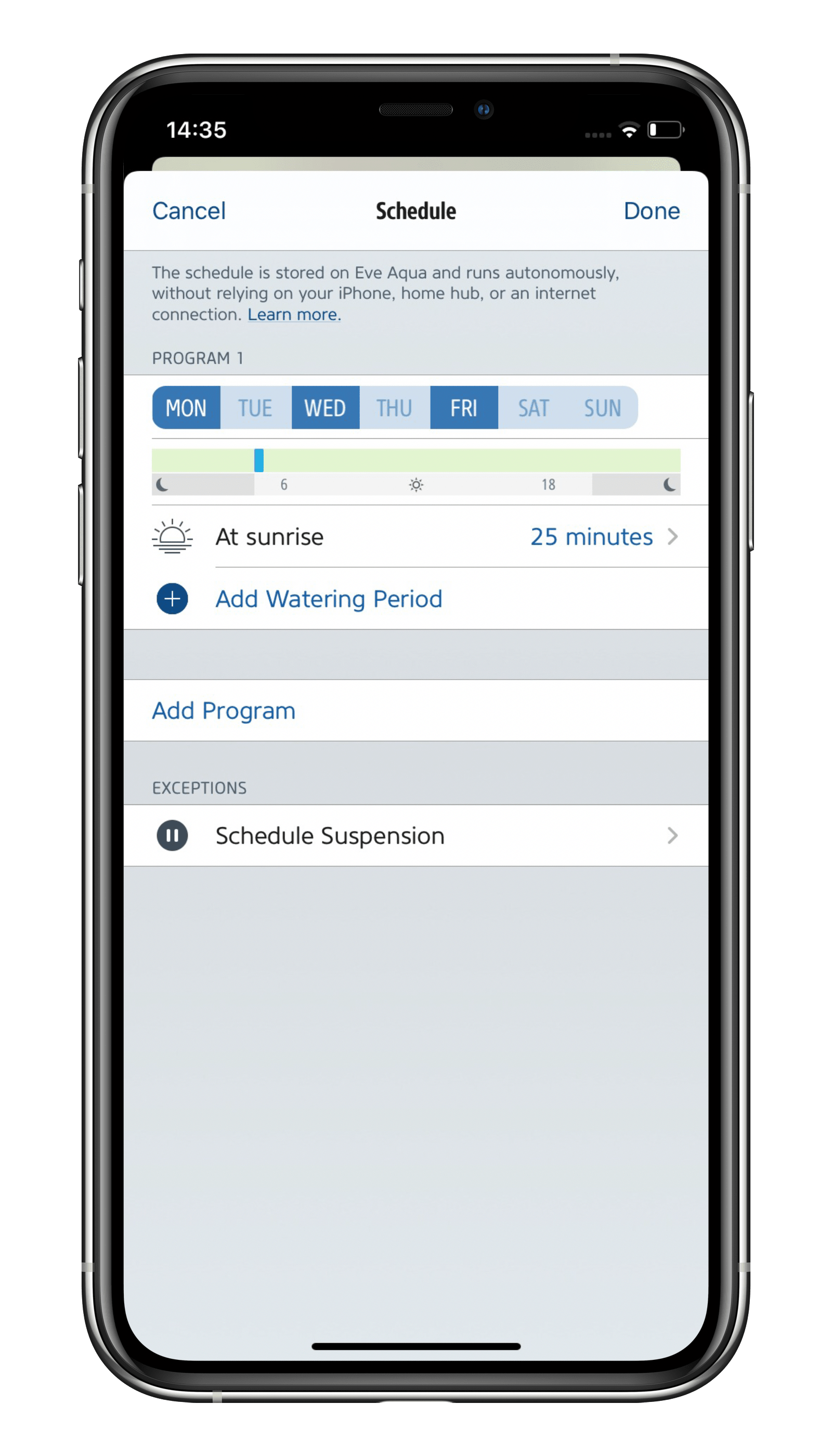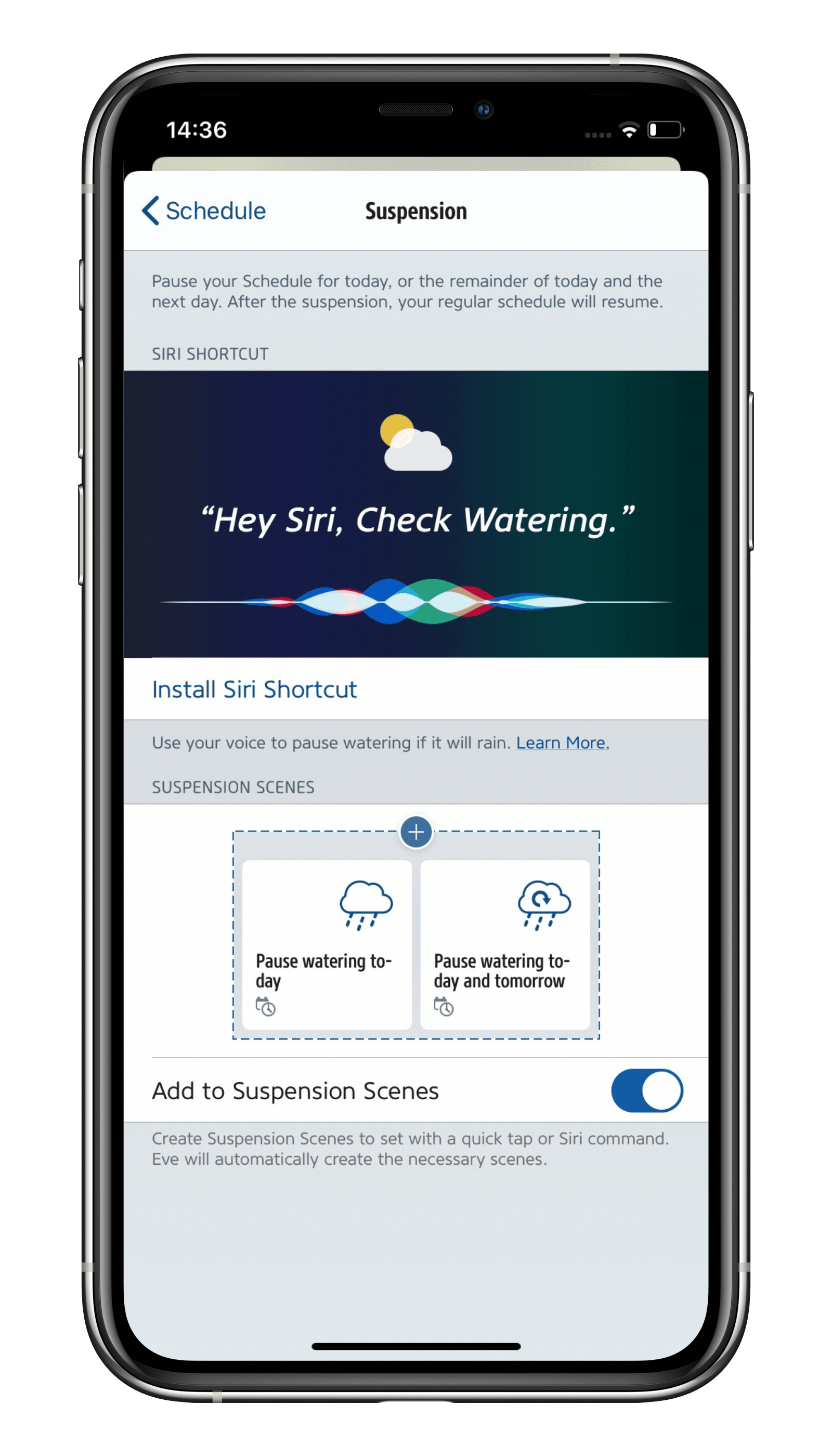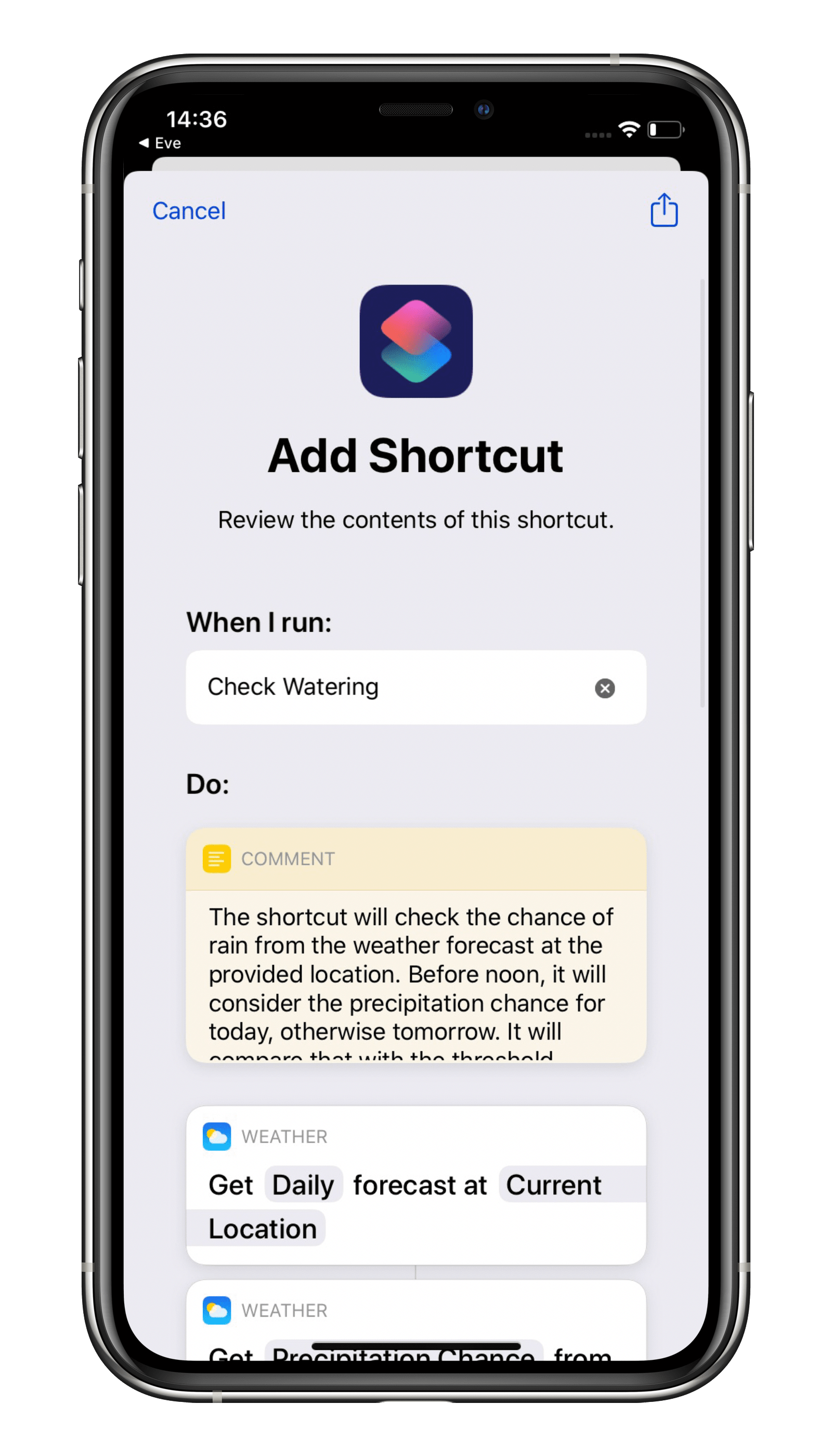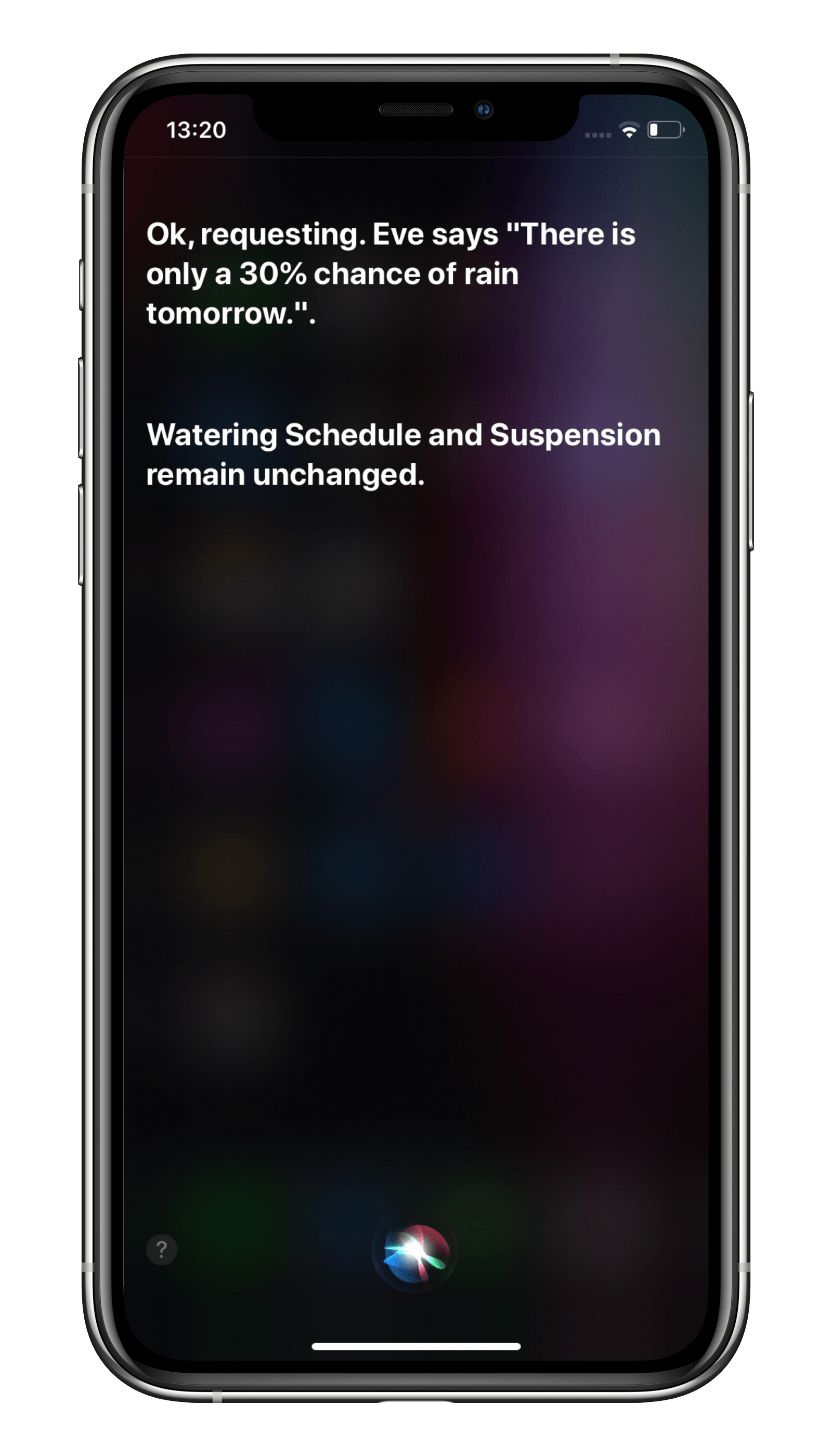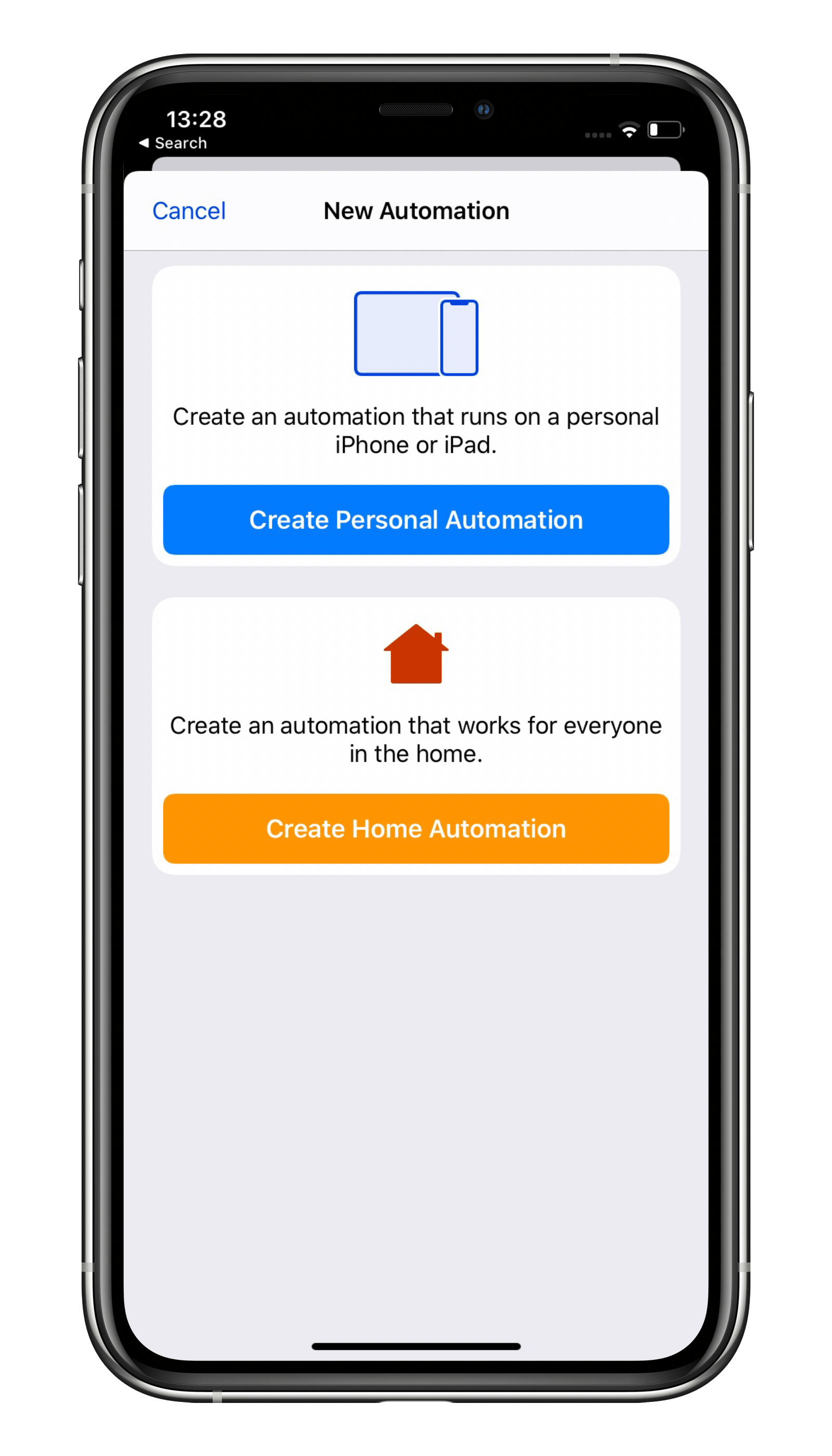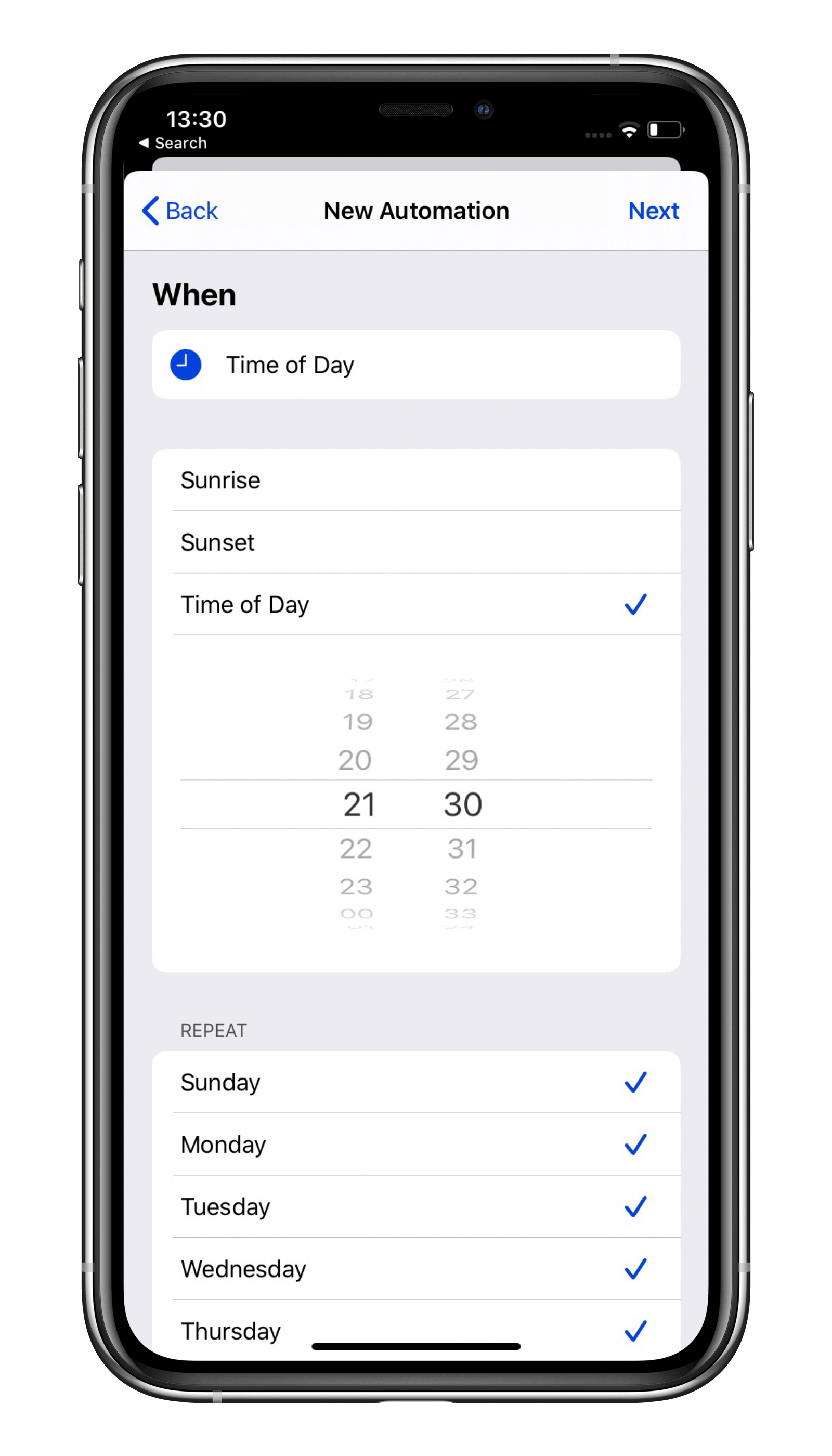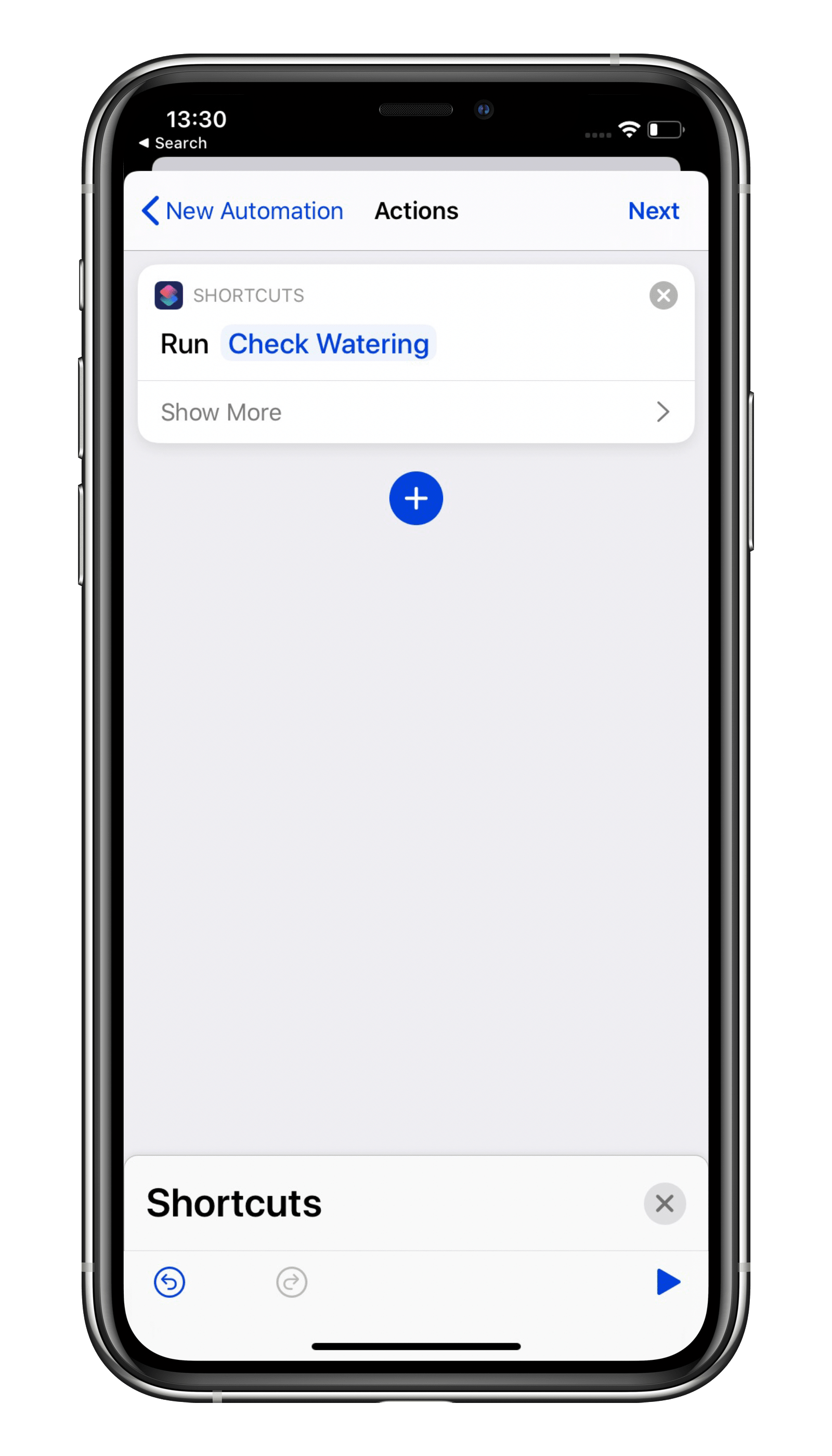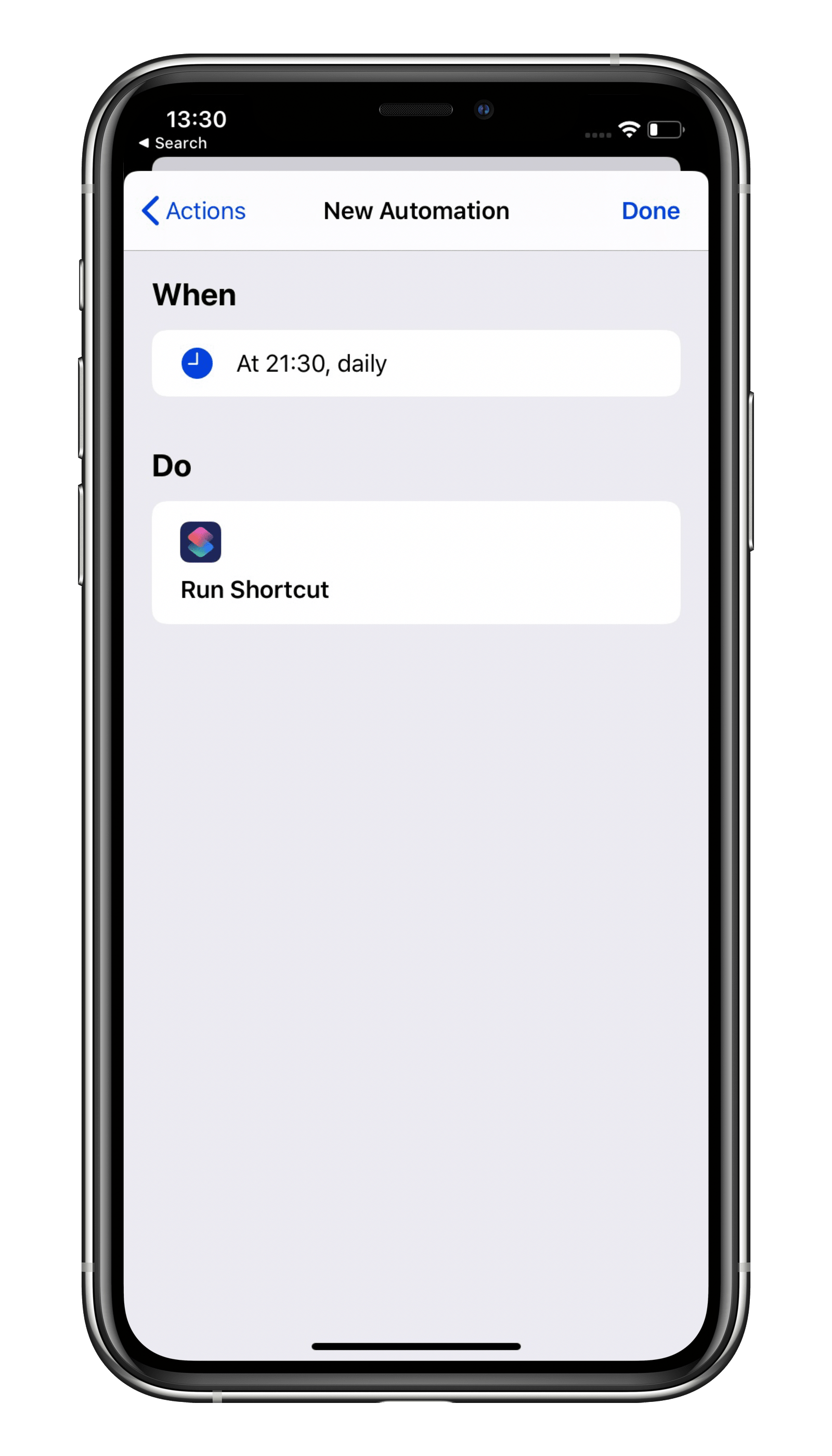In conjunction with Apple's Shortcuts app, the Eve app lets you suspend the watering schedules stored on your Eve Aqua if the weather is going to take a turn for the worse. All you need to do is to install the built-in shortcut right from within the Eve app.
About shortcuts
The Shortcuts app is preinstalled on every iPhone. A shortcut allows you to get a task done that comprises multiple actions and even various apps. This can be a "Good Morning" shortcut that not only turns on the lights, but also tells you what the weather's going to be like and how long you'll need to get to the office.
Or in our case: a shortcut that checks the weather report for your chosen location and pauses your watering based on the forecast. You can run a shortcut using Siri, the Shortcuts app, the Today View widget or an automation.
How our "Check Watering" shortcut works
The Eve app includes a "Check Watering" shortcut that will check the chance of rain in the weather forecast for your chosen location. It does this by accessing the Weather app that's preinstalled on your iPhone. You then just set the value above which you want watering to be paused.
If you run the shortcut before noon, the chance of rain is checked for that day and – depending on the value – watering will be paused for that day.
If you run the shortcut after noon, the chance of rain for the next day is checked and – depending on the value – watering will be paused for both days.
In the Eve app, you can also add scenes ("Pause watering today" / "Pause watering today and tomorrow") which you can activate manually with a quick tap or Siri command, without the weather forecast being taken into consideration.
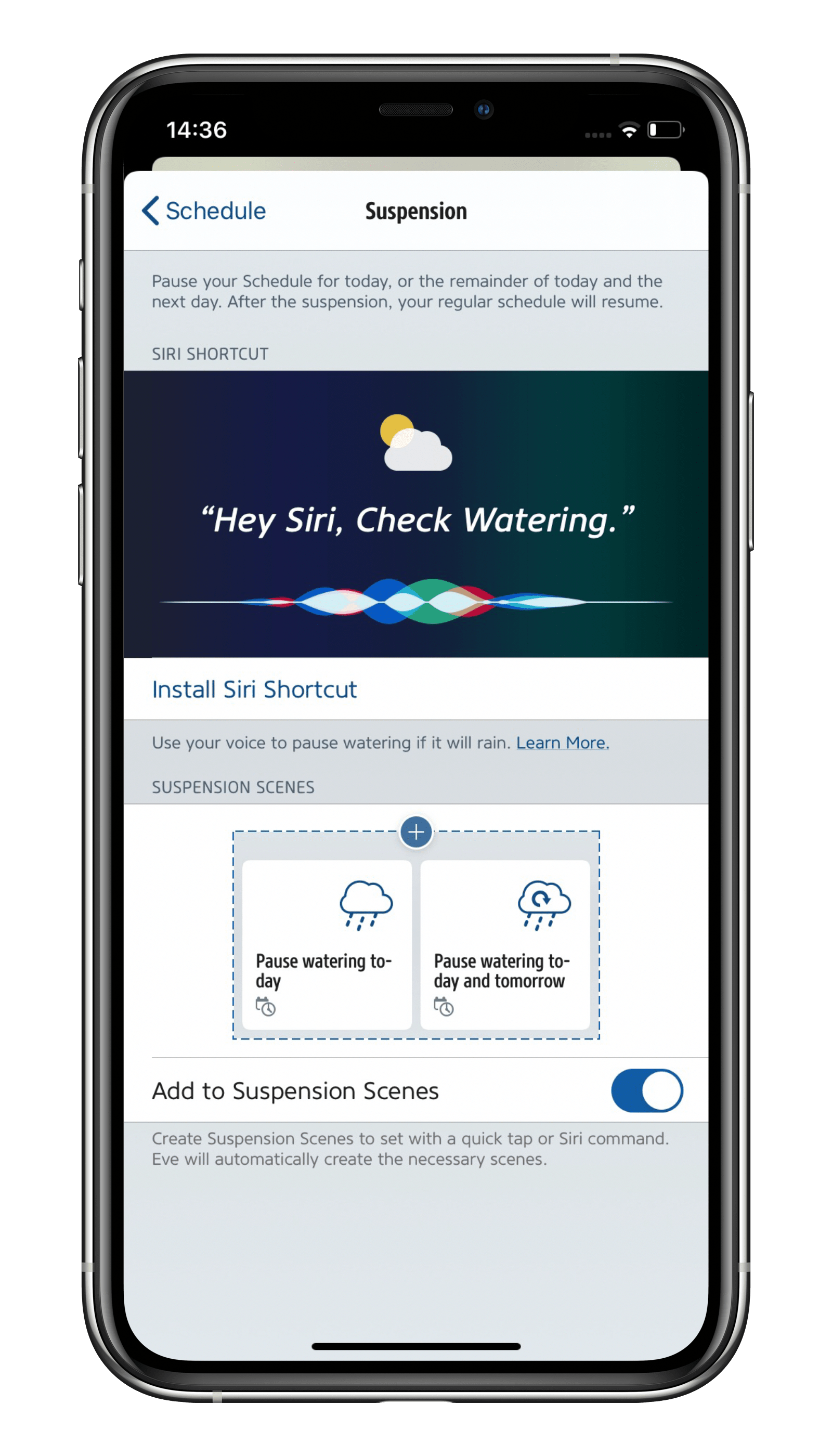
Set up the "Check Watering" shortcut
Shortcut can’t be opened
You only need to perform the following step if you are notified that the shortcut can't be opened:
As Eve developers created the shortcut, not Apple, you'll first need to allow third-party shortcuts in your iPhone settings. Navigate to Settings > Shortcuts > Allow Untrusted Shortcuts > On.
If the setting doesn't appear, you'll first need to run a shortcut provided by Apple. To do that, open the Shortcuts app, tap Gallery and then tap one of the preconfigured shortcuts. You'll then be able to run this selected shortcut from "My Shortcuts".
You can now set up the Eve shortcut by returning to the Settings menu on your iPhone and tapping Shortcuts > Allow Untrusted Shortcuts > On. Now return to the Eve app and tap "Install Siri Shortcut".
Set up a notification to run the "Check Watering" shortcut
Take the sheer convenience to the next level by setting up a notification. It will remind you to check the forecast and you can just tap it to run the shortcut – it's one less thing to think about.
You can now say goodbye to wasting precious time worrying about watering your garden – Eve and Shortcuts will take care of everything for you.
Top tip: Selecting a time before noon ensures that only the current day's weather forecast is ever checked and that watering is only ever paused on this particular day.
If you always water after sunset, it's a good idea to wait until the evening to run the shortcut so that the next day's weather forecast is checked. If rain is forecast, watering will then be paused for both days.
Top tip: Change the name of any shortcut. Just go to "My Shortcuts" in the Shortcuts app and tap the three dots within the "Check Watering" shortcut. Then, tap the three dots on the top right next to the shortcut name. You can now choose your own name and save it by tapping "Done" twice – Siri will then listen out for your chosen trigger.
Increase the reach of Eve Aqua
Add HomePod mini to your home and your Thread-enabled Eve Aqua (2nd generation) will be able to communicate via Thread – the mesh network that reaches even the farthest corners of your abode. This happens automatically without you needing to configure anything. Simply position a Full Thread Device, such as Eve Energy, as close as possible to your Eve Aqua. The Eve Energy accessory will then act as a router node and relay data packets from Eve Aqua.

Requires iPhone or iPad with the latest version of iOS/iPadOS

Requires iOS/iPadOS 16.4 (or later) / Android™ 8.1 (or later), Matter controller / Thread Border Router
Posts you might also be interested in.
All features of Eve Aqua
Eve Aqua is a slick piece of hardware with software that takes ease of use to the next level. This feature-packed solution is effortless to fit, and makes it a breeze to connect your irrigation system to your HomeKit home.
How to plan your smart irrigation system
Summer is finally just around the corner, and we just can’t wait to spend our sunny days relaxing in our deck chairs, BBQing on the patio and taking long breaks. But we could make even more use of the dry weather were it not for the garden and the many precious hours of sunshine we miss out on because we need to water it.
A simple and automated watering system for balconies and patios
We all love to travel. So it’s time to set up an automatic watering system to keep our flowers and tomato plants happy and healthy, especially in the summer. But we don’t want to spend hours planning, installing and programming – that takes all the fun out of it.