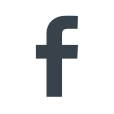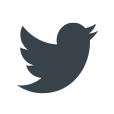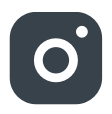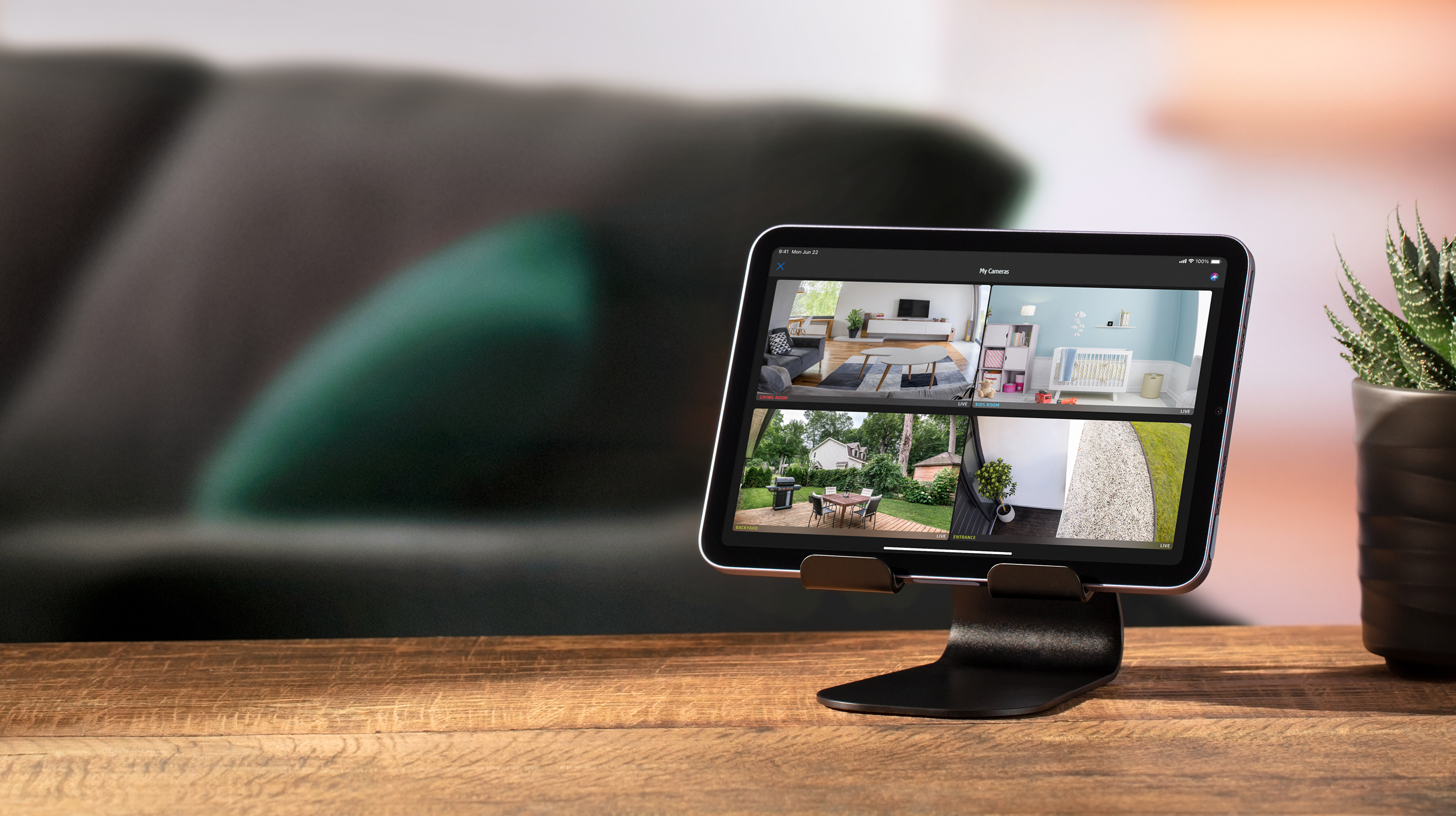When it’s your home, it’s all about your privacy. That’s why choosing the right indoor camera is so important. Eve Cam is the first camera designed exclusively for Apple HomeKit Secure Video, enabling you to securely store activity detected by Eve Cam in iCloud. It was built from the ground up to protect your privacy.

Smart Indoor Camera

Keep a close eye on your home around the clock and protect the privacy of your personal space in the process. Receive rich notifications on your iPhone immediately when something is up in your home.

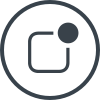
Your home. Your data.
Protect your home and privacy...
...with direct access.
When you view the video stream from your Eve Cam while out and about, you communicate back to base directly over an end-to-end encrypted connection. Your camera's live stream never reaches the cloud – not even the iCloud.
...with local intelligence.
You choose what and when you want to record – Apple TV or HomePod then take over the task of analyzing in the privacy of your own four walls whether it's a person, pet or vehicle in the picture.
...with a secure recording history.
The happenings are only recorded, encrypted, and stored in your iCloud once your recording criteria are met. And only your personal devices have the key to unlock these recordings.
...with no registering required.
Eve does not harvest your personal data by forcing you to set up an account or registering your accessories – neither for Eve Cam nor for any other Eve product. Inviting Eve into your home is a purely personal affair between each accessory and you.
Security has many dimensions.
No one home?
Protect your home from intruders: As soon as Eve Cam detects motion, you’ll get a notification on your iPhone. That way you can take immediate action if there’s an unwanted visitor while at the same time record evidence.
Kids back home?
Check whether your kids have made it home safely. They’re probably fine, but a sneak peek at home is simply reassuring.
What's your four-legged friend up to?
Is he taking a cat nap or destroying the new couch? If you’re not worried about your pet, simply turn off the pet notifications.
Windows closed and TV off?
Is everything ok at your vacation home? Often all it takes is a quick look inside just to be sure.
Record on demand.
Eve Cam exclusively supports Apple HomeKit Secure Video, enabling you to securely store activity detected by Eve Cam in iCloud. HomeKit Secure Video requires iCloud+ (not included). iCloud+ with 50 GB storage supports one camera, iCloud+ with 200 GB storage supports up to five cameras, and iCloud+ with 2 TB storage supports an unlimited number of cameras. Camera recordings don’t count against your iCloud+ storage limit. Recordings are saved for ten days and then deleted automatically. If you want to hold on to a recording, you have the option to save it permanently.
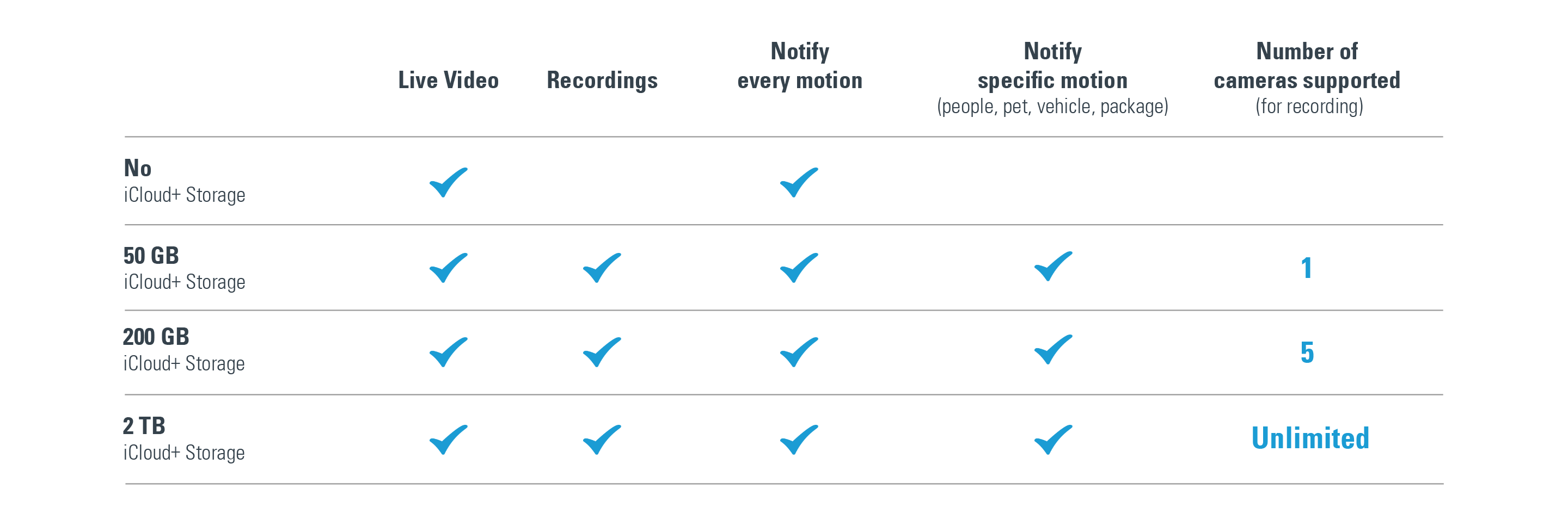


“The Eve Cam […] provides an easy to use, consistent experience, and does so with an emphasis on privacy. This gives me peace of mind that very few indoor cameras can provide.”
– iMore –
“It takes what HomeKit offers and then adds even more functionality through its own excellent Eve app.”
– AppleInsider –
“In some respects, the most remarkable thing about the Eve Cam is that it just works. Early home security cameras were often unreliable, only worked with sub-par apps, and were difficult to set up.”
– MacStories –
Technical Details
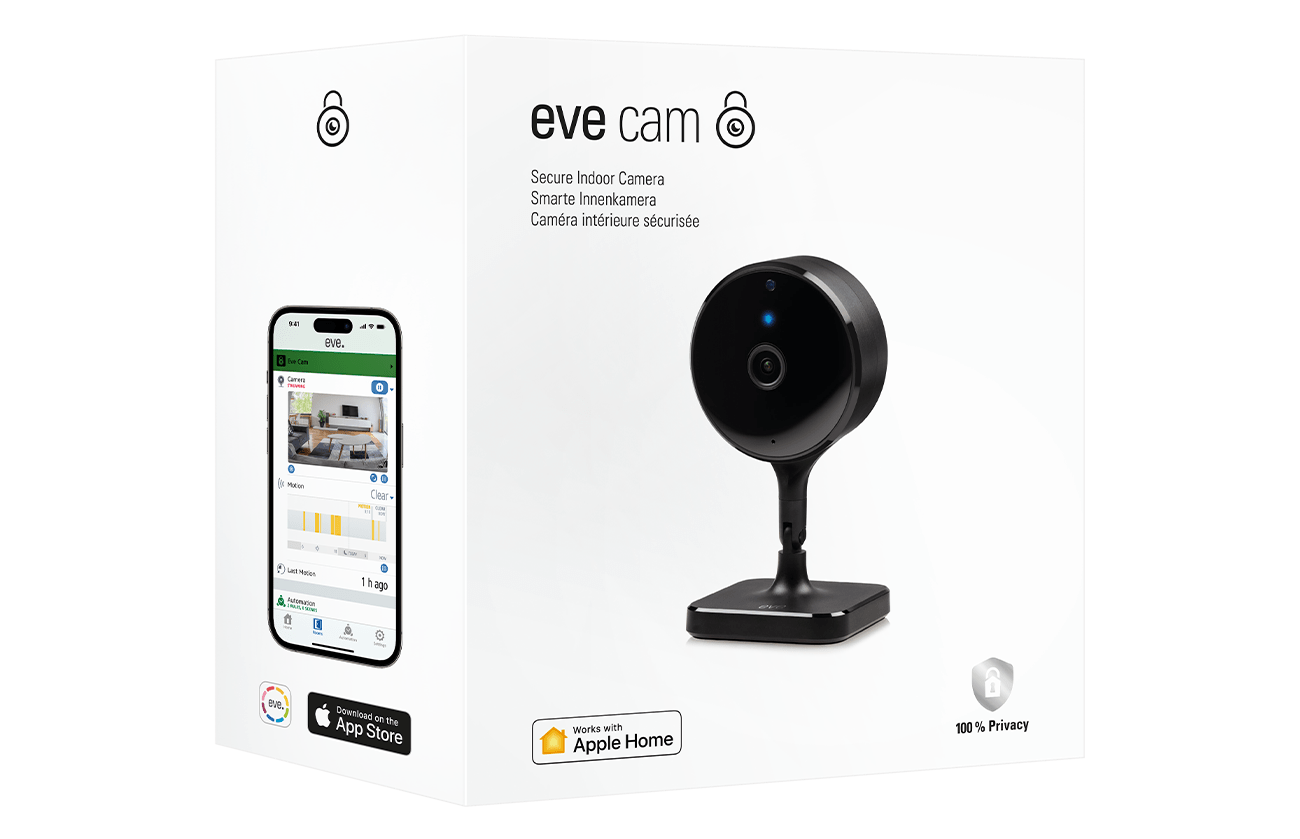
- iPhone or iPad with the latest version of iOS/iPadOS
- HomePod or Apple TV (4th generation or later) as a home hub
- Wi-Fi network (2.4/5 GHz 802.11a/b/g/n)
- 50 GB Apple iCloud+ storage plan or higher (not included)
Features
- Supports Apple HomeKit Secure Video
- 1080p/24fps H.264 Video
- 150° field of view
- Night vision up to 5 meters
- Two-way communication with built-in microphone and speaker
- 360° x 180° flexible installation with magnetic base
- Status LED
Power
5 V, 1 A max. (USB)
Wireless Connection
Wi-Fi (2,4 GHz/5 GHz)
Dimensions
122 x 65 x 60 mm (H x W x D)
Compatibility
In the Box
- Eve Cam
- USB power supply
- Interchangeable plug adapters (EU, UK, US, AU)
- 220 cm USB cable
- Metal plate for magnetic wall installation
- Screws and anchors for metal plate
- Adhesive pad for metal plate
- Quick Start Guide
Eve Cam is easy to setup:
Installation video
Wi-Fi network settings
Make sure that either the 2.4 gigahertz band or the 5 gigahertz band is enabled on your router. The DHCP function must be activated on the router. Authentication via MAC addresses must be deactivated.
All WiFi-based devices with HomeKit support require the Bonjour protocol (Multicast) to work. Make sure that Bonjour and Multicast are enabled on the WiFi router and additional access points.
Network tools such as "Storm Control" and others, allow multicast to be restricted and therefore Bonjour. Disable this setting. So-called Powerline/PowerLAN adapters also restrict Bonjour or do not allow it. These access points are not suitable for the use of HomeKit-based WiFi devices.