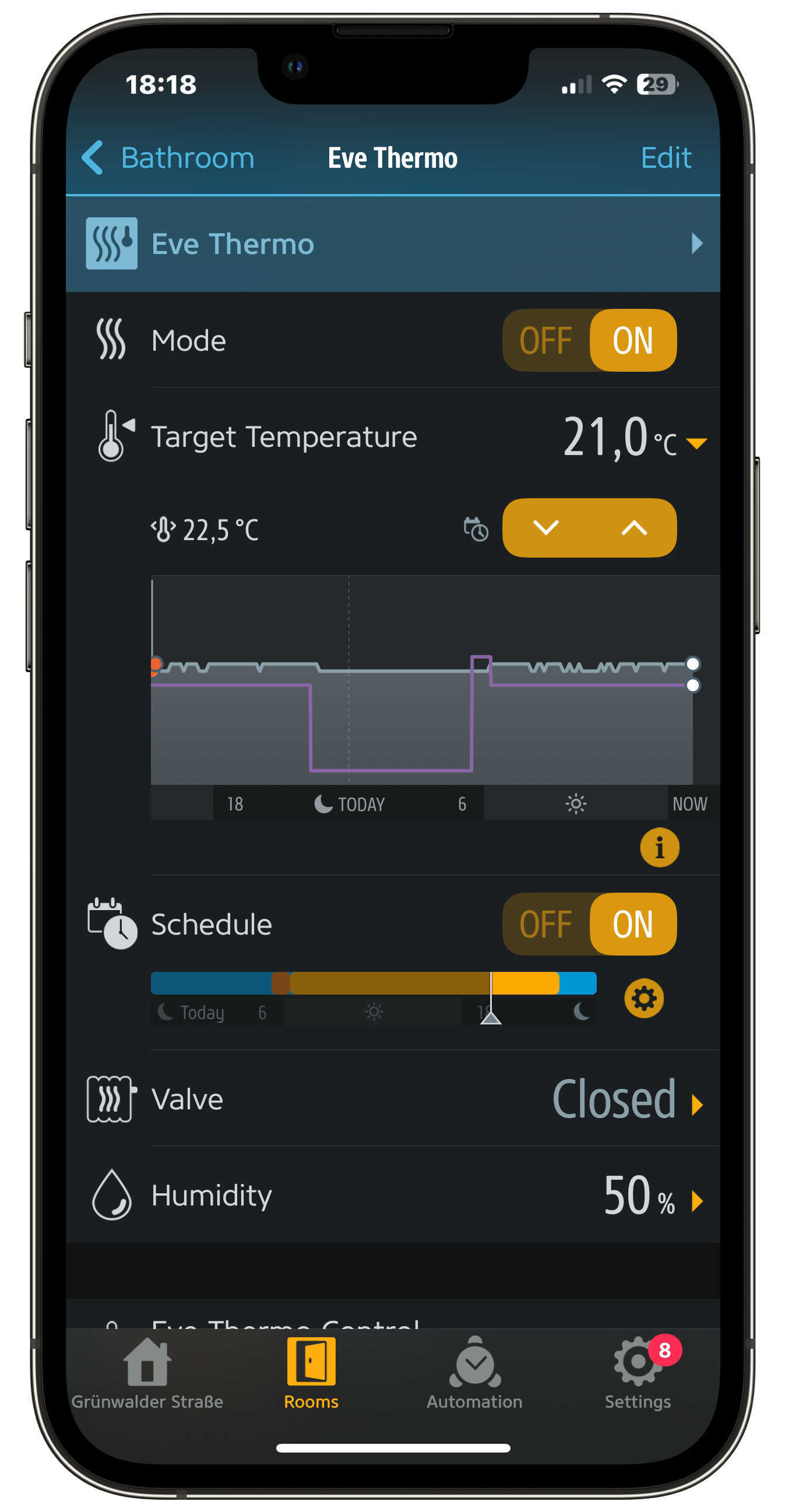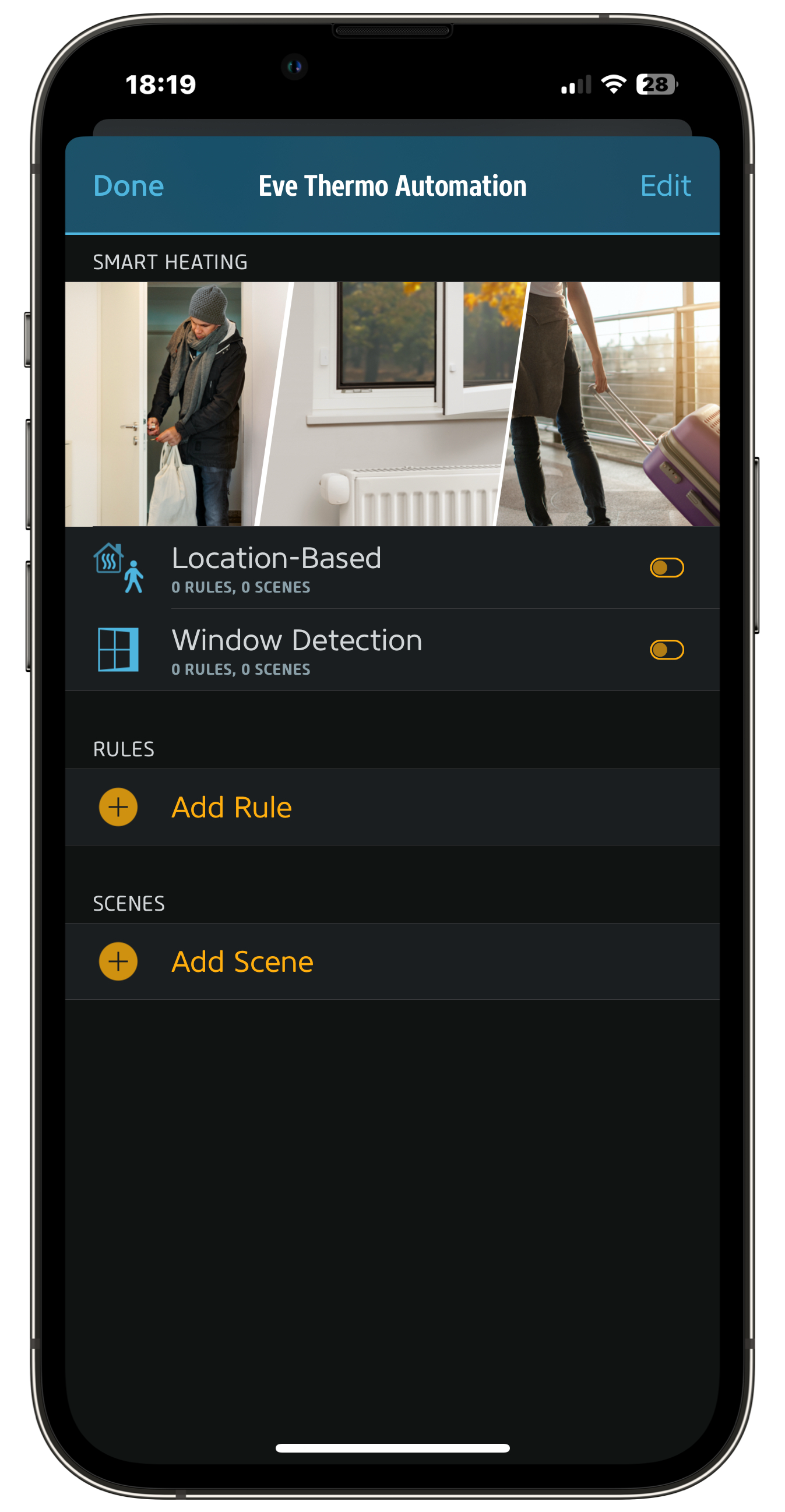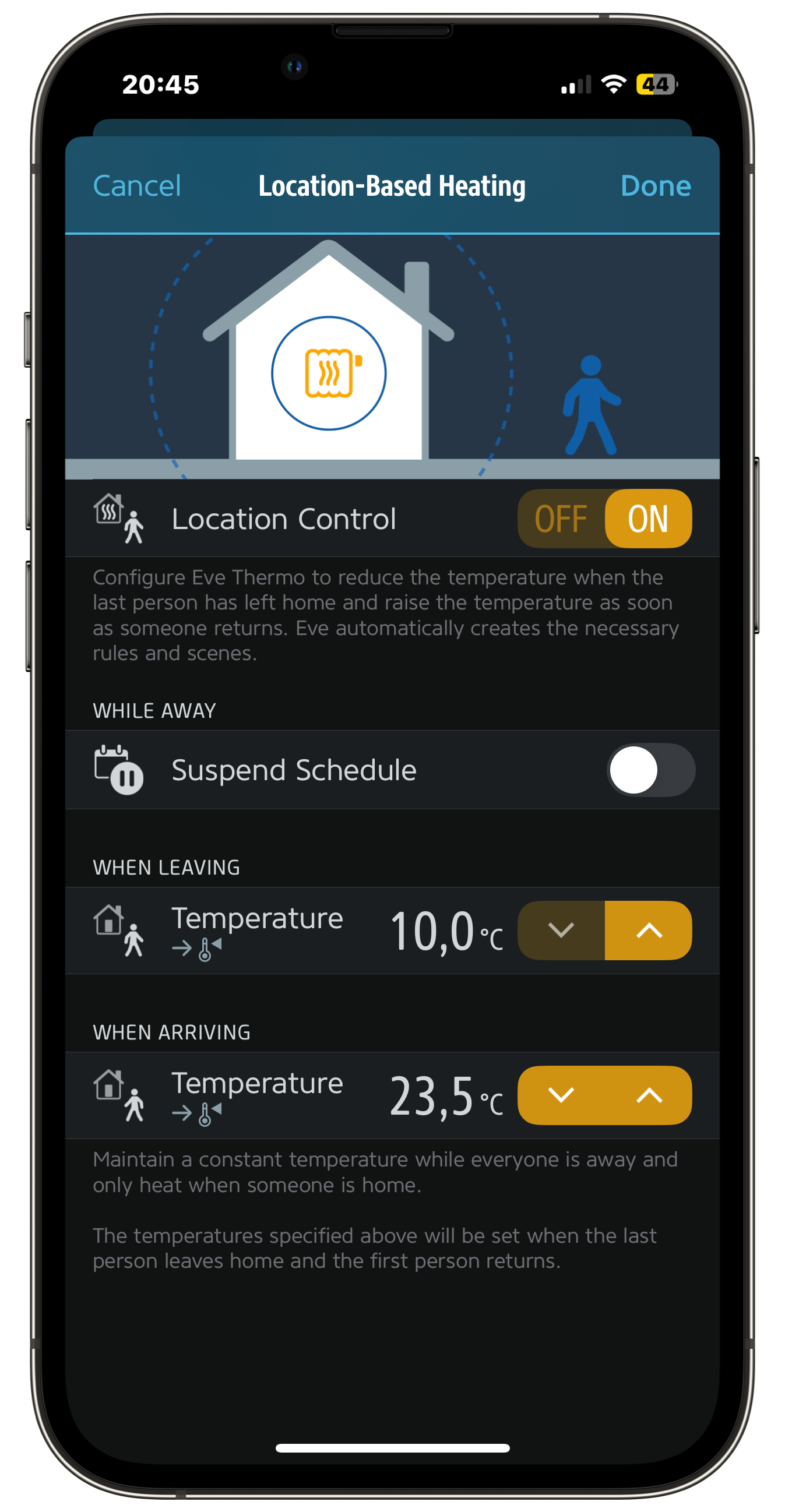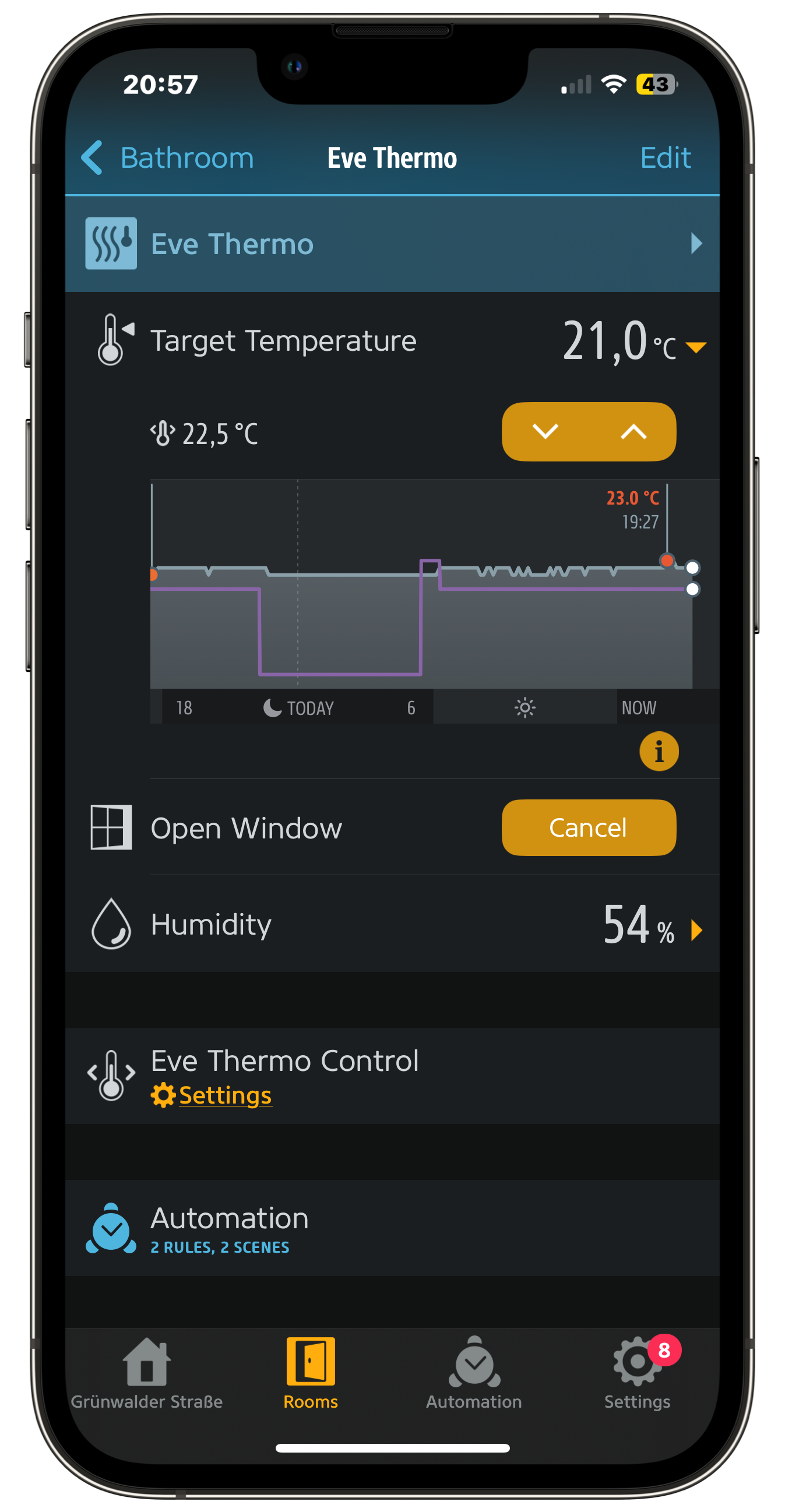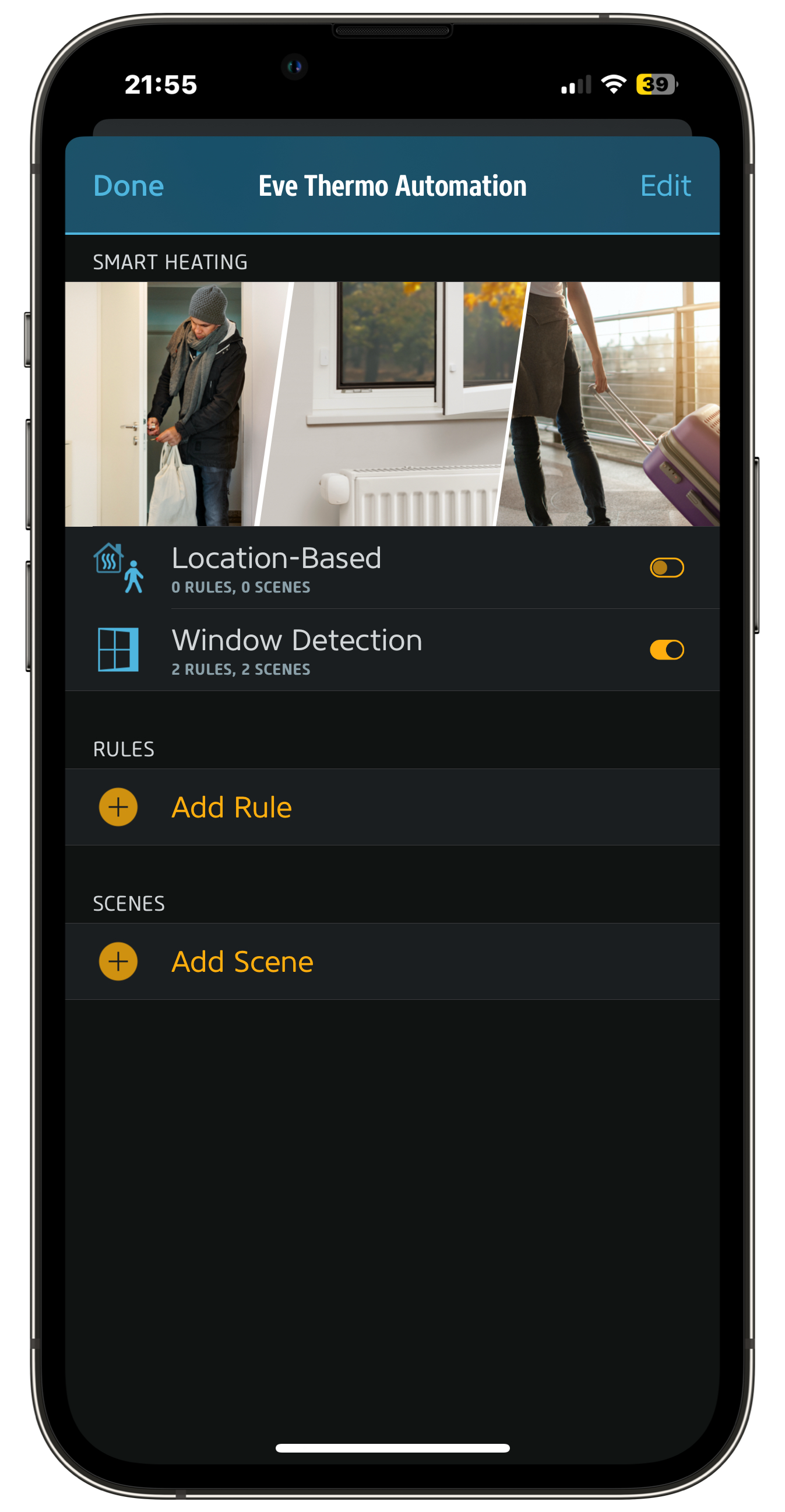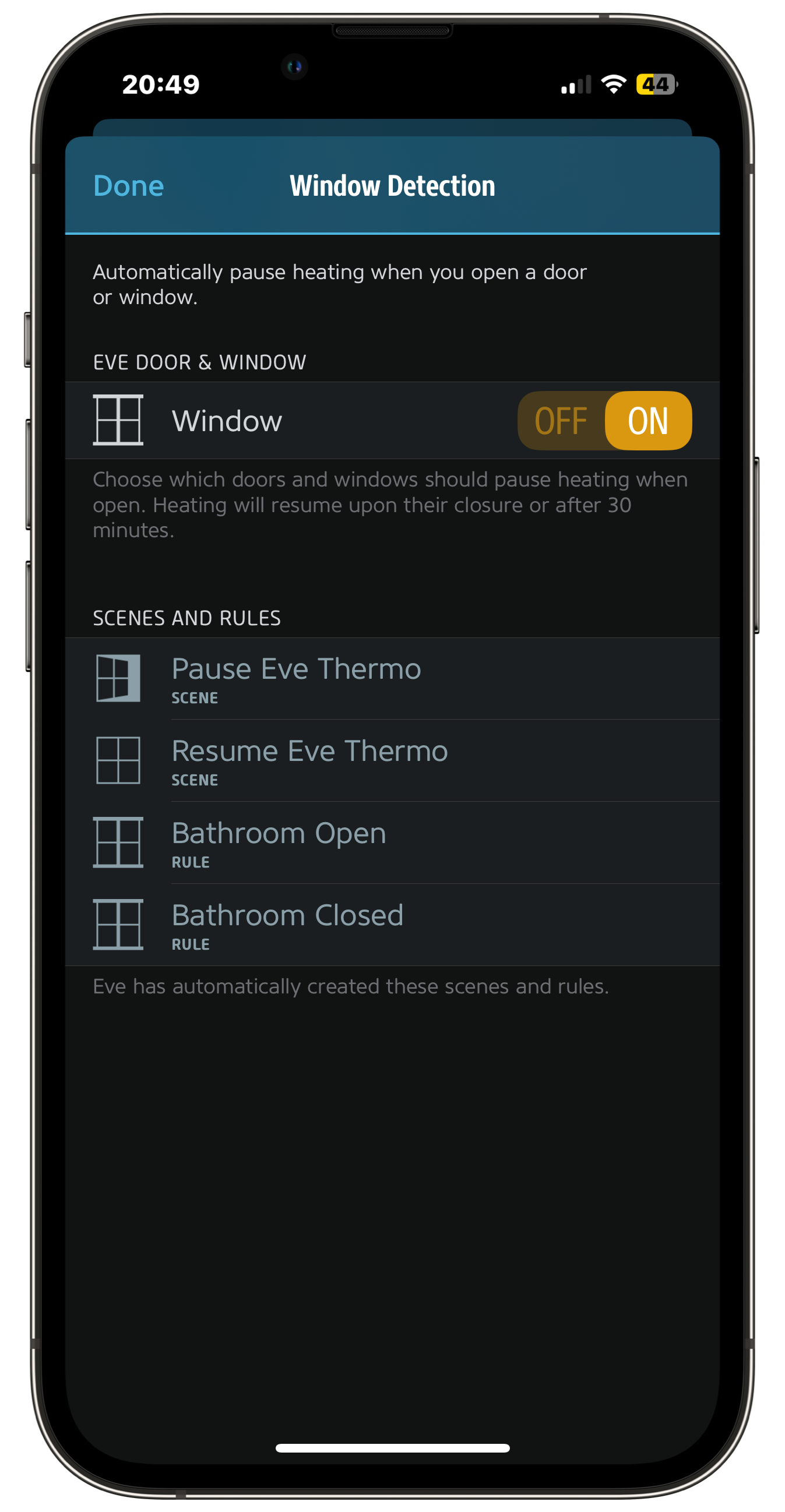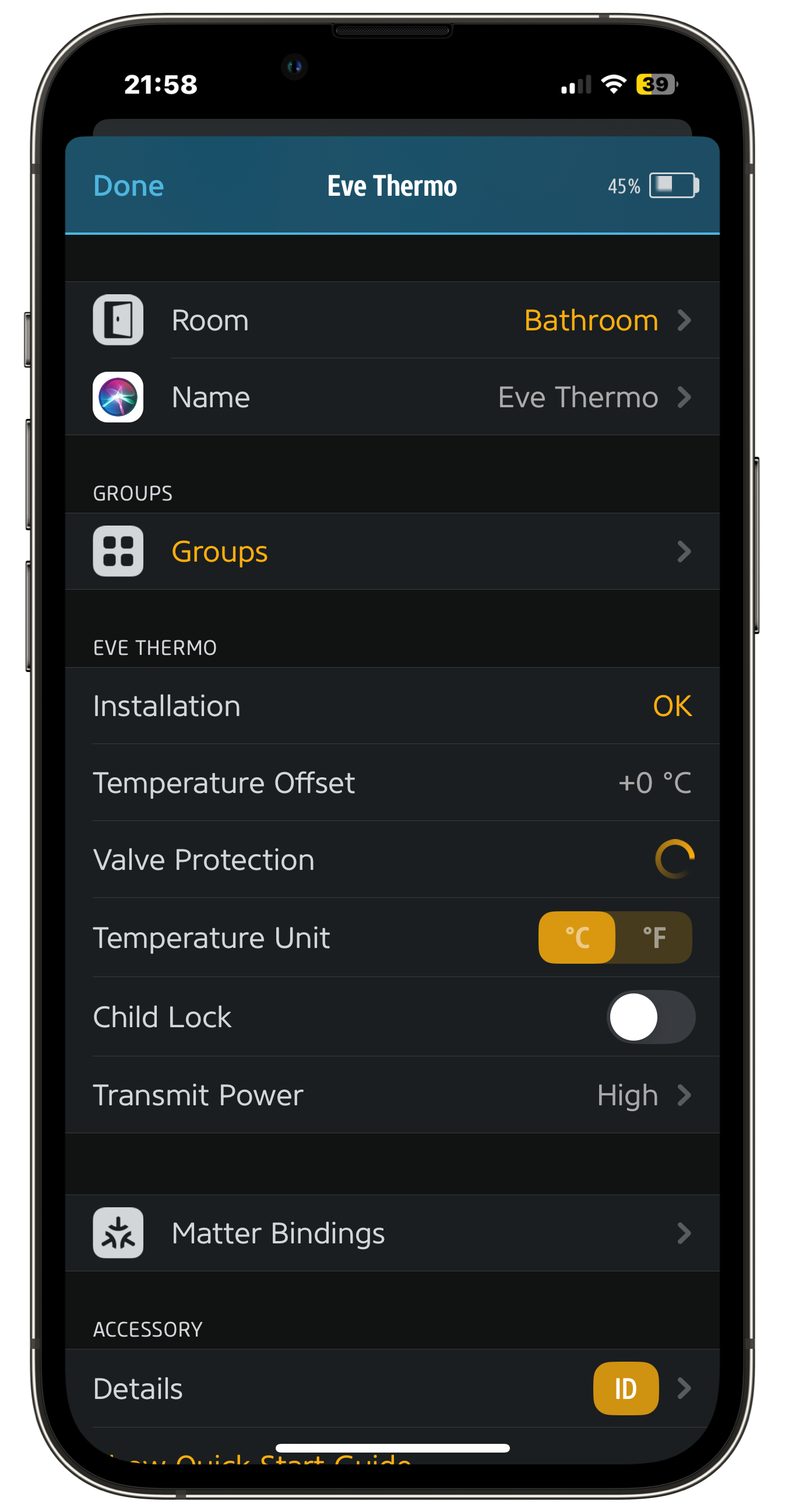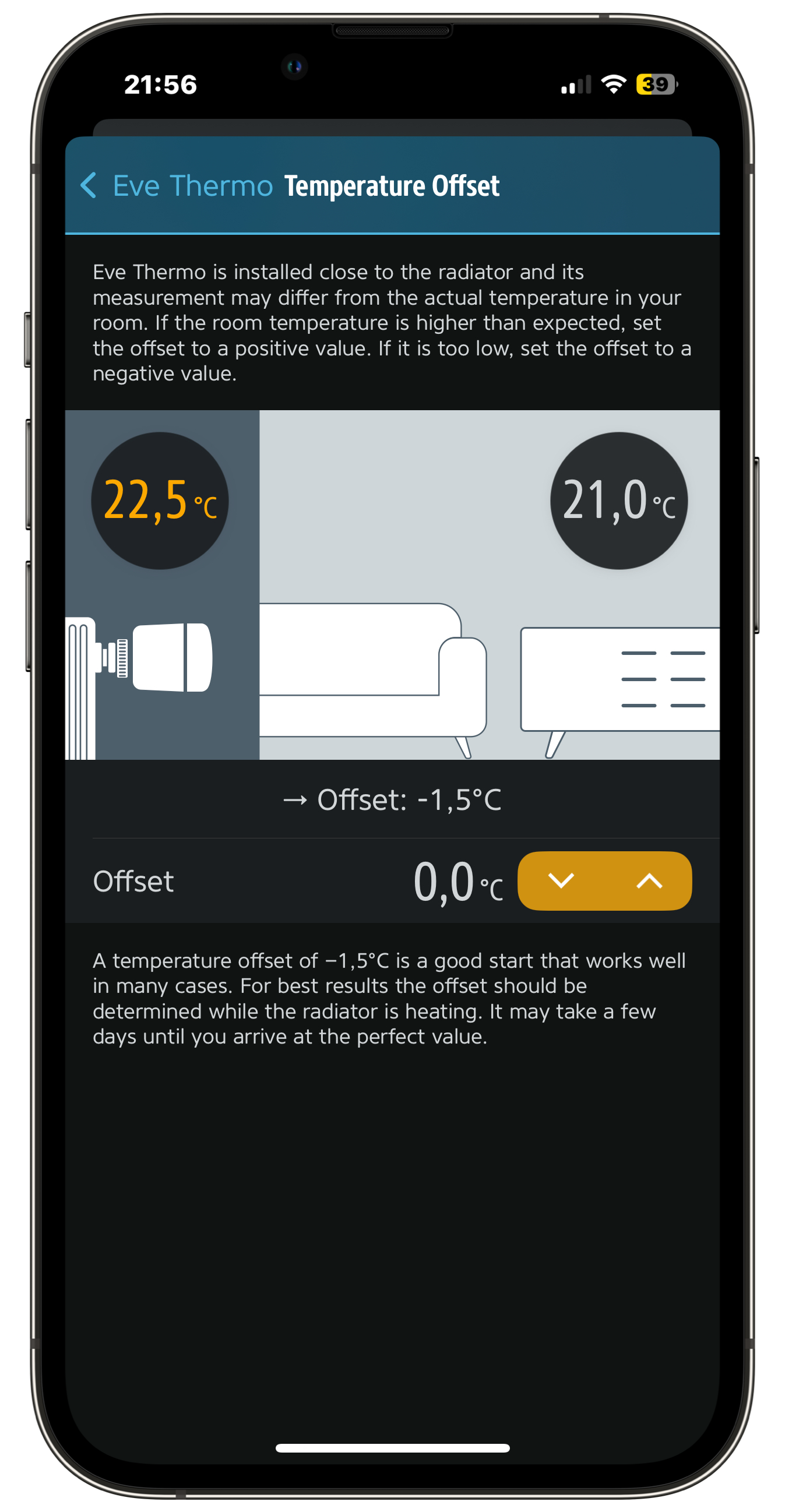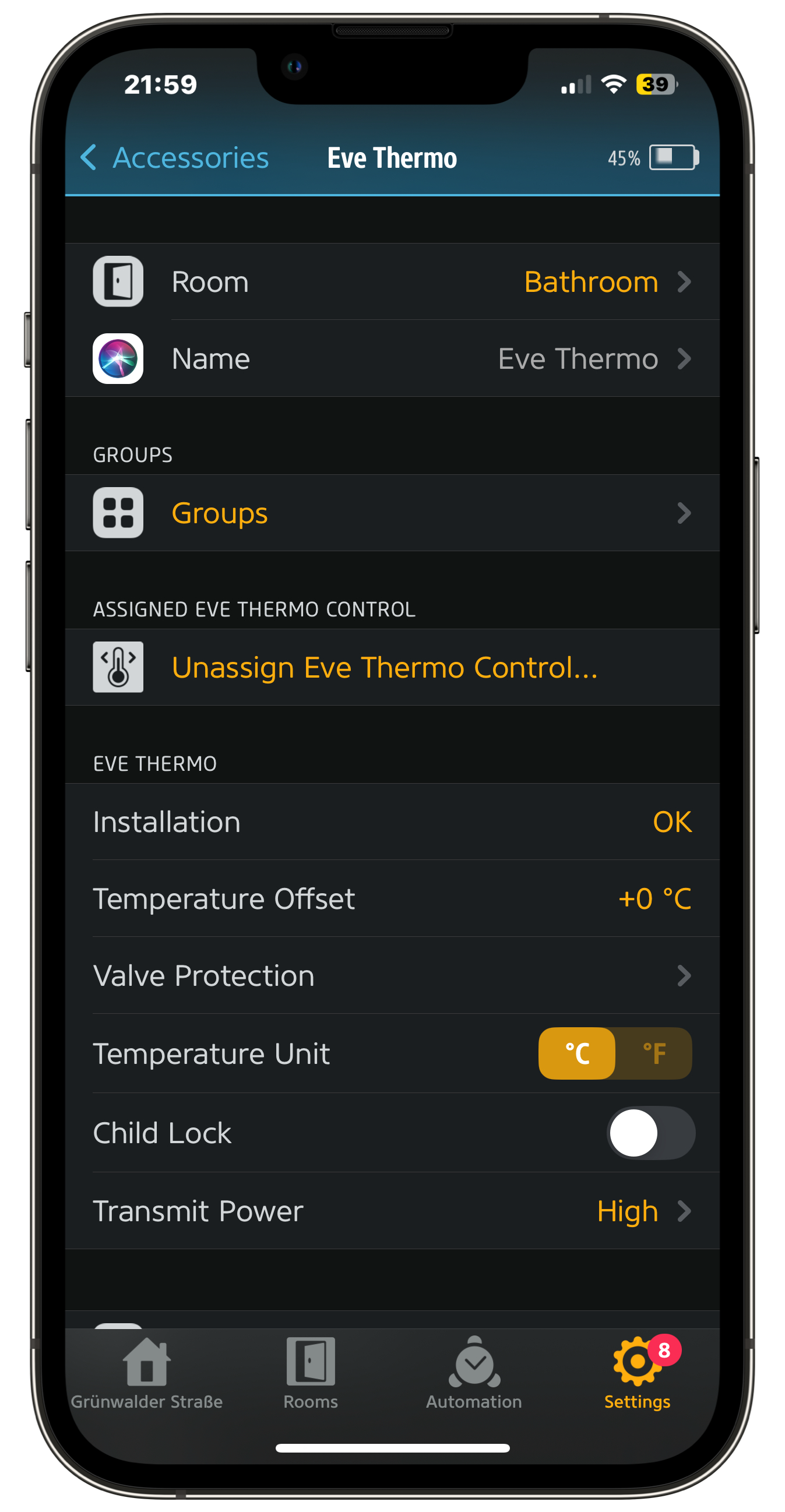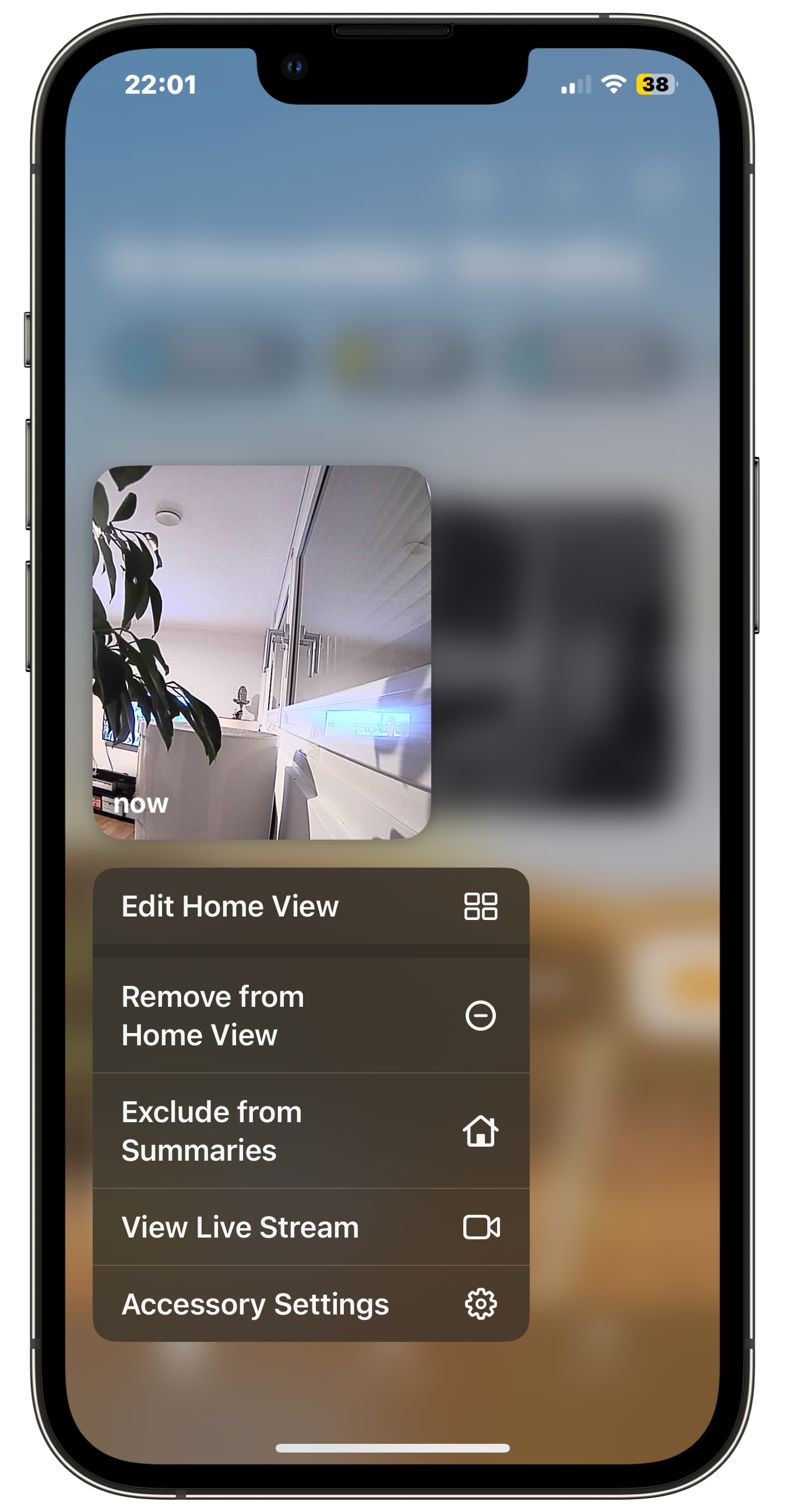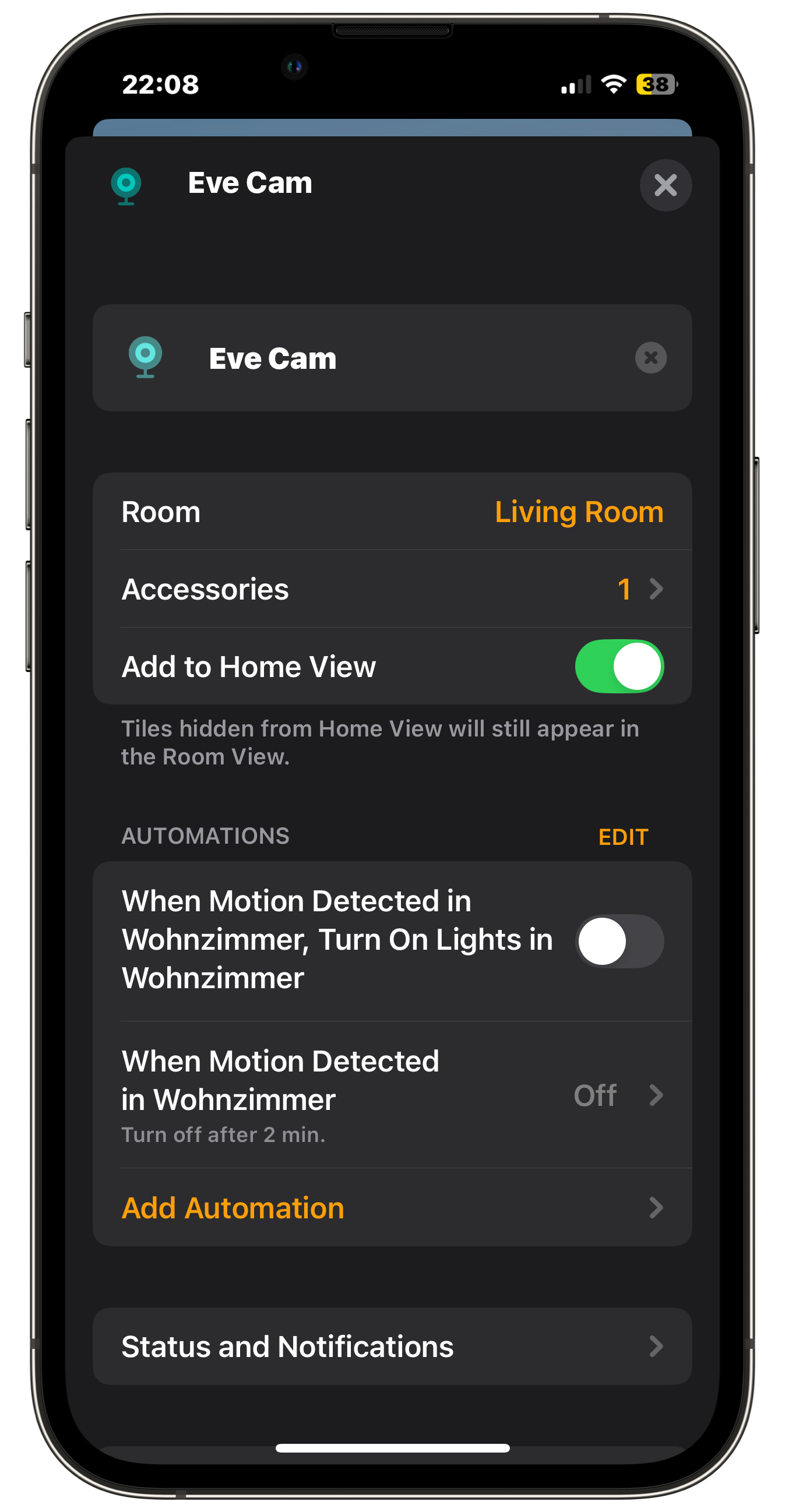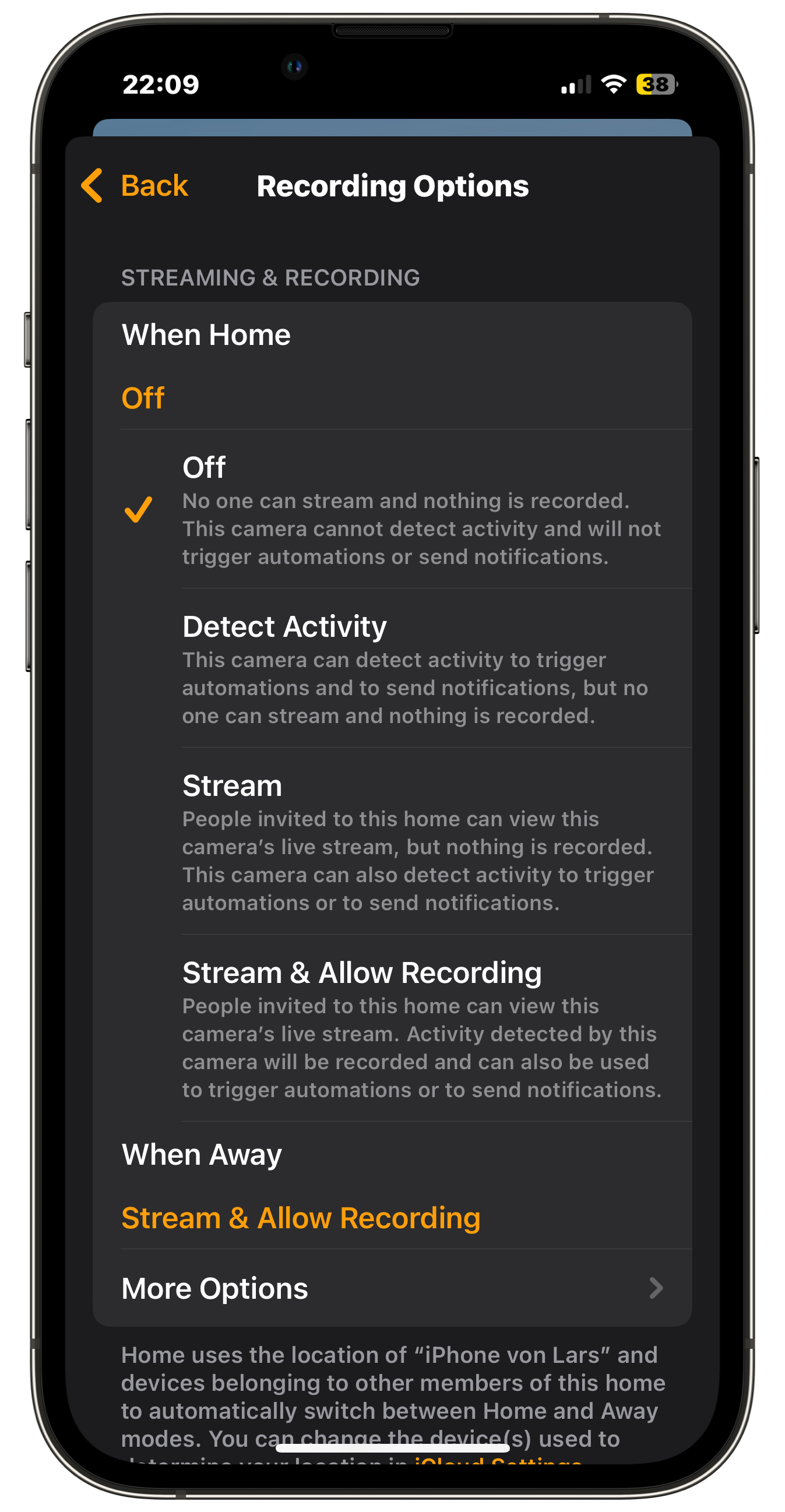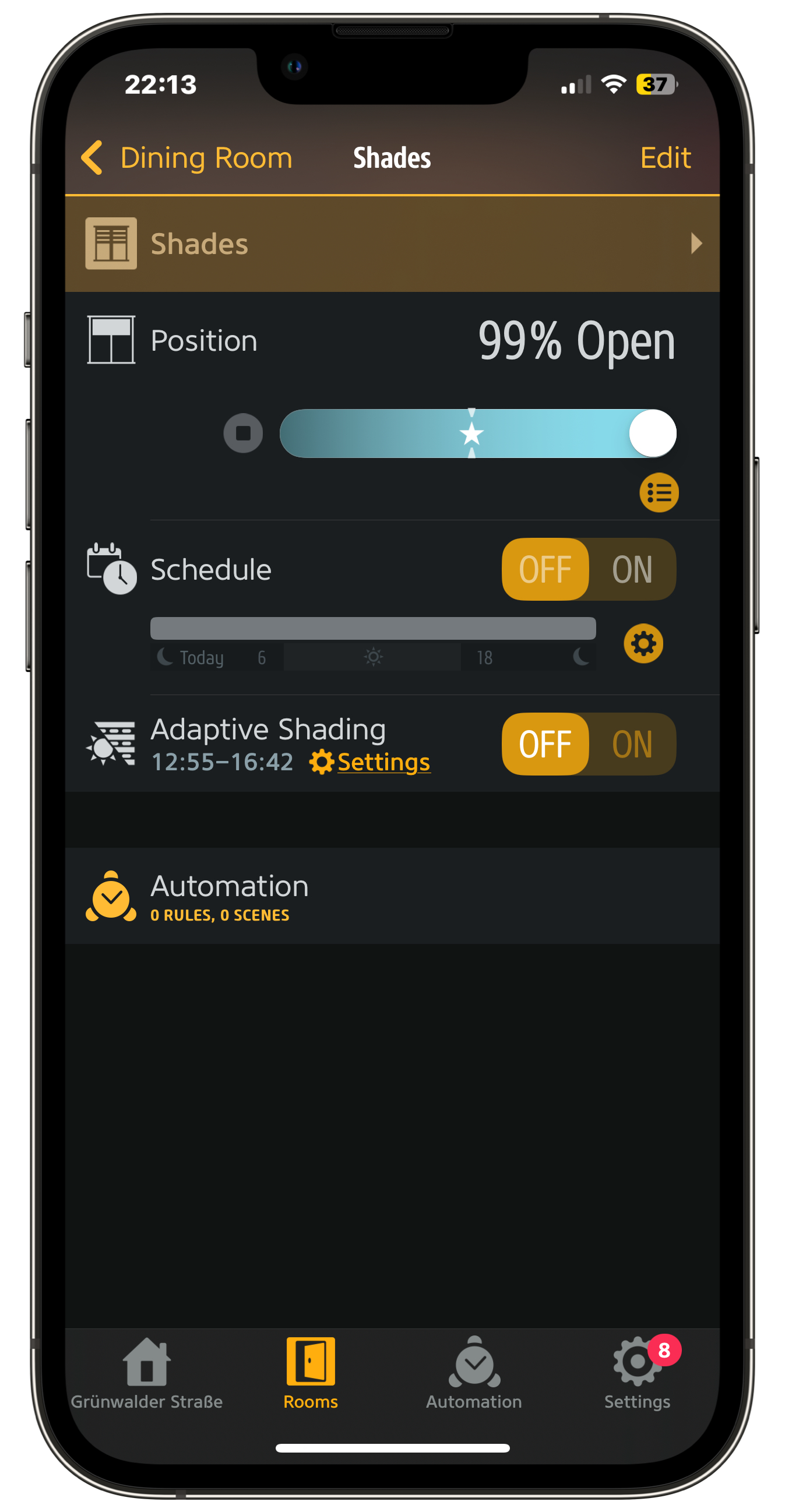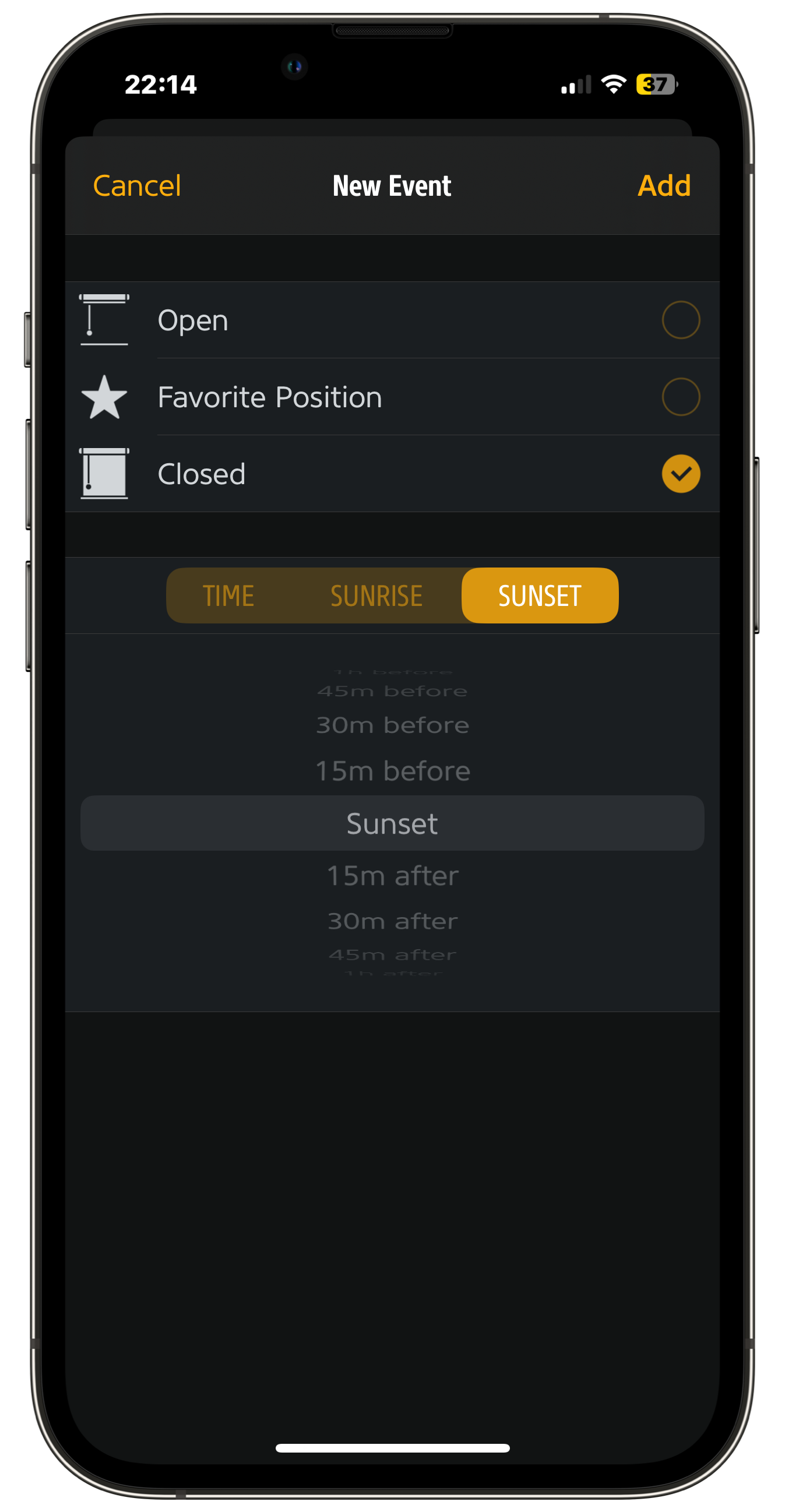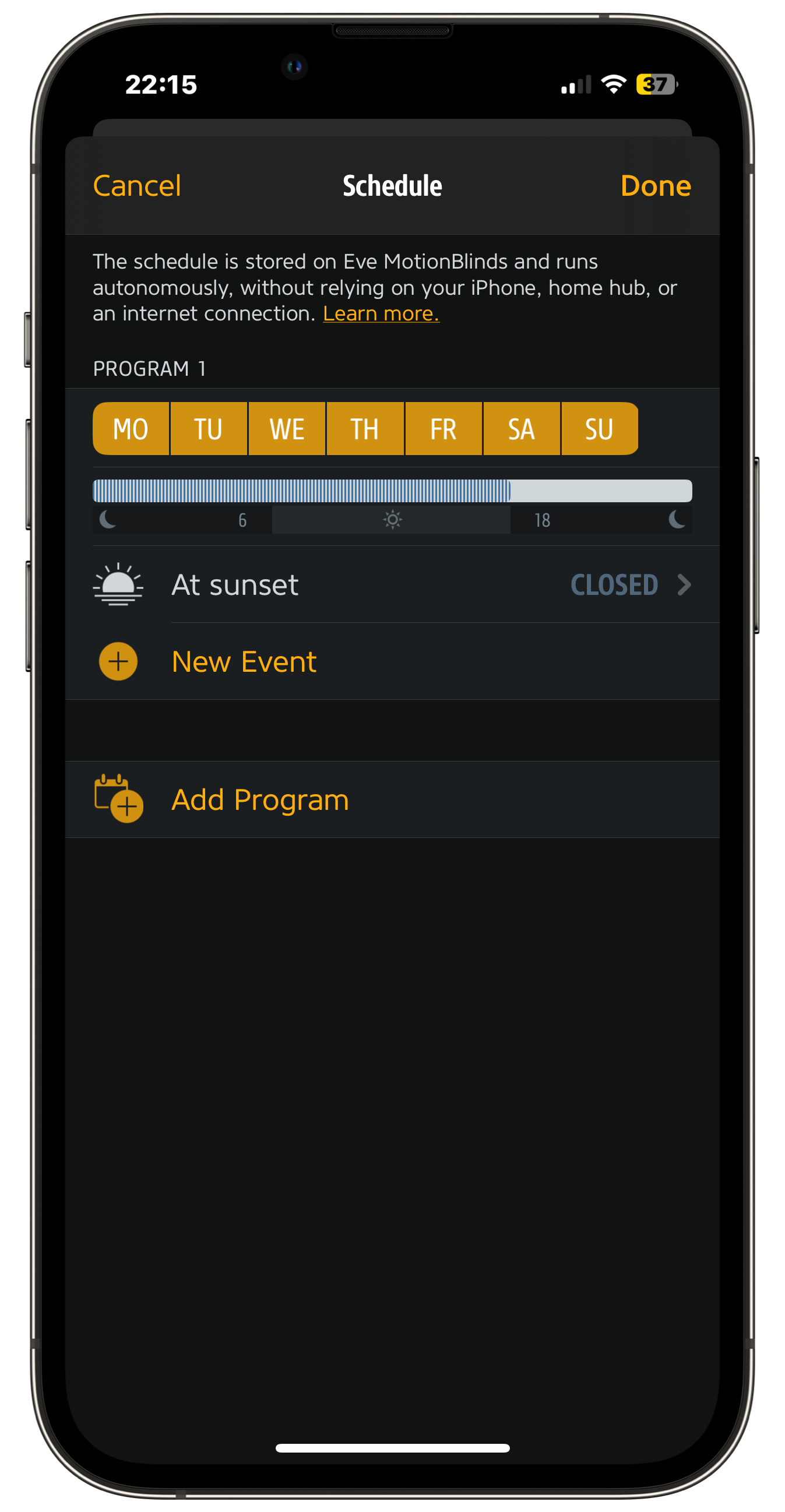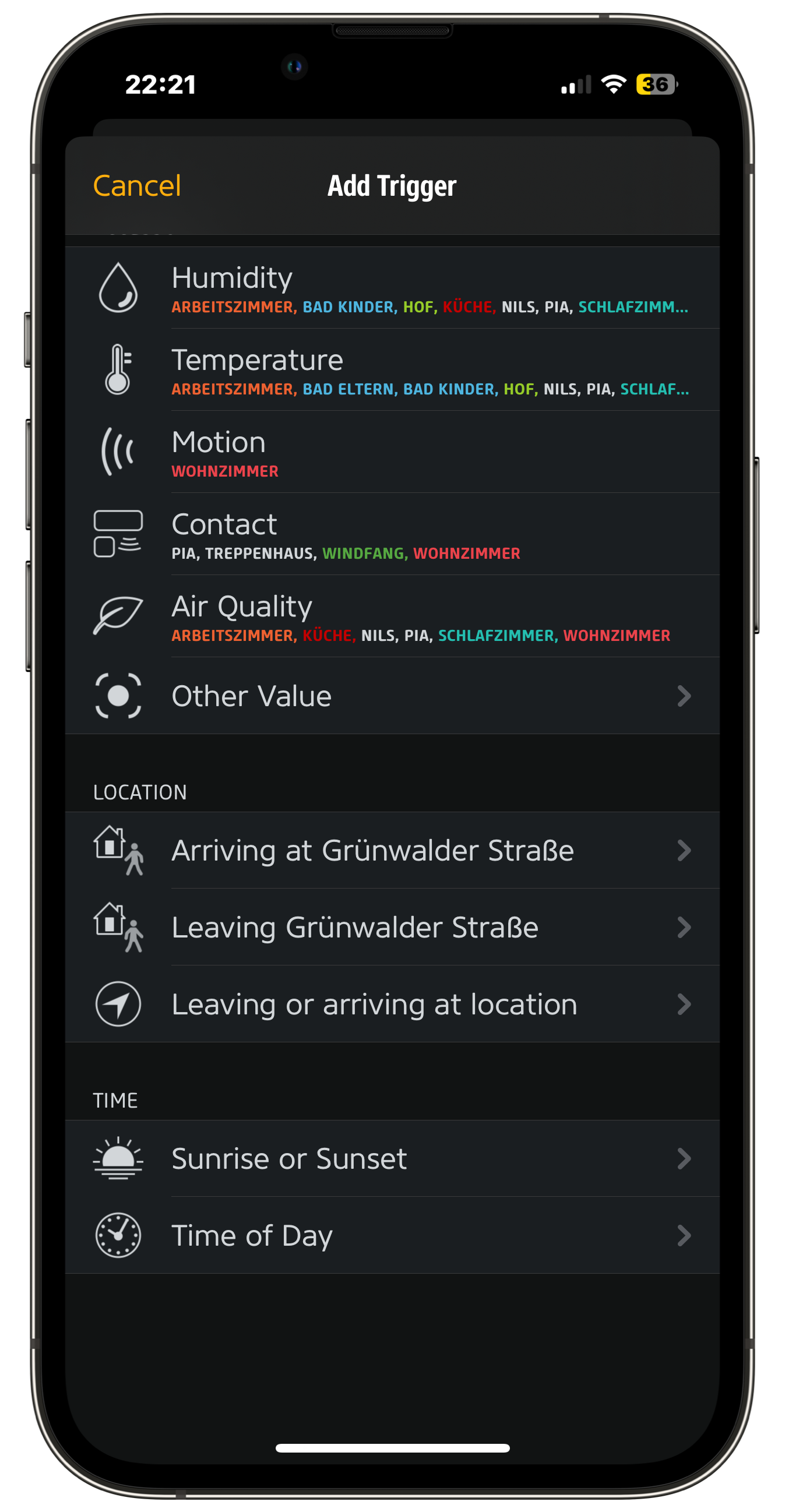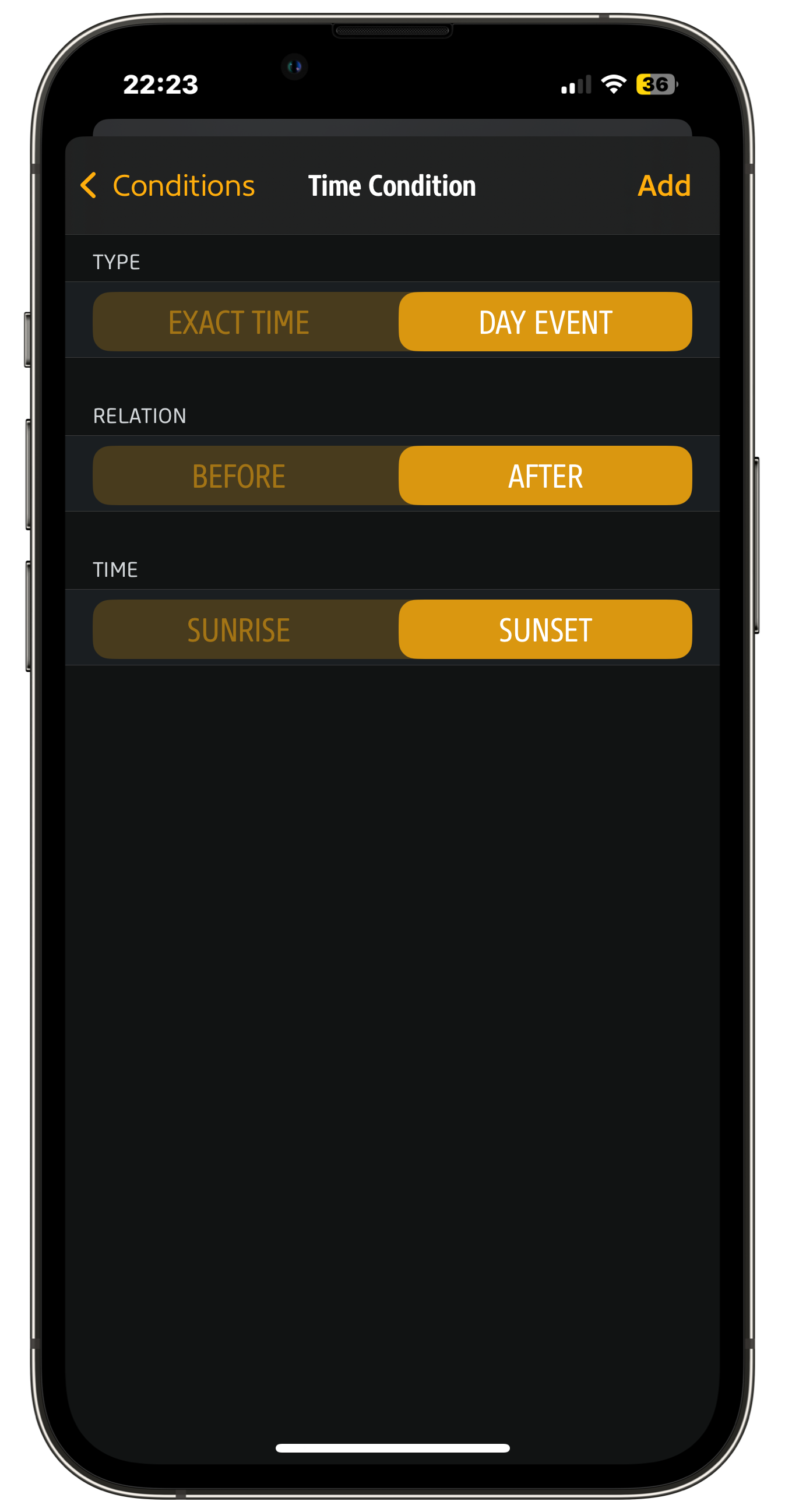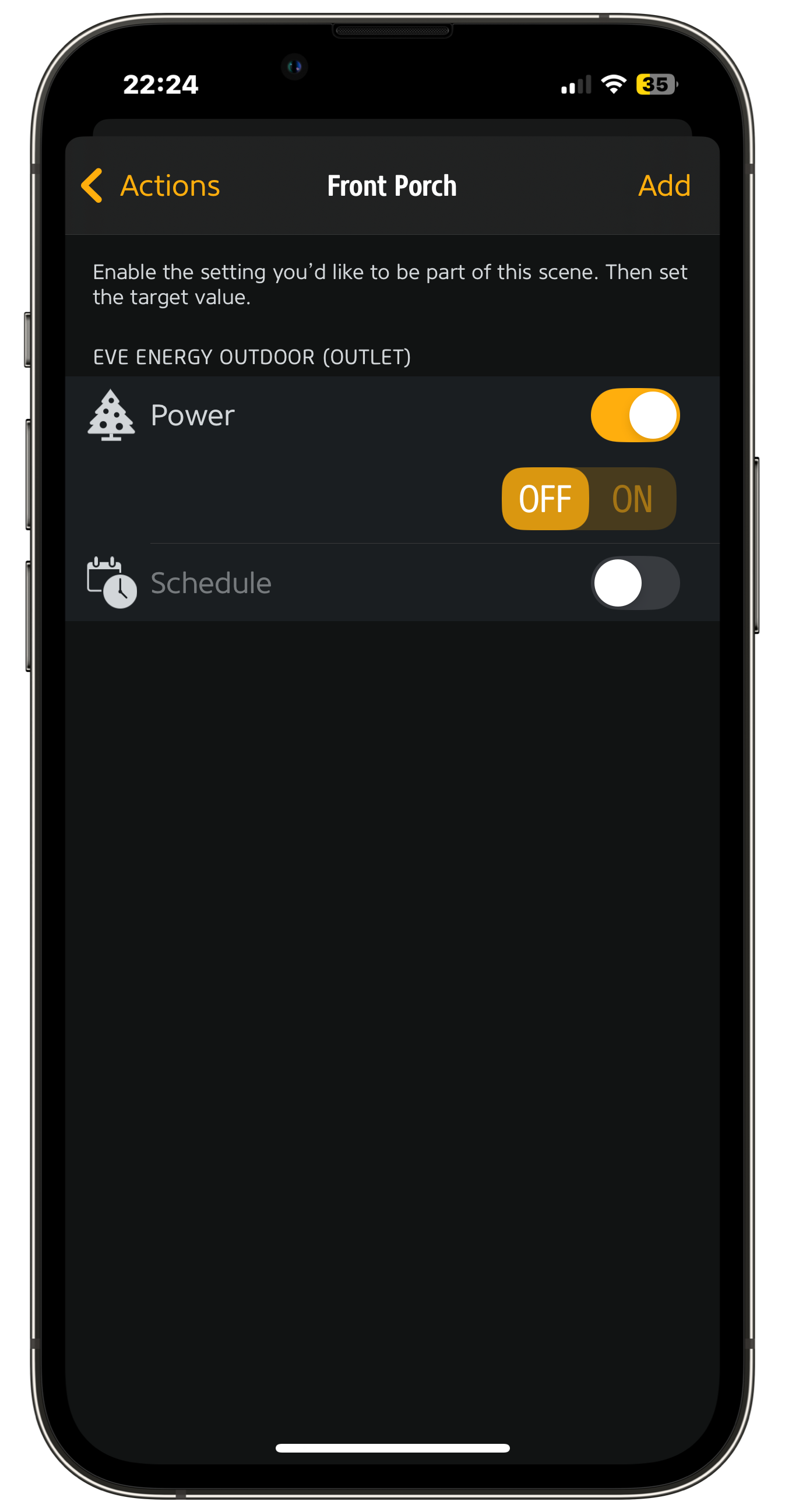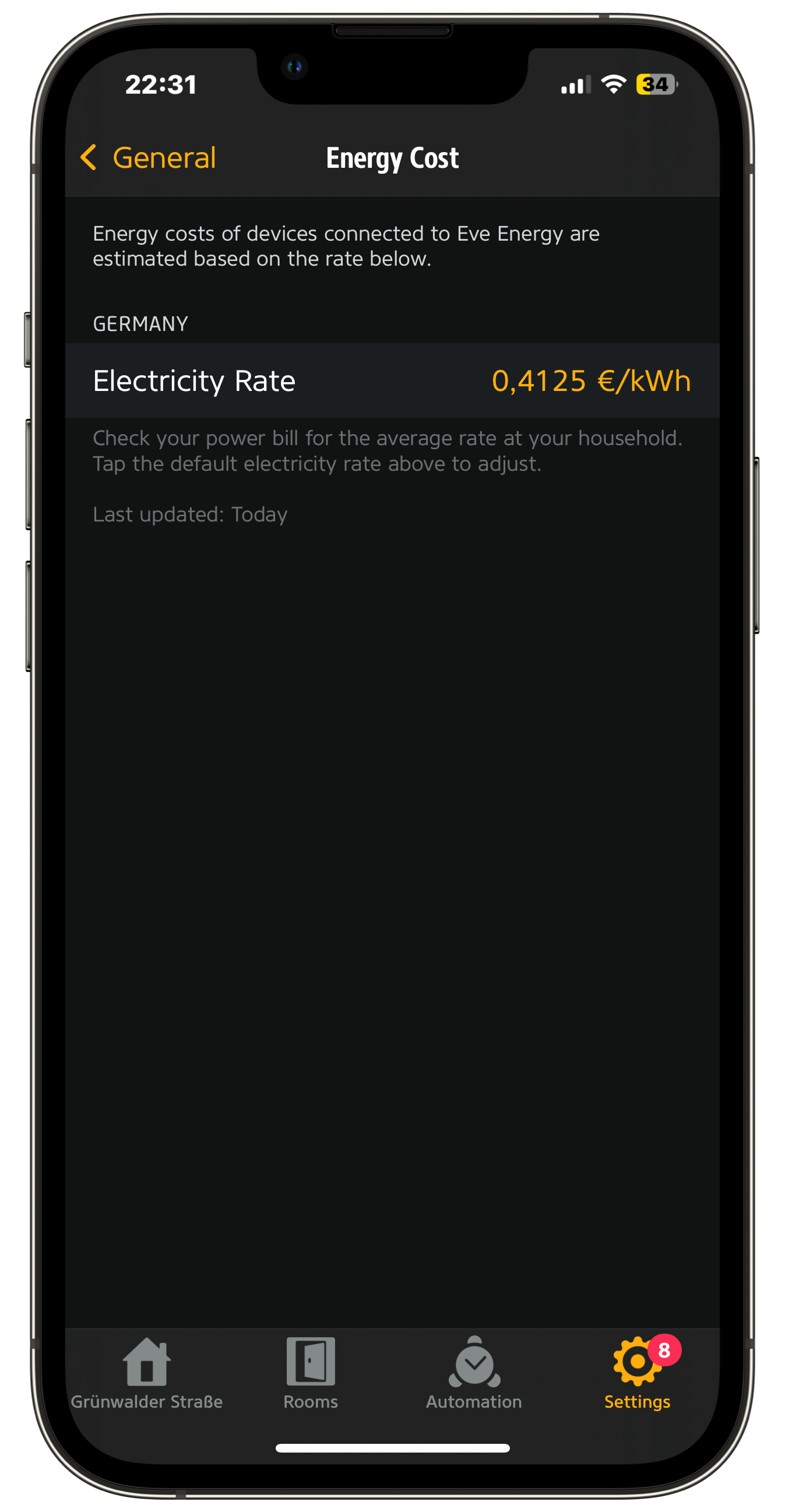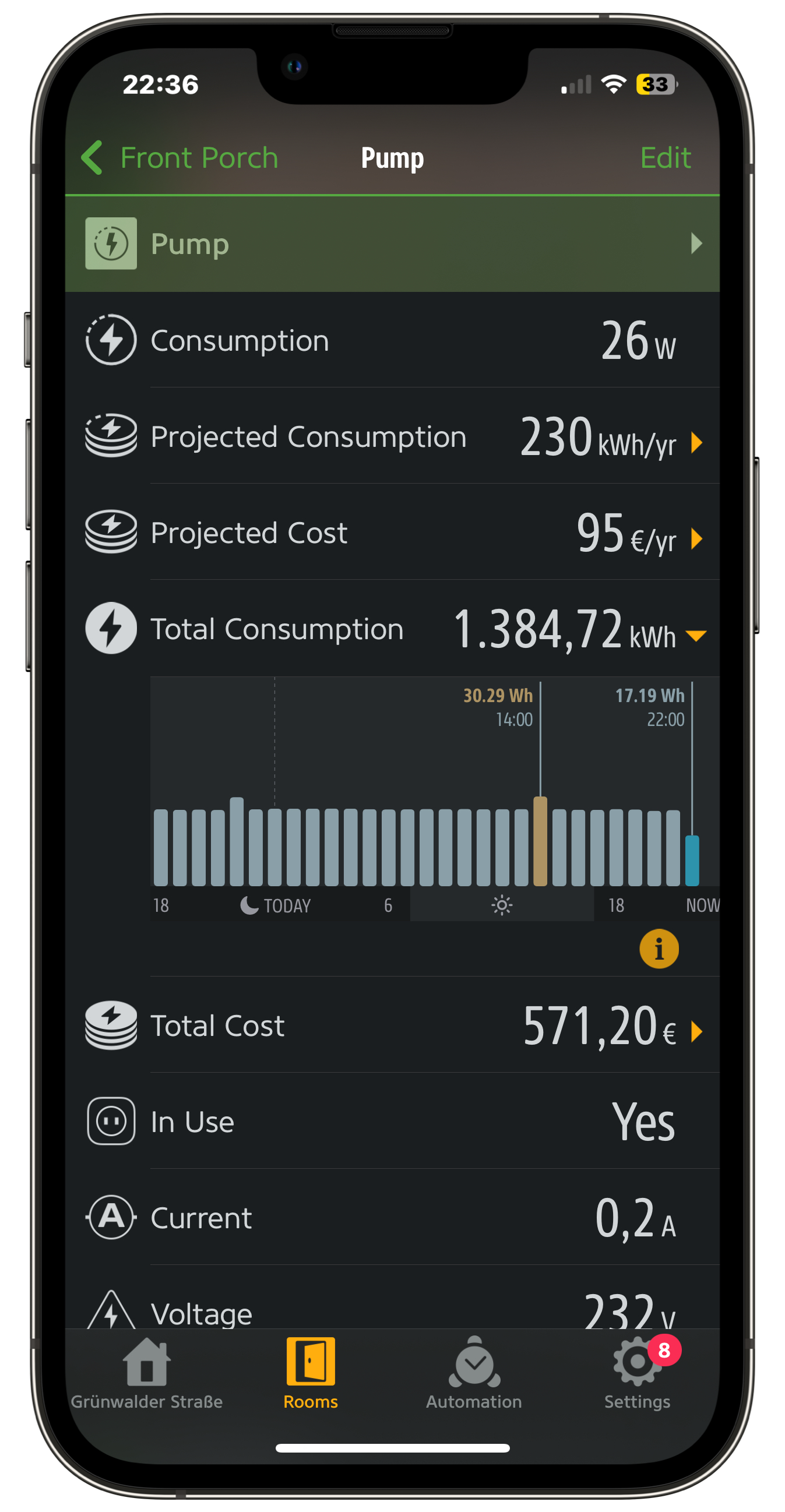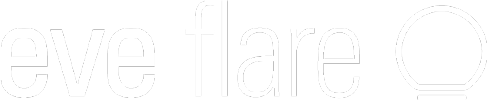With technology from Eve, your smart home stays cozy, energy-efficient and secure – even when it's cold and dark outside. These tips for smart heating and lighting as well as indoor and outdoor surveillance show you which settings you need to make to achieve this quickly and easily.
Smart tips for the heating season
The Eve Thermo smart radiator thermostat lets you conveniently maintain a comfortable temperature while avoiding unnecessary energy consumption. Learn more
Tip 1: Automatically save heating costs when no one is home
Everyone is out, but no one has turned down the heating? A presence-based automatic heating system can help. Eve Thermo uses it to turn the heating up or down, depending on the GPS location of all household members' smartphones. As soon as everyone has left, the thermostat turns the heating down. When the first person returns, it starts it up again. This assumes that all household members are using an iPhone.
You can define the corresponding rule in the Eve app under Rooms > [Room] > [Name of Eve Thermo] > Automation > Location-Based > Location control. For your smart home to execute the rule, you need an Apple home hub.*

Tip 2: Heat the home, not the outdoors
Cool winter air is flowing through the open window and the radiator under the windowsill is roaring at full blast? In combination with an Eve Door & Window contact sensor, Eve Thermo only heats when windows, balcony and patio doors are closed. When they're open, the heating process pauses automatically Learn more
Build the rule in the Eve app by navigating to> [Rooms] > [Name of Eve Thermo] > Automation > Window Detection. Make sure Eve Thermo and Eve Door & Window are assigned to the same room. This automation requires an Apple home hub.*
Tip 3: Comfortable temperature everywhere thanks to automatic temperature adjustment
You're sitting on the couch in the middle of the room, and it's colder than you'd like, even though the heating is working properly? You can adjust such temperature differences in two ways.
- You can either enter the difference in the Eve app under Settings > Devices > [Name of Eve Thermo] > Temperature Offset.
- The temperature sensor and controller Eve Thermo Control will do this for you automatically. It measures the current temperature at the installation location and communicates it to Eve Thermo as an actual value so that the radiator thermostat adjusts the target value. If both devices are assigned to the same room within the Eve app, the software automatically suggests linking the duo. If you do not complete the process, you can start it later via Settings > Devices > [Name of Eve Thermo Control] > Assign Eve Thermo.

More privacy for your security
Security cameras from Eve help you keep an eye on your home during the darker months of the year. They also allow you to maintain your privacy. The same applies to the motorized blinds from the Eve Blinds Collection.
Tip 4: No cameras filming when you're at home
You decide when Eve Outdoor Cam and Eve Cam check up on you and notify you of events. If you don't want them to respond while you're at home, they automatically deactivate. This is made possible by presence-based automations from HomeKit Secure Video. They ensure that the cameras switch off when someone arrives at home. Once all household members have left, the cameras resume their work.
You make the selection in the Apple Home app under Cameras > [Camera] > Accessory Settings > Recording Options. For this automatic function to work, an Apple home hub is required.*

Tip 5: Opaque privacy with smart roller blinds
Thanks to the time-based automation, smart blinds with Eve MotionBlinds motors close just in time for sunset, when the daylight fades the lights inside turn on automatically. This means you no longer have to remember to darken the windows yourself to keep prying eyes out.
The roller blinds from the Eve Blinds Collection are available as a complete package with insulating and blackout fabric options. Alternatively, you can combine your existing roller blind with the Eve MotionBlinds Upgrade Kit for Roller Blinds. Create the automatic closing system in the Eve app. Your Apple home hub will ensure its execution.*

Automatic, cozy light for the dark season

Tip 6: Concentrate during the day and relax at night with adaptive light
The smart light produced by Eve Light Strip supports you in your natural daily routine. With cooler tones in the morning, the light strip helps you start the day energized. The Apple home hub that controls it continuously adjusts the white light every few minutes, making it warmer in the evening so you can enjoy a relaxing end to the day.
This function is called "Adaptive Lighting". You can switch it on in Apple Home and your Eve smart home will automatically adjust the light to suit your biorhythm and the position of the sun at your location – every day and throughout the year. Adaptive Lighting requires an Apple home hub*.
Simply tap and hold the Eve Light Strip tile and select the color icon in the top left – and that's it. Adaptive Lighting will now remain active until you set a different color via Siri, app or automation.
Tip 7: Festive lighting only when someone is there to marvel at it
Whether it's Halloween, Advent, Christmas or carnival time – festive lighting adds to the festive mood. With location-based automations, you can ensure that the light only shines when someone is there. Once everyone has left the property, the light switches off automatically to save resources.
This is ideal for illuminating your home with Eve Light Strip, Eve Flare or non-smart light sources via Eve Energy and Eve Energy Outdoor.
Indoors, you can create automated lighting with the Eve Motion motion sensor. If you want everything around the house to light up based on presence, automations based on the iPhone's GPS location are ideal.
In the following example, we use Eve Energy Outdoor to switch on a string of lights outside after sunset. This procedure requires a home hub*. Here's how to create one using the Eve app:

Tip 8: Easily check energy consumption and costs
Festive lighting is great, but how much does it cost to run? With the power metering features of Eve Energy, Eve Energy Strip and Eve Energy Outlet you can keep a transparent eye on your electricity consumption and costs. Learn more
Enter your current electricity rate per kilowatt hour in the Eve app under Settings > General > Energy Cost.
Detailed data per socket is then available under Rooms > [Your power meter's room name] > [Name of power meter]. The Eve app shows you:
- the current consumption in watts
- the projected consumption in kilowatt hours per year
- the projected cost in euros per year
- the actual total consumption in kilowatt hours during the entire period of use to date
- the actual total cost in euros during the entire period of use to date

Which outdoor devices stay in or out during winter
Most of Eve's outdoor devices are designed for year-round use, even in frosty temperatures. However, a few devices designed for summer use better spend winter indoors.
Tip 9: Winterize summer technology
Eve Aqua waters your plants so you can go about your routine or can go on vacation with peace of mind. In fall and winter, they don't need an extra thirst quencher, so store Eve Aqua in a warm and dry place to protect it from frost and prolong its life and that of its batteries.
Thanks to its weatherproof IP65 housing, the portable smart LED lamp Eve Flare illuminates your outdoor area as long as the ambient temperature is above -104° F. When the frost sets in, bring it inside and enjoy its atmospheric light indoors.

Tip 10: These devices can stay outside even in frosty weather
- Eve Weather smart weather station reliably displays temperature, humidity, air pressure and weather trends down to -130° F, even in frosty outdoor conditions.
- The housing of the smart motion sensor Eve Motion is sealed against water spray in accordance with IPX3 protection class and remains operational at ambient temperatures down to -130° F. This means it even supports you in winter with motion-controlled control in outdoor areas.
- The smart outdoor socket and power meter, Eve Energy Outdoor, is also designed for frosty use at temperatures down to -25 degrees Celsius.
- The secure floodlight camera Eve Outdoor Cam keeps an eye on your home all year round. That's why its protected housing (IP55) can withstand temperatures as low as -156° F as well as rain.
Eve wishes you a autumn and winter season!
*HomePod, HomePod Mini or Apple TV (4th gen)
**HomePod (2nd gen), HomePod Mini or Apple TV 4K (2nd gen, 3rd gen, 128 GB)
Eve Blinds Collection
The Eve Blinds Collection is a curated collection of custom blinds for Matter that can be perfectly controlled and automated using smartphones and voice assistants of all major platforms. The blinds combine Eve MotionBlinds motors with high-quality fabrics, available in semi-transparent and blackout options as well as with energy-saving, insulating properties. Choose from a selection of contemporary fabrics – apart from excellent functional properties, the fabrics are characterized by a very subtle texture in a palette of neutral colors, that suits any style and taste.


Requires iOS/iPadOS 17.6 (or newer); Apple TV 4K (2nd gen.), Apple TV 4K (3rd gen. 128 GB), HomePod (2nd gen.) or HomePod mini); Eve Thermo (4th gen.)

Requires iOS/iPadOS 16.4 (or later) / Android™ 8.1 (or later), Matter controller / Thread Border Router

Requires iPhone, iPad or Android device and a compatible hub.

Requires iOS/iPadOS 16.4 (or later) / Android™ 8.1 (or later) and Matter controller / Thread Border Router


Requires iPhone or iPad with the latest version of iOS/iPadOS, HomePod or Apple TV (4th generation or later) as a home hub, Wi-Fi network (2,4 GHz 802.11b/g/n)

Requires iPhone or iPad with the latest version of iOS/iPadOS, HomePod or Apple TV (4th generation or later) as a home hub, Wi-Fi network (2,4 GHz 802.11b/g/n)
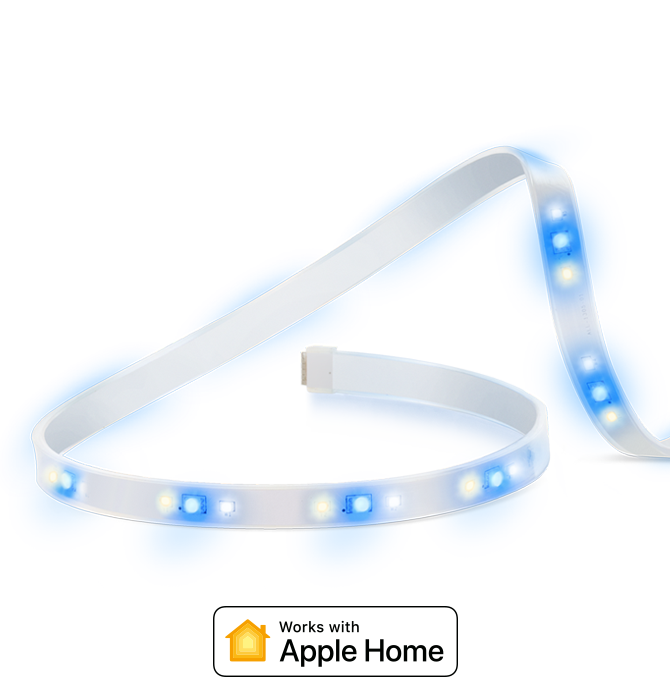
Requires iPhone or iPad with the latest version of iOS/iPadOS, Wi-Fi (2.4 GHz 802.11b/g/n)
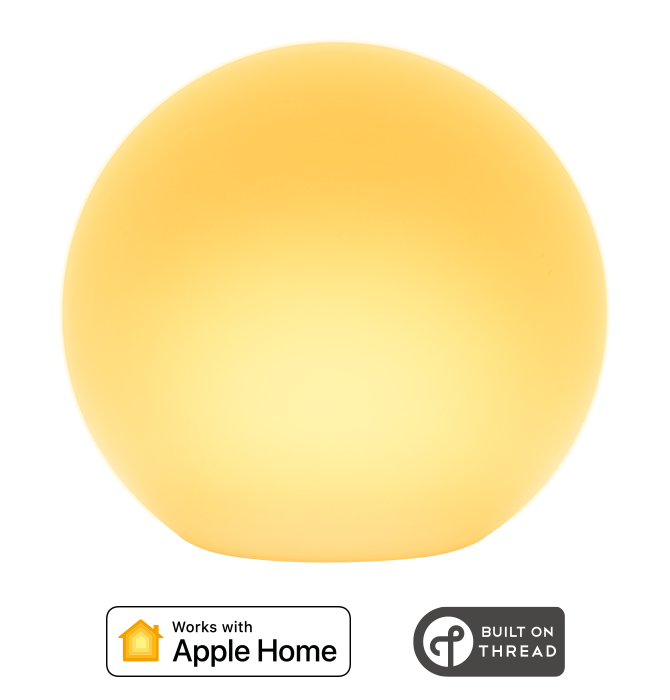
Requires iPhone or iPad with the latest version of iOS/iPadOS

Requires iOS/iPadOS 16.4 (or later) / Android™ 8.1 (or later), Matter controller / Thread Border Router
Articles qui pourraient aussi vous intéresser.
Toutes les fonctionnalités de Eve Energy
Automatisez facilement votre maison en l’équipant de prises intelligentes compatibles HomeKit. Très intuitives à utiliser, elles sont aussi rapides à installer.
Toutes les fonctionnalités d'Eve Outdoor Cam
Eve Outdoor Cam, la toute première caméra du marché équipée d'un projecteur et conçue exclusivement pour HomeKit Secure Video, incarne parfaitement les valeurs d'Eve : grâce aux technologies Apple, elle offre ce qui se fait de mieux en termes de fonctionnalités, de confidentialité et de sécurité. Et via l'app Eve, elle s'enrichit de fonctionnalités supplémentaires importantes, le tout sans inscription ni connexion à un cloud, et sans pistage ni profilage.
Toutes les fonctionnalités de Eve Thermo
La vanne de radiateur intelligente Eve Thermo, plusieurs fois récompensée, est rapide et facile à installer et à configurer. Et avec quelques ajustements seulement, vous bénéficierez de tous les avantages du chauffage connecté. Lisez la suite de l’article pour découvrir en détail l’ensemble des fonctionnalités d’Eve Thermo.