
All Features of Eve Thermo Control
With the external temperature sensor and controller Eve Thermo Control, the fourth-generation Eve Thermo smart radiator valve becomes a turnkey solution that delivers your comfort temperature exactly where you prefer to be in the room.
An Eve Thermo assigned to Eve Thermo Control no longer measures the supposed room temperature at the radiator. Instead, it gets the measured value from the external sensor in the place where you prefer to make yourself comfortable. This is practical and sensible, as there are often deviations between these two locations.
Eve Thermo Control automatically compensates for this by allowing Eve Thermo to open or close the valve more sensitively - on up to five linked radiators simultaneously. You can set your desired temperature directly using Eve Thermo Control's sensor buttons and view the input increase or decrease on the display.
This allows you to intuitively control your room temp with great precision from the comfort of your sofa or any other favorite spot. And with the included humidity sensor, you can even keep an eye on another important facet of the indoor climate.
Please read on for the complete lowdown of Eve Thermo Control's features and options.

Introducing Eve Thermo Control: Subtle design, spacious display
The compact device (54 x 54 x 19 mm) fits discreetly next to the couch, on the desk or by the bed. You can place it free-standing or hang it on the wall, thanks to a recess on the back of Eve Thermo Control. The large front display (320 x 320 pixels) shows you the current humidity in the room, the current and target room temperature and the heating status of the linked radiators from top to bottom. The information is permanently visible so you can even view it from a distance without having to get up to activate the display. It is easy to read, even in bright sunlight. This is because the built-in E-Ink display uses ambient light instead of illuminating it. This makes Eve Thermo Control very efficient. The integrated rechargeable battery offers up to six months of battery life. You can recharge it using a USB-C connection. The supplied charging cable and a 5V power adapter fill the battery within two hours. This means you don't need replacement batteries or a permanent socket contact for daily use.
Setting your desired temperature using the elegantly integrated sensor buttons is effortless. Just tap the circle symbol above the display and then tap an arrow button next to it to enter the value to an accuracy of half a degree.
Easy setup and direct connections, thanks to Thread and Matter
Integrating Eve Thermo Control into your home network is quick and easy. Open the Eve app, tap Settings > Accessories > the "+" icon and scan the QR code on the Quick Start Guide or the back of Eve Thermo Control.
This works with any iPhone and iPad running on iOS 17 and iPadOS 17 (or newer). You will also need a home hub from Apple: HomePod (2nd gen), HomePod mini or an Apple TV 4K (2nd gen or 3rd gen with 128 GB) are suitable.
Just like Eve Thermo Control and every fourth-generation Eve Thermo, these home hubs support the wireless Thread protocol and the Matter communication protocol. Thread is very fast and covers large areas seamlessly thanks to a mesh networking – ideal for a heating control system consisting of radiators widely distributed across the home. Thread components that are permanently supplied with wall power, such as Eve Energy smart plug, act as router nodes to increase range.
Matter as the "global language" for smart home is the central component for the seamless interaction between Eve Thermo Control and Eve Thermo. It enables them to communicate directly with each other, eliminating the need to manually create HomeKit rules. What's more, there is certainly no need for a bridge or cloud to process measurement data.
This type of local automation via Matter Bindings enables convenient and continuous temperature adjustment based on an the external sensor – with zero compromises in terms of privacy. Heating with Eve doesn't require a cloud, registration or tracking.

Activate automatic temperature adjustment
It is a huge advantage to have an external sensor automatically control the radiator valve to ensure that the preferred spot in a room is at a comfortable temperature at a preferred time. This is much more convenient, accurate and energy efficient than having to adjust the temperature manually or via a fixed offset value.
For Eve Thermo Control and Eve Thermo to work together automatically, all you need to do is assign the devices to each other once using the Eve app.
- Check whether Eve Thermo Control is assigned to the same room as the Eve Thermo(s) you want to control (Settings > Accessories > Room).
- Assign Eve Thermo Control to one to five Eve Thermo. If they are all in the same room, the app will suggest the appropriate radiators when you set up Eve Thermo Control for the first time. If you choose to not complete the process, you can do it later either via Rooms > [Room name] > [Name of Eve Thermo Control] > Device settings or via Settings > Accessories > [Name of Eve Thermo Control] > Assign Eve Thermo.
- You can alter the selection at any time either via Rooms > [Room name] > [Name of active radiator group] > "Eve Thermo Control settings" or via Settings > Accessories > [Name of Eve Thermo Control] > Assigned Eve Thermo > Groups or Unassign Eve Thermo Control.
- When prompted, update Eve Thermo's firmware and migrate the radiator to Matter. If you want to do this later, start the process via Settings > Accessories > [Name of Eve Thermo] > Upgrade to Matter. Assigning it to Eve Thermo Control is only possible after the update.
- It may be necessary to create a new schedule for each radiator group.
That's it! From now on, Eve Thermo Control will ensure the target temperature you have set in the schedule for the radiator group is delivered on the spot.
Convenient automations for energy efficiency and indoor climate
In addition to the radiator, Eve Thermo Control also integrates well with other Eve devices. As a sensor, it integrates seamlessly into a Matter network, offering great potential for automations that enhance the comfort of your smart home.
In contrast of heating, Eve Thermo Control's temperature readings are also available for cooling automations. Don't want the sun shining through the window to heat the room unnecessarily? Eve Thermo Control will detect that the room has become critically warm and provide the temperature value either as a trigger or as a value condition. In addition, a brightness measurement from an Eve Motion sensor checks how bright it is outside. If both thresholds are exceeded, the Eve MotionBlinds blind motor will shade the windows. The more heat radiation is blocked, the less air conditioning is needed.
Eve Thermo Control's humidity sensor reports if the air in the room is too humid or too dry. A rule then activates the Eve Energy smart plug. This starts a connected humidifier or dehumidifier. In this way, Eve Thermo Control contributes to a comfortable indoor climate beyond its heating function.
Eve Thermo Control in the Eve app
Once you have linked Eve Thermo Control with Eve Thermo, their respective device entries merge into a collective entry in the Rooms tab. This is split into the sections Maintenance, Temperature control, Mode and Schedule – similar to what you're already used to with Eve Thermo.
Maintenance: A tap on the small arrow on the right opens the expanded view, which contains the remaining battery charge status for all linked Eve Thermo devices and for Eve Thermo Control, an icon for the device settings and the identification button. The latter lights up the display on the respective device so you can be sure you're standing in front of the right one.
Temperature control: Here you can see the target room temperature for the location where Eve Thermo Control is installed. Use the up/down buttons to change the value in 0.5 degree increments. To the left of the buttons is an indication of the ambient temperature currently detected by Eve Thermo Control. Next to it, you'll see a yellow radiator symbol when the radiator group is heating and a clock in front of a calendar page when a schedule is active. Below this, the graph shows a timeline with the ambient (gray) and target (blue) temperatures as well as daily highs and lows. The info icon takes you to a more detailed view, which you can sort by time units, among other things.
Mode: This is where you switch the heating function of the radiator group on or off. It also switches to "On" if you select a higher target temperature than the actual temperature by pressing a button on Eve Thermo Control rather than here. The same applies if you issue a voice command or control the heating via another platform app. The devices will continue to measure the temperature independently of whether the heating mode is on or off.
Valves: This section indicates the valve's degree of opening. Tap on the arrow symbols on the right to see a list view for an individual radiators's activity and ambient temperature readings.
Schedule: Here you can get insight on the heating program selected for the active radiators (read more about schedules in the blog article All features of Eve Thermo. Use the gear icon to adjust the schedule or replace it with another one. Use On/Off to activate or deactivate the schedule – it will stay off even when the selected schedule's next heating phase starts.
Humidity: Tap on the arrow symbol next to the current value to expand a graph with a timeline of Eve Thermo Control's humidity measurements, including highs and low values. The info icon takes you to alternative hourly, weekly and monthly view. You can also deactivate graph smoothing and call up the readings in list form.
Settings
A tap on "Eve Thermo Control Settings" takes you to the device's basic settings and lets you manage the assigning of Eve Thermo radiators. You can also get here via Settings > Devices > [Name of Eve Thermo Control].
Room: Go here to change the room Eve Thermo Control is assigned to and in which the associated Eve Thermo radiators are located.
Name: Edit the name you assigned to Eve Thermo Control during setup. A less generic name will help you find the device more easily if you create automations and have several sensors to choose from.
Assign Eve Thermo / Assigned Eve Thermo: In this menu, you can create, change or delete a group consisting of one Eve Thermo Control and up to five Eve Thermo. Assign an easy-to-remember group name if you want to set temperature with Siri.
Display layout: Choose whether the larger number at the top or the smaller number below shows the current or target temperature. Use the "Adjust immediately" option to determine whether the desired temperature can be changed using the arrow buttons on the housing with or without pressing the circle button for the settings mode beforehand. Leave the multi-level button combination activated if you want to prevent young children from changing the temperature.
Transmission power: For the best possible radio signal quality, leave the setting on "high". This makes it easier for Eve Thermo Control to communicate with the Thread network over longer distances and through insulating walls. Switching to "Standard" and "Low", however, will extend the battery life.
Details: A tap on ID causes the Eve Thermo Control display to flash. This way, you're guaranteed to find the right one if you're using multiple units. If you open the "Details" entry, you can change the device name and view the model, serial and current firmware version number.
Show Quick Start Guide: View a PDF version of the printed Quick Start that came with your device.
Migrate measurements: Transfer the locally stored measurements to another copy of Eve Thermo Control.
Remove from home: This deletes Eve Thermo Control from your current home configuration in Apple Home. This is a prerequisite if you want to operate the device in another home.

Requires iOS/iPadOS 17.6 (or newer), Apple Home Hub with Thread (Apple TV 4K (2nd generation), Apple TV 4K (3rd generation, 128 GB), HomePod (2nd generation) or HomePod mini)

Requires iOS/iPadOS 17.6 (or newer); Apple TV 4K (2nd gen.), Apple TV 4K (3rd gen. 128 GB), HomePod (2nd gen.) or HomePod mini); Eve Thermo (4th gen.)

Requires iOS/iPadOS 16.4 (or later) / Android™ 8.1 (or later), Matter controller / Thread Border Router

Requires iOS/iPadOS 16.4 (or later) / Android™ 8.1 (or later), Matter controller / Thread Border Router

Requires iOS/iPadOS 16.4 (or later) / Android™ 8.1 (or later), Matter controller / Thread Border Router
Posts you might also be interested in.
All features of Eve Thermo
The multi award-winning Eve Thermo smart radiator valve is quick and easy to install and set up. And with a bit of fine-tuning, it can unleash all the convenience that connected heating has to offer. Read on for a detailed overview of all the functions Eve Thermo offers.
Smart heating in three easy steps
Lower heating bills with smart thermostats. Saving heating energy is the order of the day, and smart technology is ideal for this. We'll show you how to use your iPhone to convert your rooms to smart heating using schedules in three simple steps - install, define schedules and optimise.
Schedules & location control: Smart heating with Eve Thermo
Enjoy a cozy home when you’re there, and save energy when you’re not – that's smart heating, courtesy of Eve Thermo. Now it’s easier than ever to combine the sheer convenience of schedules with location-based heating. Read on to learn how to enjoy all these great benefits.















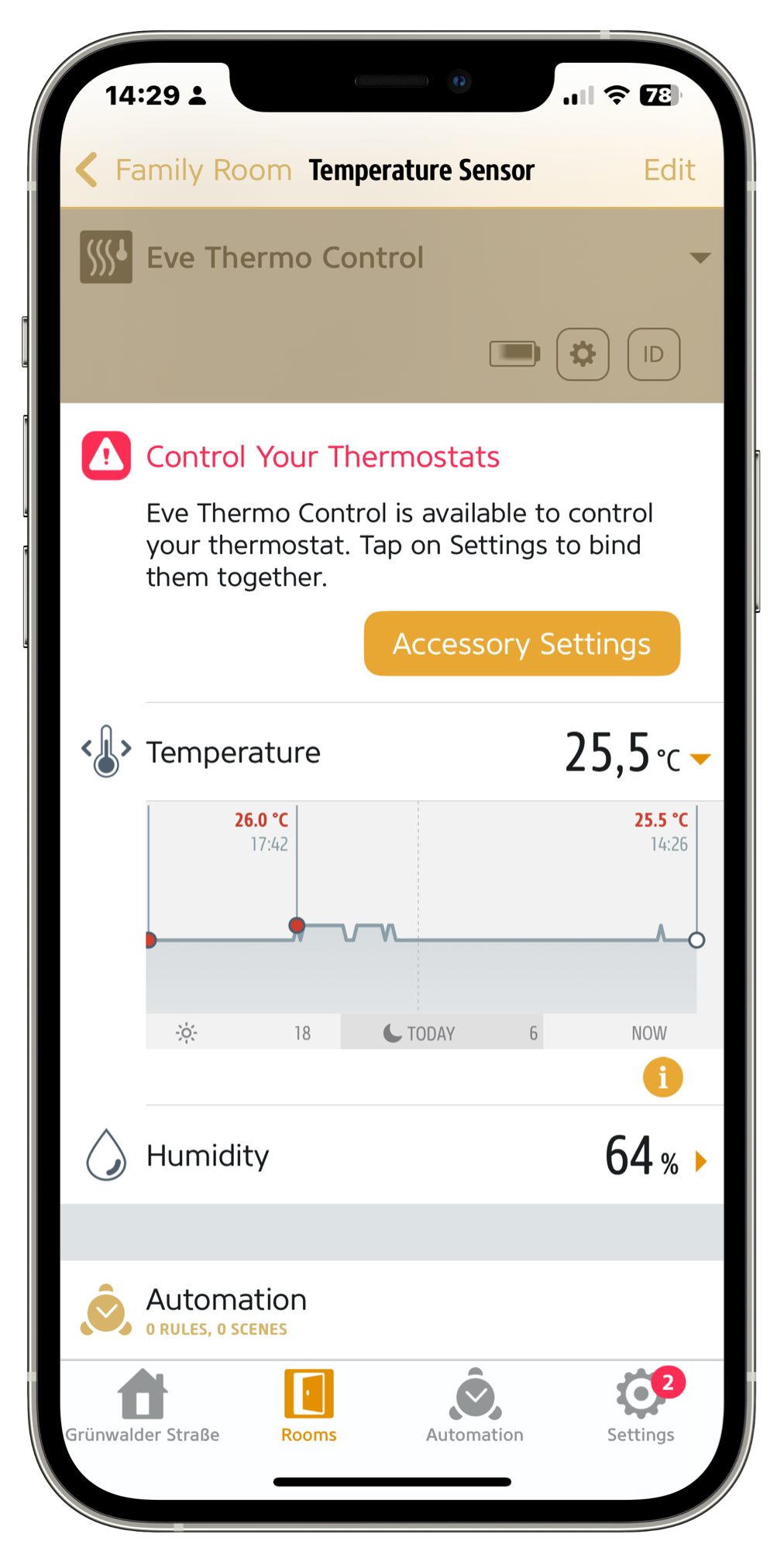
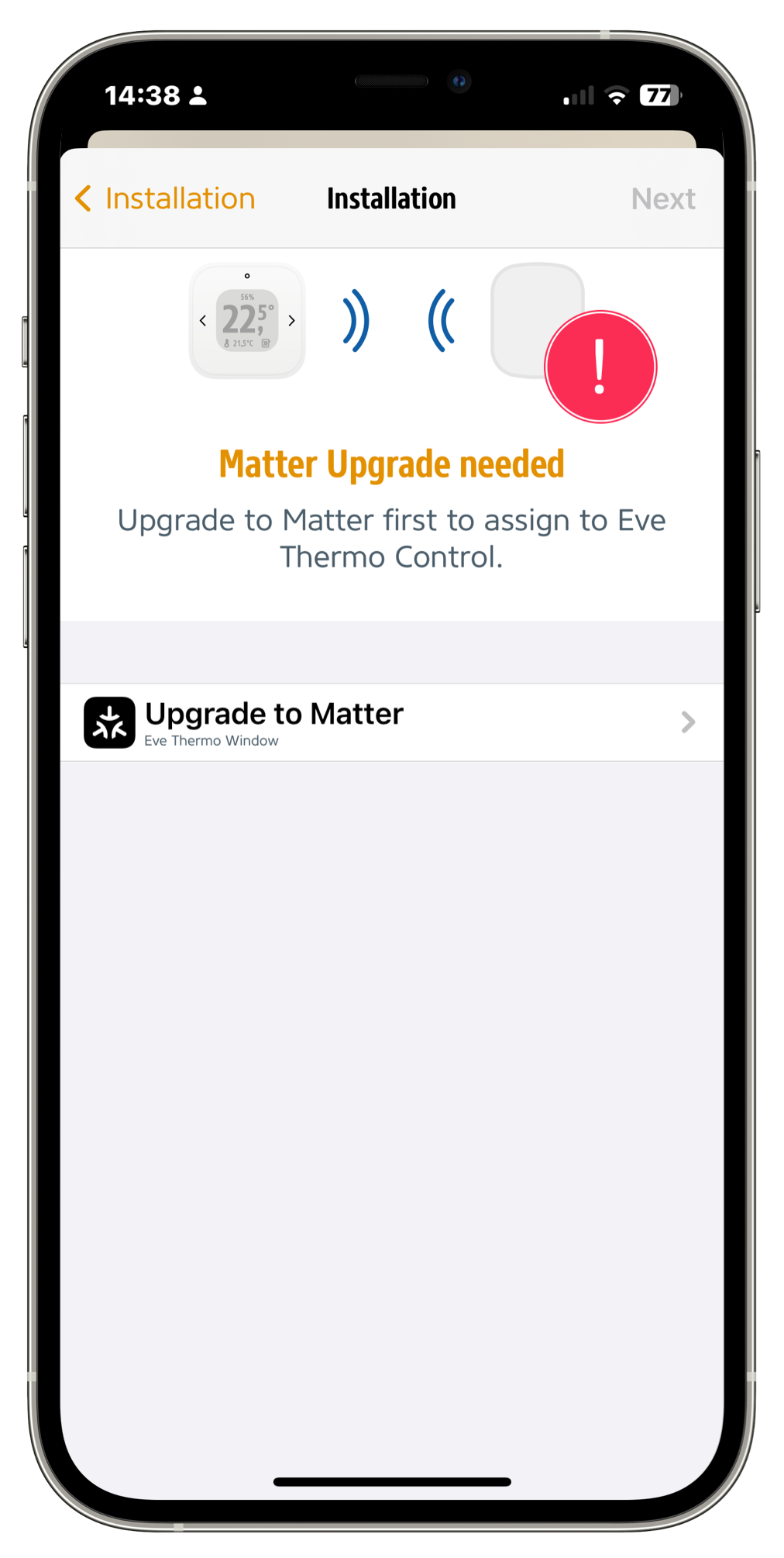
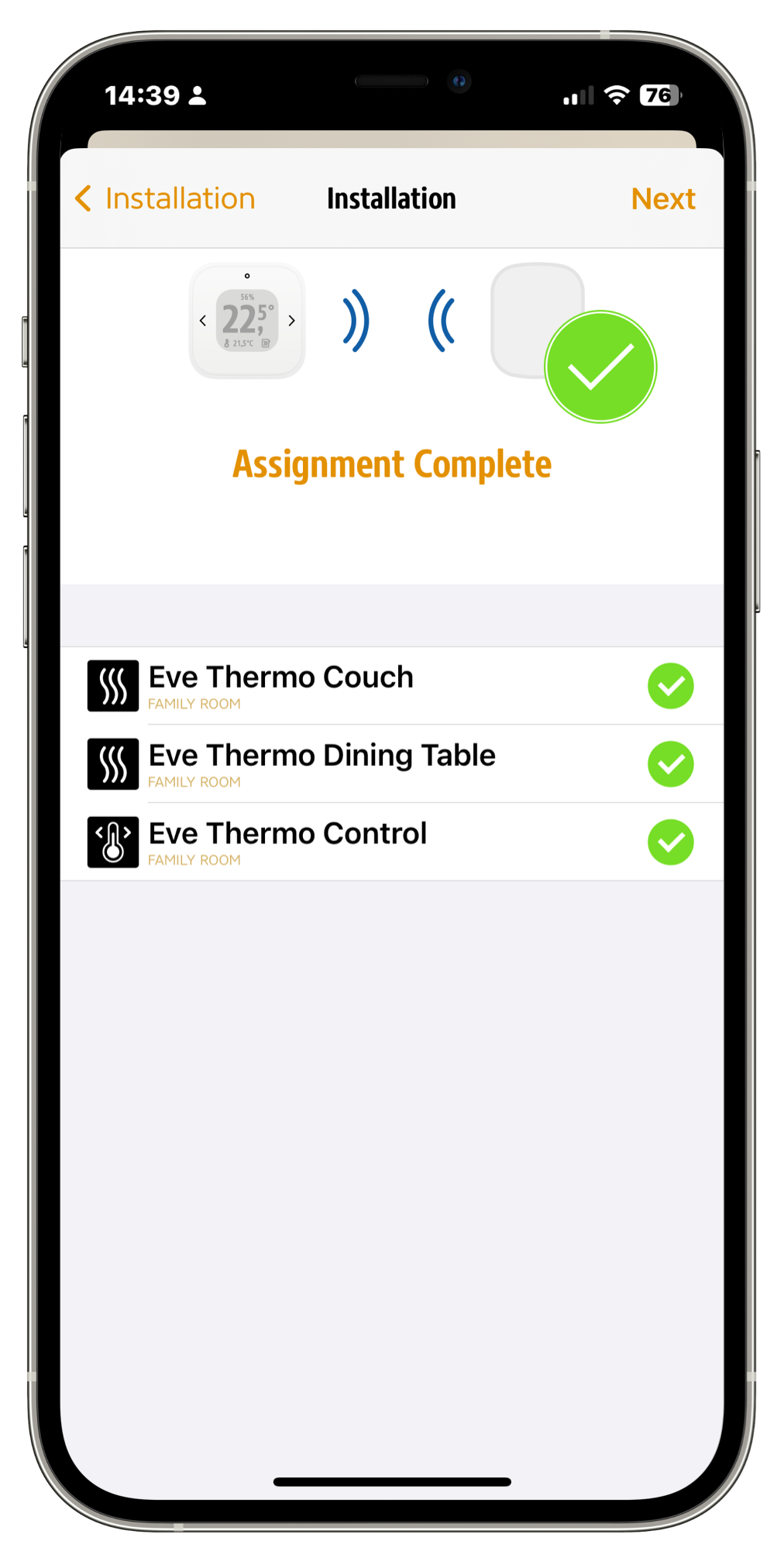
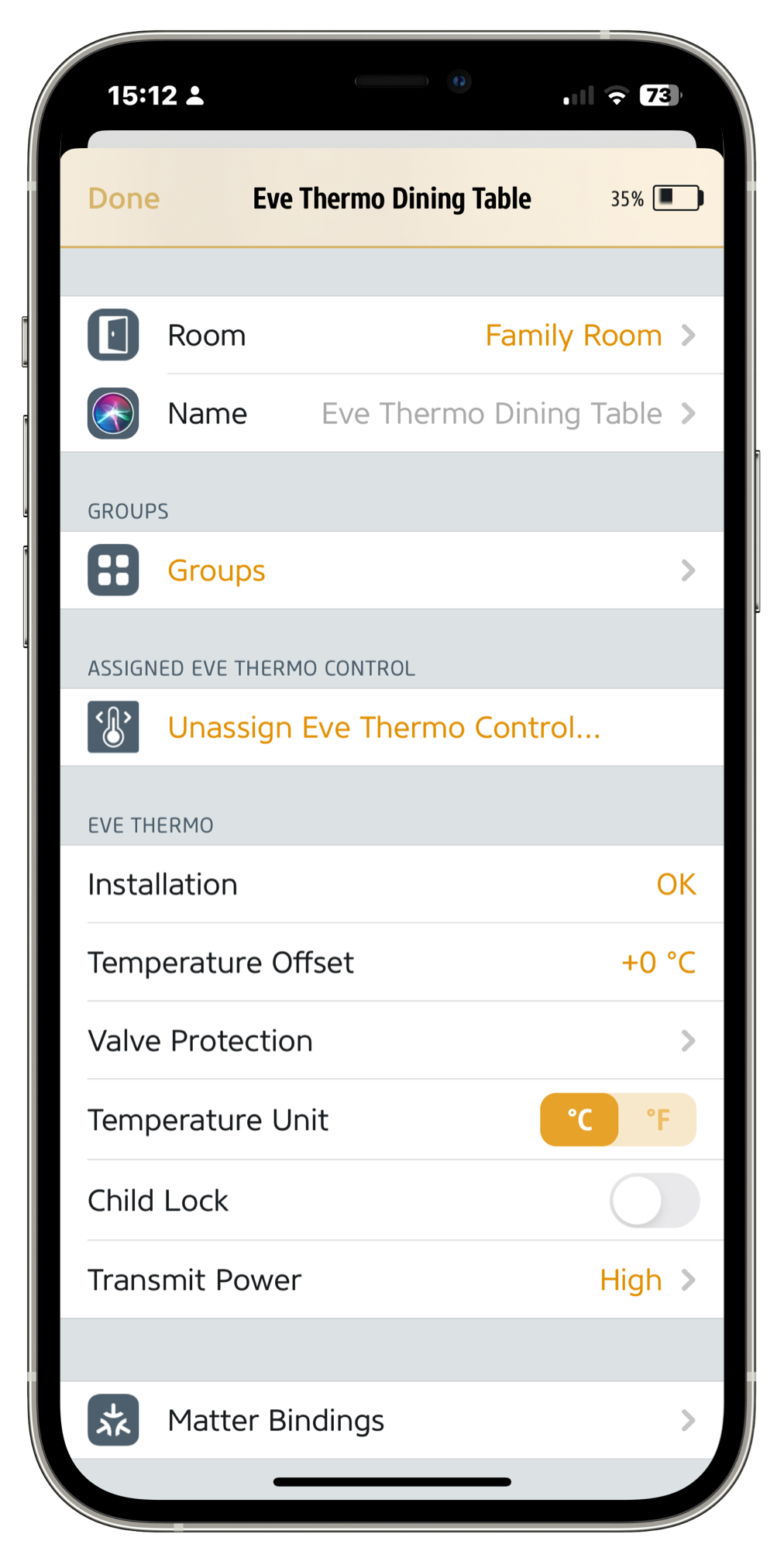
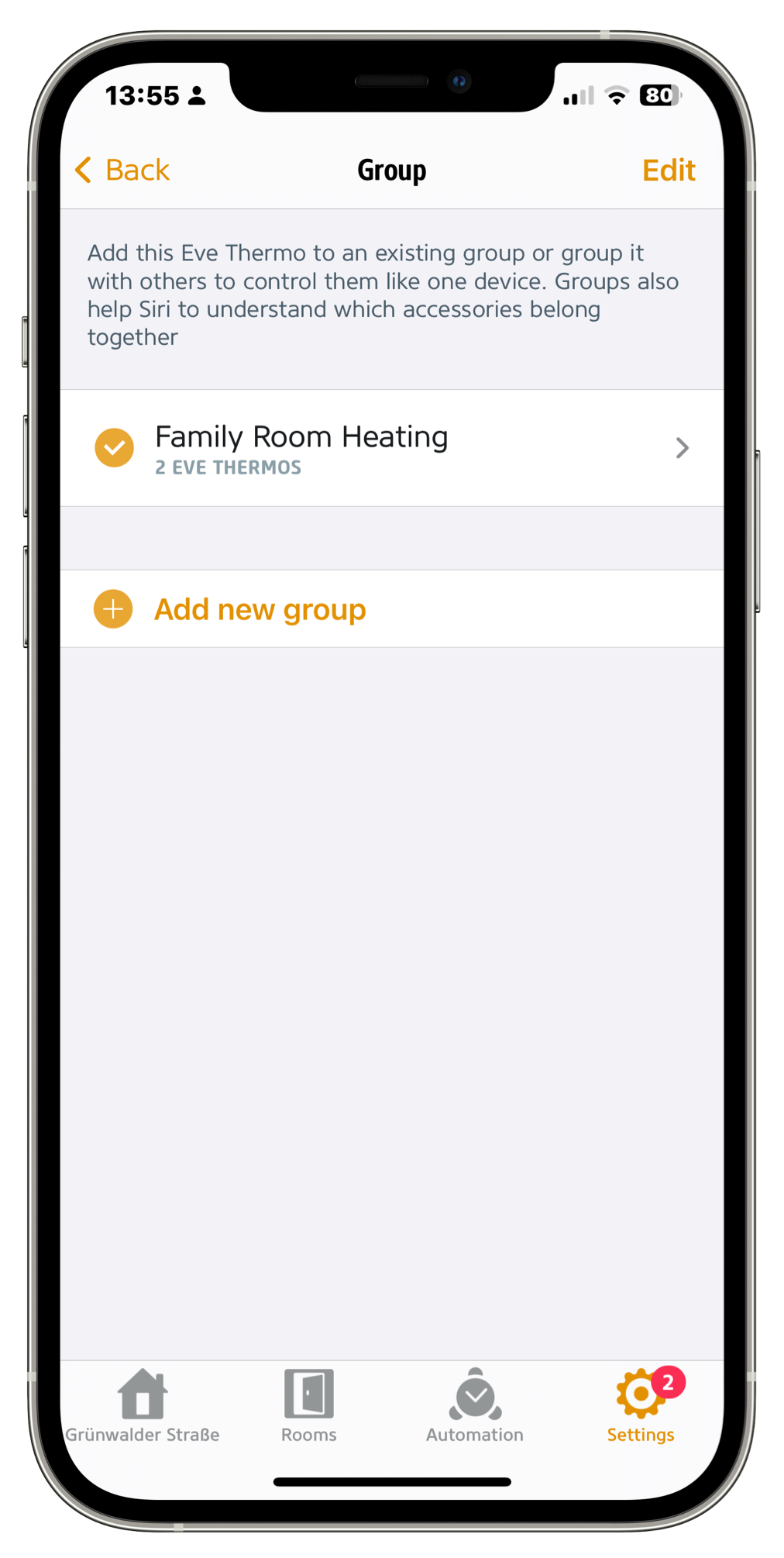
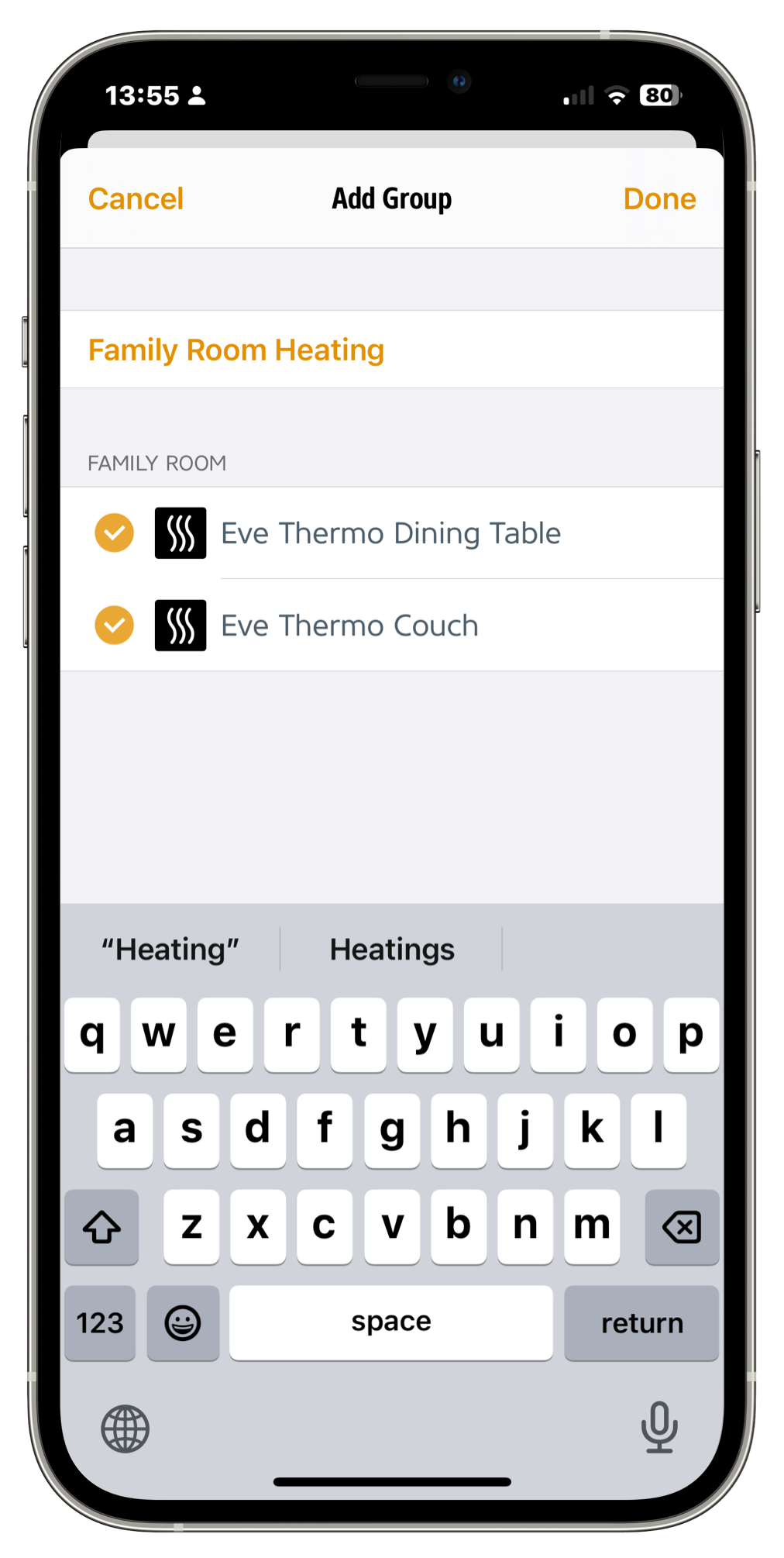
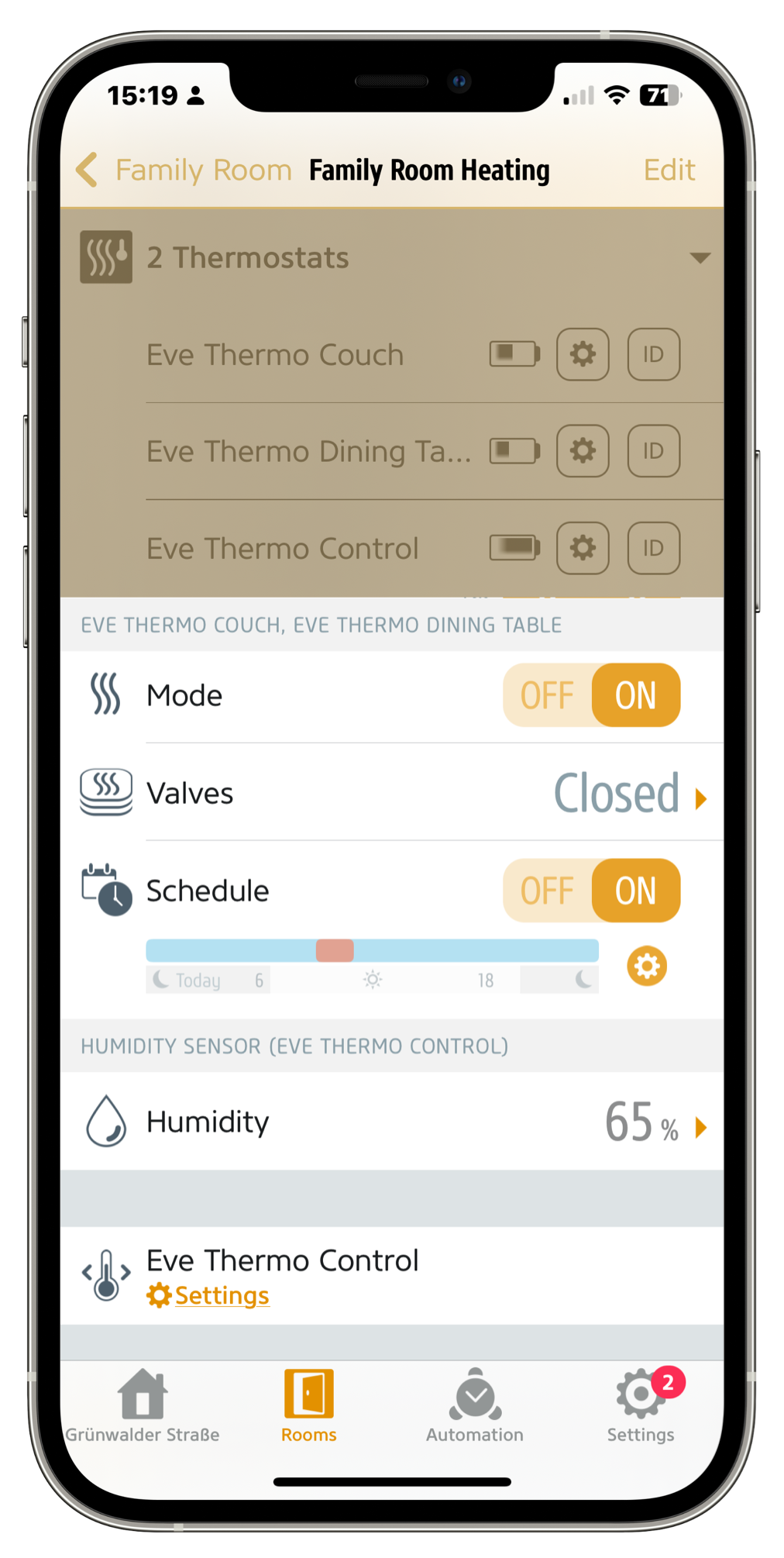
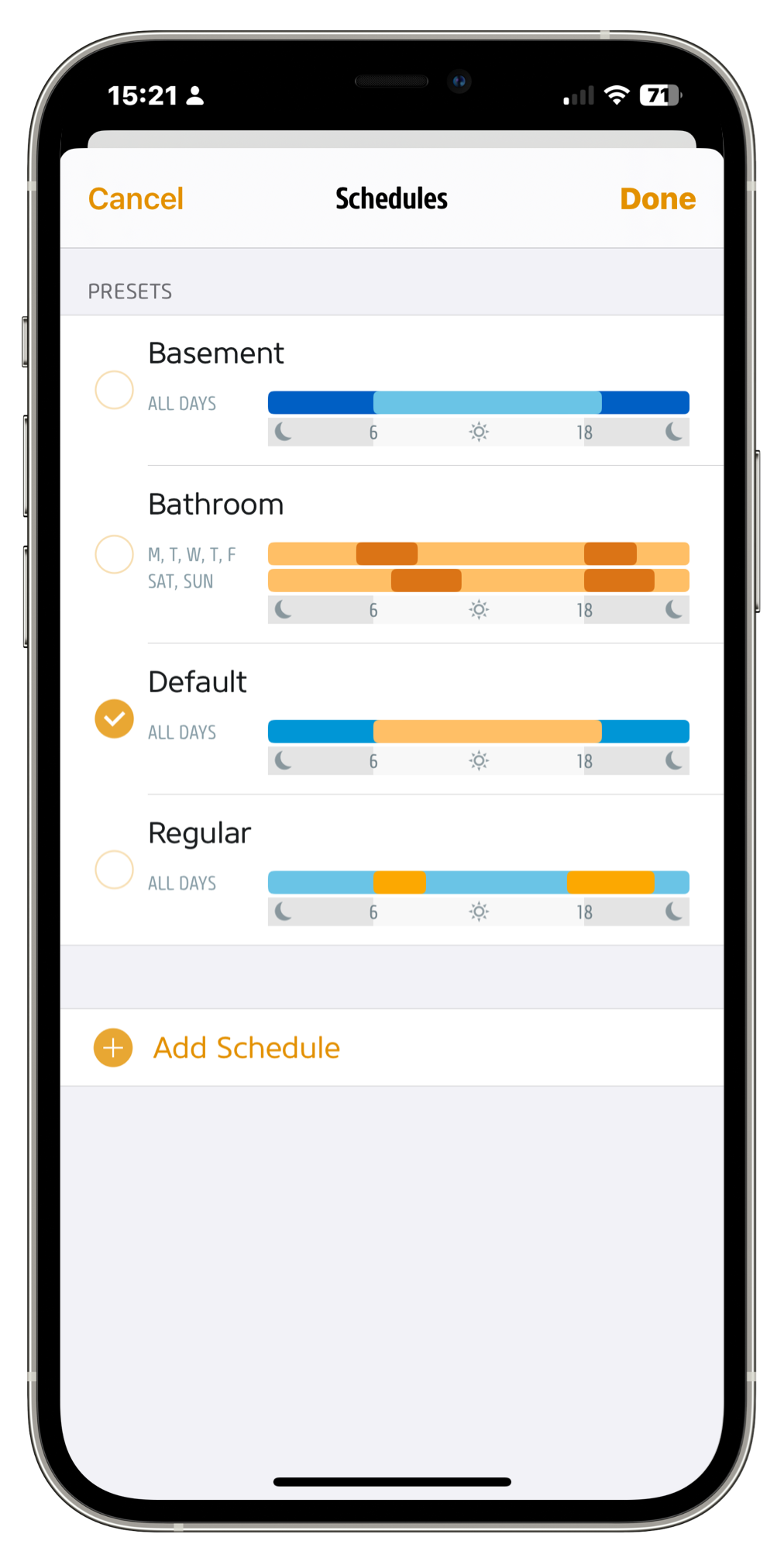
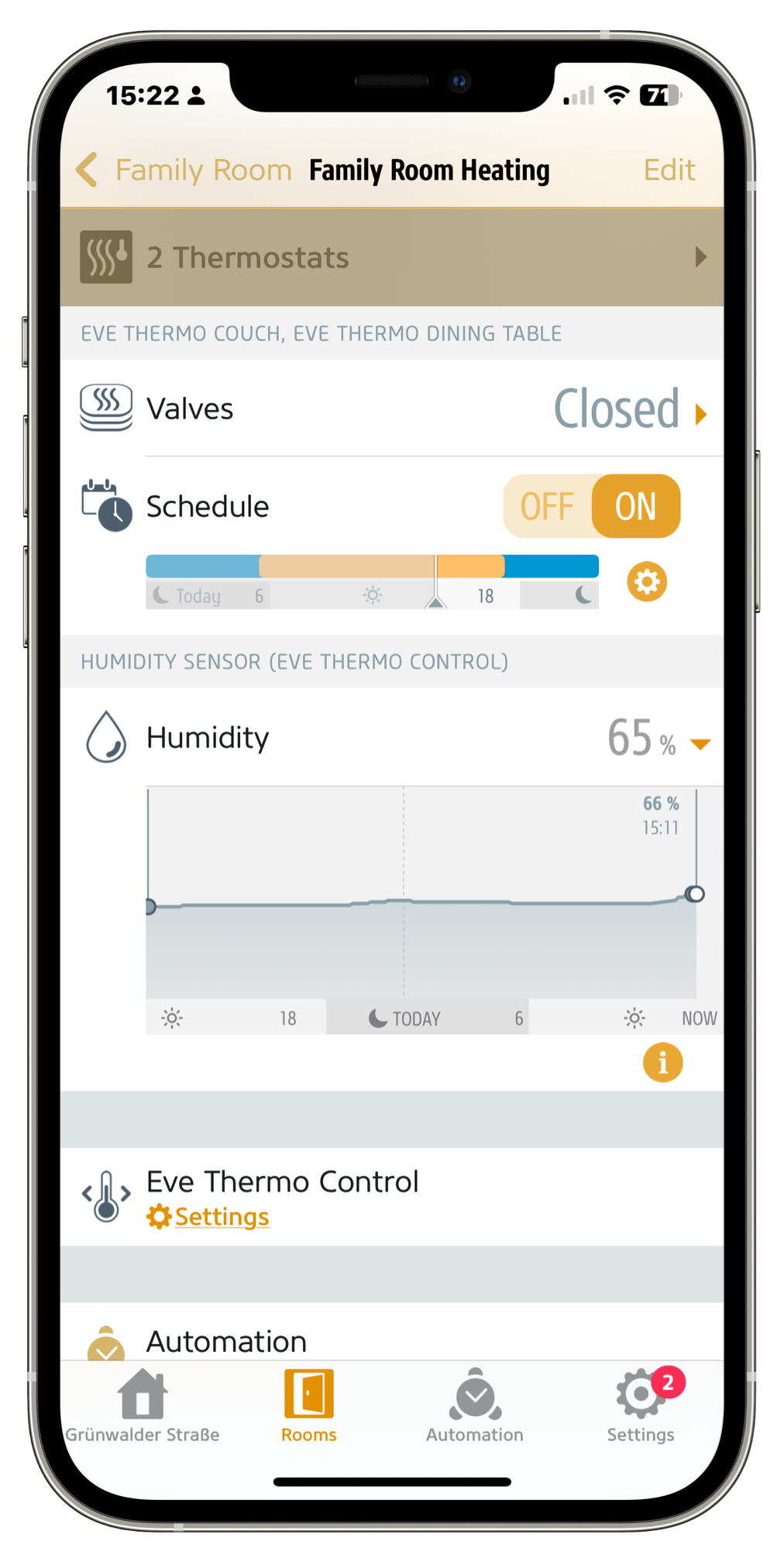
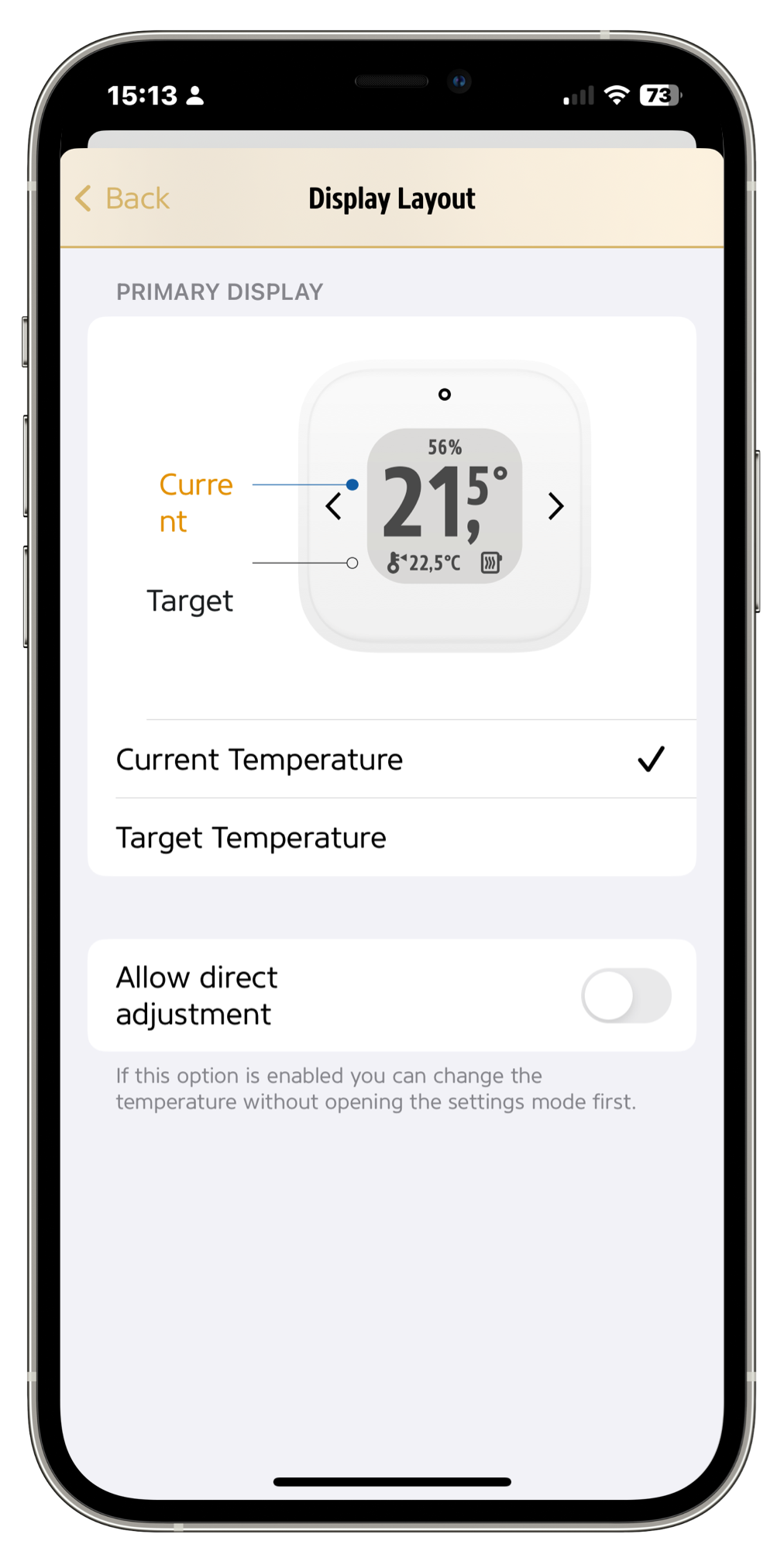
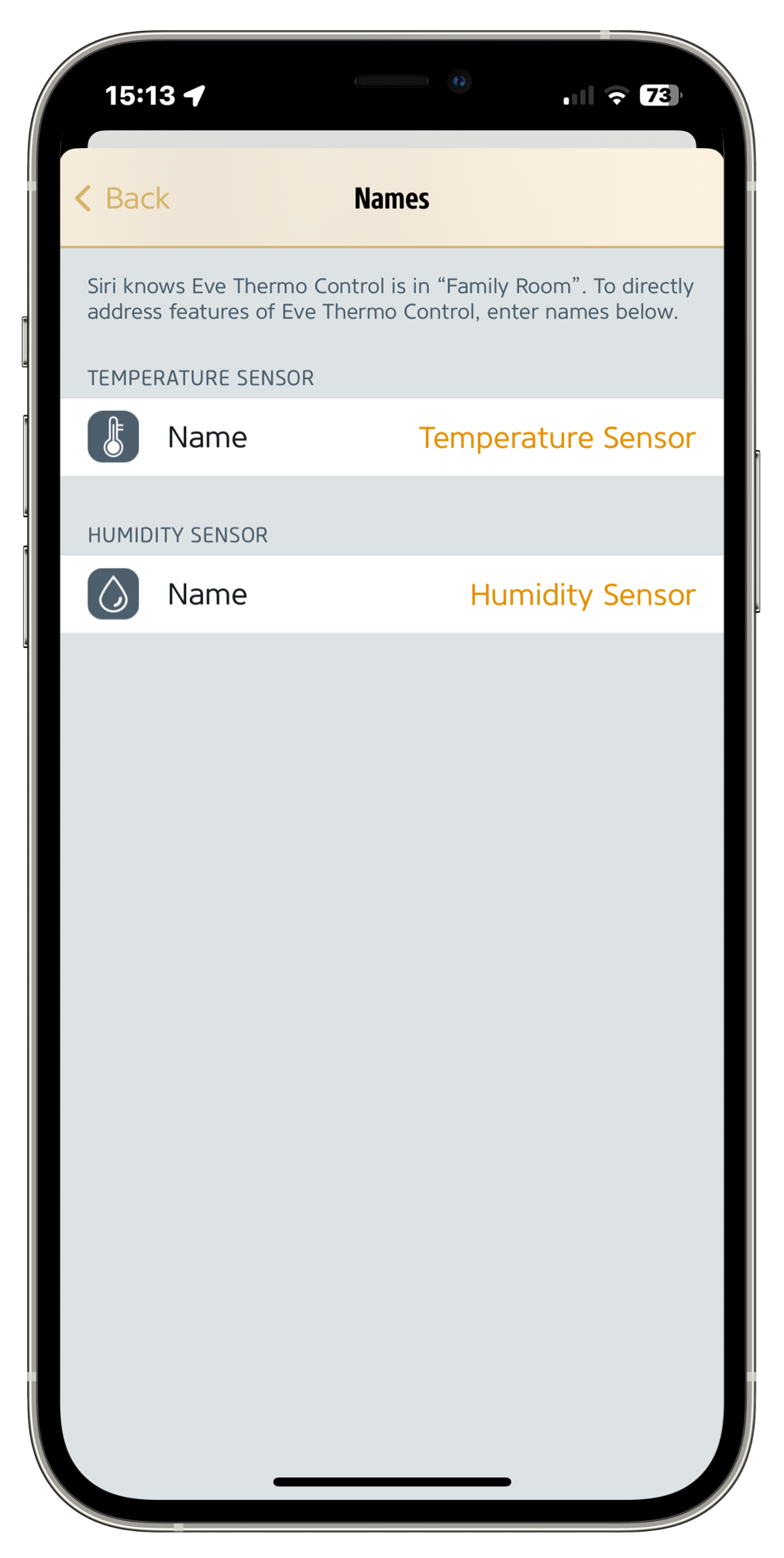
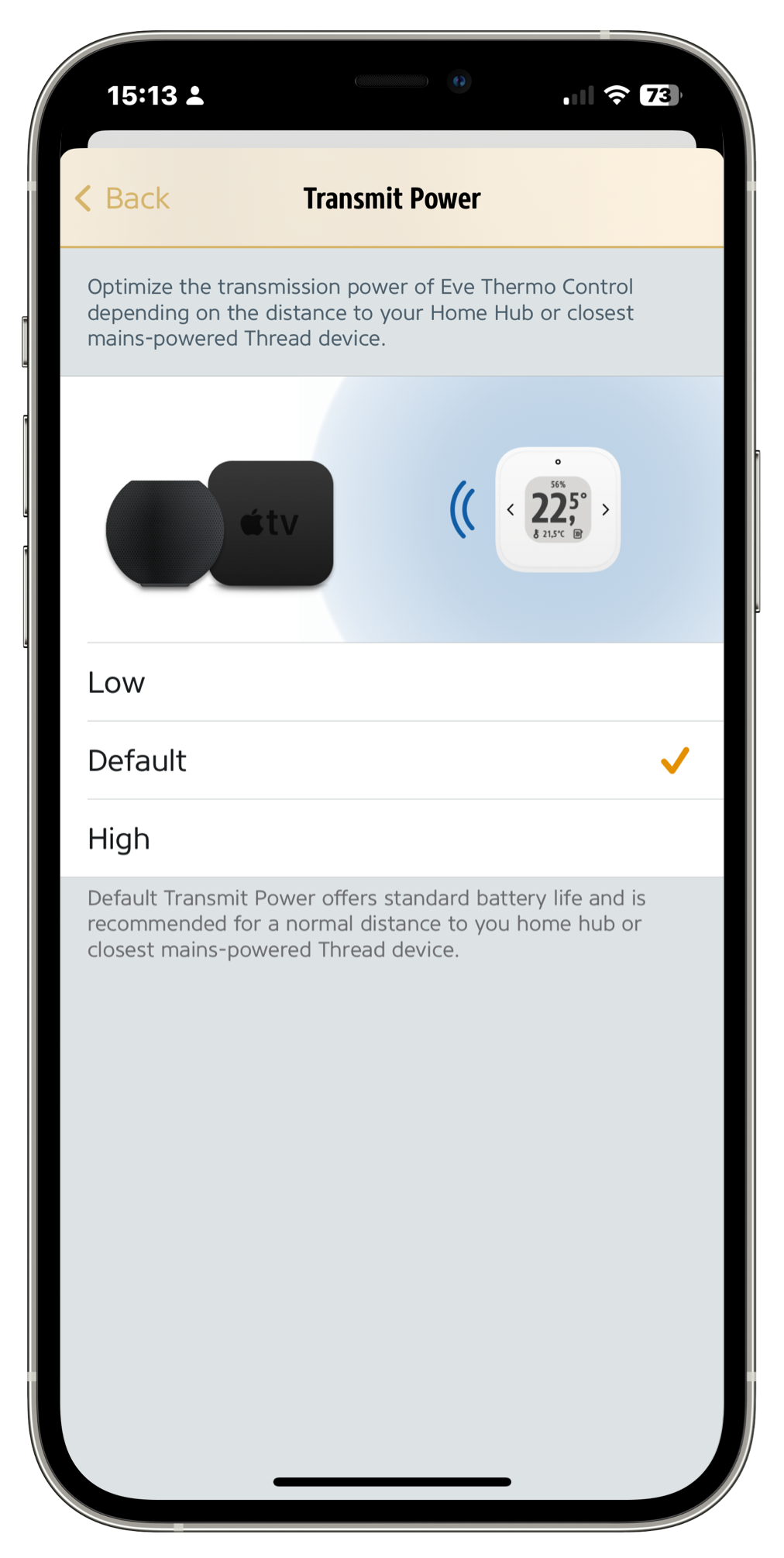











- Reply
Hab auch das Ausrufezeichen. Eine Antwort hier wäre wohl nicht schlecht gewesen.- Reply
Hallo Ralf! Bitte öffnen Sie ein Ticket in unserem Support-System:https://www.evehome.com/de/support/ticket
Vielen Dank, Volker
- Reply
Danke Volker, hab ich gemacht und folgende Info bekommen:Das Ausrufungszeichen deutet auf einen Verbindungsverlust zwischen Eve Thermo Control und dem gekoppelten Eve Thermo hin, vermutlich aufgrund eines Abrisses der Thread-Verbindung.
Hab die Gruppe aufgelöst und neu gruppiert. Jetzt läuft es schon eine Woche ohne Probleme.
- Reply
HalloThermocontrol. Manuel Temperatur das klappt ganz gut bis zum erreichen der Temperatur. Beim Zeitplan von Zb 19.5 auf 21 Grad dauert es sehr lange. Man kann auch in der App die Ventilposition ablesen. Da öfnnet er das Ventil meist so nur um 10 % dadurch dauert erst sehr lange bis zum erreichen der Temeratur. Kann man das beeinflußen ? Wenn ich im Zeiplan 25 Grad einstelle geht es besser.
- Reply
Hallo Andreas! Bitte öffnen Sie ein Ticket in unserem Support-System:https://www.evehome.com/de/support/ticket
Vielen Dank, Volker
- Reply
Could this be used without any Eve radiator valves? Just to control the Eve Energy?Thank you.
- Reply
Hallo, mein EVE Thermo Control zeigt hin und wieder ein Ausrufezeichen in dem Heizkörpersymbol auf dem Display. Was bedeutet dies? Eine Erklärung hierfür konnte ich bisher nirgends finden. Und wie kann ich dagegen steuern, sofern es sich um ein Problem / Fehler handeln sollte? Danke!- Reply
Hallo Tobias!Bitte öffnen Sie ein Ticket in unserem Support-System:
https://www.evehome.com/de/support/ticket
Vielen Dank, Volker