
All features of Eve Thermo
The multi award-winning Eve Thermo smart radiator valve is quick and easy to install and set up. And with a bit of fine-tuning, it can unleash all the convenience that connected heating has to offer. Read on for a detailed overview of all the functions Eve Thermo offers.
Now supports Thread
The fourth generation of Eve Thermo, which is available since autumn 2020, now also supports Thread along with Bluetooth. Eve Thermo joins your Thread network automatically, which makes your smart home network more responsive and robust, plus it increases its reach.
Thread accessories don’t need a proprietary bridge to communicate with each other – they simply need a Border Router, which for HomeKit over Thread is HomePod mini or the new Apple TV 4K. Battery-operated Thread accessories, such as Eve Thermo, represent endpoints in your Thread network. Discover all you need to know about HomeKit over Thread here.
You can add Thread support to your latest-generation Eve Thermo simply by updating the accessory’s firmware. Discover if your Eve Thermo can support Thread by visiting evehome.com/identify. Installing the firmware is simply a matter of opening the Eve app and tapping Accessories > [Eve Thermo].
Heating via an app, touch controls and Siri
You can control your heating using the Eve and Home apps or simply ask Siri to make your room warmer, set it at a specific temperature or stop heating.
Siri control
- for your whole home: "Hey Siri, set the temperature to 21 degrees."
- room by room: "Hey Siri, set the bathroom to 23 degrees."
- within a zone: "Hey Siri, set the temperature in the first floor to 21 degrees."
- as part of a scene: "Hey Siri, good night!"
Plus, you also enjoy granular control of your heating in increments of 0.5°C on the smart radiator valve itself.
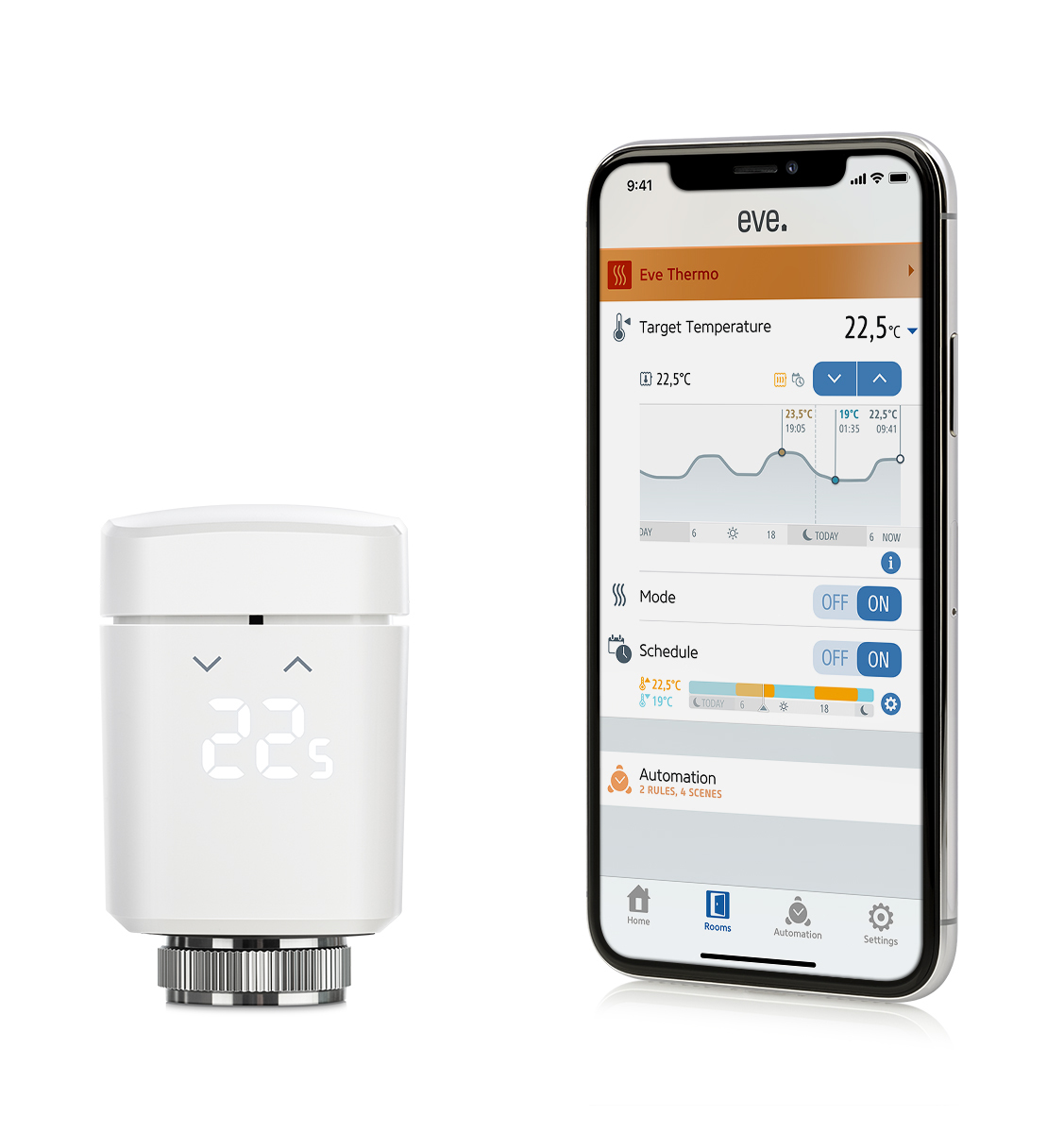
Scheduled heating designed around you
Eve Thermo is built around schedules, which are a really simple and effective way to control your Eve accessories. They’re also a breeze to create using the Eve app – and once you’ve done that, they’re stored automatically on your Eve Thermo so your accessory can set about controlling your heating completely autonomously and all independently of your iPhone and an internet connection.
Each room in your home requires a different temperature, and even that temperature should change to suit the time of day: You want it nice and warm in your bathroom early in the morning, followed by your living room a little later on as well as in the evening. Your bedroom should be set to a constant 17 degrees. Plus, you may also want to take into account that you like to doze under the duvet for that bit longer on Sundays and that the kids arrive home earlier on Thursdays. Sounds complicated, right? Well, using schedules means you’ll get everything fine-tuned to suit your routine in a flash.
You can create a custom schedule for each room in the Eve app, plus you can set the comfort and economy temperature for the room in question. You can then configure the various schedules for workdays and the weekend, or individually for each day – or even for all days. Each schedule offers 3 heating phases such as mornings, afternoons, and evenings.
The "Days Off Calendar" function accesses a calendar chosen by you on your iPhone (such as "Holidays") and ensures that the weekend schedule is run on days which are public holidays – all without you having to lift a single finger.
By the way: Even if a schedule is active, you can still adjust it via the app, Siri or manually on the accessory itself. This setting is then changed with the next scheduled temperature change.
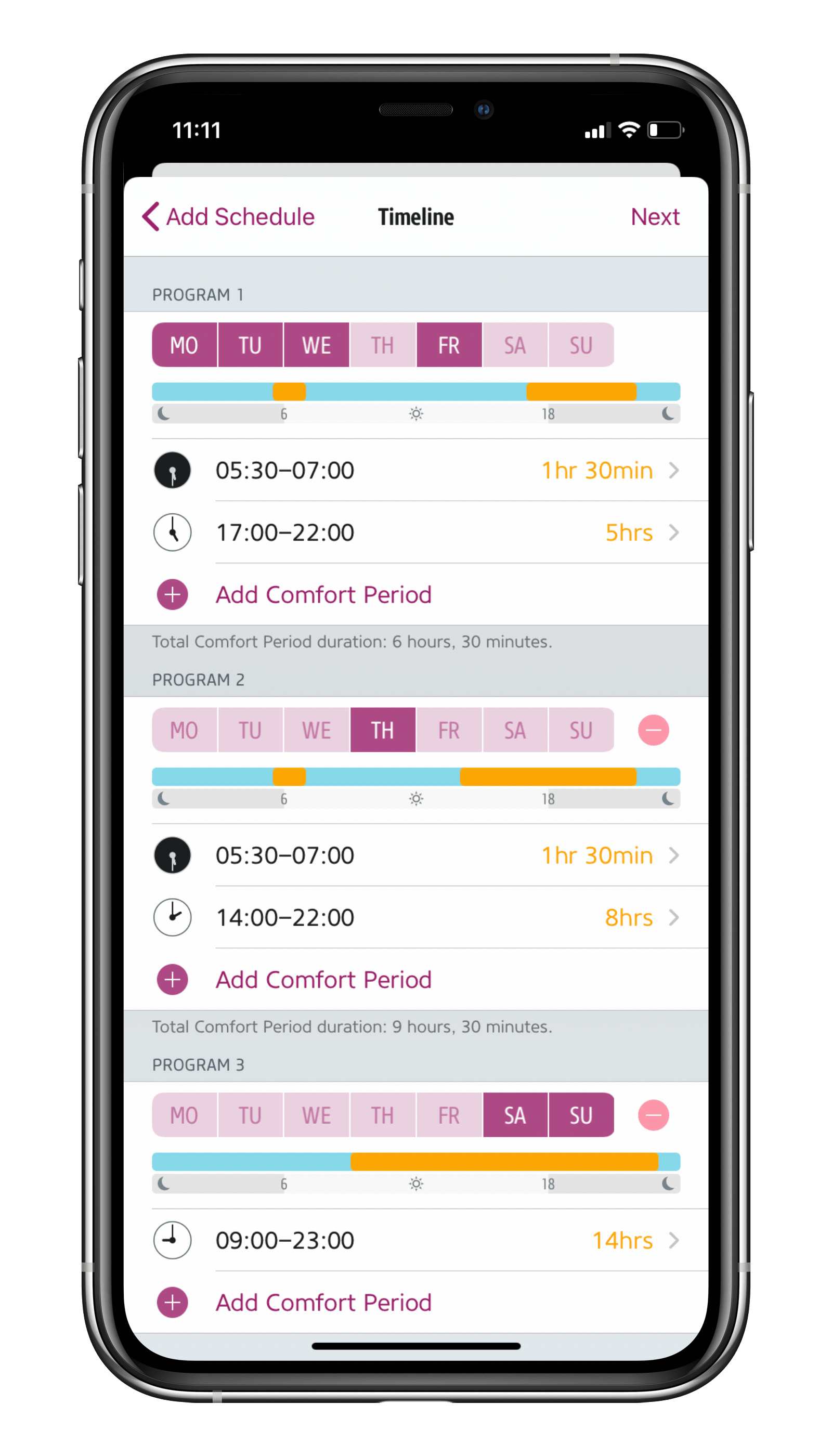
Heating depending on if you’re leaving or arriving at home
Life doesn’t always go exactly according to plan, so to cover all of life’s little eventualities you’re best off controlling your heating using a combination of schedules and location control. At all times, you remain in full control, and your privacy continues to be protected to the highest standards.
To control your heating based on location, you need a home hub (HomePod mini, HomePod or Apple TV). This enables HomeKit to determine if everyone has left home without anyone’s location constantly being tracked, recorded, or possibly even shared. Since only the technology baked into iOS is used for this function, it saves your iPhone’s battery and also ensures a profile of your movements cannot be created – not by Eve, by Apple, nor by any other unscrupulous individual who may have gotten hold of your information through a data leak. Your and your family members’ location is always determined based on the particular device set under "Find My" in the Apple ID settings.
Location-based heating is a breeze to set up for Eve Thermo in the Automation area of the Eve app. Go to Rooms, choose Eve Thermo and Automation. There you can also choose whether to suspend schedules when nobody is home. You can also set the temperature you want maintained while your home is vacant.
Eve Thermo in the Eve app
You can dive into Eve Thermo’s details view either by tapping the Rooms view in the Eve app or by long-pressing (or using 3D touch, if your device supports it) the particular accessory’s icon in the At a Glance view. Besides the accessory settings, the details view is the main dialog for controlling your smart radiator valve. It is divided into the General section, Target Temperature, Mode and Schedule.
General:
Tapping the small arrow on the right opens the advanced view, which includes a battery status indicator, an accessory settings icon and the identify button, which when tapped will display a “Hi” on the Eve Thermo in question. The latter is handy if you own several smart radiator valves and you want to make sure you’re in front of the right accessory when changing the batteries.
Target Temperature:
The central field of the detail view shows the current target temperature, which is the room temperature you want Eve Thermo to reach. Use the up/down buttons to adjust this value in 0.5 °C increments.
The measured temperature currently measured by the accessory can be seen on the left above the graph in the form of a thermometer/heater icon. HomeKit treats the sensor in question just like a stand-alone temperature sensor or that of a wall-mounted thermostat or air conditioner. Siri and the display in the Home and Eve apps display this value as measured. Any configured temperature offset (see below) is not included in the calculation by the accessory or app. Discrepancies between the actual and target temperature during heating are normal, as factors such as the sensor being located on the radiator instead of in the center of the room (and also the configured temperature offset), the 10-minute measurement interval and the smart radiator valve’s control algorithm play a role here. If, for instance, you want to heat up a room again that has cooled down, the temperature measured at the radiator’s fully-opened valve will initially be significantly higher than the target and actual room temperature – and don’t forget that the same temperature will be displayed for 10 minutes until it’s refreshed.
A yellow radiator icon will also be displayed above the graph when Eve Thermo is currently heating. You will see a stopwatch next to the target temperature button when a schedule is active (any manual setting will only last until this particular schedule is due to start again).
The graph will show a timeline with the progressions for the measured (gray) and target temperatures (blue). Daily highs and lows as well as the last measured temperature will be marked with dots. Tapping the small info icon will allow you to view the graph by hour, week or month. Additionally, you can stop the target temperature from being displayed in the graph, deactivate Graph Line Smoothing and access temperature readings in the list view.
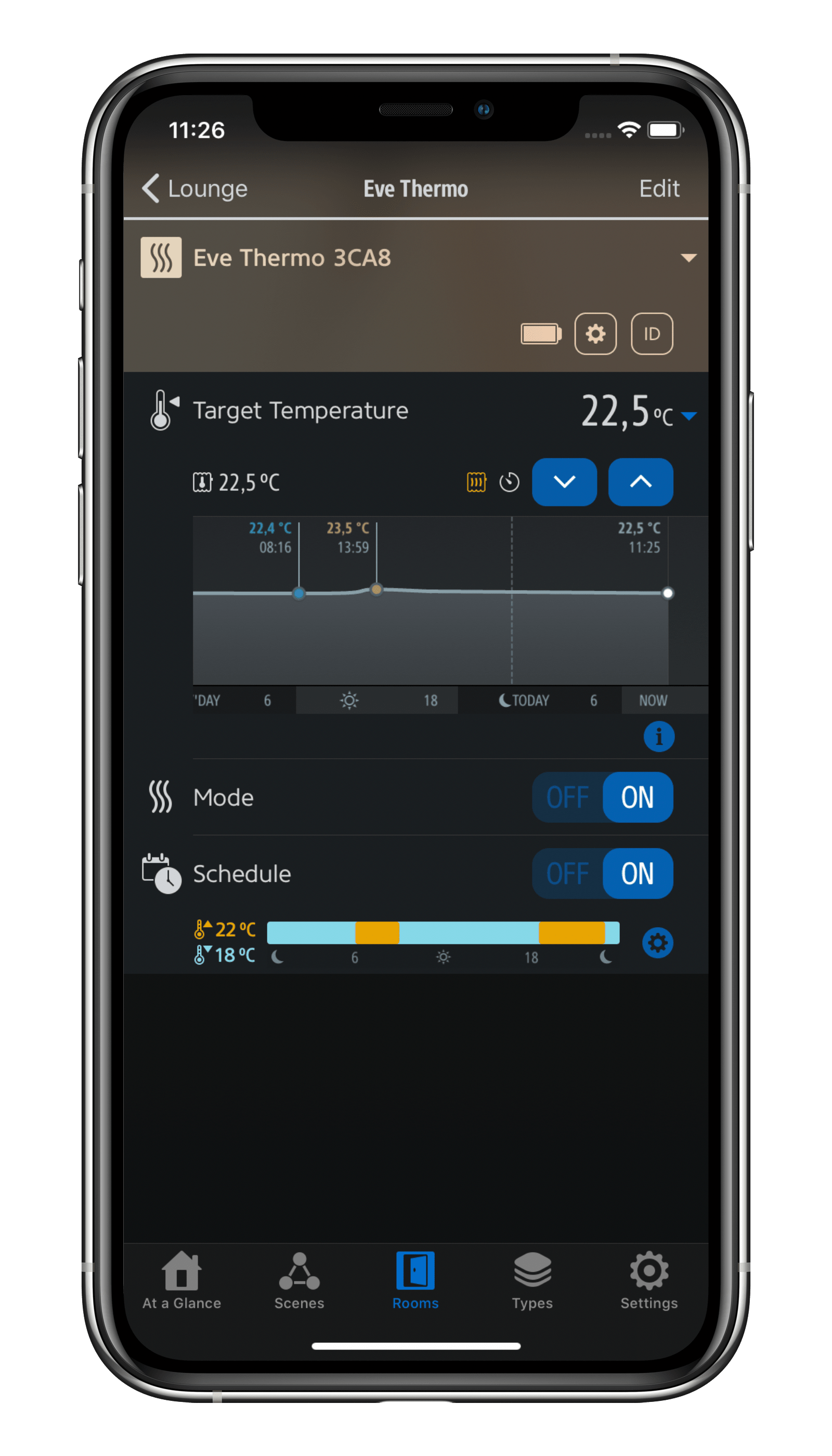
Mode:
The Mode section lets you disable Eve Thermo’s heating function. The mode returns to On if you enter anything via the accessory’s touch controls or use Siri, automations or the Home app to trigger changes. However, please note that even when in the Off mode, valve descaling cycles, and a certain amount of noise in connection with that, will continue. The temperature will also continue to be measured. If radiator valves are grouped, switching off one accessory will not affect the others.
Schedule:
The current schedule stored on the accessory is displayed in the bottom-most section. It can be deactivated permanently via the On/Off button – and will stay deactivated even after the next heating phase is reached. Tapping the gear icon will take you to the schedule section with the schedules contained in the Eve app and those added by you. You’ll find an info icon next to the latter, which you can tap to bring up the schedule editor.
Settings
You’ll find all the key functions, some of which you’ll have already seen during the initial setup, in the settings for Eve Thermo (Eve > Settings > [Room] > [Eve Thermo]). Starting from the top.
Room: This is where you’ll find the room you assigned your Eve Thermo to during installation. You can change it at any time.
Name: This is the Siri name you set during the initial setup. Although entirely optional, a meaningful Siri name such as “Living Room Heating” can make controlling Eve Thermo with your voice a lot easier.
Installation: Here you can see if Eve Thermo has been installed correctly (OK). If you want to use your accessory on a different radiator in your home, but want to keep the data, tap Installation > Remove. You can now remove Eve Thermo and calibrate it at its new location. If you ended up installing the display upside down, you can change its orientation here.
Temperature Offset: As Eve Thermo connects right next to the radiator, which is often located under a windowsill, the values measured may deviate from the actual temperature in the center of the room. To compensate, you can configure a temperature offset which Eve Thermo factors in when controlling the valve. If the room temperature is lower than the measured temperature shown in the app, set the temperature offset to a negative value. For example, if your lounge is 20 °C, but Eve Thermo reports 21.5 °C, set the temperature offset to -1.5 °C. Over time, you’ll need to work towards finding the ideal temperature offset that works for the particular room.
Window Detection: If you use Eve Door & Window on a window in the room where you’re also using Eve Thermo, Eve can automatically stop heating if the window is opened for ventilation purposes. It then resumes heating once the window is shut. This type of automation requires Apple TV or a HomePod as a home hub.
Window Detection is smart: If you forget to shut the window, heating resumes automatically after 30 minutes to prevent the building from cooling down. However, you can adjust this value to suit.
Eve Thermo detects rapid drops in temperature even without a wireless contact sensor, however it’s less precise than when used in conjunction with Eve Door & Window. In this mode Eve Thermo continues to heat again after 10 minutes.
Vacation Mode: About to take a long vacation? To avoid having to adjust each radiator individually or add a different schedule, you can simply activate Vacation Mode. It’ll suspend your schedules, hold the energy-saving temperature you’ve set and prevent your home from freezing up. Here you can set whether the Eve Thermo in question should be part of the vacation scene and the temperature you want maintained. Once you’re back from vacation, simply activate the Back from Vacation scene and everything will return to normal. .
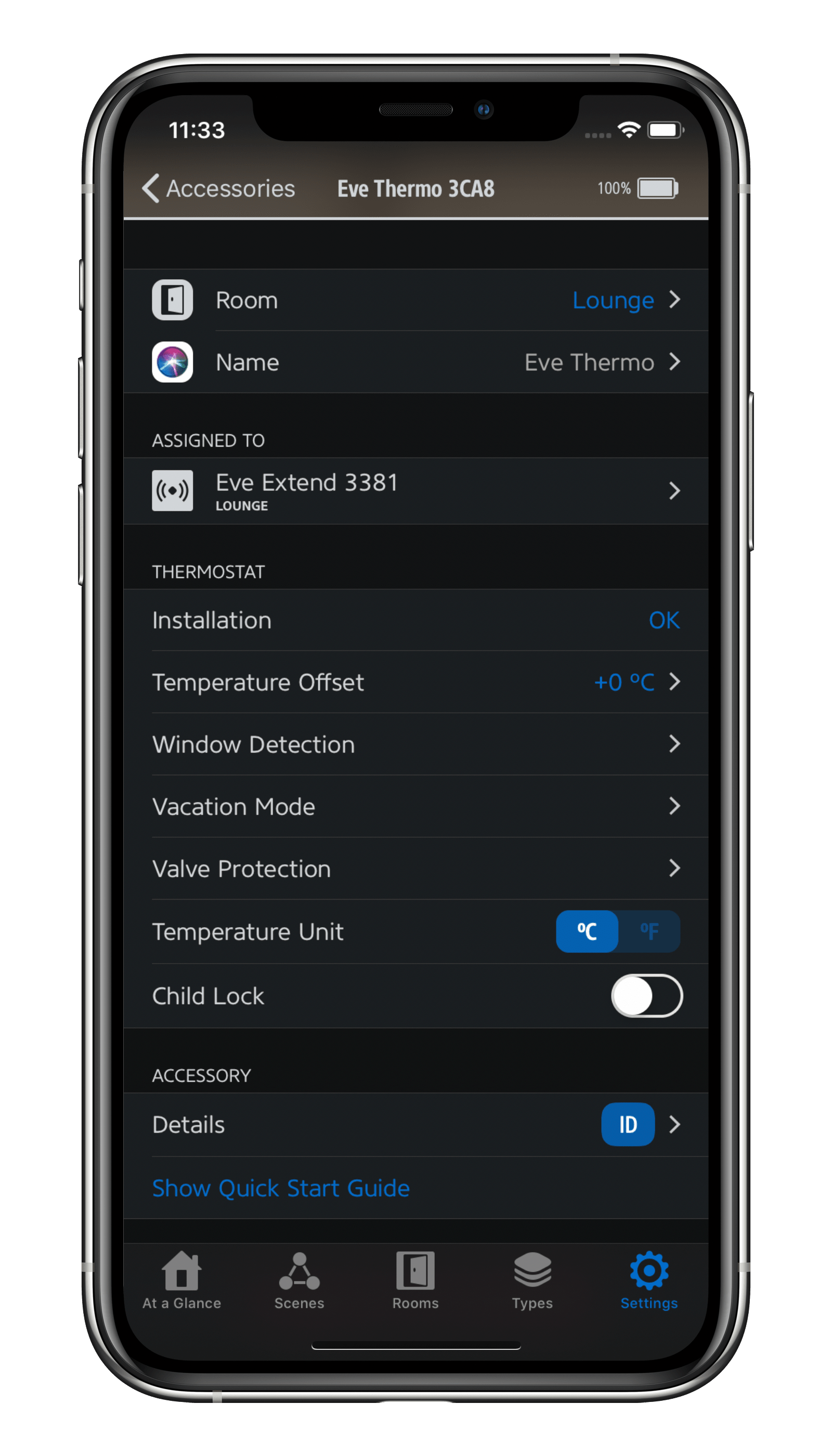
Valve Protection: Eve Thermo will open the valve fully every three weeks to prevent scale buildup. If you trigger this function manually, Eve Thermo will remember when you did so and resume automatic valve protection three weeks from that time of the day.
Temperature Unit: Choose between Celsius and Fahrenheit.
Child Lock: To prevent unwanted temperature adjustments, activate Child Lock to disable the touch controls of Eve Thermo.
ID: Tapping ID will display Hi on the Eve Thermo in question. It’s really handy if you want to identify a particular Eve Thermo accessory.
Remove Accessory: This command lets you remove a particular Eve Thermo accessory from your HomeKit configuration. You may want to do this if you intend to relocate your accessory to a different home.
Assigned to (optional): If you have assigned Eve Thermo to an Eve Extend range extender, it will also appear here in the settings.
No bridge or starter set required.
Eve Thermo works right out of the box, eliminating the need for additional accessories. Schedules are stored directly on the accessory itself, so they’re always executed without the involvement of any other devices. For automations (such as heating based on if you’re at home or away, or window detection in conjunction with Eve Door & Window), you’ll need a HomePod, HomePod mini or Apple TV as a home hub.
Increase the reach of your devices
With a HomePod mini or the new Apple TV 4K in your home, your latest-generation Thread-enabled Eve Thermo can communicate over the Thread mesh network, reaching even the farthest corners of your abode. This happens automatically without you needing to configure anything. A Full Thread Device, such as Eve Energy, Eve Light Switch or Eve Water Guard, can act as a router node and relay data packets from other Thread products, such as Eve Thermo.
To view the structure of your Thread network and see where you can make improvements, simply go to the Settings area of the Eve app and tap Thread Network. Among other things, you’ll be able to tell which nodes your Thread devices use to communicate and whether you can further improve the stability and reach of your network and devices by adding one more Full Thread Device or moving one to a better location.

Requires iOS/iPadOS 16.4 (or later) / Android™ 8.1 (or later), Matter controller / Thread Border Router
Posts you might also be interested in.
Schedules & location control: Smart heating with Eve Thermo
Enjoy a cozy home when you’re there, and save energy when you’re not – that's smart heating, courtesy of Eve Thermo. Now it’s easier than ever to combine the sheer convenience of schedules with location-based heating. Read on to learn how to enjoy all these great benefits.
Eve Thermo receives Ecodesign Award
On November 25, 2019, Eve Systems received the Ecodesign Award, Germany’s most renowned award for ecological design, at an awards ceremony held at the German Federal Ministry for the Environment, Nature Conservation and Nuclear Safety.
Even penguins enjoy keeping cozy thanks to smart heating in the kindergarten
A parent-run initiative like ours consumes a great deal of time and effort, plus we need to keep a constant eye on our operating costs. However, as we don’t just want to save money, but also lighten the load on our staff and the environment, we’ve recently started using smart radiator valves to intelligently control the indoor temperature. In this post we share the lessons we’ve learned.
















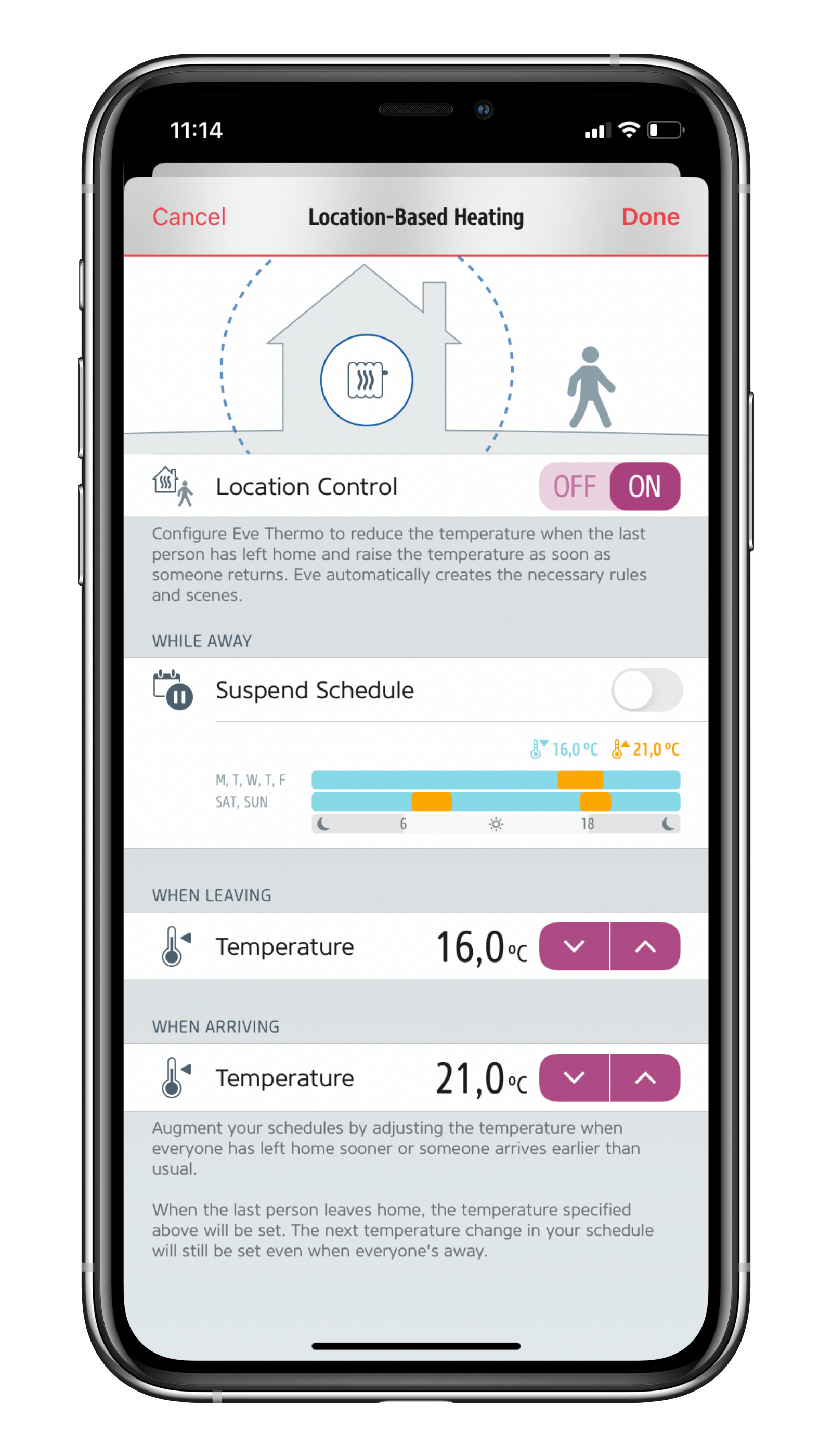
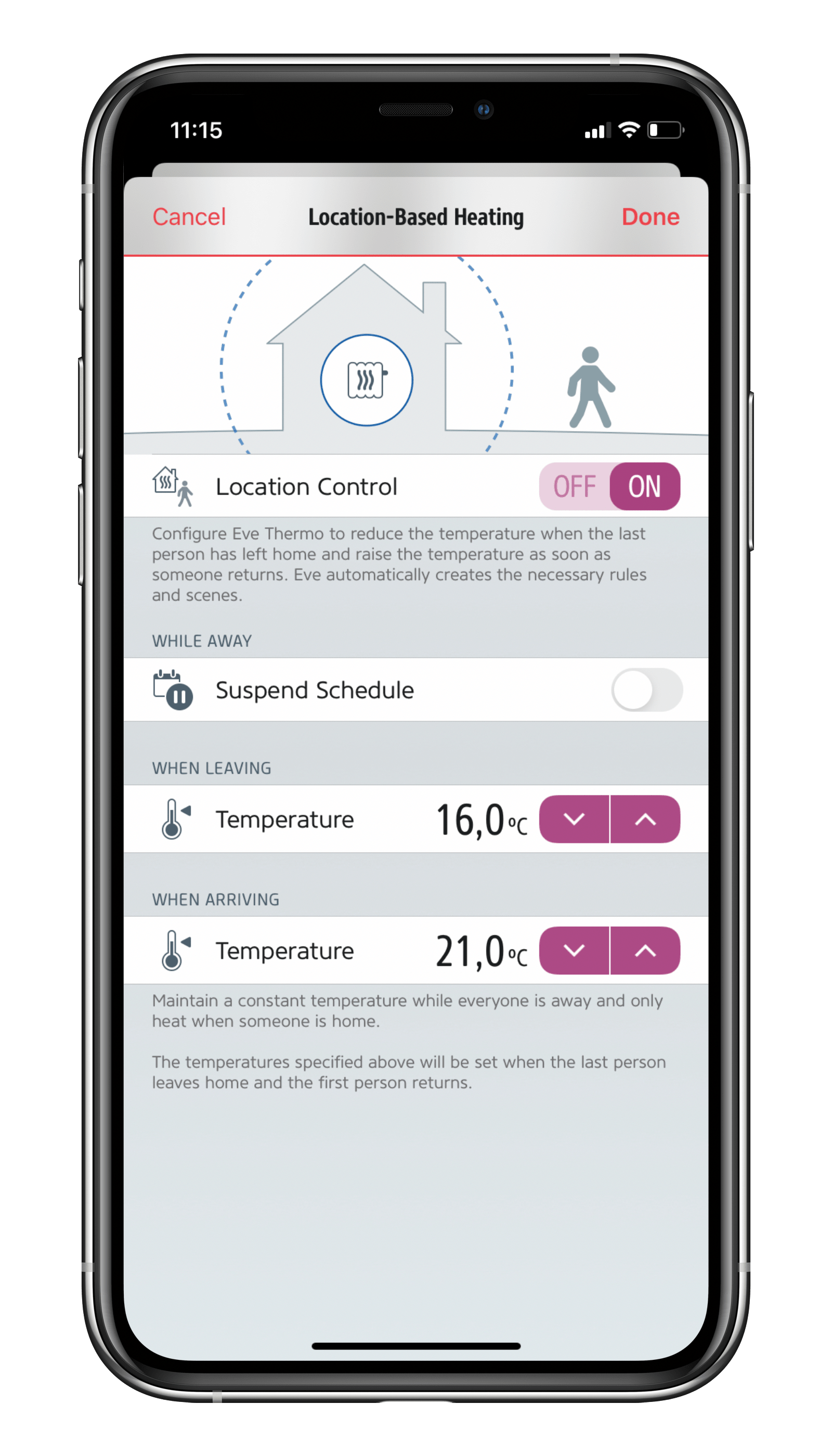








- Reply
Hello Freddie! HomeKit technology provides advanced security with end-to-end encryption and authentication between Eve and your iPhone, iPad, or iPod touch. Your data is stored fully encrypted and can not be accessed by Eve Systems, Apple, or any other third party. Therefore the setup code provided is available only to you and no-one else and non-retrievable. The HomeKit code is on a sticker on the accessory and in the quick start guide.I run a text file with all my HomeKit enabled accessories and their HomeKit code. Best regards, Volker
- Reply
Hi VolkerThanks for that - your answer stated - "The HomeKit code is on a sticker on the accessory" - and, as all four of the Eve units are fitted to radiators, my question was, Where is the sticker on the Eve unit, as I cannot see a sticker on any of them. So I have had to remove a unit from a radiator and then reinstall it - I hoped not to have to do that - to find the sticker is on the back on a fitted unit - not visible to a user. That was all I wanted to know - Thanks for your help.
Stay safe
Freddie
- Reply
Hello Freddie! The HomeKit code is on very quick start guide that comes with an Eve accessory. And it's stated there to keep it in a safe place. In addition it is on the accessory. Sorry that you needed to dismount it to get the code. As I said, I always recommend taking a note. Have a great weekend, Volker- Reply
Hi, i just bought the brand new Thermo. And I’m bit dissapointed, as I can schedule only 1 single repeated week for heating. Is there any option/way to schedule the heating for the exacte date? What if I’m 3 weeks out of home and want to come after 3 weeks into nice heated home? And don’t want to set thermo for heating twice during my leave period? And i want to keep my WiFi off during the time as well.Thanks for advice,
Juro
- Reply
Hello Juro! You may use the function Schedule different for each weekday. You may of cause use other options like the vacation function for the time trevelling. Best regards, Volker- Reply
Hallo,Wir haben in drei Räumen die neuen Eve Thermo Regler installiert und einen Heizplan eingerichtet.
Aber bei einer Zieltemperatur von 21Grad und einer Abweichung von -1 Grad, wird die Temperatur immer mit 2 Grad mehr gemessen. Also bei 21 Grad dann 23 Grad.
Wird nun mehr geheizt als gewollt?
Warum wird so geheizt, das zwei Grad mehr gemessen werden, wenn doch nur 1 Grad als Ausgleich eingestellt ist? Und das bei allen drei Thermostaten.
Ich würde mich über eine Auskunft freuen. Vielen Dank.
- Reply
Hallo Claudia! So stellen Sie Eve Thermo ein, inklusive der TemperaturabweichungWichtig: Die unter Temperatur Zielwert angezeigte Temperatur in Eve ist von Eve Thermo viel zu dicht am Heizkörper gemessen, bitte ignorieren Sie den Wert. Auch wenn die Temperaturabweichung gesetzt ist, wir der Wert nicht in die Darstellung eingerechnet.
Um Eve Thermo einzustellen öffnen Sie die App Eve und gehen zu
Einstellungen > Geräte > Eve Thermo
Stellen Sie die Temperaturabweichung auf 0 Grad.
Dann öffnen Sie in Eve Räume > Eve Thermo und öffnen Eve Thermo.
Stellen Sie Temperatur Zielwert auf zum Beispiel 23 Grad und heizen für 2-3 Stunden.
Messen Sie dann die in Raummitte erreichte Temperatur mit einem Thermometer, Eve Degree oder Eve Room.
Wenn hier zum Beispiel 20,5 Grad erreicht werden, gehen Sie in Eve zu
Einstellungen > Geräte > Eve Thermo und stellen die Temperaturabweichung auf -2,5 Grad.
Es ist möglich, dass Sie den Wert über die folgenden Tage nachstellen müssen.
Wie schon gesagt, wird die gewählte Temperaturabweichung nicht in den Wert der angezeigten/gemessenen Temperatur eingerechnet.
Viele Grüße, Volker
- Reply
Hi,I have installed a single Eve Thermo to try out before deciding to update the entire house, but I can't get the temperature to reach the setpoint. I have the Eve set to 21.5 C but the actual temperature varies between 22.5-23 C with a few short dips to 22 according to the app, and will not go down to 21.5. The 22.5-23 C matches an external temp. sensor, so it shouldn't be a question of changing the offset. The water temperature in the radiator system is not changing much during the day, and the valve feedback shows the Eve is only doing small adjustments. Am I missing something obvious here?
Best regards,
Per
- Reply
Hello Per, please check this one:How to set up Eve Thermo including the Offset
Important note: The temperature displayed below Target Temperature in Eve is measured by Eve Thermo way too close to the heater, please ignore it. Once an Offset is set, it will not be integrated here.
To set up Eve Thermo open the app Eve and goto
Settings > Accessories > Eve Thermo
Set Temperature Offset to 0 degrees.
Then in Eve goto Rooms > Eve Thermo and open Eve Thermo.
Set Target Temperature to 23 degrees for example and let it heat for 2-3 hours.
Then measure the temperature in the middle of the room with a thermometer, Eve Degree or Eve Room.
If it reads for example 20,5 degrees, goto
Settings > Accessories > Eve Thermo and set the Temperature Offset to -2,5 degrees.
You may have to adjust this over the next days a bit.
As stated before, the Temperature Offset is not taken into account in the temperature shown below Target Temperature.
This should do the trick, best regards, Volker
- Reply
Meine zwei Thermostate laufen seit drei Tagen immer auf voller Leistung. Die App zeigt, dass die Ventile komplett geschlossen sind. Aber die Heizkörper sind heiss und es läuft auch permanent die Heizung. Eine neukalibrierung incl. reset brachte nichts- Reply
Hallo Wolf! Dann sind die Eve Thermo nicht richtig angebracht, es fehlt ein korrekter Adapter. Bitte öffne ein Ticket im Support, das hier ist nicht der beste Platz. https://www.evehome.com/de/support/ticketGib dort gleich die Version von Eve Thermo an und ob Du einen Adapter nutzt.
Viele Grüße, Volker
- Reply
It seems like “hey siri stelle die temperatur etwas wärmer” uses the measured temp as a baseline, is there a way to fix that?Example:
Target on eve: 23
Measured on eve thermo: 26
“Hey siri…”
New target on eve: 28 🥵 (should be 25)
- Reply
Hallo Julian! You have to use 'Hey Siri, set the temperature in the living room to 23 degrees', this will work. Best regards, Volker- Reply
Hallo,ich schaffe es noch nicht, die Einstellung so hinzubekommen, wie ich es gerne hätte. Ich habe Eve in meiner Zweitwohnung, in der ich an bestimmten Tagen (eigentlich immer feste Tage) bin. Während dieser Tage möchte ich, dass die Temperatur nachts nicht unter 19 Grad geht. An den anderen Tagen reicht als untere Schwelle 16 Grad. Zeitpläne habe ich erstellt, aber die Abwesenheits-Temperatur kann ich nicht variieren. Gibt es hierfür eine Lösung?
Vielen Dank schon mal.
Viele Grüße,
Sandra
- Reply
Hallo Sandra! Dafür gibt es leider keine Lösung, es lässt sich nur eine Abwesenheits-Temparatur wählen. Natürlich kannst Du eigene Automationen/Regeln erstellen, die das machen. Viele Grüße, Volker- Reply
Hallo, ich habe das Problem, dass der am weitesten vom Homepod mini entfernte Thermostat in der Home App öfter als nicht erreichbar dargestellt wird. Wenn ich dann in die Eve App gehe, ist er danach wieder erreichbar. Ich möchte eigentlich keinen Extend erwerben, da ich hoffe, dass sich die Reichweite mit Thread deutlich erhöht. Wann kommt das Firmware Update für die Thermostate raus?- Reply
Hallo dibo! Ich habe leider keine Informationen, wann das Firmware-Update für Eve Thermo (2020) mit Thread-Unterstützung verfügbar ist, sorry. Viele Grüße,Volker
- Reply
Hi, is it possible to display temperature with offset in HomeKit app?- Reply
Hello Hynek! Unfortunately Home/HomeKit only displays the temperature measured by the sensor. Best regards, Volker- Reply
Hi, what are the limits of adjustments in the "Temp offset" function? My radiator installed in the very close space so there is a huge difference within temp in radiator place and any other space of the room...- Reply
Hello Pavel, the max temp offset is ± 5 degrees. If you need assistance on how to set it, please contact me direct at [email protected]Best regards, volker
- Reply
Hallo Volker,frohes Neues! Ich habe mir eben alle Kommentare durchgelesen und will dir erstmal ein Kompliment für die kompetente Betreuung machen. Sehr gut!
Jetzt zu meinem Problem, ein neuer Thermo ist heute trotz Heizplan (20G und Kindersicherung) auf 29 Grad gesprungen und dann durchgehend für 10 Stunden so geblieben, bis Eco anging. Ist im Unternehmen verbaut, daher erst spät aufgefallen. In den anderen Räumen klappt alles wunderbar. Gibt es dafür eine logische (Fehler)Erklärung, Ventil kaputt? Hab den Heizplan nochmal neu aufgespielt.
Danke dir!
- Reply
Hallo Alex, danke für die netten Worte! Das soll natürlich nicht passieren, Zeitpläne sollen ausgeführt werden. Ist das Eve Thermo direkt am Heizkörper befestigt oder mithilfe eines der beigelegten Adapter? Viellicht sollten wir das per mail, klären, besser geeignet für Troubleshooting, [email protected]Viele Grüße, Volker
- Reply
Ist eine Steuerung der Eve Thermostate auch über eine Android- oder Windows-PC-App geplant?- Reply
Hallo Mattias! Das ist nicht in Planung bei uns, sorry. Viele Grüße, Volker- Reply
Hallo,ich vermisse in der neuesten App Version 5.0.1 unter Einstellungen, Geräte die Optionen Urlaubsmodus und Fenstererkennung bei Eve Thermo. Woran könnte das liegen?
Grüße, Harald
- Reply
Hallo Harald! Die Einstellung hat schon seit Eve 4.6 einen neuen Platz. Öffne die App Eve und gehe zu Räume > Eve Thermo und öffnen Eve Thermo. Tipp in dem Fenster unten auf Automation. Viele Grüße, Volker- Reply
Why does vacation mode disappear from “settings” ? I can’t find it anywhere. I can’t set up it anymore- Reply
Hello Danilo! I was moved already with Eve 4.6. Please open the app Eve and gotoRooms > Eve Thermo and open Eve Thermo. Tap on Automation. I wish you and your loved ones a happy and healthy new year 2021! Best regards, Volker
- Reply
Hallo, ich habe mir Eve Thermo gekauft und bin verwirrt wegen den Temperaturen. Ich habe eine Abweichung von -2* eingestellt. Wenn ich jetzt im Zimmer 21* haben will, muss ich dann sowohl an der Heizung, als auch in der Home/Eve App 23* einstellen? Oder stelle ich überall 21* ein und es wird automatisch umgerechnet? Also kann ich in App und am Thermostat die gewünschte Raumtemperatur einstellen oder muss ich die gewünschte Temperatur direkt am Thermostat einstellen?- Reply
Hallo Marius!So stellen Sie Eve Thermo ein, inklusive der Temperaturabweichung
Wichtig: Die unter Temperatur Zielwert angezeigte Temperatur in Eve ist von Eve Thermo viel zu dicht am Heizkörper gemessen, bitte ignorieren Sie den Wert. Auch wenn die Temperaturabweichung gesetzt ist, wir der Wert nicht in die Darstellung eingerechnet.
Um Eve Thermo einzustellen öffnen Sie die App Eve und gehen zu
Einstellungen > Geräte > Eve Thermo
Stellen Sie die Temperaturabweichung auf 0 Grad.
Dann öffnen Sie in Eve Räume > Eve Thermo und öffnen Eve Thermo.
Stellen Sie Temperatur Zielwert auf zum Beispiel 23 Grad und heizen für 2-3 Stunden.
Messen Sie dann die in Raummitte erreichte Temperatur mit einem Thermometer, Eve Degree oder Eve Room.
Wenn hier zum Beispiel 20,5 Grad erreicht werden, gehen Sie in Eve zu
Einstellungen > Geräte > Eve Thermo und stellen die Temperaturabweichung auf -2,5 Grad.
Es ist möglich, dass Sie den Wert über die folgenden Tage nachstellen müssen.
Wie schon gesagt, wird die gewählte Temperaturabweichung nicht in den Wert der angezeigten/gemessenen Temperatur eingerechnet.
Viele Grüße, Volker
- Reply
"Auch wenn die Temperaturabweichung gesetzt ist, wir der Wert nicht in die Darstellung eingerechnet."Wieso ist dies so? Wenn ich eine Abweichung einstelle und somit die gewünschte Temperatur erreiche, wieso wird mir diese nicht korrekt angezeigt?
Stelle ich mein Thermo auf eine Abweichung von -2,5°, erreiche ich somit in einem Raum, dass gemessene 18° und die vom Eve Thermo gemessene 20,5° übereinstimmen.
Aber wieso sehe ich dann überall (also in der Eve- und in der Home-App) eine Temperatur von 20,5° in dem Raum, wenn die Abweichung von -2,5 doch bekannt ist und mir die Apps somit die korrekte Raumtemperatur von 18° zeigen könnten?
So muss ich mir für jeden Raum die Abweichung merken, um die Zahlen zu verstehen. Das riecht ein bisschen nach einem vorgeschobenen Grund, dass man einen Eve Room kaufen sollte, obwohl einfach nur eine simple Rechenaufgabe angepasst werden sollte. Die Anzeige in der Eve-App könnte auch erweitert werden, sodass korrigierter und gemessener Wert sichtbar sind. Auf den ersten Blick sollte aber grundsätzlich die (angepasste) Raumtemperatur dort stehen, damit man von den Zahlen in der Home-App nicht völlig verwirrt wird.
Die Nutzung/Anpassung der Abweichung wäre dann auch um ein Vielfaches intuitiver, da man nur in kleinen Schritten weiterkorrigieren würde, statt jedes Mal von vorn rechnen zu müssen.
- Reply
Hallo Kris! HomeKit nimmt in der App oder per Siri immer nur die gemessene Temperatur, weiß gar nichts von einer Temperaturabweichung. Du muss Dir nichts merken, das nur einmal einstellen. Viele Grüße, Volker- Reply
HAllo, ich habe seit ca. einer Woche ein Thermo in Verbindung mit einem Fensterkontakt. Beide laufen über einen Extend. Alle Automationen wurden über HomeKit eingestellt. Verbaut wurden die Geräte beim Sohnemann.Einstellungen:
zwischen 6 und 21 Uhr Fenster schließt, Heizung auf 21°
Fenter wird geöffnet/geschlossen, Heizung pause/fortsetzen
zwischen 21 und 6 Uhr Heizung auf 10°
Das funktioniert auch gut. Es sei denn, man macht das Fenster mal zu schnell zu, dann reagiert der Sensor nicht richtig.
Jetzt aber zu meiner Frage: Wie kann ich einstellen, dass die Heizung zu einem bestimmten zeitpunkt (z.B. 12 Uhr) einschaltet, aber nur, wenn das Fenster auch geschlossen ist. Halt für den Fall, das nachts das Fenster nicht geöffnet war, Sohnemann nicht da war oder man im Urlaub ist...
Ich möchte da ja nicht ständig kontrollieren müssen oder manuel die Automation verändern.
Stelle ich ein 12 Uhr Heizung ein, macht das Ventil auf, egal ob das Fenster geöffnet oder geschlossen ist.
Gibt es dafür eine Lösung?
- Reply
Hallo Karsten! Das wäre eine Automation mit dem Einschalten (Modus) des Eve Thermo und der Bedingung (Fenster ist geschlossen) und welcher Szene? Am Ehesten mag das in Eve gehen, vielleicht. Viele Grüße und schöne Weihnachtstage, Volker- Reply
Schalte meine Heizungen über die Fenstersensoren beim Lüften ein und aus. Gerne würde ich das Wiedereinschalten der Heizung nach Schließen des Fensters etwas verzögern, da sonst die Heizung bei kalter Zugluft etwas „überreagiert“. Leider habe ich in der Programmierung hierzu keine Möglichkeit gefunden ...- Reply
Hallo Georg! Das geht leider nicht. Es handelt sich bei der Fenstererkennung und eine pure HomeKit-basierte Automation und da der Auslöser immer eine Wert-Änderung (Fenster schließen) ist, lässt sich nichts verzögern. Viele Grüße, Volker- Reply
Hallo,Ich möchte meine Steuerung im Wohnzimmer mit Eve ersetzen. Ich habe heute einen maxQ3 Thermostat mit separatem Raumthermostaten. Wie bekomme ich die Funktion des Raumthermostaten integriert?
Gruß Andreas
- Reply
Hallo Andreas! Das wird leider nichts, da Eve Thermo nicht mit Raumthermostaten zusammen arbeitet, sorry. Viele Grüße, Volker- Reply
Hallo Volker, ist die „Zusammenarbeit“ mit Thermostaten zukünftig geplant?- Reply
Hallo Andreas! Nein, das ist nicht geplant, sorry. Viele Grüße, Volker- Reply
Guten Tag,Wir müssen unsere Gastherme erneuern. Diese befindet sich in einer Eigentumswohnung in einem Mehrfamilienhaus.
Ist der Eve Thermo kompatibel zu einer Gastherme ( für Heizung & Warmwasser).
Welche Vorraussetzungen müssen erfüllt werden damit ich die Heizung mit den Eve Komponenten regeln kann.
Vielen Dank im voraus.
- Reply
Hallo Henryk!Solange die Heizanlage nicht mit Raum-Thermostaten arbeitet, ist das kein Problem. Eve Thermo geht immer von der Verfügbarkeit heißen Wassers aus. Viele Grüße, Volker
- Reply
Hallo,wie kann ich Nachts eine Nachregulation verhindern? Ich würde gerne Geräusche im Schlafzimmer komplett vermeiden.
Grüße
- Reply
Hallo Benedict! Wenn Nachts heizen aktiv ist, lässt sich das nicht verhindern, Eve Thermo muss ja versuchen, die Zieltemperatur zu halten. Ich heize von 9 Uhr bis 20 Uhr auf 22 Grad und Nachts haben ich den Zeitplan auf 13 Grad gesetzt. Unter 18 Grad fäält die Temperatur bei mir nicht. Viele Grüße, Volker- Reply
Hi there, I just bought four of the Eve Thermo's for my parents home in Greece to be used with a Weismann LPG gas boiler. The thing is, I only just learnt that there will be thermostats in each room which would render them useless? You see the main Thermostats talk directly to the boiler to turn the main valve on or off. Is there any way to integrate the Eve Thermos with the Weismann boiler? Thank you.- Reply
Hello Jason! Sorry, but Eve Thermo does no support heating systems with room thermostats. It requires hot water to always be available. I wish you a great weekend, Volker- Reply
Guten Tag!Wie funktioniert der „Freie Tage“ Kalender?
Ich nutze für mein HomeOffice die normalen Zeiteinstellungen, dh an HomeOffice Tagen wird es von morgens bis Abends komfortabel geheizt und und der Nacht und sonst nur auf der abgesenkten Temperatur. Wenn ich allerdings arbeitsfreie Tage habe, zB Urlaub, nutze ich das HomeOffice nicht und möchte es auf die abgesenkte Temperatur heizen. Für die Urlaubstage habe ich einen extra Urlaubslalemder mit entsprechenden ganztägigen Einträgen. Wenn ich diesen Kalender angebe, bedeutet es dann das an den Urlaubstagen mit abgesenkter Temperatur geheizt word, oder wird mit der Komforttemperatur geheizt?
Das ist nirgendwo verständlich beschrieben.
- Reply
Hallo Karl!Die Funktion "Freie Tage Kalender" entstand zu einer Zeit, als zwei Heizpläne angelegt werden konnten. Einer für die Wochentage und einer für das Wochenende. Aktiviert durch ein ganztägiges Ereignis im ausgewählten Kalender wird dann an einem Wochentag der Heizplan des Wochenendes genutzt. Daran hat sich im Prinzip nichts geändert.
Gibt es also einen Zeitplan für das Wochenende mit Absenktemperatur, würde der dann auch an normalen Tagen genutzt.
Um an plötzlichen freien Tagen nur die Absenktemperatur zu nutzen geht das nur über eine Szene, die den Zeitplan deaktiviert und eine festgelegte Zieltemperatur vorgibt. Die lässt sich per App oder Siri wählen.
Viele Grüße, Volker
- Reply
Gibt es eine Möglichkeit den Zeitplan eines Eve Thermostats mit einer Szene zu ändern?Szenario:
Ich habe für mein Arbeitszimmer zwei verschiedene Zeitpläne. Einen, wenn ich im Homeoffice bin und einen, wenn ich im Büro bin.
Diese Zeitpläne würde ich gerne mithilfe von Szenen ändern können, da die Tage häufig kurzfristig variieren.
Aktuell muss ich mich dafür noch immer durch die Einstellungen in der Eve App wühlen.
Gibt es da eine elegante Lösung oder ist eine geplant?
Viele Grüße
Simon