
Smart heating in three easy steps
Lower heating bills with smart thermostats
Saving heating energy is the order of the day, and smart technology is ideal for this. When you choose Eve Thermo, it's easy to get started. Just replace your existing thermostat, pick up your iPhone and get started. You don't need to create an account or register anything.
Schedules are at the heart of Eve Thermo and the easiest method for smart heating. You simply set up schedules in the Eve app and they're saved directly to the device. And your family doesn't have to get used to anything new, because comfort functions such as window detection and Child Lock prevent any operating errors.
We'll show you how to use your iPhone to convert your rooms to smart heating using schedules in three simple steps – install, define schedules and optimize.

1. Add and mount.
Add to Apple Home: After you've inserted the included batteries, Eve Thermo says "Hi" to let you know that it's ready to be added to the Eve app. If Eve Thermo is your first Apple Home device, the app will welcome you with the "Add device" button. Otherwise, you can also find the same command in the app settings. Now scan the QR code on the device or on the back of the Quick Start Guide, select or create a room, maybe even choose a unique device name such as "towel radiator" – and you're done.
Mount on the radiator:
Continue to follow the step-by-step instructions in the Eve app: first unscrew the old thermostat, then briefly clean the valve and thread with a cloth and make the valve pin smooth-running by repeatedly pressing it in to loosen limescale deposits inside. Now you can screw on Eve Thermo – by hand and without a pipe wrench so as not to damage anything. Once Eve Thermo is correctly in place, it automatically calibrates itself for the respective valve.
Eve Thermo comes with the most common connection (M30x1.5), so you should easily be able to attach it directly in place of your existing thermostat. If your radiator differs from this standard, use one of the included adapters. In the rare case that Eve Thermo cannot be installed even with this, you can find out the specific adapter you require from the specialist Eurotronic, see also here in the blog.
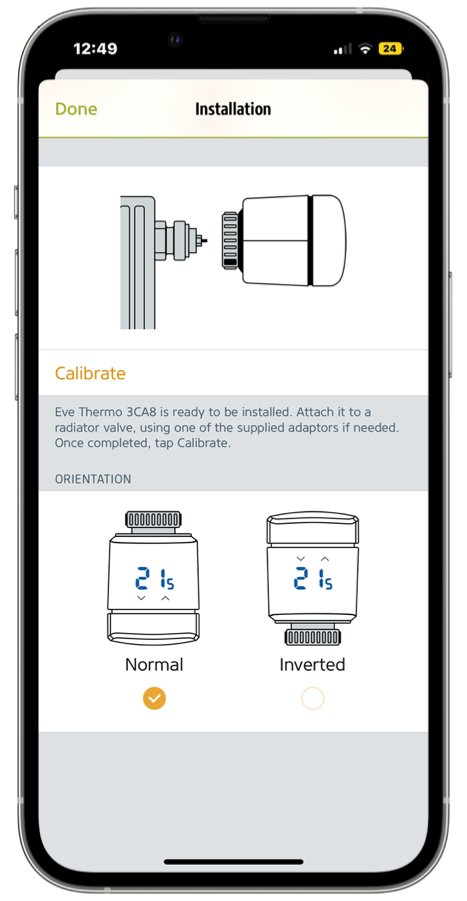
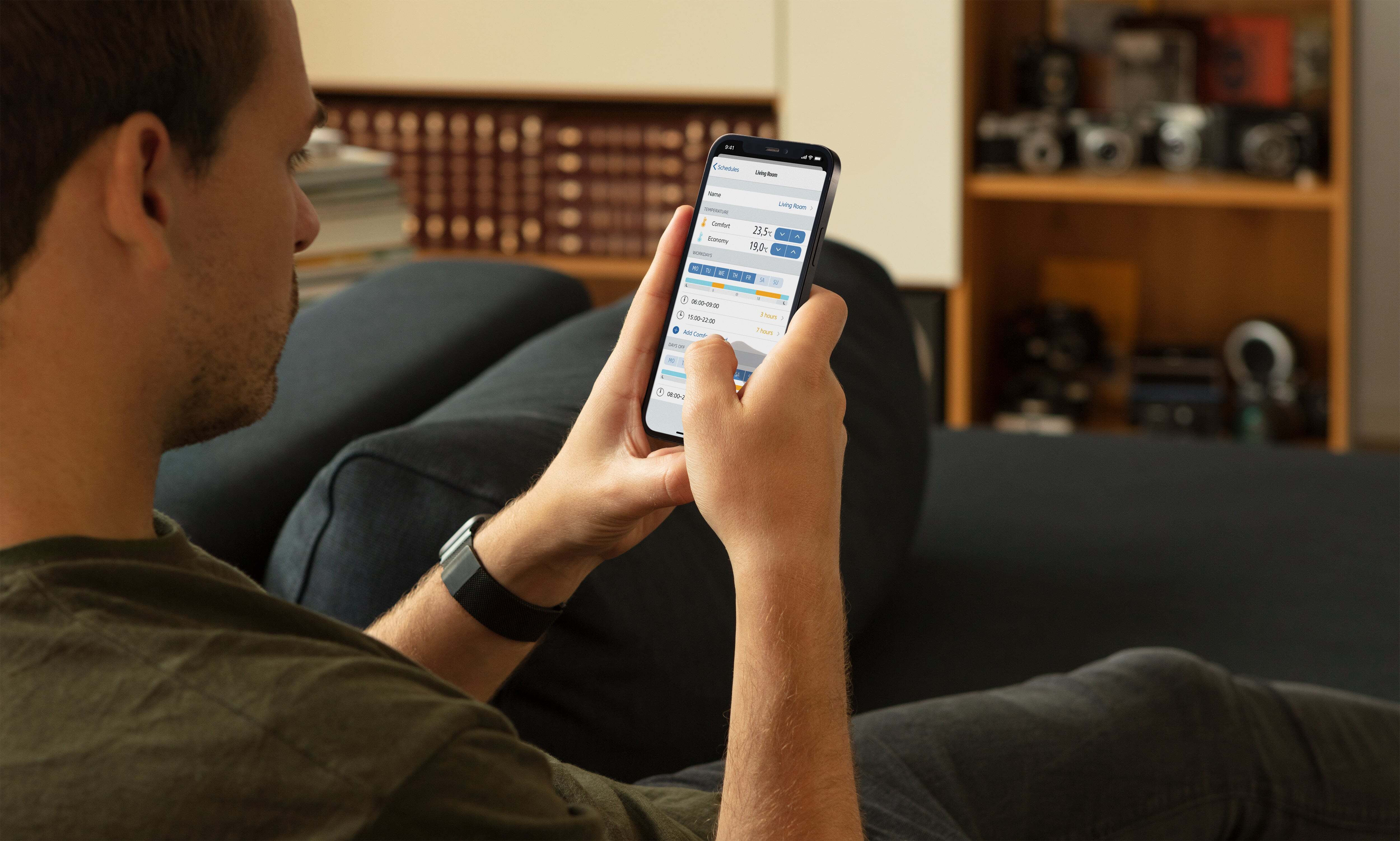
2. Create schedules
Create and edit:
In the Eve app, go to the Eve Thermo detailed view and tap the gear icon in the Schedule section. Select a suitable one from the existing templates for typical rooms and customize it. Or create a new schedule with its own characteristics and comfort and economy temperatures.
Schedules can contain several programs. In a newly created schedule, the first program includes all seven days of the week. Add more programs if, for instance, you want different settings for the weekend or individual weekdays. Each schedule offers 3 comfort phases such as mornings, afternoons, and evenings. As soon as you finish creating and editing, Eve transfers the schedules to the thermostat – so make sure you are nearby.
Corrections:
Even if a schedule is active, you can still adjust the temperature via the app, Siri or manually on the accessory itself. This setting is then overruled with the next scheduled temperature change.
Suspend:
If you want to pause the schedule because the room is being used differently than usual, set the Schedule > Off option in the Eve Thermo detailed view. If you don't want to heat at all, select Mode > Off.
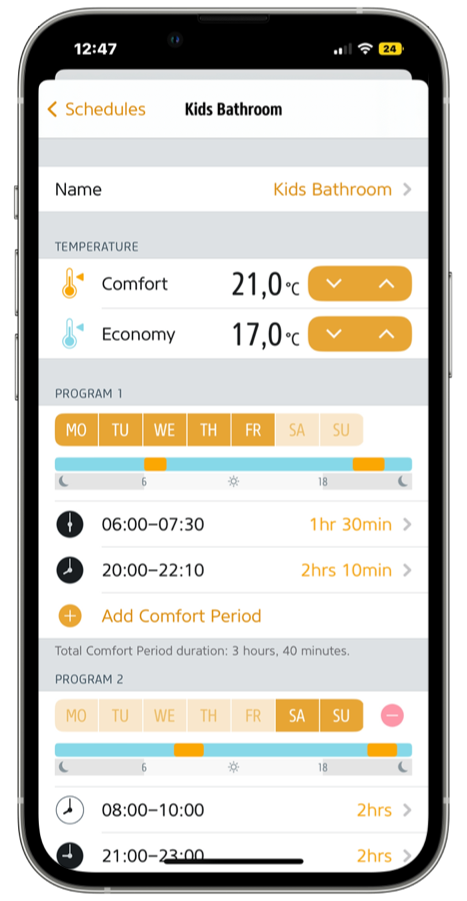

3. Optimize
You can adjust the following settings in Eve > Settings > Devices > [Eve Thermo].
Window detection:
Thanks to the integrated temperature sensor, Eve Thermo detects rapid drops in temperature and can turn down the heating when you open windows. The window detection plays it safe: if you forget to shut the window, heating resumes automatically after 10 minutes to prevent the building from cooling down.
Child Lock:
To prevent unwanted temperature adjustments, activate Child Lock to disable the touch controls of Eve Thermo.
Heat on days off like at weekends:
Navigate to Settings > General > Days Off Calendar you can select a calendar that is active in your calendar app and determine how Eve Thermo behaves on days for which this calendar has entered all-day events. For example: You select a bank holidays calendar as the Days Off calendar to make Eve Thermo use your weekend heating program on events in this calendar, i.e. holidays. This way you can sleep in on holidays without waking up to a cold house at an economy temperature.
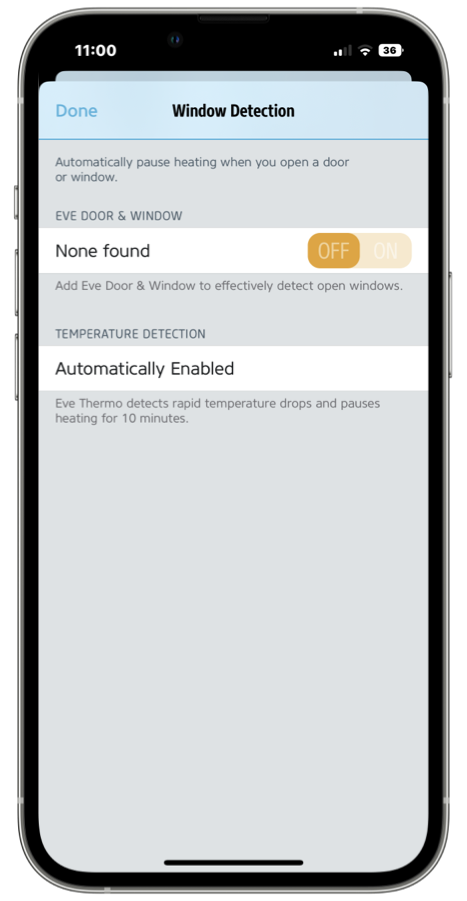

And there's more: presence-based heating and control on the go with a Apple Home control center.
If you add a home hub for Apple Home to your home, preferably one with Thread support, Eve Thermo automatically becomes more powerful. Your heating can then be controlled and paused based on rules ("if, then"), e.g. when no one is home or a contact sensor like Eve Door & Window reports open windows. With home hub intelligence, you can also integrate Eve Thermo into scenes, such as "Hey Siri, good night!". And with a secure, end-to-end encrypted connection between home hub and your iPhone, you can even access it on the go and preheat your bathroom while you're still waiting for the bus home in the snow. Learn more about all the features of Eve Thermo here.
Home hub can be: Apple TV (4th generation and newer), HomePod and HomePod mini. The 2nd gen. Apple TV 4K and the Apple TV 4K (128 GB) and HomePod mini also act as Thread Border routers.
Questions & Answers
1. Do I need an Apple ID?
Yes. Apple Home links the home to an Apple ID, and two-factor authentication and iCloud Keychain must be active.
2. How do Eve Thermo and iPhone communicate?
If you're not using a home hub, Eve Thermo and iPhone talk via Bluetooth. So make sure you're near your thermostat when you're controlling or programming.
3. How long do the batteries last?
Use regular AA batteries to power Eve Thermo for one heating season (9-12 months). Avoid rechargeable batteries as they do not provide sufficient voltage.

Requires iOS/iPadOS 16.4 (or later) / Android™ 8.1 (or later) and Matter controller / Thread Border Router

With this bundle you’re all set to control your home via the Apple Home platform. Requires iPhone or iPad.
Posts you might also be interested in.
Schedules & location control: Smart heating with Eve Thermo
Enjoy a cozy home when you’re there, and save energy when you’re not – that's smart heating, courtesy of Eve Thermo. Now it’s easier than ever to combine the sheer convenience of schedules with location-based heating. Read on to learn how to enjoy all these great benefits.
Turn off the heat while ventilating: Combine Eve Thermo and Eve Door & Window
Using its built-in temperature sensor, Eve Thermo will detect sudden temperature drops. This way it can turn off the heat whenever someone opens a window.
All features of Eve Thermo
The multi award-winning Eve Thermo smart radiator valve is quick and easy to install and set up. And with a bit of fine-tuning, it can unleash all the convenience that connected heating has to offer. Read on for a detailed overview of all the functions Eve Thermo offers.























- Reply
Any idea when Eve Thermo firmware will be Matter activated?- Reply
Hello Phil!Thank you for your interest in Eve Thermo Control / the Eve Thermo firmware update with Matter support. Unfortunately, despite our team's best efforts, the completion of the product and the update has taken longer than planned, so the launch date announced at IFA 2023 has been postponed by around three weeks. We very much regret this and hope for your understanding.
As with all updates from HomeKit to Matter, a complete Apple environment with iPhone and Thread Border Router is required, i.e. HomePod mini or HomePod (2nd generation) and/or the Apple TV 4K (2nd generation) or Apple TV 4K (3rd generation, Wi-Fi + Ethernet).
Best regards, Volker
- Reply
Hallo,sollte nicht ab heute das Matter-Update für EVE Thermo verfügbar sein? Ich benötige es dringend, da ich kein HomeKit nutze.
- Reply
Hallo Torsten!Danke für Ihr Interesse an Eve Thermo Control bzw. dem Firmware-Update mit Matter-Unterstützung für Eve Thermo. Leider hat die Fertigstellung des Produktes und des Updates trotz maximaler Anstrengung unseres Teams mehr Zeit als geplant beansprucht, sodass sich der im Rahmen der IFA 2023 ankündigte Starttermin um etwa drei Wochen verschiebt. Das bedauern wir sehr und hoffen auf Ihr Verständnis.
Wie bei allen Updates von HomeKit zu Matter ist eine komplette Apple-Umgebung mit iPhone und Thread Border Router vorausgesetzt, also HomePod mini oder HomePod (2. Generation) und/oder das Apple TV 4K (2. Generation) oder Apple TV 4K (3. Generation, Wi-Fi + Ethernet).
Viele Grüße, Volker