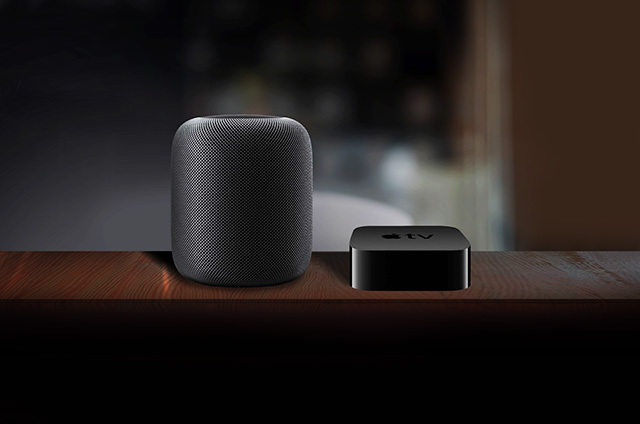
The home hub: An essential device for HomeKit-enabled accessories
Whether you connect to your HomeKit accessories via Wi-Fi, Bluetooth or Thread, your connected home is simply incomplete without a home hub – an Apple TV, HomePod or HomePod mini. Your home hub gives you both secure access to your accessories while you’re on the go and enables you to set up automations. Home hubs also allow you to receive notifications from your HomeKit accessories. If you use Bluetooth-based accessories like those in the Eve family, home hubs offer a host of additional advantages.
Using Apple TV, HomePod or HomePod mini as a home hub
Your Apple TV, HomePod or HomePod mini is integrated fully and seamlessly into your home network. Any Apple TV HD, Apple TV 4K, HomePod or HomePod mini using the same iCloud account as your iPhone will automatically serve as a home hub, no further setup required. Your data is transferred directly using end-to-end encryption between the iOS device and your Eve accessories. Your Apple TV, HomePod or HomePod mini become the bridge to your Bluetooth devices at home.
Your home hub’s other job is just as important: It stores all the automations that you program on your iPhone - such as rules and timers - locally in your home, so that they work even if you’re out and about or your iPhone is off. Remember that you can only program automations if you have at least one home hub within your home.

Reach every corner - with a second home hub
Bluetooth has about the same limited range as a regular Wi-Fi signal, but can't be extended with additional repeaters or mesh networking in the current architecture of HomeKit. So if your house is large, features multiple floors and/or floor heating, has an inconvenient layout or is designed in a way that simply hampers your Bluetooth range, you can use a second home hub to help.
Here’s a tip: Make sure your Apple TV is not in a corner or on the floor. Like your Wi-Fi router, Apple TV works best at table height. Consider mounting it on the wall with a wall bracket, which you can find on Amazon.
What’s great about multiple home hubs is that they automatically connect to the HomeKit-enabled accessories within their range. You don’t have to set anything up.
See your status
In the Home app, you’ll find your home hub(s) under "Home Settings > Home Hub". If you use more than one home hub, one is marked "Connected" and all others "Standby". All of them connect to the HomeKit-enabled accessories within range, while one serves as the primary connection for remote access and runs the automations.
Note that Apple TV can be connected to your router via Wi-Fi or Ethernet cable. If possible, we recommend an Ethernet cable connection. It is generally more reliable and not limited by structural conditions.
Mandatory two-factor authentication for your Apple ID
For some time now, Apple has offered two-factor authentication for your Apple ID as a security mechanism to restrict access to trusted devices only. This is mandatory if you use HomeKit with iOS 11 or higher. And that not only goes for your devices, but also for those of invited guests. Plus, it ensures that your automations work reliably and you don’t receive error messages.
Likewise, you’ll have to activate the iCloud Keychain in your iCloud settings, otherwise your secure connections won't be able to be established.
Posts you might also be interested in.
How to increase the reach of your Eve accessories
More and more Eve accessories are supporting the Thread networking standard, enabling you to create a mesh network so your devices can talk directly to each other. Simply use any wall-powered Eve accessory, such as Eve Energy, and it will expand your network’s reach automatically with zero hassle.
Eve – Welcome to a smart home that’s 100% private
Home is your most private space. The only place where you can do as you please, on your terms. However, if you live in a smart home, you will also produce loads of data that others will be only too keen to get their hands on. That’s why we...
Schedules: Automate your lighting, heating and more
Eve Energy, Eve Energy Strip, Eve Thermo, Eve Aqua and now Eve Light Switch – many Eve accessories support autonomous schedules.



















- Reply
Hallo Ansgar!Das regelt HomeKit alles intern. Die als Standby markierte Steuerzentrale wird aktiv, wird ihr Dienst benötigt. In Ihrem Fall die bei den Eve Thermos. Viele Grüße, Volker
- Reply
Bonjour,Est-il possible d’utiliser un IMac comme concentrateur et si oui comment faire ?
Vous remerciant pour votre retour.
Cordialement.
- Reply
Bonjour,Cela n'est pas possible, les seuls concentrateurs utilisables sont les Apple TV, les HomePod et HomePod mini ainsi que les iPad en mode concentrateur. Remarque : il est fortement déconseillé d'utiliser un iPad, certains modèles posent problème.
- Reply
Kann man auch eine zweite Steuerzentrale einrichten? Neben dem Apple TV auch den iPod mini?- Reply
Hallo! Ich nutze einen HomePod, ein Apple TV 4K und zwei HomePod mini als Steuerzentralen, kein Problem. HomeKit regelt das alles automatisch. Viele Grüße, Volker- Reply
Kann man auch ein zusätzliches iphone als Steuerzentrale einrichten? Mit dem iPad klappt’s ja auch hab ich gelesen.- Reply
Hallo Lorenz!Wir empfehlen die Nutzung eines Apple TV 4/4K oder HomePod als Steuerzentrale (https://support.apple.com/de-de/HT207057).
Schon das iPad ist hier sehr unzuverlässig, das iPhone geht gar nicht als Steuerzentrale.
Viele Grüße, Volker
- Reply
Hallo Eve-Team,vielen Dank für diese Beschreibung!
Bedeutet das, dass ich z.B. mit meinem iPhone 5s (T-D1-Netzwerk) und dem in meiner Wohnung in Stuttgart im WLAN als Steuerzentrale eingerichtetem Apple TV HD dann z.B. von München aus auf die Eve-Geräte in der Wohnung in Stuttgart zugreifen kann - z.B, um mit Eve Energy eine Lampe an- und auszuschalten oder mit der neuen Eve-Kamera Bildsequenzen zu sehen oder auch durch Eve Motion über Bewegungen in der Wohnung benachrichtigt werde?
Können Sie mir bitte sagen, wie das technisch konfiguriert werden muß und welche weiteren Voraussetzungen dafür getroffen sein müssen - z.B. frei Ports in den Firewall-Einstellungen meines Routers? Ich verwende einen Speedport W724V-Router, in dessen Domäne das AppleTV HD die lokale IP-Adresse 192.168.2.102 hat.
Wie kann das iPhone5s auf das Eve Energy zugreifen, um eine Lampe an- und auszuschalten? Gibt es z.B. eine HTTPS-URL, über die das iPhone dann Zugang zu bestimmten Eve-Geräten im WLAN hat?
In welcher Apple Home App finde ich "Hauseinstellungen > "Steuerzentralen und Bridges"?
Wenn ich auf das Haus links oben klicke, bekomme ich nur das AppletTV HD unter den "Steuerzentralen" angezeigt!
Eine Home App Seite "Hauseinstellungen" und/oder "Steuerzentralen und Bridges" - wie oben in Ihrem Artikel dargestellt - gibt es in meiner Home App gar nicht...
Vielen Dank für die Klärung meiner offenen Fragen!
Dirk Schesmer
- Reply
Hallo Dirk!Grundsätzlich ist die Voraussetzung für den Fernzugriff immer eine Steuerzentrale (https://support.apple.com/de-de/HT207057) in dem betreffenden Zuhause. Wir empfehlen ein Apple TV 4/4K oder einen HomePod. Dann kannst Du von unterwegs an einem Hotspot oder über die Datenverbindung des iPhone auf das Zuhause zugreifen. Du kannst die Geräte auch schalten. Auch Benachrichtigungen erhältst Du unterwegs unterwegs. Auf die Video-Sequenzen der Eve Cam wirst Du auch zugreifen können, sie liegen allerdings in iCloud (https://support.apple.com/de-de/HT210538).
Du musst nur das Apple TV mit dem iPhone konfiguriert haben (https://support.apple.com/de-de/guide/tv/atvb73e46488/tvos letzter Absatz), der Rest geht automatisch.
Der Zugriff von unterwegs ist bei Apple erklärt, lies bitte die Information aus dem ersten Link.
Du nutzt ein altes iPhone 5s, auf dem iOS 13.4 nicht läuft und somit auch nicht die aktuelle Version von Home, auf die sich der Post bezieht, die Anzeige der Steuerzentrale ist aber ok.
Grundsätzlich: Apple geht davon aus, dass alle beteiligten Geräte das aktuelle iOS nutzen, das Apple TV also tvOS 13.4 und das iPhone iOS 13.4. Es mag auch mit der alten Version funktionieren...
Viele Grüße, volker
- Reply
Ich habe mir jetzt ein Eve extend gekauft und jetzt funktioniert alles, vielen Dank!- Reply
Hallo Dirk! Das freut mich zu hören! Ich wünsche einen schönen Start in die Woche, Volker