
Schedules: Automate your lighting, heating and more
Eve Energy, Eve Energy Strip, Eve Thermo, Eve Aqua and now Eve Light Switch (EU / NA)– many Eve accessories support autonomous schedules. With autonomous schedules, you can easily program lights, appliances, radiators, and sprinkler systems to turn on and off automatically and reliably at set times. Today I’d like to share just how you can take advantage of these schedules.
The advantages of schedules
Schedules are set up using the Eve app, and subsequently stored on the accessory itself. This means each Eve accessory is able to run the schedule on its own. The big advantage: your lights and appliances will turn on and off automatically, independently of a network or internet connection.
To illustrate another advantage of schedules, it’s helpful to draw a distinction between schedules and timers. If you’ve used an Eve accessory before, then you’ve probably set a timer – a feature used to activate a scene, such as switching on a floor lamp, at a time you set in the Home or Eve app.
Because timers are not saved on the accessory itself, they only work if the accessory is connected to a home hub – an Apple TV (4th generation or later) or a HomePod. In contrast, schedules always work – with or without a home hub, autonomously and without a network connection.
This makes schedules a really convenient and reliable way to control your Eve accessories. Of course you can also manually adjust the current state at any time via the app, Siri or the integrated controls. So you can switch the lights on if it gets dark a little earlier or keep the lights on if you leave for work a little later.
Putting schedules to good use
In our house, we love schedules, especially because our workdays at least are highly regimented.
Heating
During the week, Eve Thermo heats our rooms briefly in the mornings and then drops the temperature right about the time we all leave for work and school. Shortly before the first family member gets home, the rooms are returned to a comfortable temperature. On weekends, when we all sleep in, we schedule the heat to go up later but then leave it on during the day.
Learn more about Eve Thermo (Europe only)

Lighting
Using Eve Light Switch, we switch on the light in the living room fifteen minutes before the sun goes down, even if we’re not at home. If we’re home, it’s nice not to have to think about it. If we’re not home, it’s nice to make people think we are. To avoid suddenly finding ourselves in the dark, we set the end of this schedule very late. We can, of course, turn the light out at any time via Siri or on the light switch itself.
Version for North America
Version for Europe

Automating other appliances
The schedules we’ve set for our Eve Energy Strip activate a humidifier and a string of lights in our kids’ room, which turn off again as soon as the kids go to sleep. Well, when the kids should go to sleep at least.
Learn more about Eve Energy and Eve Energy Strip

Watering
In the summer, it’s our yard that benefits from schedules. Our sprinkler system turns on and off at preset times, meaning our grass doesn’t suffer when we’re not at home. And because Eve Aqua allows us to set up to seven watering periods, our flower beds and potted plants get watered, too.
Learn more about Eve Aqua

Setting up schedules
To set up schedules, all you need is the Eve app. Schedules are easy to program, transfer immediately to each accessory, and can be modified at any time (whenever you are near the accessory or connected through a home hub).
Eve Thermo
Eve Thermo allows you to program up to three heating periods, such as mornings, afternoons and evenings. You can set separate comfort and economy temperatures. There’s also an option to set up two different schedules, for example one for workdays and one for weekends. As soon as you save your heating schedule, you can apply it to other Eve Thermo radiator valves in your home. Or you can create another schedule.
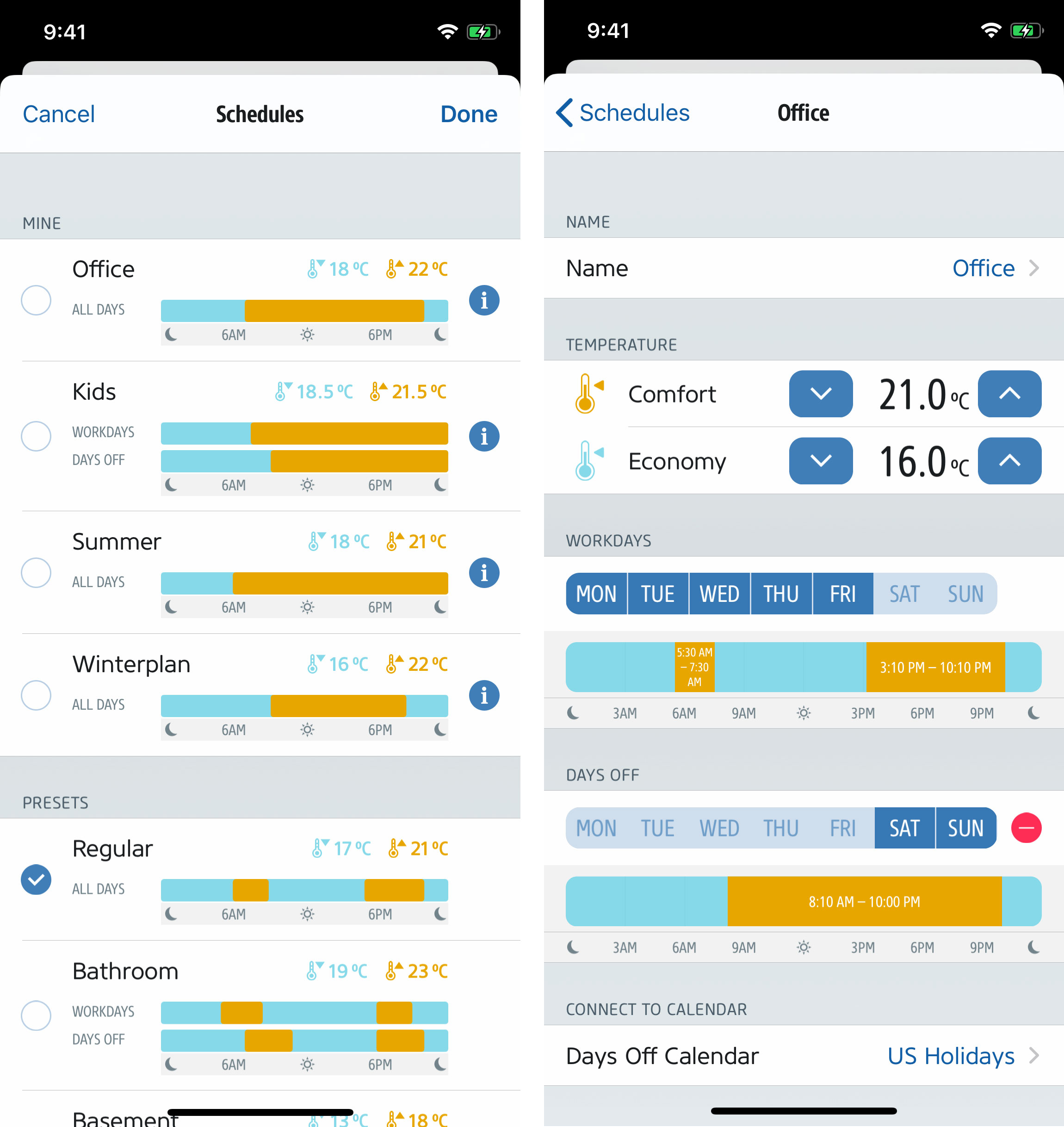
Eve Energy, Eve Energy Strip & Eve Light Switch
For lights and appliances, you can set up to seven different programs to cover your daily routine depending on the day of the week. And for each program you can add 15 events to switch certain lights or connected appliances on or off at specific times or even based on sunrise and sunset.
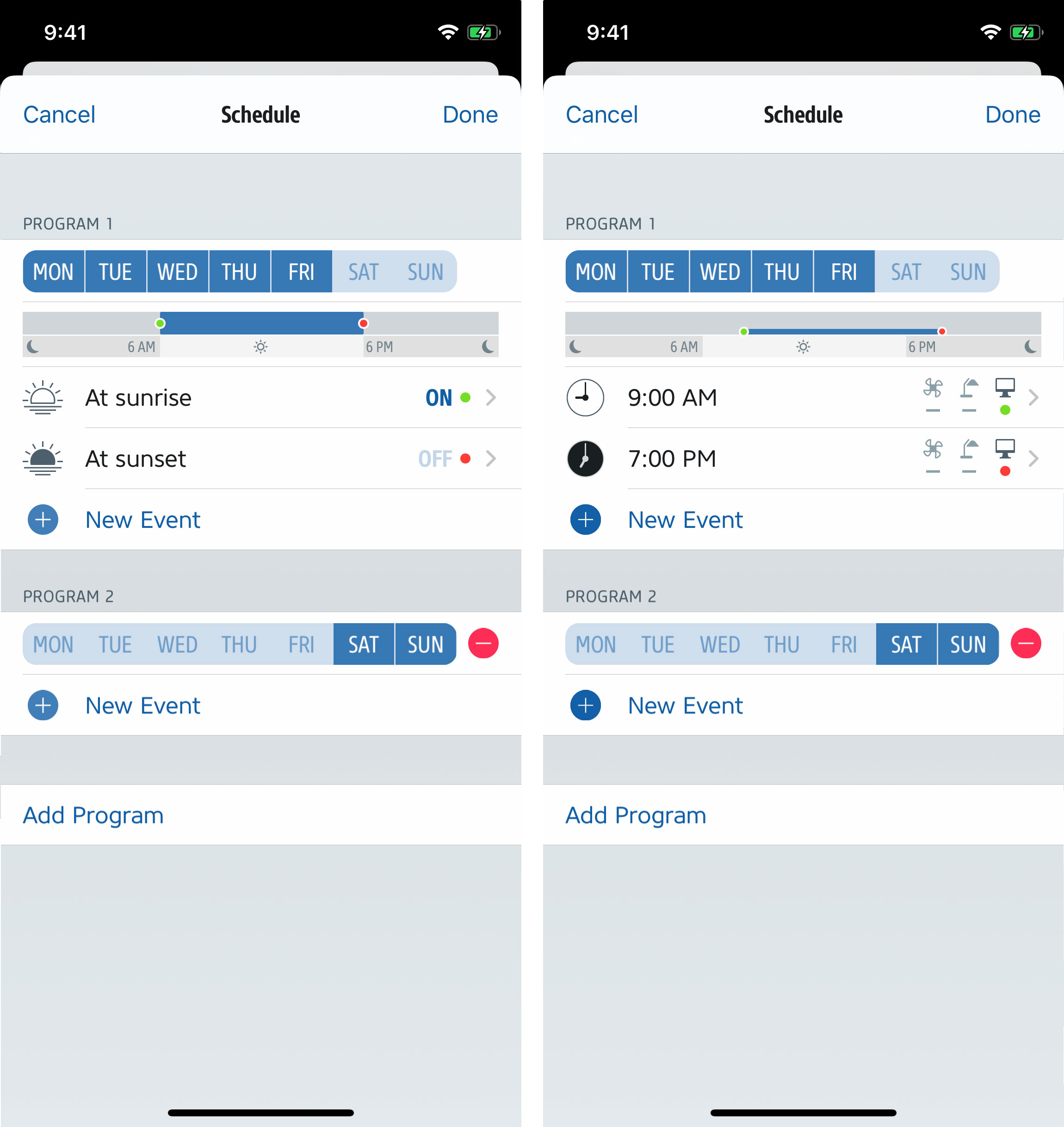
Eve Aqua
Eve Aqua also offers the creation of different programs that allow you to vary your watering routine on different days of the week. And you can set up separate watering durations for each of up to seven watering periods per day. Here as well, you can either set the system to turn on at a specific time or based on sunrise and sunset.
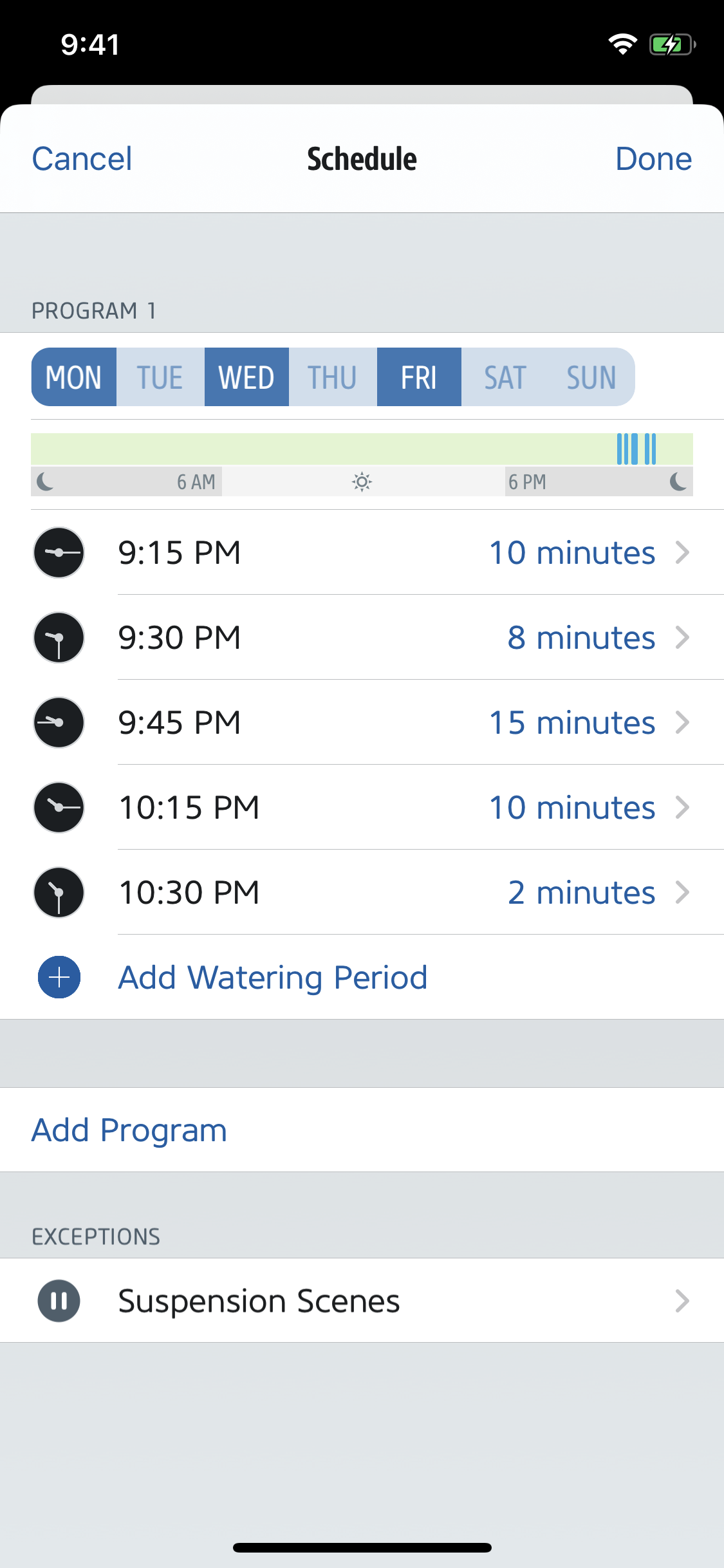

Requires iPhone or iPad with the latest version of iOS/iPadOS

Requires iOS/iPadOS 16.4 (or later) / Android™ 8.1 (or later), Matter controller / Thread Border Router


Requires iPhone or iPad with the latest version of iOS/iPadOS, HomePod or Apple TV (4th generation or later) as a home hub, Wi-Fi network (2,4 GHz 802.11b/g/n)
Posts you might also be interested in.
All features of Eve Thermo
The multi award-winning Eve Thermo smart radiator valve is quick and easy to install and set up. And with a bit of fine-tuning, it can unleash all the convenience that connected heating has to offer. Read on for a detailed overview of all the functions Eve Thermo offers.
All features of Eve Light Switch
Eve Light Switch is a HomeKit-enabled wall switch like no other. Find out just how easy it is to replace your current switch with a smart one that blends beautifully with the most popular models and converts your single or multi-bulb setup into an intelligent lighting system.
All features of Eve Aqua
Eve Aqua is a slick piece of hardware with software that takes ease of use to the next level. This feature-packed solution is effortless to fit, and makes it a breeze to connect your irrigation system to your HomeKit home.

























- Reply
Hello Jennifer! Please make sure to be close with the iPhone to Eve Aqua. Open the app Eve and gotoRooms > room with Eve Aqua > Eve Aqua and open Eve Aqua. Set Default Duration to a value you need. Best regards, Volker
- Reply
I added the Eve Aqua to Home initially. I didn’t see the Schedule option in the Eve app. Then I updated the firmware on the Eve Aqua, then removed it from Home, then added it again. The Schedule option now appears.- Reply
Hello Kalob! The function Schedule has always been there. To set the Schedule you just have to be close with the iPhone/iPad to the Eve accessory.Please open the app Eve and goto
Rooms > room Eve Aqua is in > Eve Aqua and open it.
Tap on the tiny wheel at Schedule
Set up to seven waterings / on/off settings, optional individual for each weekday.
Once set, please tap Done.
The schedule will be transferred then from the iPhone/iPad to Eve Aqua and executed there.
Best regards, Volker
- Reply
I cannot find schedules on the eve app for light switch. When I go to rooms, the options are only "eve light switch" and "automations", no "schedules"- Reply
Hello Iorena! I can't see what country you are in, because the Eve Light Switch (EU) and (US) are different. If you are using Eve Light Switch (US) the very first version, this one does not provide Schedule. Please check here: https://www.evehome.com/en/identify-your-eve-accessoryBest regards, Volker
- Reply
About eve energy schedules: I'd like to confirm that if I just set it "turn on at xx:xx" and set no turn off time at all the thing will behave intelligently does nothing if it is already on at the given time.I mean it will not:
a) turn off and then immediately back on
b) turn off at midnight and wait until xx:xx
My use case is to set a back-up schedule for just in case the thing happens to end up powered off.
- Reply
Hello Antti! Schedules on Eve Energy accept on/off settings. Don't use it and just set off. best regards, Volker- Reply
Hello, My 70 eve products works normally . Exception: Eve Energy Strip. At every 4-5 days loose the schedule and my lights didnt stop or start automatically. What I can do? Thank you!- Reply
Hello Claudiu! This depends on the firmware it uses and the router/access points. Please open a support ticket:https://www.evehome.com/en/support/ticket
Best regards, Volker
- Reply
Ich habe bei den Heizungsplänen ein praktisches Problem: Bei der Erstinstallation habe ich beim ersten Thermostat ein Programm erstellt und konnte das auch wunderbar für die Anderen übernehmen. Wenn ich das Programm jetzt aber anpassen will, macht er das auch nur für das Gerät über das ich zum Plan gelangt bin. Alle anderen Geräten behalten das Alte Programm (jetzt als anderen Plan) und müssen jedes mal wieder zugewiesen werden. Dass sich die Geräte den Plan offline merken erklärt das Verhalten, aber eine Funktion um einen Plan an mehrere Geräte zu senden wäre hilfreich.- Reply
Hallo Matze! Bitte ändere keine bestehenden Zeitpläne, das gibt oft Durcheinander. Lösch den Zeitplan, den Du ändern wolltest und leg einen neuen an. Viele Grüße, Volker- Reply
Hallo, irgendwie komme ich mit der Programmierung nicht weiter. Ich möchte gern eine Animation for Steckdosenleiste erstellen: Drei Geräte1. Apple TV
2+3: Lichter/Lampen
Die Animation sollte sein, wenn Apple TV Strom verbraucht, sollten Steckdosen 2 + 3 angehen.
Ist sowas denkbar?
- Reply
Hallo Alex! Das wäre ein typischer Fall für unser Support-System (https://www.evehome.com/de/support/ticket), da ist da besser aufgehoben. Die Antwort dennoch mal hier: Stromverbrauch als Auslöser ist leider nicht möglich, das geht also nicht. Viele Grüße, Volker
- Reply
Wenn ich z.B. für die Wasserpumpe einen Zeitplan mit mehr als 15 Ereignissen benötige, kann ich dies irgendwie einrichten? Die Wasserpumpe soll alle 15 Min für 15Min laufen und dann 15Min Aus sein, um dann wieder 15Min zu laufen, d.h. über einen Tag von 7 Uhr bis 23:00 Uhr wären das dann 16hx4Ereignisse=64 Ereignisse.- Reply
Hallo Wolfgang! Das geht leider nicht, bei 15 ist Schluss. Ein Ausweg wäre natürlich eine Automation/Regel. Dann ist allerdings eine Steuerzentrale (Apple TV 4/4K oder HomePod/mini) voraus gesetzt. Viele Grüße, Volker- Reply
Hallo, bei mir funktionierte dee Zeitplan super bei meiner Espresso-Maschine. Obwohl nichts verändert, schaltet sich Eve Energy nicht mehr ein nach Zeitplan. Erst wenn ich die Eve App öffne, dann startet Eve Energy wieder. Woran liegt das?- Reply
Hallo Rene! Das ist mir ein Rätsel. Der Zeitplan wird ja am iPhone erstellt, dann aber auf das Eve Energy (EU) übertragen und dort ausgeführt, völlig unabhängig von iPhone und Steuerzentrale. Das Eve Energy (EU) steckt auch ständig in der Steckdose, oder? Falls ja, würde ich es mal zurücksetzen und dann erneut hinzufügen. Der Zeitplan muss dann neu angelegt werden. Viele Grüße, Volker- Reply
Danke Volker! Jetzt klappt es wieder seit dem Reset- Reply
Hallo Rene! Danke für die Nachricht, das freut mich. Ich wünsche noch einen schönen Tag, Volker- Reply
How do I set up a schedule in the EVE app? Please explain how I get there! Thank you- Reply
Hello Matt!Open the app Eve and goto Rooms > Eve Thermo and open Eve Thermo. Activate Schedule and set the two temperatures and time. Please check the post here as well: https://www.evehome.com/en/blog/complete-lowdown-of-all-eve-thermo-functions
Best regards, Volker
- Reply
Checked the link and tried it a few times. The provided hint is helpful, but: Only if got one Thermo or want to schedule each individually.I linked 4 devices (accross multiple rooms) to a common schedule. Sometimes I do want to change the schedule and stuple accross issues:
First of all there is no intuitive approach to find or modify the existing schedules if you don't start navigating at a Thermo device. So I pick on of the linked devices and navigate to the schedule
Second problem seems that if I change the schedule, other devices seems to switch from the linked schedule to an individual schedule with the previous settings. They get unlinked and I'll have to reassign them one-by-one.