
All features of Eve Aqua
Eve Aqua is a slick piece of hardware with software that takes ease of use to the next level. This feature-packed solution is effortless to fit, and makes it a breeze to connect your irrigation system to your HomeKit home.
The smart water controller screws on securely to your outdoor faucet, and thanks to the accessory's standard 26.5 mm / G ¾" thread you can fit regular hose pipes and other popular hose systems (such as from Gardena or Kärcher) with ease using the supplied hose connector.
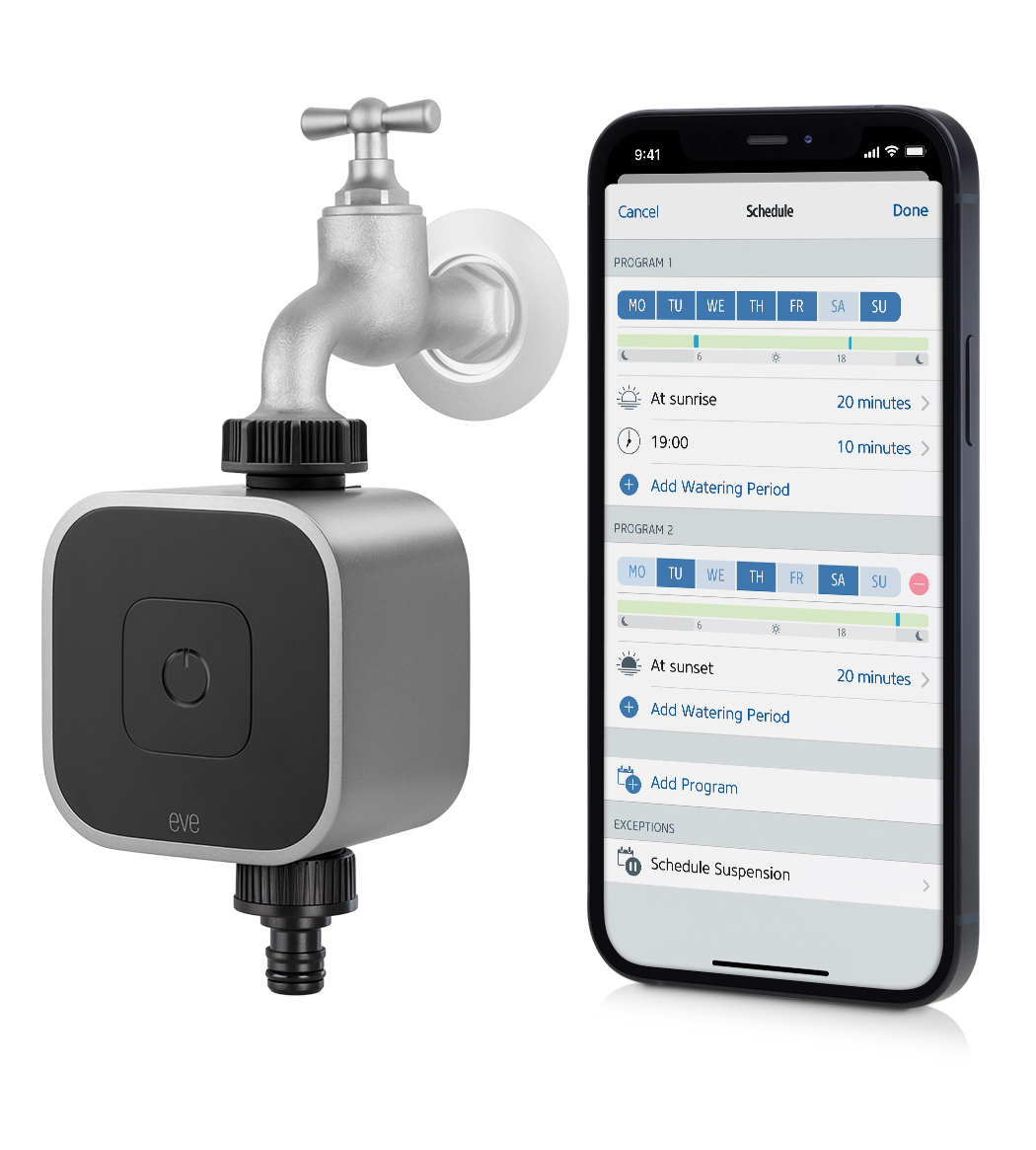
Eve Aqua has a single onboard button, which starts or stops the flow of water at a touch. Touch it once and the valve will open. Eve Aqua will then shut off the flow of water automatically after a set duration, which you can customize in the Eve app – a really easy way to water your lawn without wasting precious water. Eve Aqua is also equipped with HomeKit technology, plus enough memory to store sophisticated schedules. This means you can start watering using your iPhone or by asking Siri – and if you've got a home hub, you can even do so while on vacation. You can also go one step further and use the Eve app to add schedules which are then stored on Eve Aqua – you've then got yourself a fully automated irrigation system.
The latest generation of Eve Aqua supports Bluetooth and Thread, and joins your Thread network automatically. Thread makes your smart home network more responsive, robust, and increases its reach – the only thing else you need is HomePod mini. You can even add Thread support to your latest-generation Eve Aqua simply by updating the accessory’s firmware. Discover if your Eve Aqua can support Thread by visiting www.evehome.com/identify.
Fit and get ready for use
You can fit Eve Aqua to virtually any regular outdoor faucet. Just ensure you screw the accessory all the way on to the faucet using your fingers and that it is fitted securely to prevent leaks.
To insert or change the batteries, use your thumbs to push down gently on the ribbed surface on the bottom of Eve Aqua and then slide the cover forward. The ribbon makes it easy to remove the batteries – just wrap it around them and tuck it fully into the compartment before closing the cover. If you leave it dangling outside, it can cause moisture to enter the housing and the battery compartment. Watch the installation video.

At the end of the gardening season, protect Eve Aqua, as you would do for most non-fixed irrigation products, against frost to avoid damage being caused to the moving parts, seals and fixings. It's best to unscrew Eve Aqua from the faucet, give the accessory a clean, open the valve, remove the batteries and allow everything to dry out nicely before putting it away for the winter.
With a standard thread, hose connector and ability to withstand a wide water-pressure range (anywhere between 1 bar/14.5 psi to 5 bar/72.5 psi), Eve Aqua is perfect for use with all regular irrigation systems. You can also fit it to a twin-tap connector, among other types of multi-channel distributors. With this setup, Eve Aqua is always supplied with water – and you still have one outlet free to hook up your regular hose. The possibilities truly are endless. Keep reading for further examples, such as how you can use a Gardena multi-channel distributor or even a micro-drip system for your patio plants with Eve Aqua.
Set up Eve Aqua
To launch the setup process, open the Eve app and go to Settings > Add Accessory. Scan the HomeKit code, add a unique name and assign the accessory to a room – before you’ve even had time to say "how did I ever manage before Eve Aqua?", the setup process will be complete. As you'll have already assigned Eve Aqua to a room, browse for the accessory in the "Rooms" view and tap on the name you gave Eve Aqua. The detail view of Eve Aqua brings all the key control elements together in one single command center for you:
Default Duration and Schedules
Eve Aqua is categorized as a "Sprinkler" within HomeKit. This means that the Home app offers a large virtual switch that allows you to choose between "Running" and "Off" as well as select the default run time in the settings. The duration you select determines how long the sprinkler runs for when you press the button on Eve Aqua, tap the switch in the app to set it to "Running" or ask Siri to start watering. You can also set this value using the Eve app or even by asking Siri, such as by saying "Set Sprinkler to 10 minutes".
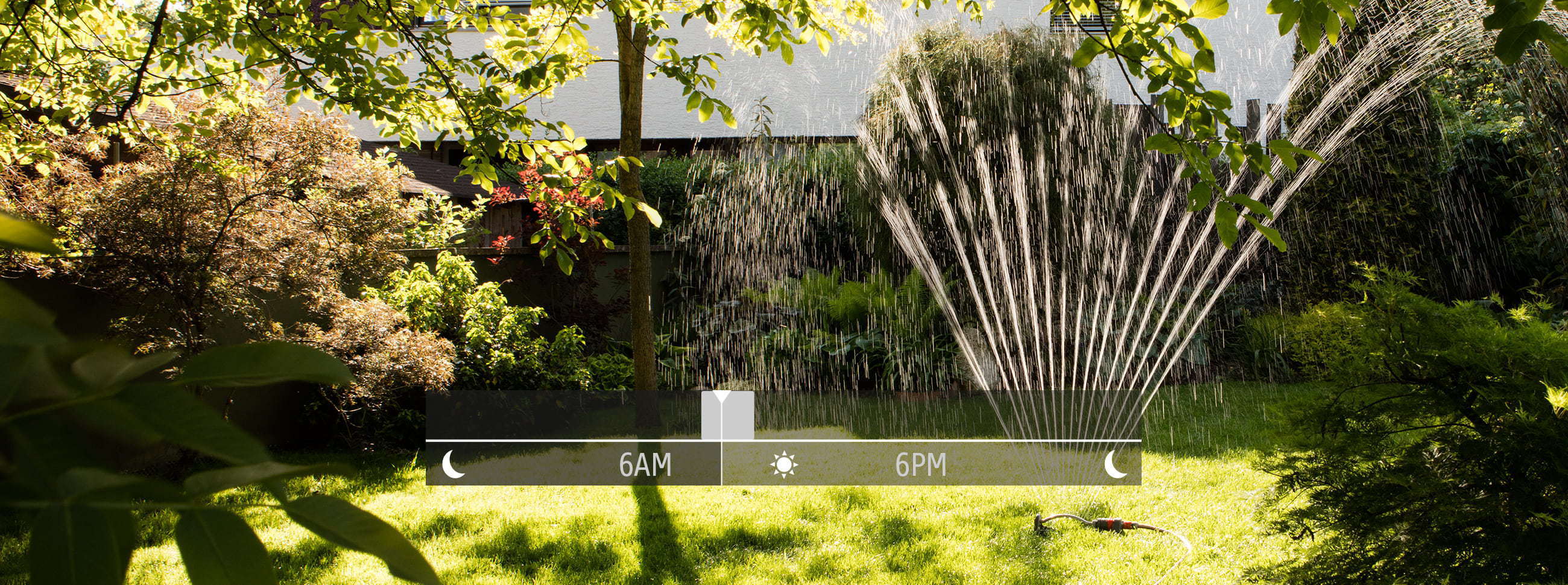
Take practicality and ease of use to a whole new level by using schedules, as they allow Eve Aqua to operate autonomously with no manual intervention required on your part and no need for your iPhone or home hub to be nearby. You simply add them in the Eve app and send them to Eve Aqua where they're stored. This means that Eve Aqua always runs the schedule autonomously. The big advantage: your Eve Aqua will turn on and off automatically independently of a network or internet connection.
In the detail view of Eve Aqua, tap the gear icon on the bottom right of the Schedule segment. Now add a program and then select which days of the week you want it to run. Following that, add up to seven watering times (for further details, see our blogpost "Automatic multi-zone lawn and flowerbed irrigation made easy"). Here are three examples for a range of scenarios:
Pause watering if the weather's about to turn bad
To avoid wasting water, you should pause watering if the weather is going to do the job for you. The Eve app will help you do this, and save you from the hassle of having to first turn off schedules and then turn them back on again manually. To do so, in the detail view of Eve Aqua, tap the gear icon in the Schedule segment. Now tap Exceptions > Schedule Suspension and then turn on the Add to Suspension Scenes option in the following dialog. You can now respond quickly to weather changes and pause watering for the current day and/or for the next day too.
Increase the reach of Eve Aqua
Add HomePod mini to your home and your Thread-enabled Eve Aqua (2nd generation) will be able to communicate via Thread – the mesh network that reaches even the farthest corners of your abode. This happens automatically without you needing to configure anything. Simply position a Full Thread Device, such as Eve Energy, as close as possible to your Eve Aqua. The Eve Energy accessory will then act as a router node and relay data packets from Eve Aqua.
To view the structure of your Thread network and see where you can make improvements, simply go to the Settings area of the Eve app and tap Thread Network. Among other things, you’ll be able to tell which node Eve Aqua uses to communicate and whether you can further improve the stability and reach of your network and accessories by using an additional router node – such as by adding one more Eve Energy or moving one to a better location.
And the features keep on coming...
To fine-tune the Estimated Consumption measurement in the detail view of Eve Aqua, enter as accurate a value as possible in the Eve app under Settings > Accessories > [Eve Aqua] > Flow Rate. To calculate your flow rate, use a water meter. Alternatively, the easiest way is to take a bucket or container (whose volume you know) and time how long it takes to fill it with water output by all the components of your irrigation system. Then simply divide the volume by the time it took.
The Child Lock is another key feature in the accessory settings. Once turned on, it disables the button on the front of Eve Aqua so nobody can go playing practical jokes with your sprinkler.

Requires iPhone or iPad with the latest version of iOS/iPadOS

Requires iOS/iPadOS 16.4 (or later) / Android™ 8.1 (or later), Matter controller / Thread Border Router
Posts you might also be interested in.
Suspend your watering schedule based on the rain forecast
In conjunction with Apple's Shortcuts app, the Eve app lets you suspend the watering schedules stored on your Eve Aqua if the weather is going to take a turn for the worse.
How to plan your smart irrigation system
Summer is finally just around the corner, and we just can’t wait to spend our sunny days relaxing in our deck chairs, BBQing on the patio and taking long breaks. But we could make even more use of the dry weather were it not for the garden and the many precious hours of sunshine we miss out on because we need to water it.
Automatic multi-zone lawn and flowerbed irrigation made easy
Summertime is upon us – and that means, of course, summer vacation! With a corner house flanked by a yard with several beds, we have a lot of different areas to water.















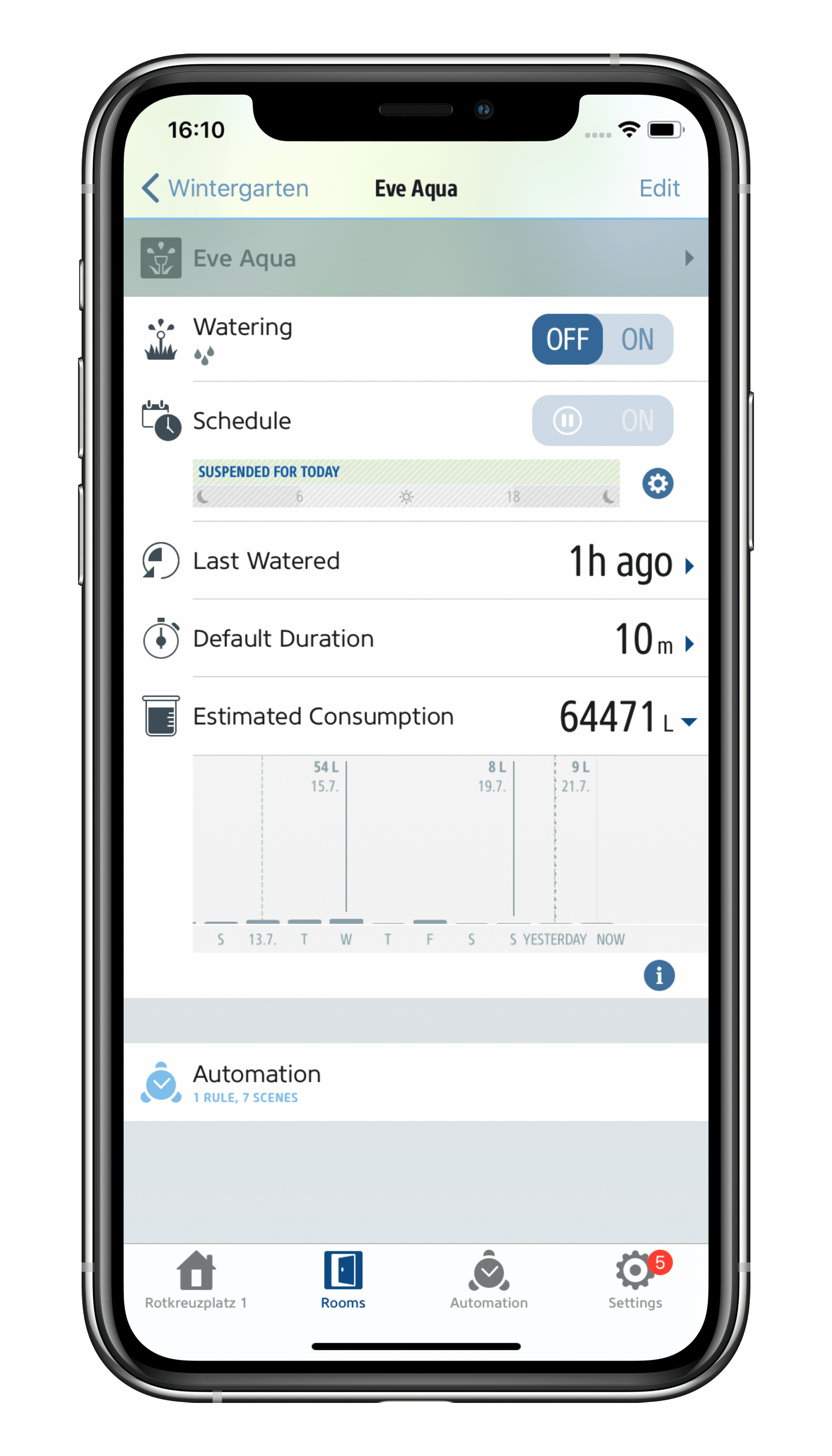
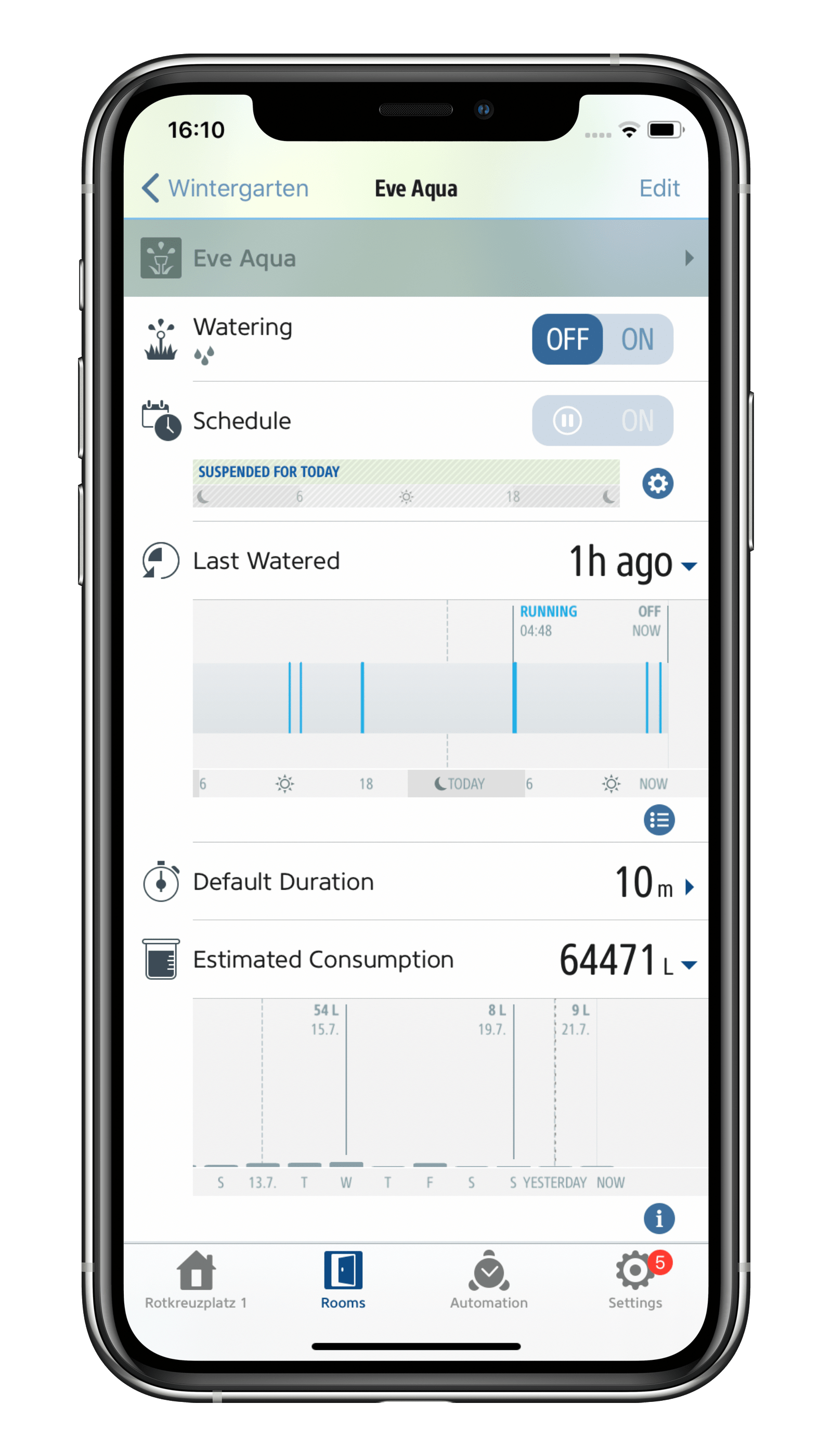
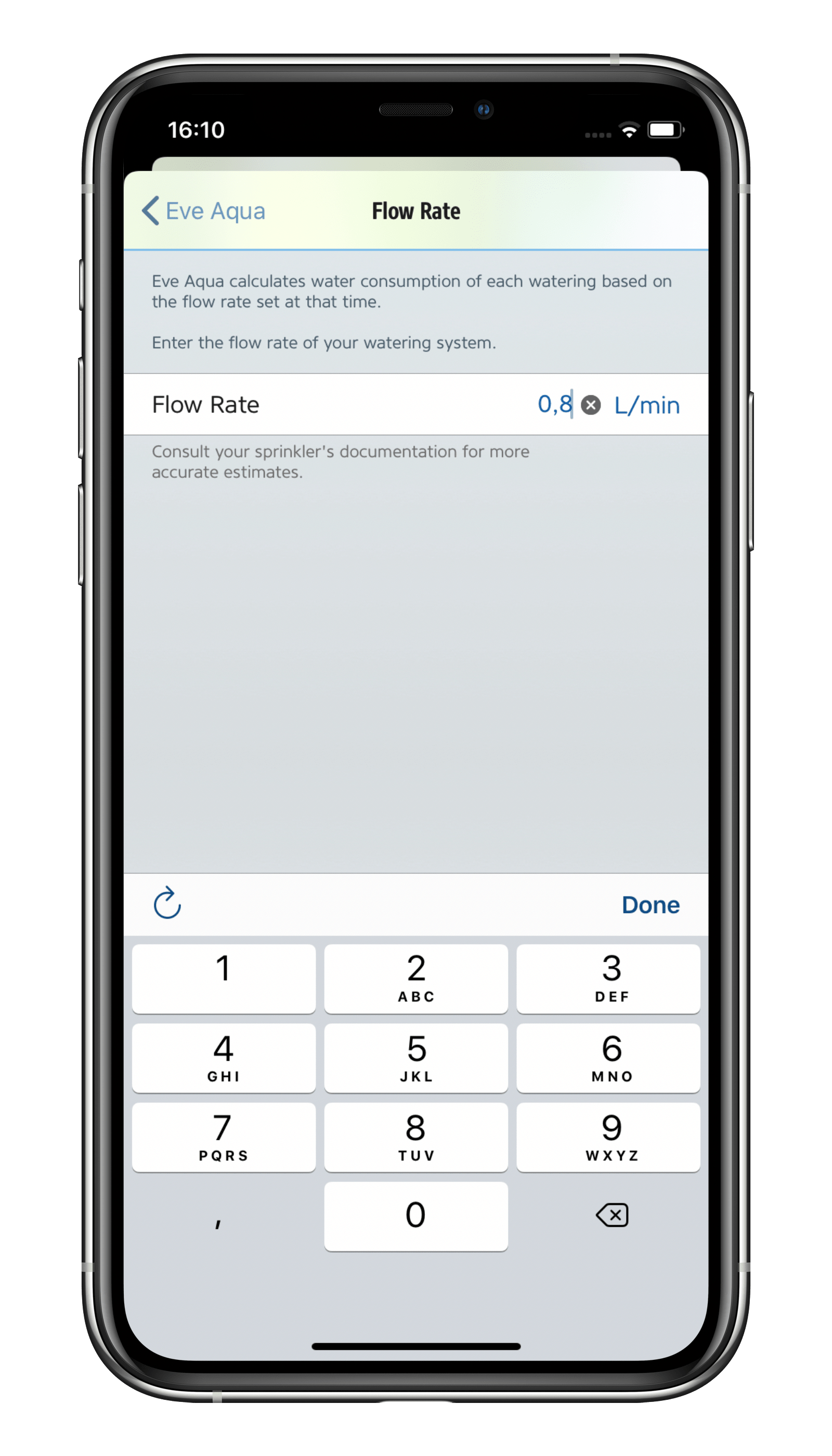
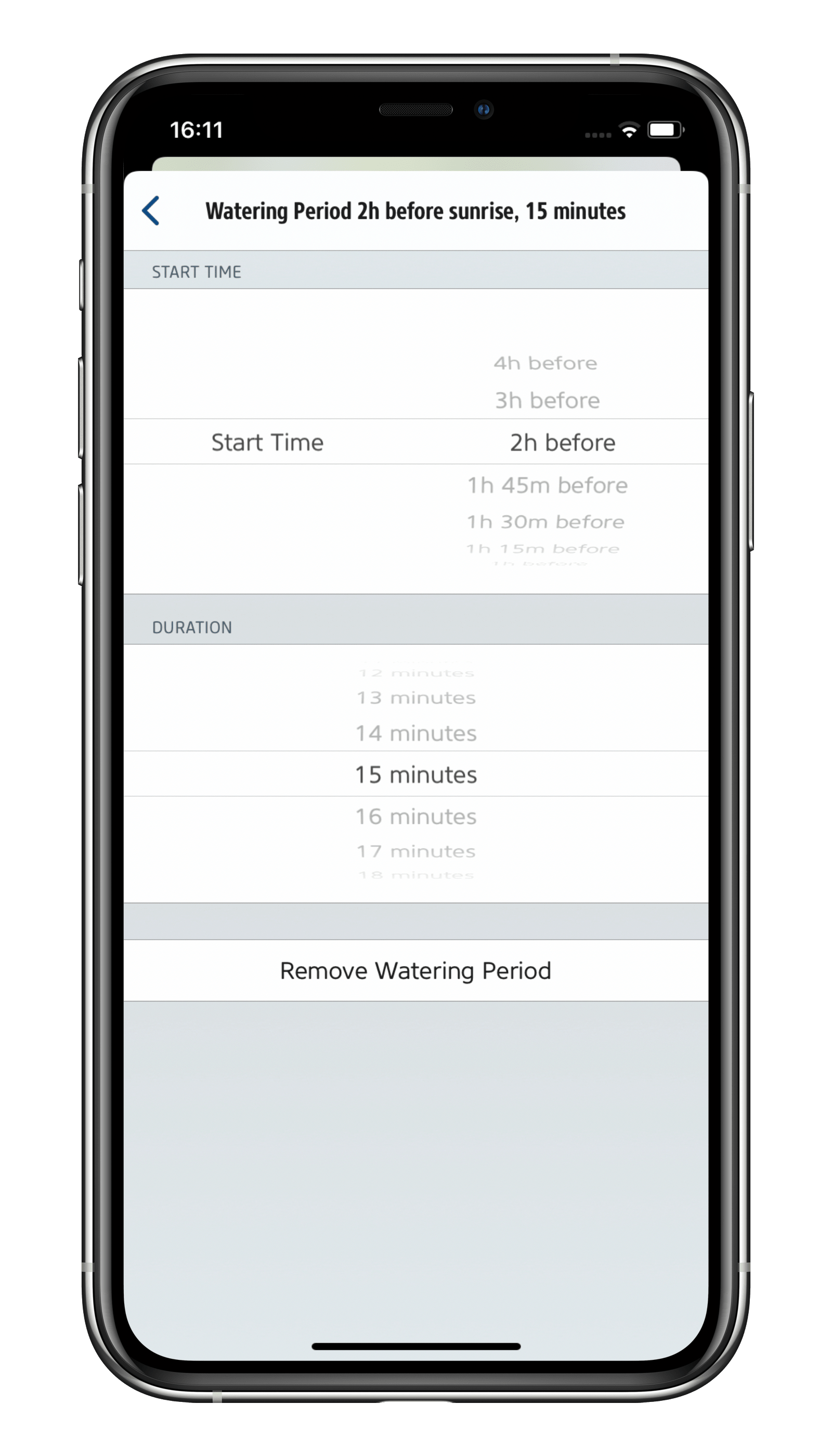
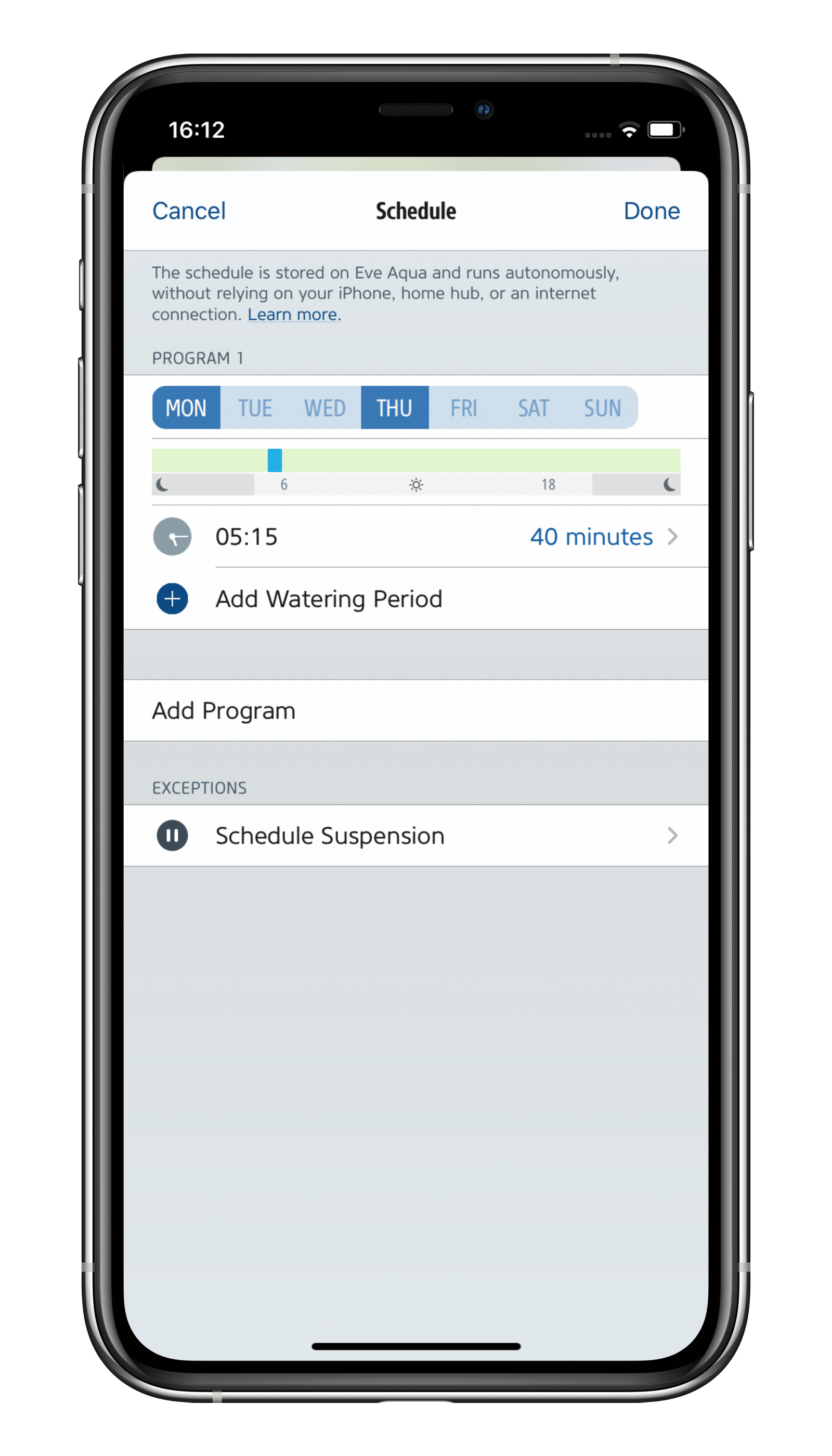
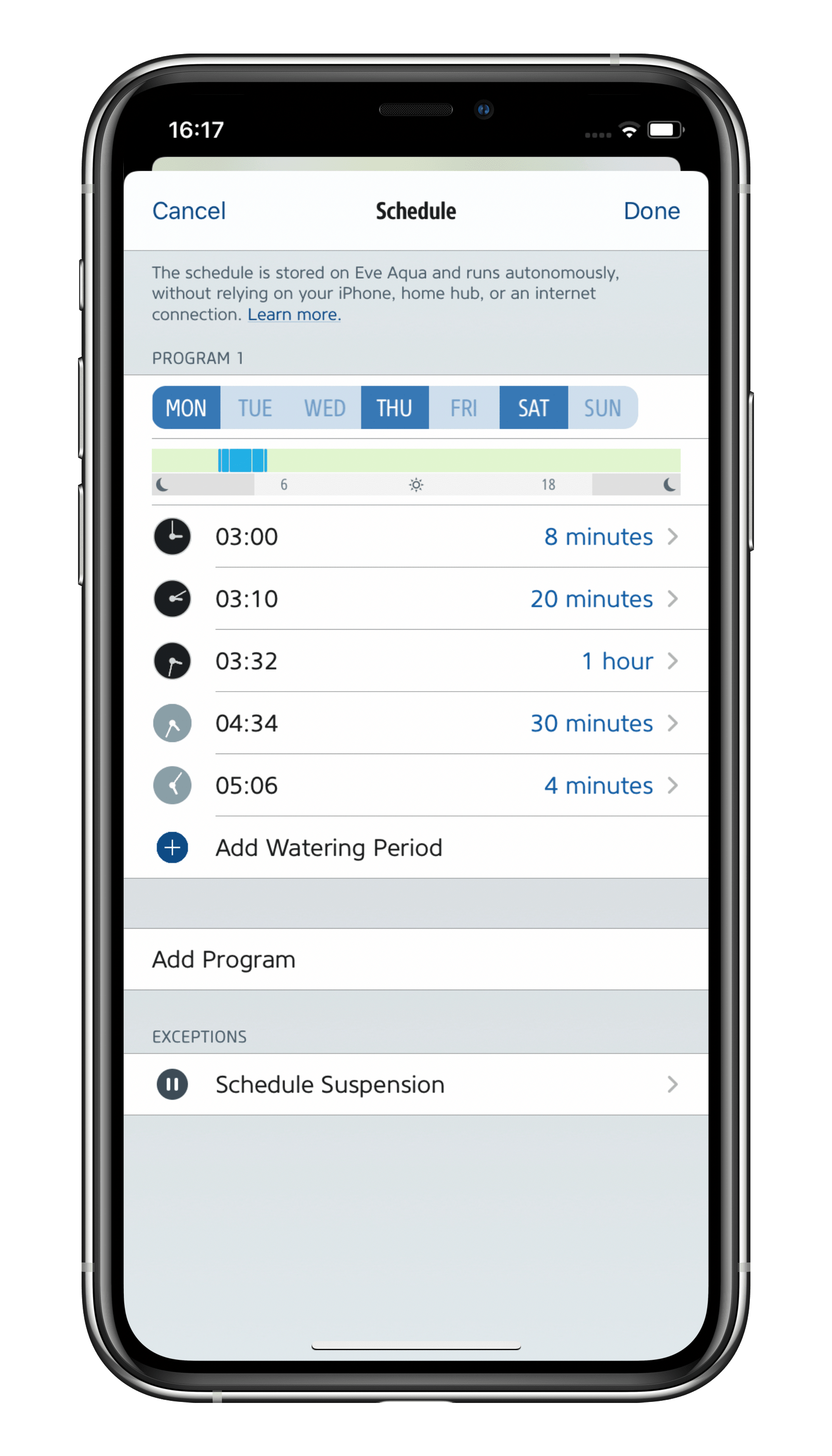
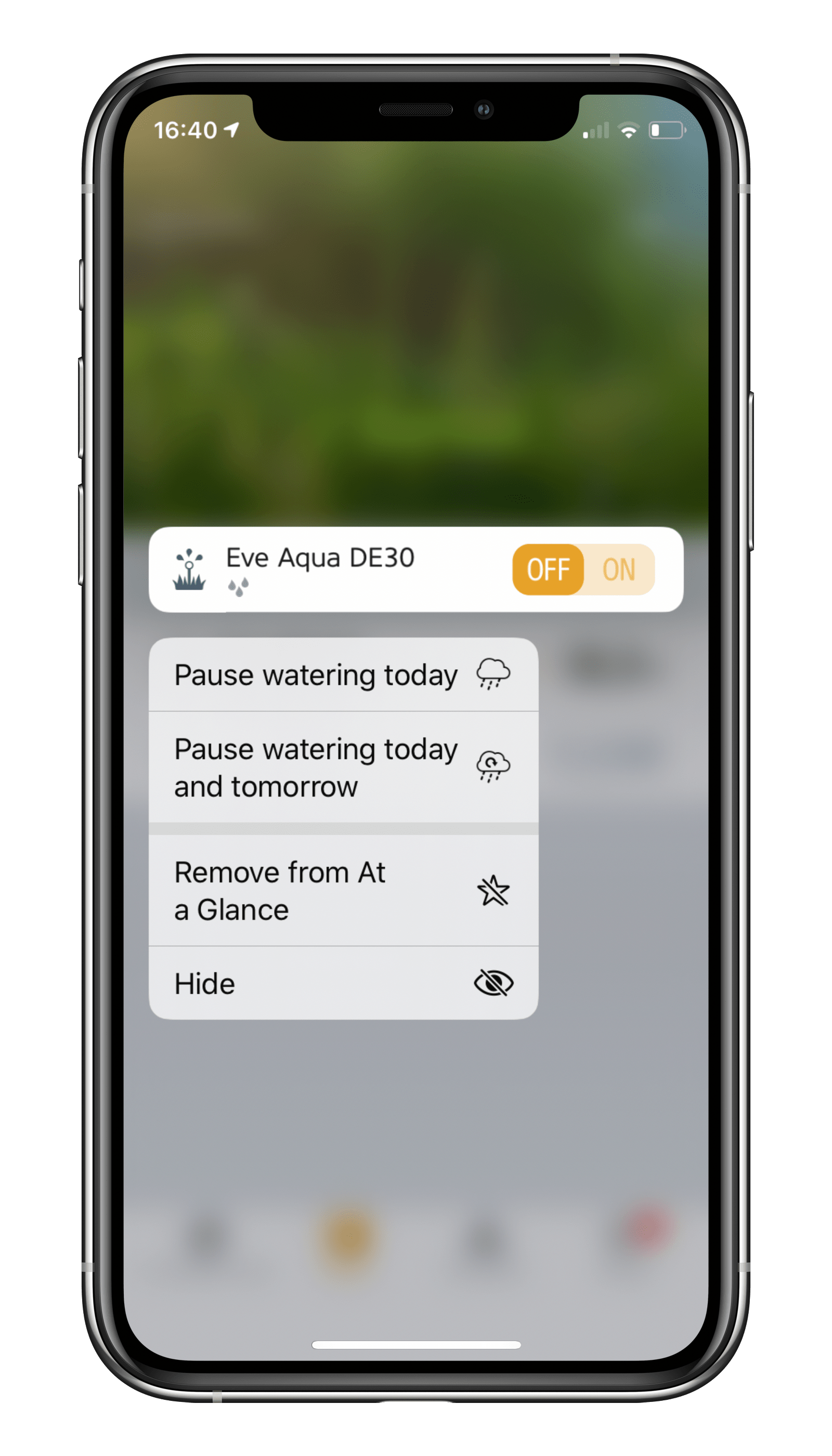
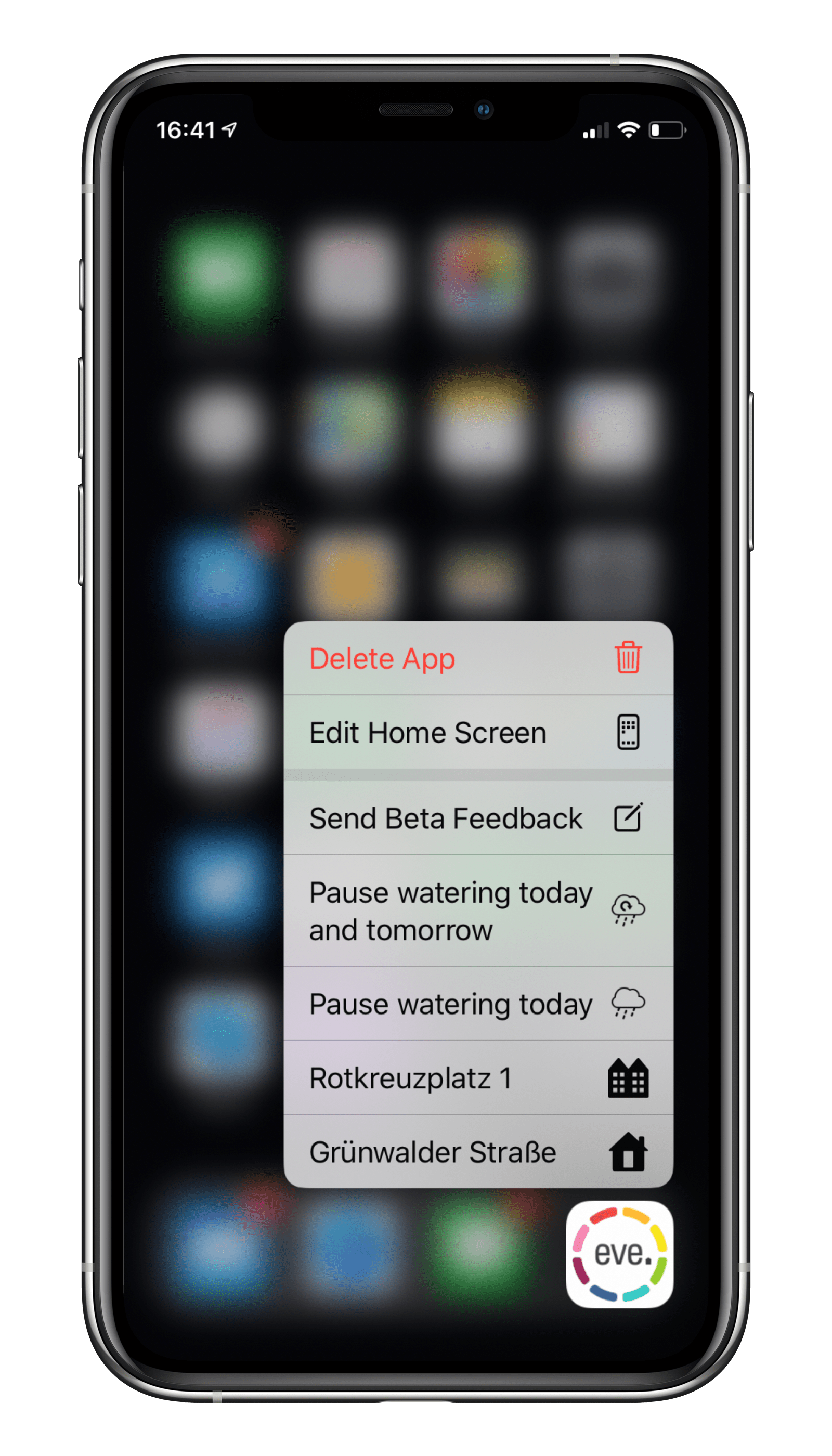
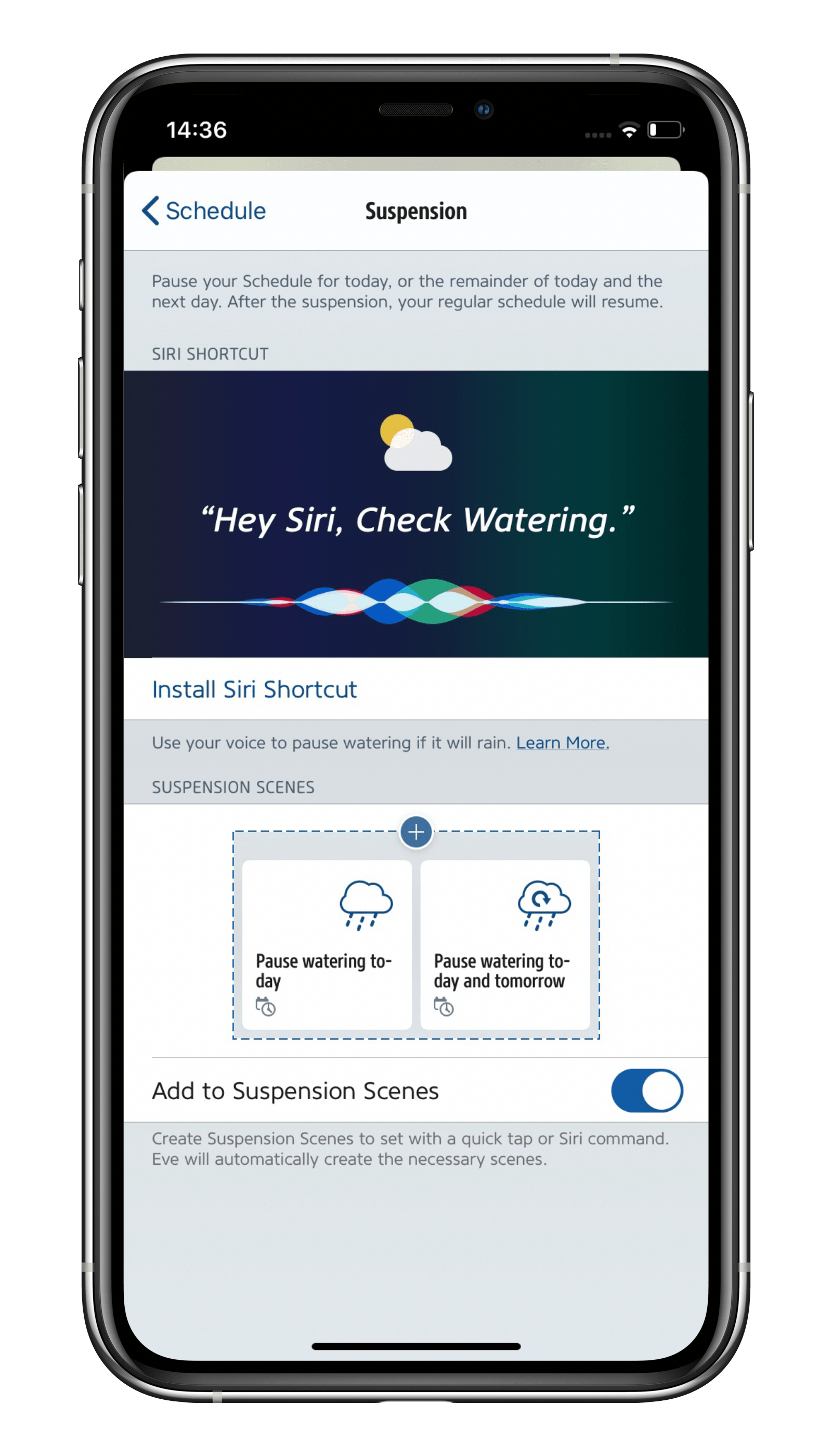








- Reply
Looking to get an Aqua with thread : planning to put an homepod mini outside, the Aqua would be 25m from it, will it work? If no what is the max range you have measured for a Thread device?Thanks
- Reply
Hello Thomas! 20 meters may be on the edge. You could add an Eve Energy (EU/UK/US) with Thread support half way it would act as a Thread router. Best regards, Volker- Reply
Does the Eve Aqua reduce the water pressure of the outdoor tap? I've bought 2 of these to use in my back garden which is currently being landscaped. The guys have just today started laying out the sprinklers, 2 zones with 5 pop-up sprinklers in each. They saying with the zones connected directly to the taps, the pressure is fine for the sprinklers to work but going through one of the Eve Aqua's the pressure isn't enough for them to really work as well as without it. They took the little rubber filter piece out of it which improved things a bit but still wasn't enough. Looking through the connector, it looks like when you turn the Eve Aqua on, the hole through the device is smaller where the mechanism moves to shut the water off than it is at the tap connector. This looks like it's going to make the devices useless for me as the sprinklers aren't going to work with the Eve Aqua's inline.- Reply
Hello Mark! Yes it is reduced a bit, because the diameter is reduced a bit in the middle of the accessory. Best regards, Volker- Reply
I have two questions:- Can I have multiple EVE Aqua to create separate zones that are scheduled independently but within the same app?
- Is there a way to connect EVE Aqua to Wifi and also to internet bridge for remote config?
best regards, Jonas
- Reply
Hello Jonas! You can use many Eve Aqua with the app Eve (or Home from Apple). In Eve you can set an individual watering plan for each Eve Aqua you have. For any remote access a home hub is mandatory by Apple. When using the letest model of Eve Aqua we recommend using a HomePod mini or the upcoming new Apple TV 4K because it supports Thread. Best regards, Volker- Reply
Bonjour, aqua Ève ne fonctionne qu’avec Apple svp?Merci
- Reply
Bonjour, les produits de la gamme Eve ne supportent que les app et accessoires compatibles HomeKit d'Apple. Aucune autre architecture (Android, Alexa, Google Home, IFTTT, ZigBee, etc.) n'est supportée : https://help.evehome.com/hc/fr-fr/articles/360023113173- Reply
Est ce que je peux commander plusieurs(3) Eve Aqua avec l’application ou Siri ?- Reply
Bonjour, vous pouvez contrôler jusqu'à 1000 accessoires avec l'app Eve ou Siri.- Reply
What are the differences between Eve Aqua 1st and 2nd generation?- Reply
Hello Sander! The actual model can use Thread, the 1st generation not, please check here: https://www.evehome.com/en-us/identify-your-eve-accessoryBest regards, Volker
- Reply
Hallo Volkermeine Aquas haben die Modelnummer
20EBMx101
diese Nummer finde ich nicht in der Geräteliste
Gruß Jörg
- Reply
Hallo Jörg! Es handelt sich in allen Fällen und das alte Modell, das kein Update für Thread bekommen kann. Auf dem Chipset fehlt das radio für IPv6. Viele Grüße, Volker- Reply
Is this the second generation of Eve Aqua and what's the difference in feature or hardware with second generation?- Reply
Hello Binh! Please check our page here: https://www.evehome.com/de/identify-your-eve-accessoryThe actual model will support Thread after a firmware update that is not out yet, the old model won't. Have a great weekend, Volker
- Reply
Can you connect the Eve Aqua with the Eve Eve Water guard so Eve Aqua will shut off the water if Eve Water guard senses there is water in an area you don't want water?- Reply
Hello Abe! This can be done with an automation. But: As for any automation a home hub is mandatory, an Apple TV 4/4K or HomePod/HomePod mini. I wish you a great weekend, Volker- Reply
Can Eve Aqua be Scheduled to water once a month?- Reply
Hello Joe!This can't be done with the function Schedule in Eve, sorry. Best regards, Volker