
All features of Eve Outdoor Cam
As the first floodlight camera designed exclusively for HomeKit Secure Video, Eve Outdoor Cam perfectly represents Eve's values: Thanks to Apple's technology, it represents the state of the art in terms of functionality, privacy and security. And it is enriched with important additional features through the Eve app – naturally without registration, cloud connection, tracking or profiling.
The hardware itself, which has won the Red Dot and iF Design Awards, also meets the highest standards. It is characterized by a slim, one-piece housing with a metal frame, a compact base, and a three-axis joint. This means you can install and adjust Eve Outdoor Cam flexibly. Its appearance is always striking – but without looking out of place.
In this article, you'll learn about Eve Outdoor Cam and get tips on placement, setup, automation, and troubleshooting.

Eve Outdoor Cam is designed exclusively for HomeKit – and with Apple HomeKit Secure Video, everything is analyzed locally. This means you don’t have to worry about your data being streamed to some random server in the ether as Eve rather relies on your Apple infrastructure. You set the criteria for when your recordings are stored fully encrypted in your iCloud account. And only your personal devices have the key to unlock and show these recordings.
The live stream from Eve Outdoor Cam never touches a cloud – not even iCloud.
Learn how HomeKit Secure Video works. More information about the security architecture underlying HomeKit technology is available in the Apple Platform Security document. It explains how the encryption architecture of HomeKit and HomeKit Secure Video are designed.

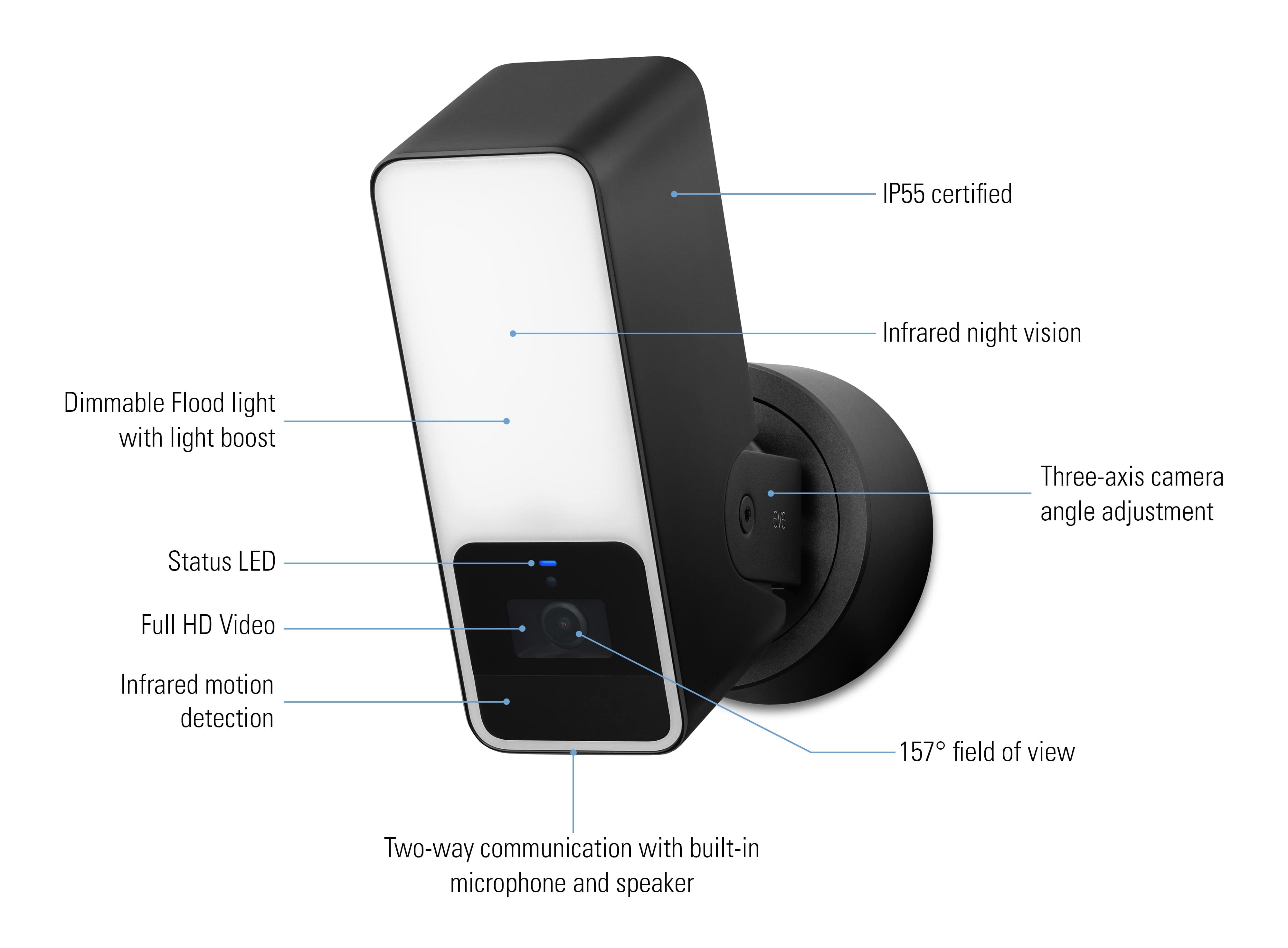
Hardware & requirements
What's where on your Eve Outdoor Cam? The front of Eve Outdoor Cam's IP55-rated aluminum housing is adorned with an opaque white bezel behind which the LEDs of the dimmable floodlight operate, including the functions brightness boost and infrared night vision illumination. Below it are the full-HD camera with its wide-angle field of view of 157°, the infrared motion sensor with a range of 9 m and a detection angle of 100° (at a mounting height of 2.50 m), microphone and speaker, and the status LED.
The connection to the base is made by the joint, which allows rotation in three axes and whose bracket, like the frame of the camera body, is made of metal.

What are the structural requirements for the location of your Eve Outdoor Cam? You screw the base onto an outer wall, ideally in place of an existing light or wherever there is a mounting option along with a power supply with neutral conductor (N, blue), outer conductor (L, brown) and protective conductor (PE, yellow-green).
You connect the Eve Outdoor Cam to your 2.4 GHz WLAN. This band is more suitable for outdoor devices than the 5 GHz band, because in practice it is less sensitive to damping structural elements, i.e. walls. If your WLAN signal is not sufficient for where you want to install the camera, place the router closer – if possible – or use a WLAN repeater or additional mesh node.
Detailed installation instructions for Eve Outdoor Cam are available as a video and as a PDF.
Please note: if you are unsure or uncomfortable about installing Eve Outdoor Cam, consult a qualified electrician. To be installed and/or used in accordance with appropriate electrical codes and regulations.
Place of installation
Eve Outdoor Cam's design, which combines camera, floodlight, and motion sensor in one housing, makes alignment especially easy. No matter which position you rotate, tilt and pan the camera, the monitored, illuminated and recorded areas are always in line.
The infrared motion sensor cannot see through glass, so Eve Outdoor Cam should not operate behind or above balcony glazing. Reflected light from the night vision LEDs can significantly affect image quality. Therefore, keep walls, other surfaces and objects from protruding into the illuminated area.
Please follow the applicable law regarding video surveillance of private property. Use the adhesive labels included with the camera to warn visitors that they may be recorded.
Basic settings for HomeKit Secure Video
To distinguish between footage of animals, people, vehicles, and packages, and to benefit from iCloud-supported recording capability, you need a supported iCloud storage plan. You can connect a single camera to a 50 GB storage plan. And if you’ve got up to five cameras – whether Eve Outdoor Cam or another vendor’s product that utilizes HomeKit Secure Video – you’ll need a 200 GB plan. If you book 2 TB of storage, you can run an unlimited number of cameras with full functionality. The encrypted recordings are stored securely for ten days in your personal iCloud account without them counting against your iCloud storage limit, no matter how much space you've paid for.
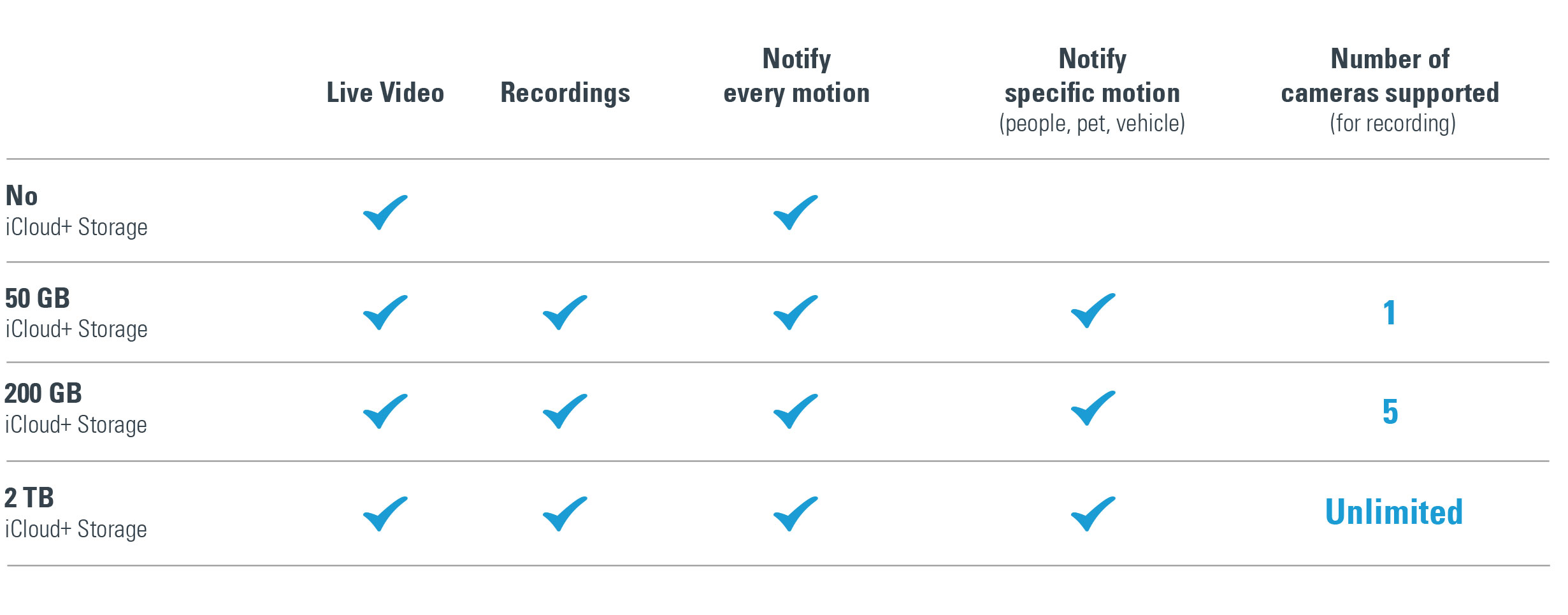
Launch the Eve app, open the settings, tap "Add Device" and scan the HomeKit setup code of your Eve Outdoor Cam (it's stuck on the wall plate and manual, please keep it safe). Once you’ve added your Eve Cam, you then configure the basic settings of the camera that HomeKit will associate with the location of your iPhone and the devices of the people you invite. Select the monitoring level for the options When Home and When Away:
Off: the camera can’t record, stream live images, send motion-detection notifications or trigger any automations. If people, animals or vehicles move within the field of view, the floodlight will remain off.
Detect activity: the camera detects motion and can activate the floodlight, trigger automations and send notifications based on this.
Stream: aside from automations and notifications, this mode also allows you and invited people to access the live stream.
Allow streaming & recording: the camera provides a live stream and can create recordings – either based on any motion that’s detected or motion that’s been caused by people, animals, packages and/or vehicles.
During setup, you can also configure whether invited household members can only view the live stream or also browse recordings.
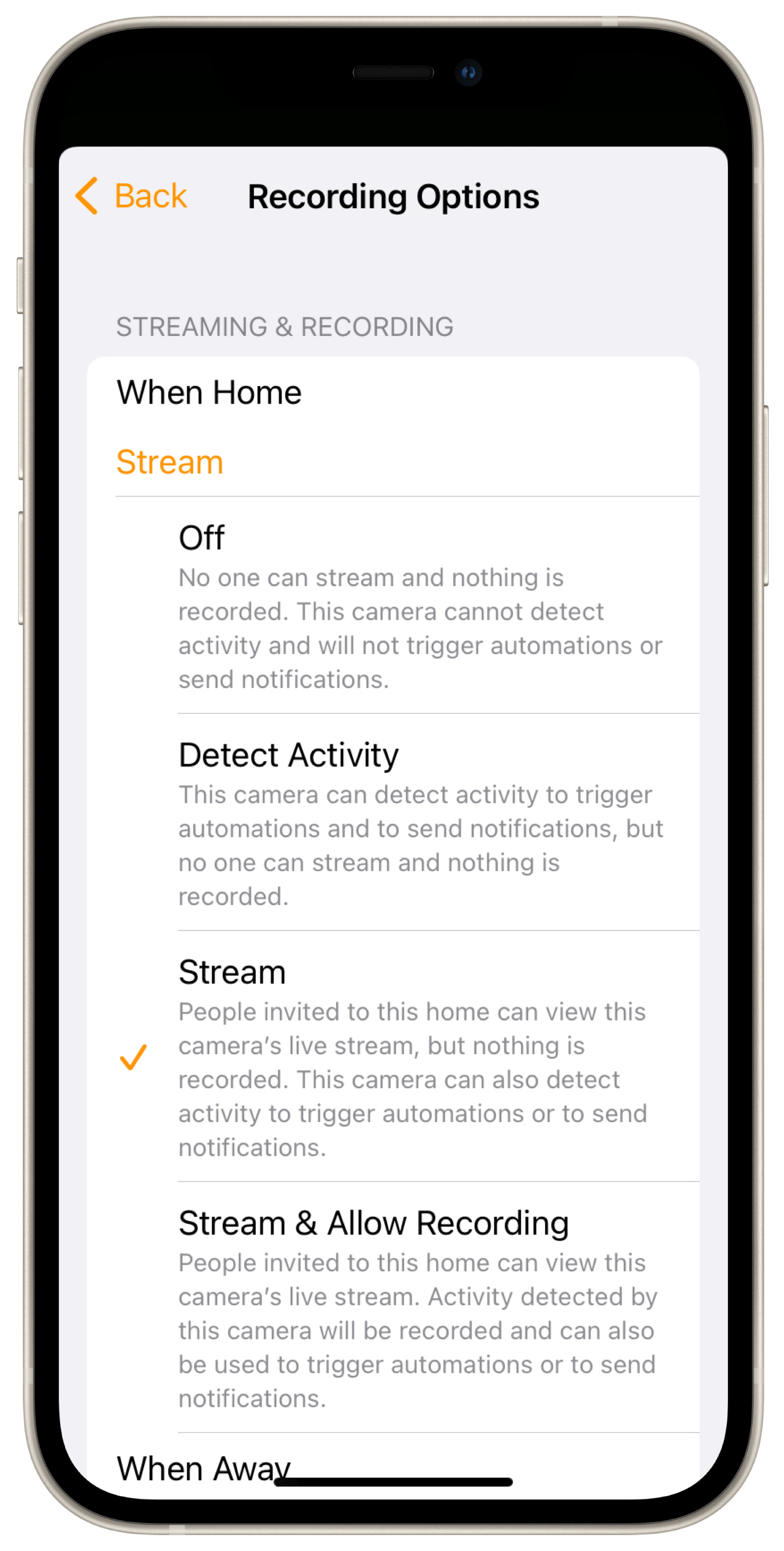
Notification and recording settings
Next, you use the recording settings in the Home app to specify what type of motion should start a recording. You can open the camera settings from the live stream screen of the Home app, which you access by tapping the camera snapshot in the corresponding room view.
Live screen and recordings
HomeKit Secure Video stores recordings in encrypted form and they can only be played back on an authorised device or player. If there are recordings in the ten-day storage, Home displays a timeline with thumbnails on the live screen. If you tap on it, a calendar also appears, which you can use to quickly call up the activities of a specific day. Tapping on "Live" hides the calendar again. Home enriches the recording thumbnails with icons that show you at a glance what type of activity (people, animals, etc.) was captured.
If Eve Outdoor Cam has recorded people, Home even shows their names – provided the facial recognition was active and successful. You can share a tap-selected recording via the corresponding icon displayed on the left above the timeline. The usual options are available – whether AirDrop, the photos and messaging apps or the linked storage locations. Tip: Home provides shared recordings as unencrypted .mp4 files. This way they're playable outside of your HomeKit Secure Video infrastructure and that of your invited fellow users.

Other live screen controls include the picture-in-picture button that floats the video in the foreground, the buttons for settings, for adjusting the volume of the camera microphone, for controlling nearby devices, and for sending a voice message (tap and tap again to activate and deactivate the microphone).
Tip: your Apple TV can also be used as a player for cameras with HomeKit Secure Video. More details at: https://support.apple.com/de-de/guide/icloud/mm7c90d21583/icloud
Additional features and settings
While the Home app manages the features provided by HomeKit Secure Video, the Eve app, in conjunction with Eve Outdoor Cam, is great at accessing and controlling the individual hardware components, i.e. video, floodlight and motion sensor.
Eve displays the infrared sensor and floodlight as independent devices in Eve Outdoor Cam' detailed view. The floodlight can be switched on and off and its brightness can be adjusted up to the boost function (caution: do not look into the light when it is activated). Eve displays the currently set automatic mode of the Motion Light via a corresponding icon next to the ON/OFF switch. Just like the camera’s companion product Eve Motion, the motion sensor displays detected motion on a timeline, reports the current status (Motion or Clear) and the time elapsed since motion was last detected.
Tip: in the room view, icons below the name of your Eve Outdoor Cam show the status of the individual components, i.e. whether motion has just been detected, what status the LED shows, whether the floodlight is active and how the Motion Light is configured.

A double tap in the stream or snapshot window of the detailed view opens the live screen with the Eve exclusive push-to-talk feature. If you press and hold the microphone button, the microphone on your iPhone will be activated and the camera speaker will be turned on. Let the button go, and the iPhone microphone and camera speaker will be muted, allowing the person you can see to respond.
The gear icon lets you adjust the level of the camera speaker and microphone, the movie icon takes you quickly to the Home app and your camera recordings. Buttons for floodlight and boost help to illuminate the situation in front of the camera brightly or extremely brightly.

In Eve > Settings > [Eve Outdoor Cam], customize the behaviour of your camera to suit your needs. Select a sensitivity level for the motion sensor that is appropriate for the location and, if necessary, readjust after a few days if notifications seem to be missing for relevant events or too much unimportant content is reported.
The duration of the motion is especially important for automations, where e.g. switching from active to inactive triggers a scene. If set accordingly, it can also determine the number and frequency of notifications if the detected event lasts longer, such as children playing ball in the driveway.
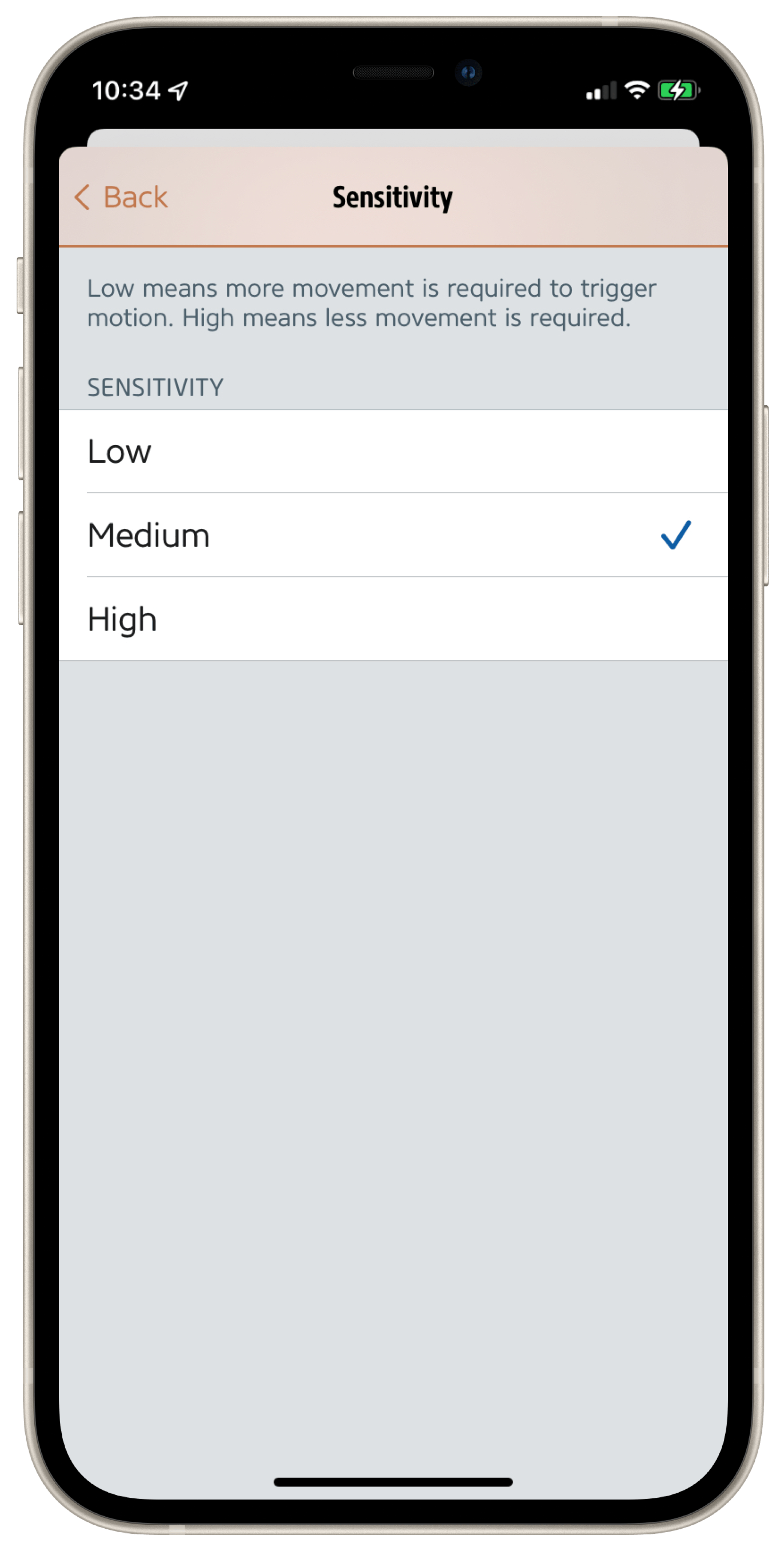
As the front line of defense, Motion Light is an elementary security feature of Eve Outdoor Cam. It is based on autonomous automation running on the device, so it works independently of HomeKit and the Wi-Fi or Internet connection. This way, the Motion Light also responds to any movement, even if HomeKit Secure Video notifications or recordings are only for specific originators.
It does, however, take into account the motion sensor's sensitivity setting, and in Eve > Settings > Eve Outdoor Cam > Motion Light, you can adjust the brightness at which you want your floodlight to illuminate activity – all the way up to Boost. Select Auto Mode > Night to include the ambient light sensor and illuminate the field of view only when it's dark. The Duration setting determines if and how long the floodlight should remain active beyond the general duration of detected motion.
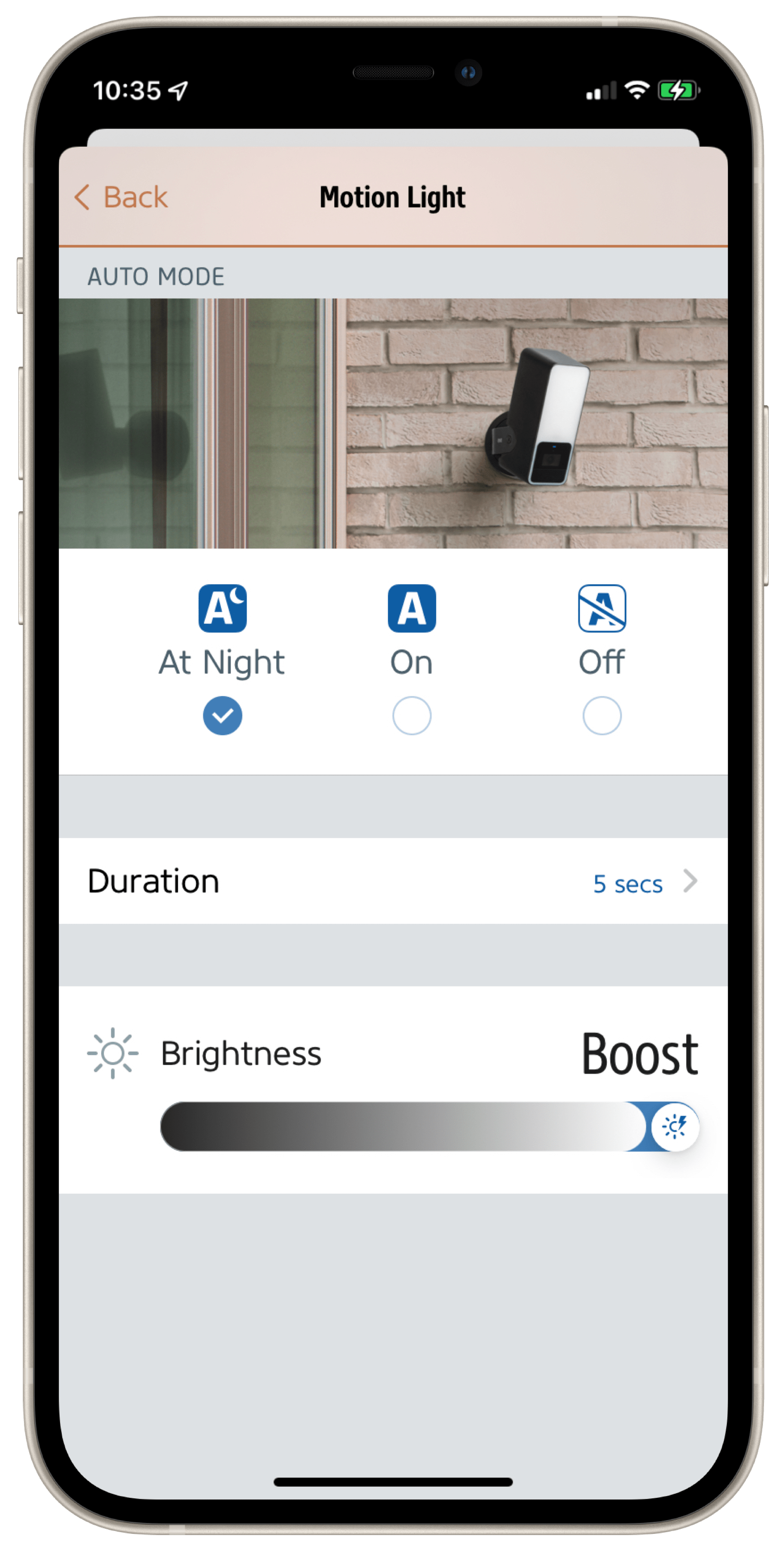
HomeKit is not aware of your floodlight's brightness boost, but the Eve app lets you create scenes with this powerful function. This makes it possible, for example, to connect additional motion sensors and thus areas outside the area monitored by Eve Outdoor Cam. Someone's approaching the back of the garden shed? On comes the floodlight, and with a Boost!
Please note: the brightness boost causes increased heat generation in the passively cooled housing and therefore switches off again after 20 seconds. However, you can reactivate it after a few seconds of cool-down time.
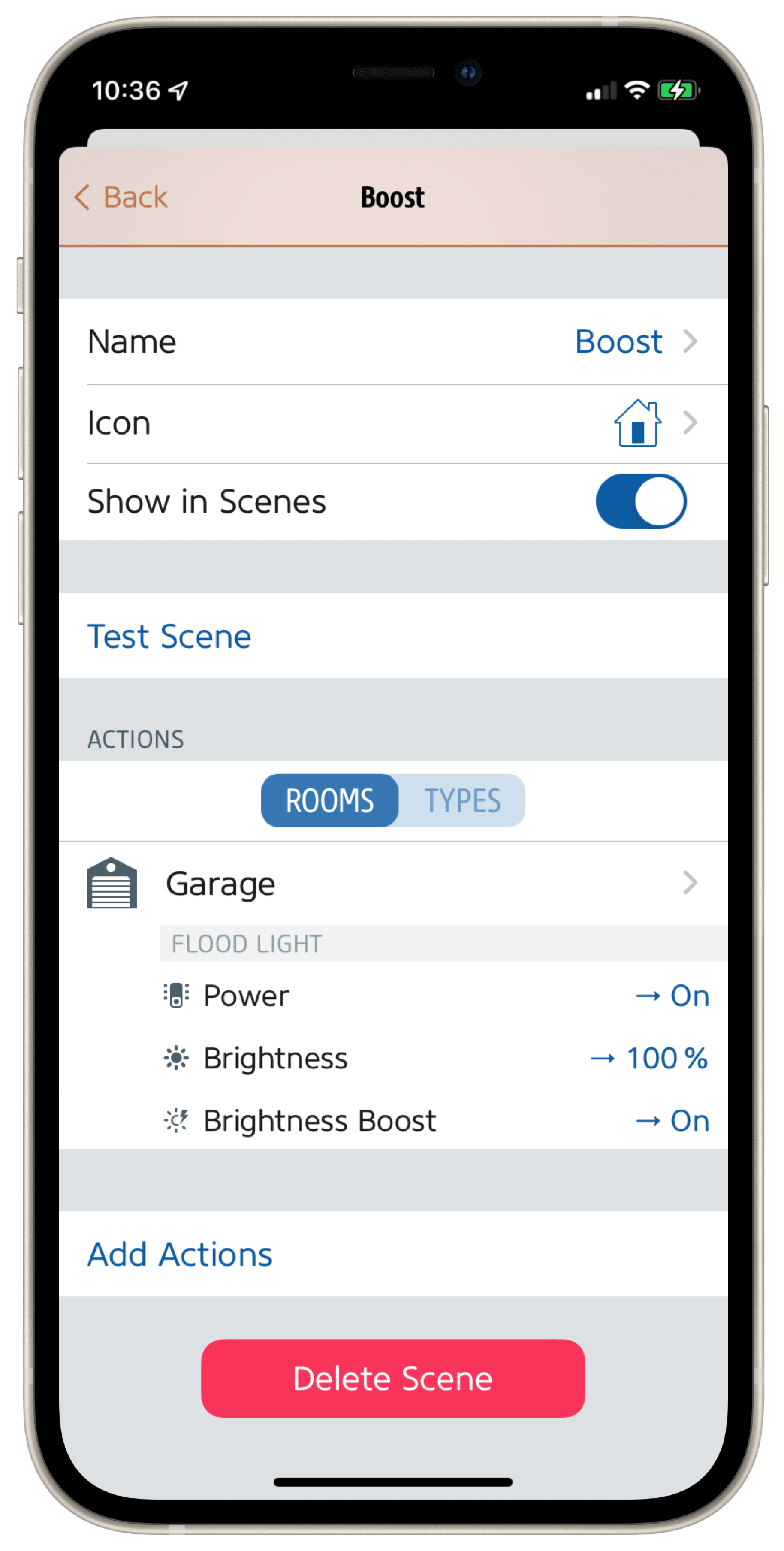
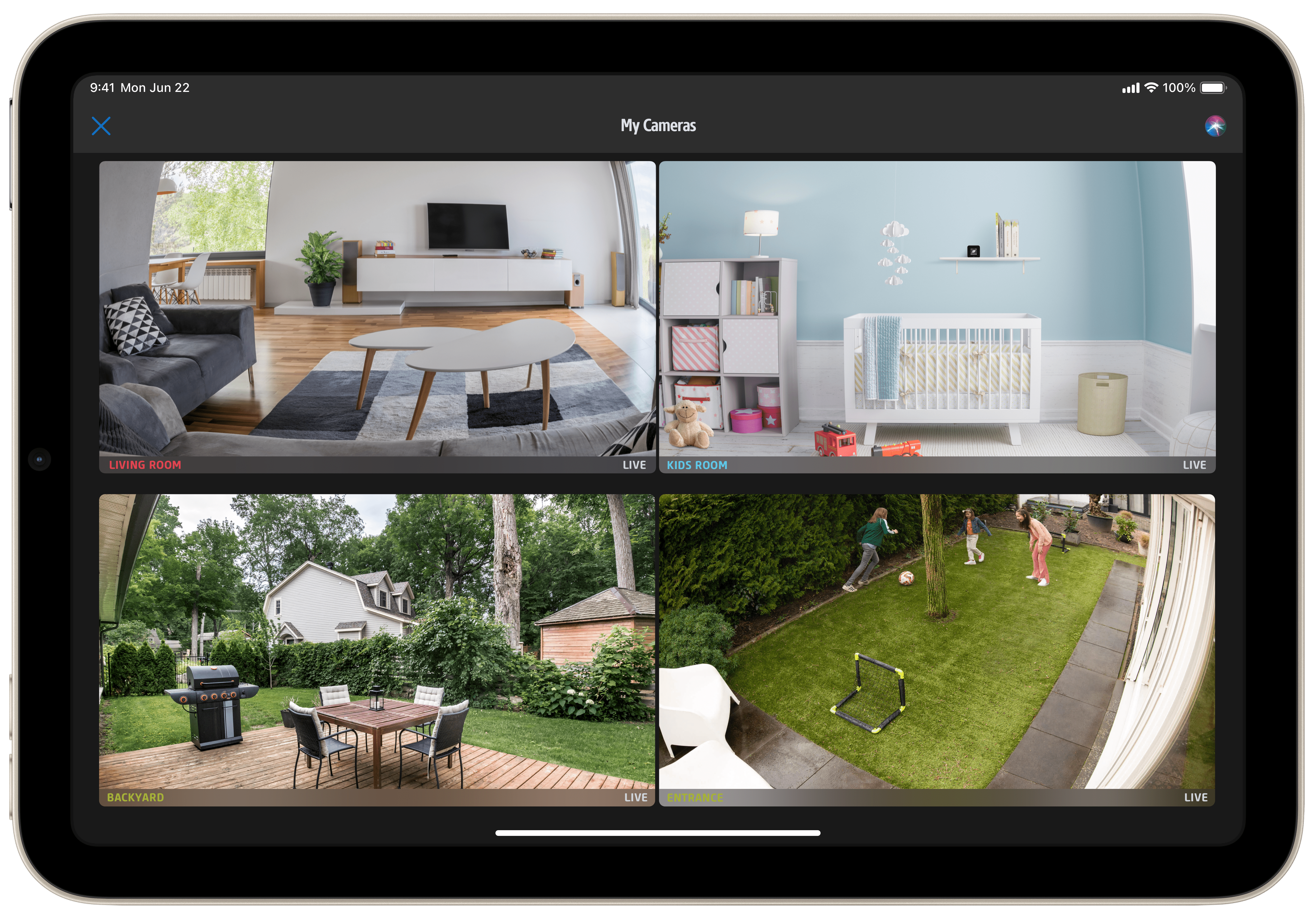
The Eve app offers a really handy function, which is great if you own several cameras. As soon as more than one HomeKit-compatible camera – regardless of manufacturer – is installed, Eve automatically expands the "At a glance" view to include a new "My cameras" tile in which all devices or their live images are displayed in groups.
Tip: tap the small list icon below the stream or snapshot window of the detailed view and you will see a log of the status events for your Eve Outdoor Cam – in other words, all the times the camera has been switched between armed/disarmed.
Troubleshooting
The reset button on the underside of the camera housing is easily accessible by means of a bent paper clip. It allows the camera's WLAN settings to be reset or the factory settings to be restored if the network SSID and/or password are changed.
To perform a Wi-Fi reset, push and hold the reset button on the bottom of the camera with a paper clip for 5 seconds until the LED starts blinking blue. Release the reset button as soon as the LED starts blinking blue and open the Home app to add Eve Outdoor Cam to the Wi-Fi network your iPhone is currently connected to. Factory reset: to reset all settings of Eve Outdoor Cam, including the HomeKit pairing, push and hold the reset button on the bottom of the camera with a paper clip for 10 seconds until the LED starts blinking red.
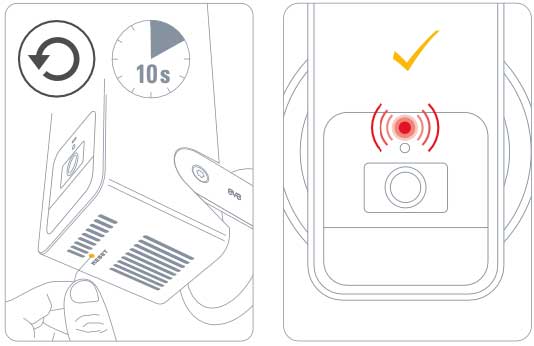

Requires iPhone or iPad with the latest version of iOS/iPadOS, HomePod or Apple TV (4th generation or later) as a home hub, Wi-Fi network (2,4 GHz 802.11b/g/n)

Requires iPhone or iPad with the latest version of iOS/iPadOS, HomePod or Apple TV (4th generation or later) as a home hub, Wi-Fi network (2,4 GHz 802.11b/g/n)
Posts you might also be interested in.
How HomeKit Secure Video works
Eve Cam and Eve Outdoor Cam were built from the ground up to protect your privacy. That's why they exclusively tap into HomeKit technology to deliver state-of-the-art privacy by design.
Eve – Welcome to a smart home that’s 100% private
Home is your most private space. The only place where you can do as you please, on your terms. However, if you live in a smart home, you will also produce loads of data that others will be only too keen to get their hands on. That’s why we...















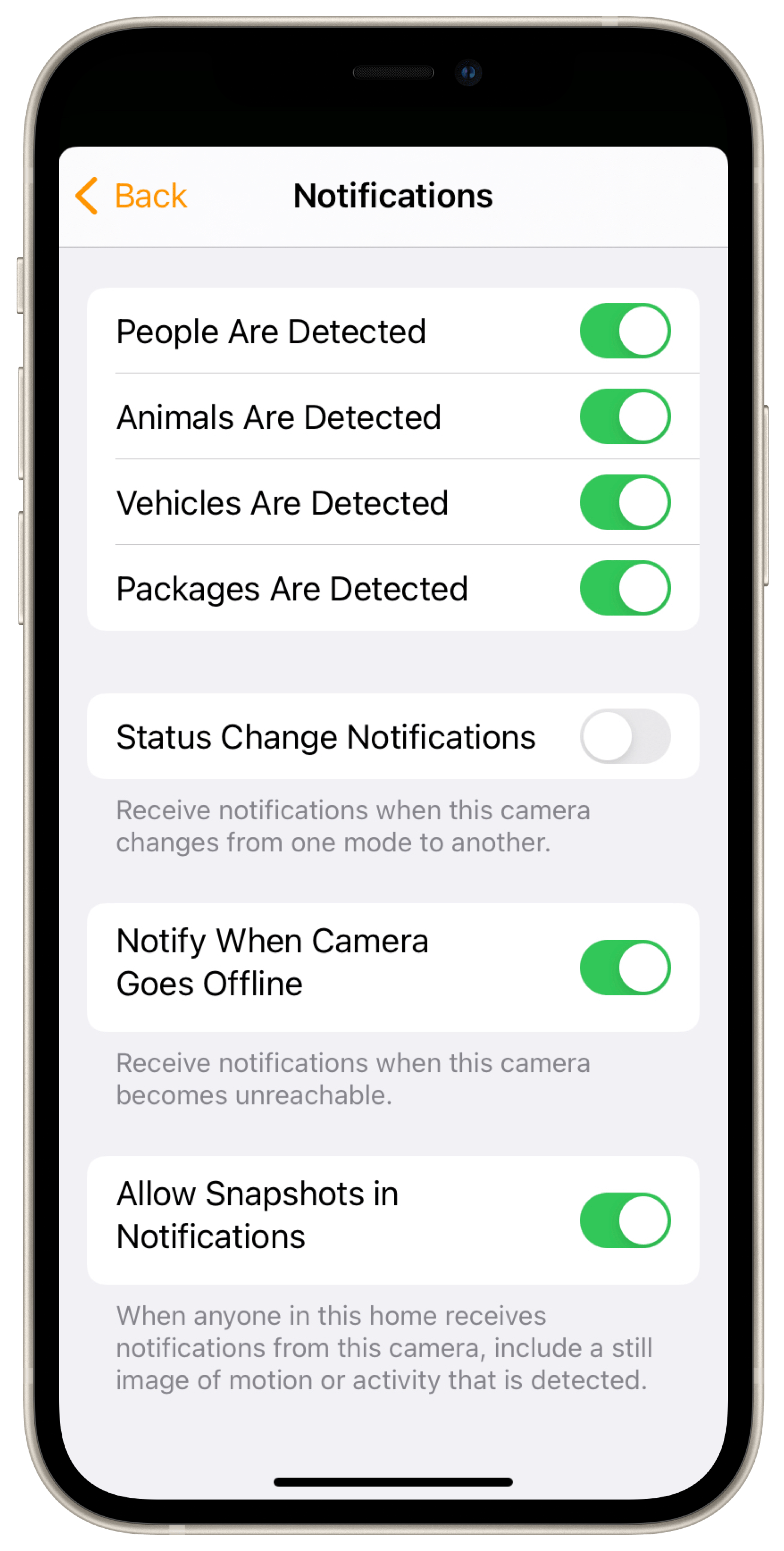
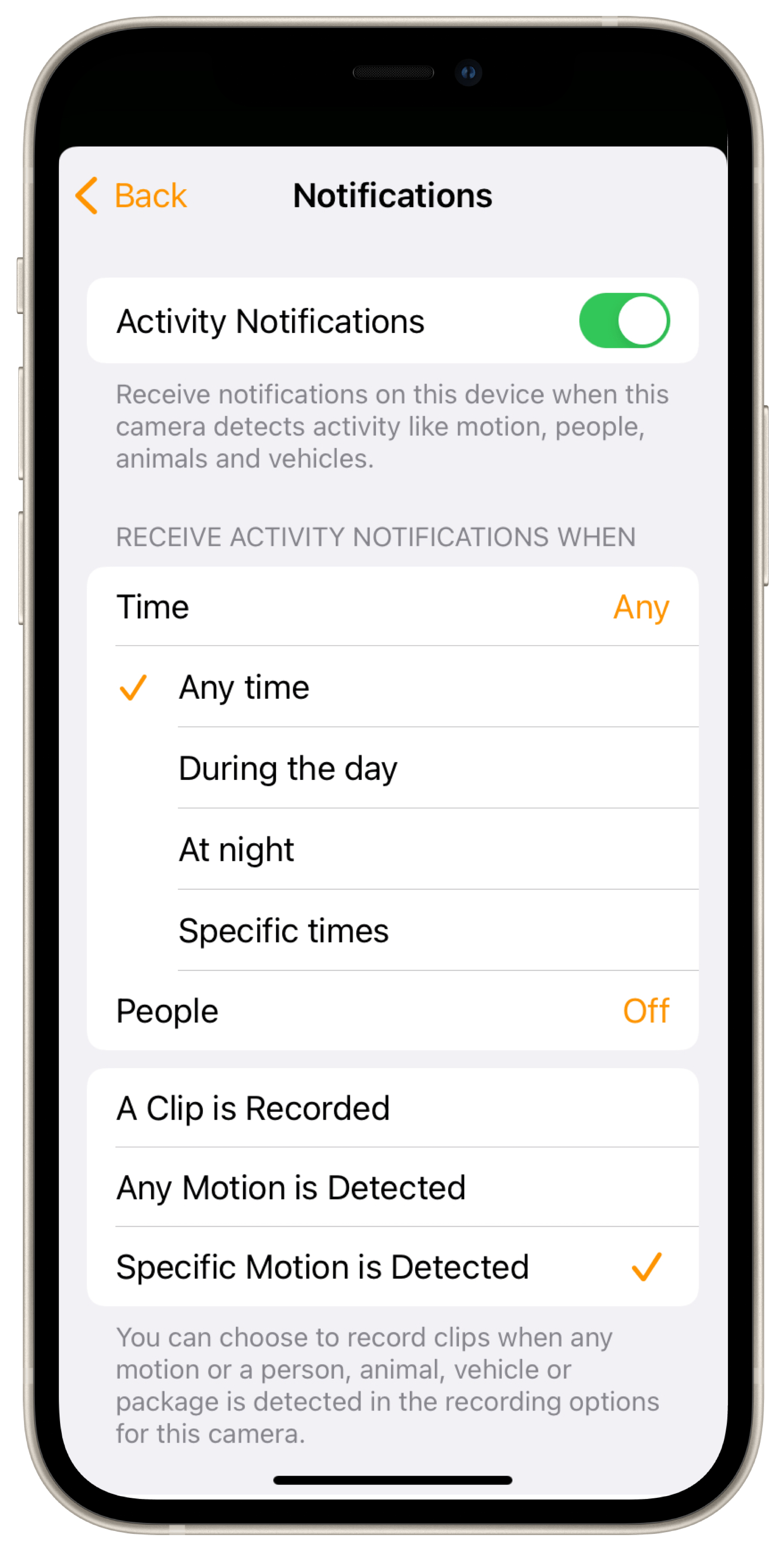
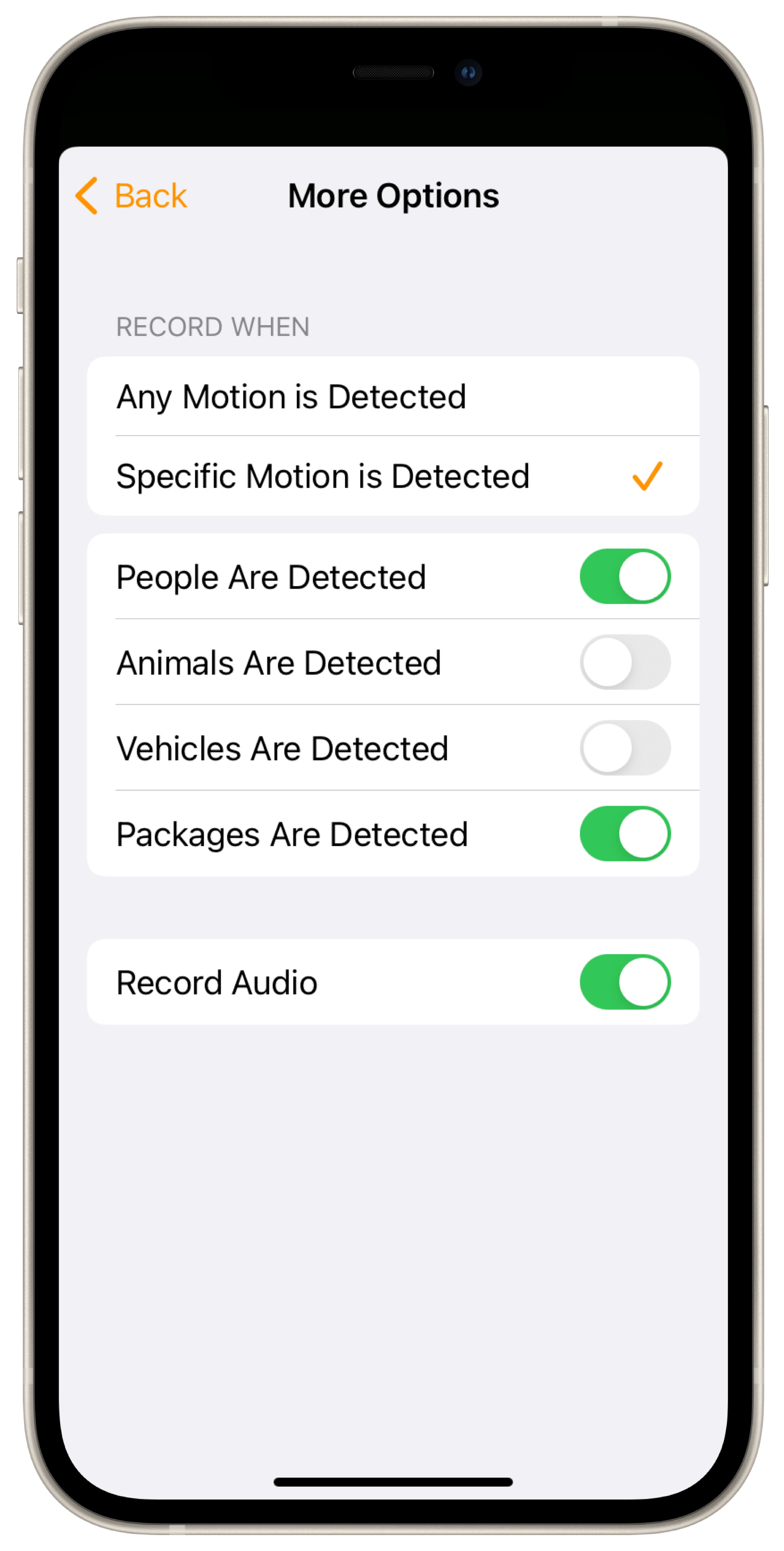
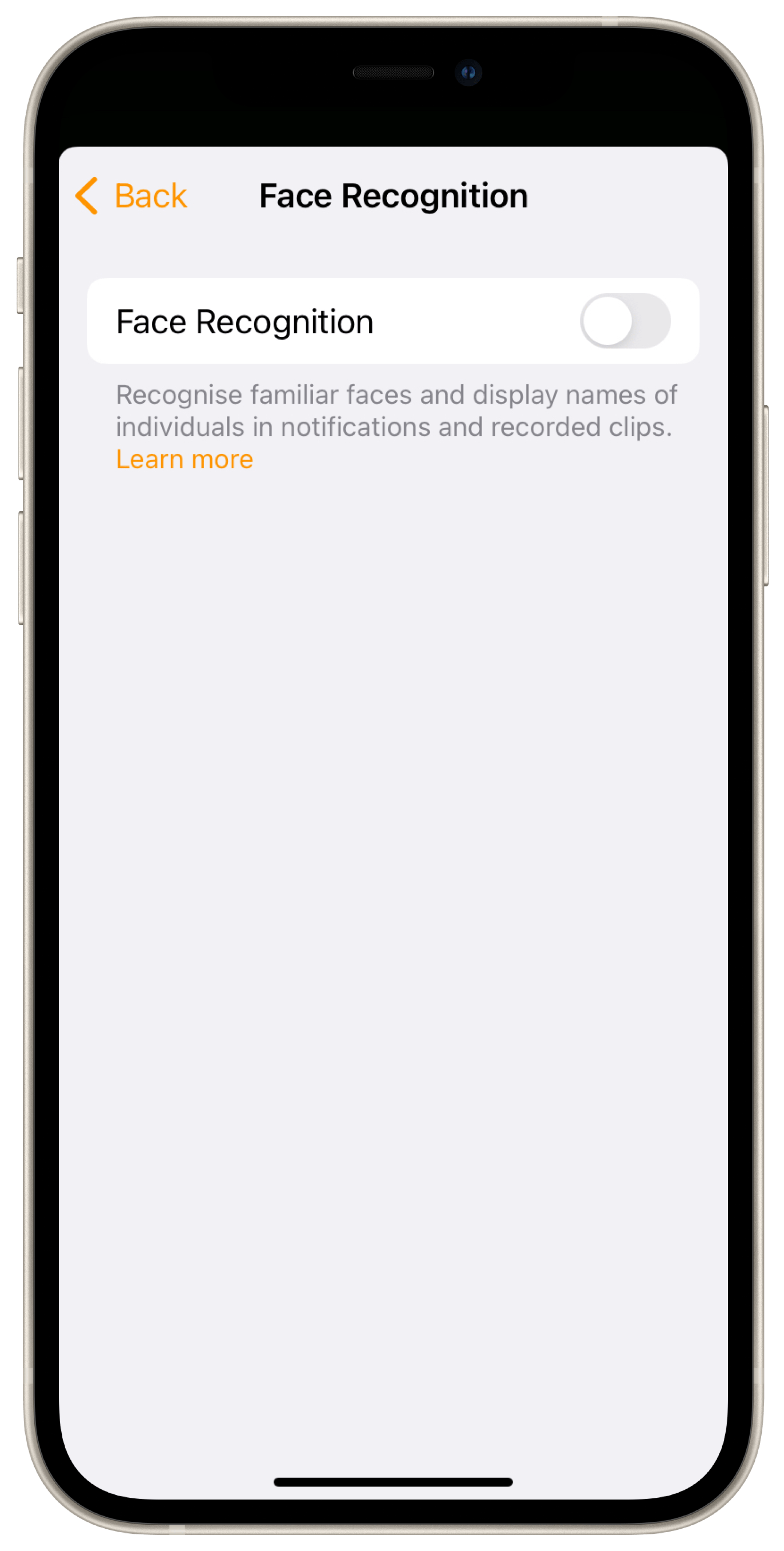
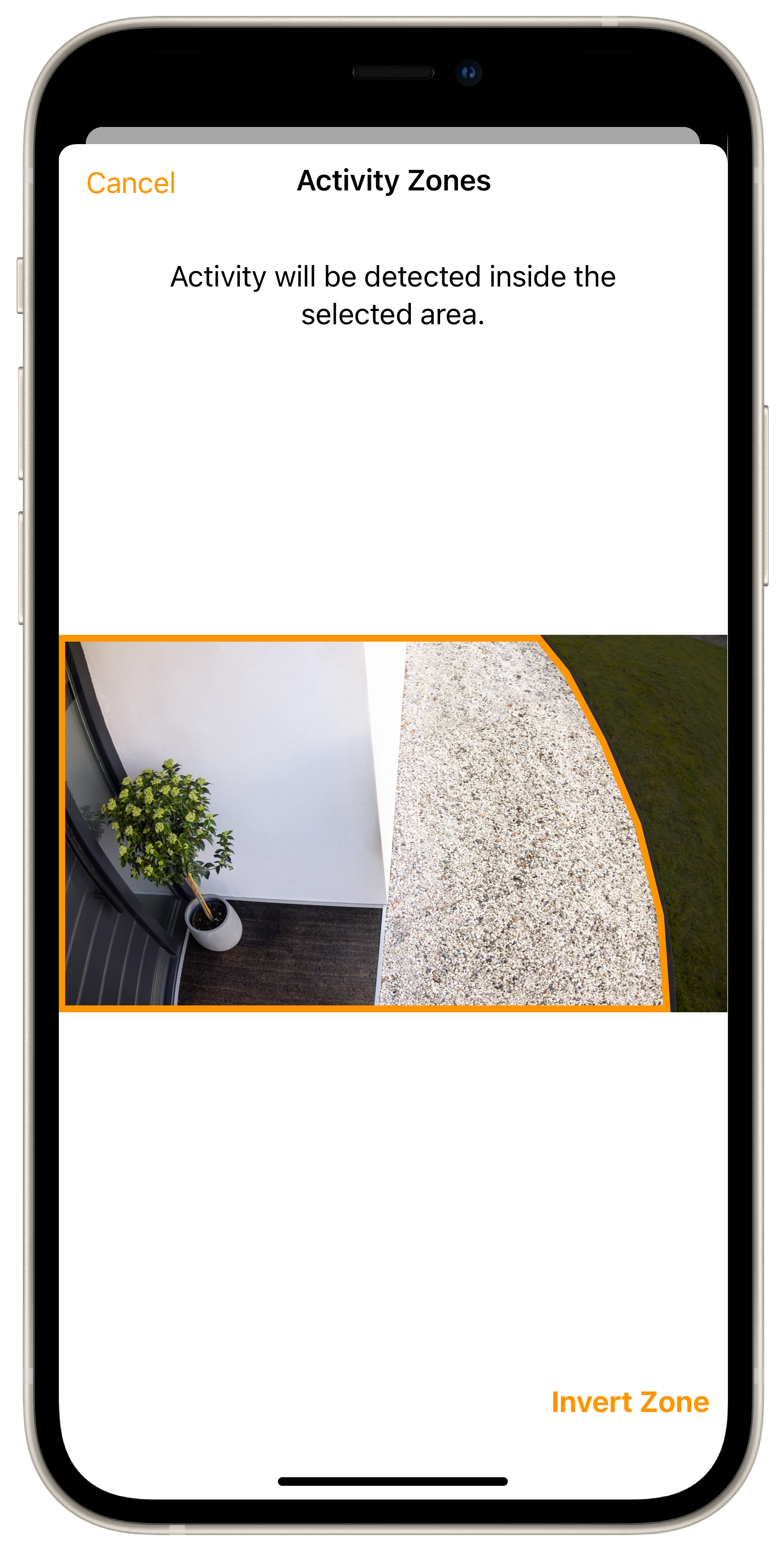
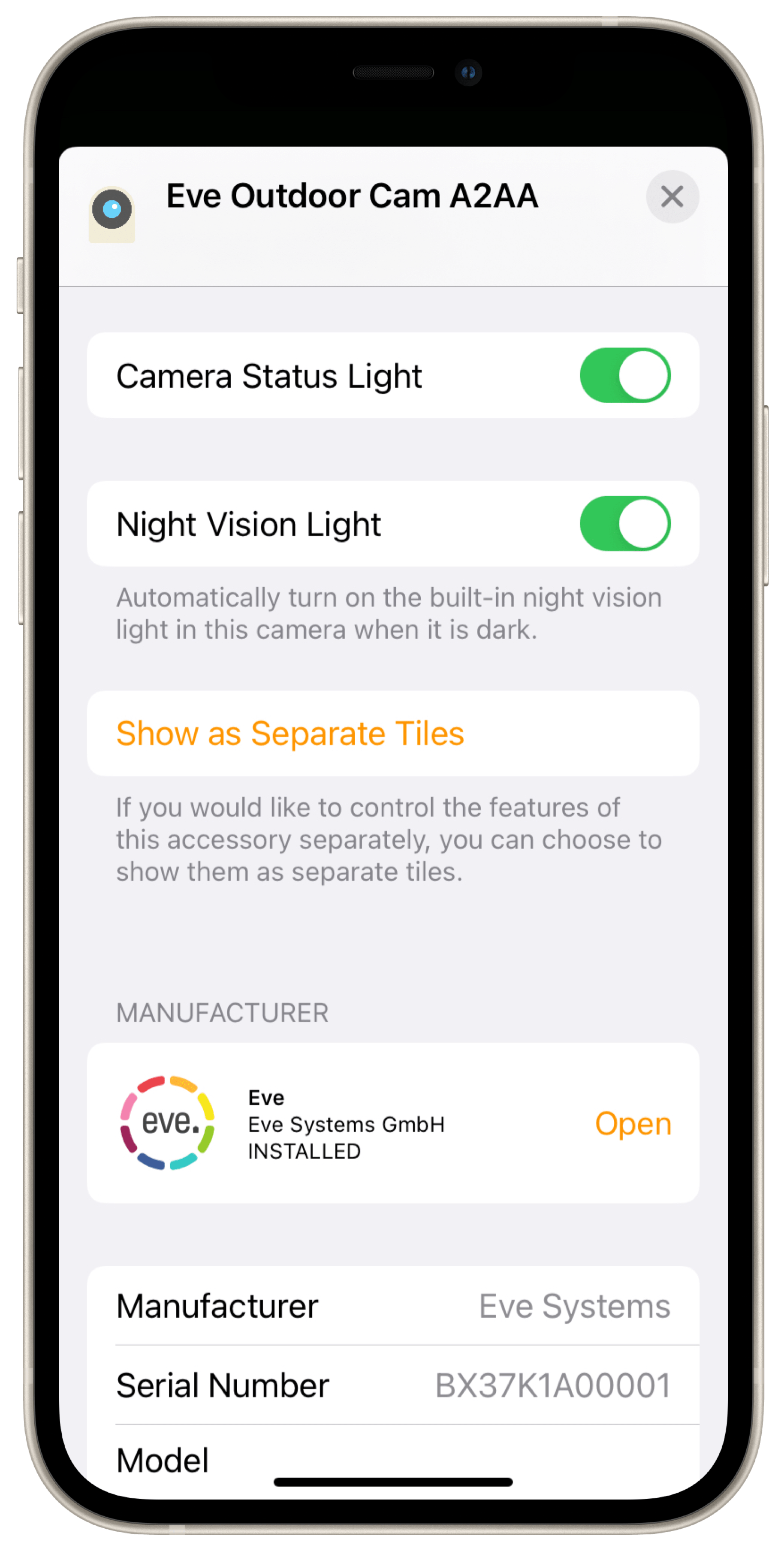








- Reply
can the light be switched on in the evening regardless of motion?- Reply
Hello Carolin! Yes you can turn on the floodlight whenever you want. Manua in the app or with an automation. Best, Volker- Reply
Hi. Can the recording be started manually? Or triggered by another event, like another motion-sensor?Thanks for any feedback.
Cheers, Marco
- Reply
Hello Marco! Recording can only be triggers by the integrated motion detector, this applies to all cameras with HomeKit Secure Video. Only Apple could change this. Best regards, Volker- Reply
Is there a way to keep the Infrared night vision from turning off when motion is detected? Thanks- Reply
Hello Bruce! Sorry, but this is not possible. Best regards, Volker- Reply
When is PoE version coming? The AC only version has very limited install options, and as such seems utterly useless.- Reply
Hello Anton! Cameras with HomeKit Secure Video can't use PoE, sorry. Best regards, Volker- Reply
What is the operating temperature range of the Eve Outdoor Cam? Can it survive cold outdoor temperatures below freezing?- Reply
Hello Jay, the operating temperature is: -20 °C - 45 °C / -4°F - 113°FBest regards, Volker
- Reply
Hallo zusammen,wo werden die Aufnahmen gespeichert? Und welche Einstellungen muss Ich vornehmen.
Habe Streamen und Aufnahme erlauben eingestellt.
- Reply
Hallo Frank! Wie bei allen Kameras mit HomeKit Secure Video werden die Aufnahmen in Ihrem iCloud-Account gespeichert.https://support.apple.com/de-de/guide/iphone/iph7bc5df9d9/ios
Viele Grüße, Volker
- Reply
Hallo,wie kann ich einen lauten Alarm bei Bewegung bekommen.
ich möchte einen Alarm bekommen wenn jemand sich unsere Tür nähert
- Reply
Hallo Axel! Aktuell gibt es kein HomeKit-fähiges Gerät, dass als Alarmanlage arbeiten kann.Wer über einen HomePod, HomePod mini oder einen anderen AirPlay-2-Lautsprecher verfügt, und dazu ein Abo von Apple Music (https://www.apple.com/de/apple-music/) hat, kann die Lautsprecher in einer Automation in Home als Alarmanlage nutzen.
Das ganze funktioniert nur in der App Home von Apple, da Entwickler wie wir keinen Zugang zu Zubehör haben, das die Wiedergabe von TV, Apple TVs oder dem HomePod erlaubt - nur Apple kann das mit der App Home.
Legen Sie eine Automations an mit einem Auslöser aus Eve Door & Window, Eve Window Guard, Eve Motion, Eve Cam oder einem anderen Sensor und legen fest, wann der gelten soll, etwa Uhrzeiten und/oder Anwesenheit/Abwesenheit.
Für die Szene wählen Sie den HomePod und als Audio-Quelle zum Beispiel einen Alarm-Sound aus dem Album Sirens Alarms and Horns (https://music.apple.com/de/album/evacuate-alarm/459056870?i=459057072) - fertig.
Sie können noch Lautstärke und Dauer des Alarm bestimmen.
Viele Grüße, Volker
- Reply
Hi Volker, that worked indeed. no need to force the camera (or iPhone during setup) to the 2.4 band.And the camera feels super solid. I do have to say the WiFi range was worse than expected. my iPhone has good connection at the spot the camera is mounted but in order to connect the camera I needed to order an extra WiFi point.
it is mounted about 6 meters from the router. I would expect that to work. what is your experience in allowed distance?
BR henkjan
- Reply
Hallo Henkjan!6-8 meters from the router/access point should be ok as the distance. Please keep in mind it needs to stream 1080p video so it needs to be closer than expected. Best regards, Volker
- Reply
Hi Volker,I also think it should be ok but outside is always tricky.
I do have to say the detection of people, animals cars is excellent.
and the small preview in the rich notification is exactly the fragment you would want to see.
no false positives so far.
really good, also compared to other cameras.
BR
- Reply
The floodlight doesn’t turn off after the time I have set for it passes. After it detects Motion I will have to eventually manually turn it off.- Reply
Hello Themis!The entire job is performed by the home hub:
To check if the home hub(s) work(s) as expected, please open the app Home from Apple and tap on the tiny home icon in the top left. Goto
Home Settings > Hubs & Bridges
One home hub must be listed at Home Hubs marked Connected. The others must be marked as Standby.
Basics: In the app Eve you have set
Settings > Accessories > Eve Outdoor Cam > Motion Light, you have set an independent value that comes into effect for the Motion Light function when you use the Stream & Allow Recording feature.
Eve always displays the floodlight - as an element in the Eve Outdoor Cam detail view - as a separate device. If you want the same convenience in the Home app, open the camera settings in Home and tap the "Show as separate fields" option. The floodlight now appears as a tile accessories. Tap and hold the tile and then tap on the small gear. In the field on top assign a name, I chose Flood Light.
Tap the tile to check the functionality.
Now create an automation, when motion is detected by the sensor integrated in Eve Outdoor Cam, the floodlight turns on and turns off after one minute (for example) from the time when no more motion is detected.
In the Home app, select Automation, tap the small + sign on top, and then Add Automation.
Select "A Sensor Detects Something"
Scroll to the room with Eve Outdoor Cam and activate Eve Outdoor Cam, tap Next.
Leave all settings as suggested initially and tap Next.
Scroll down to the room with Eve Outdoor Cam and tap it, in my case Flood Light.
Tap Next. In the overview, tap the tile with Flood Light so it says Turn On. Tap Disable at the bottom and select After 1 min.
Tap Done and test.
In case the home hub(s) work as expected, it will work.
Please keep in mind: In general, the day for HomeKit starts at 00:00 (12:00 am) and ends at 23:59 (11:59 pm). HomeKit does not 'know' the days before and after. So, for example, the condition 'after 23:00 (11 pm)' AND 'before 06:30 (am)' or ‚At Night’ can never be met on the same day.
Here you need to create two rules/automations. One with the condition from 23:00 to 23:59 (11:00-11:59 pm) and one from 00:00 (12:00 am) to 06:30 (am).
- Reply
Meine Eve Outdoor Cam geht unregelmäßig offline. Sie ist mit einem Fritzrepeater 6000 verbunden, Pegel zwischen -55 und -58dBm. Trotzdem ist sie manchmal offline, meistens im Zeitraum zwischen ca. 23 und 7 Uhr. WLAN ist nicht zeitgesteuert und Abdeckung stabil.Was kann die Ursache sein?
Vielen Dank und Grüße
Matthias
- Reply
Hallo Matthias! Bitte öffnen Sie ein Ticket in unserem Support-System, für Troubleshooting ist das Blog nicht der beste Ort.https://www.evehome.com/de/support/ticket
Viele Grüße, Volker
- Reply
Hallo Kann man die Kamera auch über eine API ansprechen und die Kamerabilder anderweitig beziehen als über Apple Homekit?- Reply
Hallo Michael! Das gilt für alle Kameras mit HomeKit Secure Video aller Hersteller: Der Zugriff erfolgt nur über Home/HomeKit. Viele Grüße, Volker- Reply
Guten Tag,Kann ich die Kamera auch als dauerlicht benutzen, z.B. im Garten?
- Reply
Hallo Erdal! Kein Problem, das können Sie machen. Viele Grüße, Volker- Reply
Guten Morgen, wie kann ich denn einstellen, dass- keine Mitteilungen versendet werden, wenn jemand zu Hause ist
- temporär das Flutlicht nachts aus bleibt, auch wenn Bewegungen erkannt werden, z.B. wenn die Terrasse genutzt wird,
- das Flutlicht dauerhaft als Terrassenbeleuchtung verwendet wir, also unabhängig von Bewegungen?
Danke, JS
- Reply
Hello JS,wie bei allen HomeKit-fähigen Geräten kannst Du für Mitteilungen bei Eve Outdoor Cam setzen "Wenn ich nicht zuhause bin) in der App Home von Apple unter Mitteilungen für Eve Outdoor Cam.
In der App Eve kannst Du einstellen in Einstellungen > Geräte > Eve Outdoor Cam > Bewegungslicht, dass es Aus ist.
Eve zeigt das Flutlicht – als Element in der Detailansicht von Eve Outdoor Cam – immer als eigenständiges Gerät an. lässt sich manuell ein- und ausschalten. Wenn du denselben Komfort auch in der Home App wünschst, öffne in Home die Kameraeinstellungen und tippe die Option “Als separate Felder” anzeigen. Dann ist das Flutlicht als eigenständige Kachel zu sehen und lässt sich do in Home ein- und ausschalten. Viele Grüße, Volker
- Reply
Hallo,ich würde gerne die Kamera in eine Automation (wenn Personen den Raum verlassen) integrieren. Leider wird mir hier immer nur das Flood Light zum auswählen angezeigt. Kameras anderer Hersteller kann ich integrieren, nur nicht die Eve Kamera. Habe ich einen Denkfehler oder muss ich eine Einstellung aktivieren, damit die Kamera als Kachel zum auswählen erscheint?
- Reply
Hallo Daniel! HomeKit bietet kein Raum-basierten Automationen, sorry. Im Falle von Eve Outdoor Cam schaltet die Steuerzentrale sie um, verlassen Sie das Zuhause. Viele Grüße, Volker- Reply
Hello - I have read several reviews of folks who have installed the Eve Outdoor camera here in the USA. Unfortunately it seems the camera does not install easily over an outdoor junction box that is rated for US use. Are there any plans from Eve to address this or provide some type of bracket to facilitate this?- Reply
Hello AS! Eve Outdoor Cam has been designed to be mounted directly on a wall. Unless your electrical junction box has screw channels with 60 mm / 2.36 in clearance (center to center), you may need an extra light fixture mounting bracket (not included).Best regards, Volker
- Reply
Hello,I am very interested in this camera. I do have a question.
My house is setup with a router and WiFi points supporting mesh technology.
I have both 2.4 and 5 enabled but it is the same network and ssid.
The only thing i can do is move far from the network to force my phone on 2.4 prior to setup.
Will the setup work and will the camera remain connected properly?
Br henkjan
- Reply
Hello Henkjan! This is the same setup I have. So special setup required. Your iPhone is connected to the routers Wi-Fi, Eve Outdoor Cam will automatically be added to the 2.4 GHz band, the router will take care. Have a great day, Volker- Reply
Hi Volker,perfect, thanks!
BR Henkjan
- Reply
Can I use it trough PoE (power over Ethernet) instead of wifi ? Thanks- Reply
Hello Renan! Sorry, but only Wi-Fi can be used. Best regards, Volker- Reply
Product sounds great. The only killer for me is the ip55 rating. Why? To spend 250$ it’s should be dust and waterproof no?- Reply
Am I correct the Outdoor Cam does not support Thread?- Reply
Hello Tijs! Correct, Eve Outdoor Cam is not Thread enabled. We think especially the combination of Thread & Matter is a game-changer for the smart home, that’s why we’re thrilled to bring Matter to our Thread-enabled products in the future. At this point, we don’t have any plans to share for our Wi-Fi-enabled products.Best regards, Volker
- Reply
Your blog mentions that it will add any compatible camera to the “my cameras” pane, is the app able to record from the 3rd party camera or just from the Eve Outdoor camera?- Reply
Hello Lou! All cameras with HomeKit Secure Video are displayed in Eve in My Cameras. I do have two Eve Cam, one Eve Outdoor Cam and two other brands. This is always an overview. Recording has to be set in all cases individual in the app Home from Apple. Best regards, Volker- Reply
Can the outdoor cam be installed under an eave or soffit where an existing floodlight (and proper wiring) exists?- Reply
Hello Claus! We advise against mounting the cam upside down because it could take water damage. And there’s no way flipping the picture. Please mount Eve Outdoor Cam on a wall. Best regards, Volker- Reply
Unterstützt die Kamera Thread? Falls nicht, warum nicht?- Reply
Hallo Ulrich! Eve Outdoor Cam ist nicht Thread-fähig. Wir glauben, dass vor allem die Kombination von Thread und Matter das Smart Home verändern wird. Deshalb freuen wir uns, Matter in Zukunft in unsere Thread-fähigen Produkte einzubinden. Zu diesem Zeitpunkt haben wir noch keine Pläne für unsere Wi-Fi-fähigen Produkte.Viele Grüße, Volker
- Reply
Es ist ein knappes Jahr vergangen, gibt es schon einen Zeitplan für Thread in der Outdoor cam?- Reply
Hallo Patrick! Wie schon gesagt, wir glauben, dass vor allem die Kombination von Thread und Matter das Smart Home verändern wird. Deshalb freuen wir uns, Matter in Zukunft in unsere Thread-fähigen Produkte einzubinden. Zu diesem Zeitpunkt haben wir noch keine Pläne für unsere Wi-Fi-fähigen Produkte wie Eve Outdoor Cam. Viele Grüße, Volker- Reply
Ich finde zwar Angaben zum Bewegungssensor (Reichweite 9m, Erfassungswinkel 100 Grad), aber wie groß ist denn der vom Flutlicht ausgeleuchtete Bereich?- Reply
Hallo Volking! Das leistungsstarke LED-Panel der Eve Outdoor Cam ermöglicht eine hohe Helligkeit in einem ultrakompakten Gehäuse. Das Flutlicht beleuchtet mühelos den Außenbereich eines jeden Standardhauses.Wo immer zusätzliche Beleuchtung benötigt wird, können Außenlampen, die von einem Eve Light Switch oder HomeKit-Lampen gesteuert werden, mit dem Eve Outdoor Cam Flutlicht integriert werden.
In den kommenden Tagen und Wochen werden Testberichte und Videos von großen Tech-Medien veröffentlicht, die die Leistungsfähigkeit und Praxistauglichkeit des Eve Outdoor Cam Flutlichts in verschiedenen Szenarien zeigen werden.
Viele Grüße, Volker
- Reply
Q: How many lumens is the light?Q: Just confirming, this is powered by 110V AC?