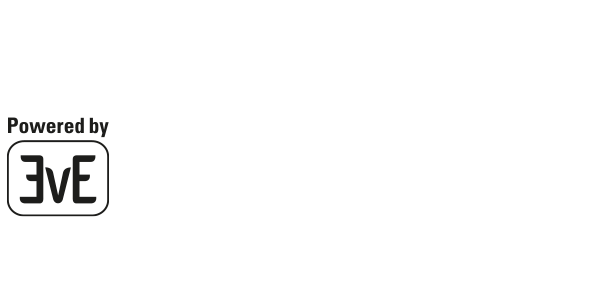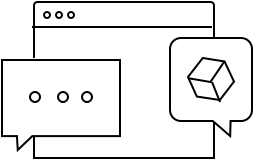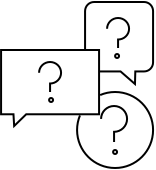Eve Thermo
Get help
Eve Thermo
Get help
Eve Thermo
Eve Thermo
Make sure that known good batteries are inserted and that Eve Thermo is switched on. On the side of the device, under the battery compartment, there is a reset button. Use a paper clip or similar object to press the reset button until the digits 66/99 flash.
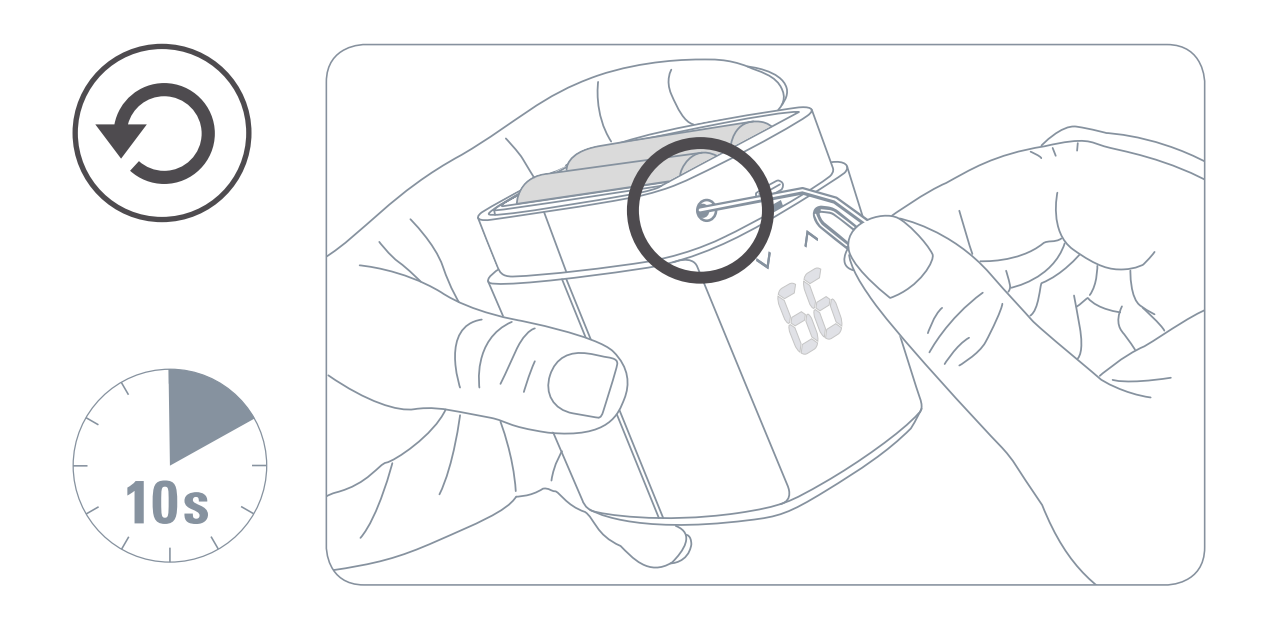
We are working on a software fix for this occasional issue. For now, please carry out a soft reset if Eve Thermo does not respond to button presses or the app. To do this, please remove the batteries from the compartment and reinsert them after a few minutes.
Location-based heating can be configured through the platform app of your choice (Apple Home, Samsung SmartThings, Amazon Alexa and Google Home) or the Eve app for iOS. Please follow the instructions in the respective app to enable and configure automations that control your heating depending on whether someone is home.
How to set up Eve Thermo including the Offset
Important note: The temperature displayed below Target Temperature in Eve is measured by Eve Thermo way too close to the heater, please ignore it. Once an Offset is set, it will not be integrated here.
To set up Eve Thermo open the app Eve and go to: Settings > Accessories > Eve Thermo Set Temperature Offset to 0 degrees. Then in Eve go to: Rooms > Eve Thermo and open Eve Thermo. Set Target Temperature to 23 degrees for example and let it heat for 2-3 hours. Then measure the temperature in the middle of the room with a thermometer, Eve Degree or Eve Room. If it reads for example 20,5 degrees, goto Settings > Accessories > Eve Thermo and set the Temperature Offset to -2,5 degrees.
You may have to adjust this over the next days a bit. As stated before, the Temperature Offset is not taken into account in the temperature shown below Target Temperature.
Please try the following step-by-step procedure including the trick with the 2 cent coin. We have learned that around 10% of the valves used have a slightly too small stroke, the coin compensates for this. If it works with the coin, we will gladly send you a mini adapter, which is put over the pin of the valve and compensates the stroke.
1. Delete Eve Thermo from Eve app
2. Un-mount Eve Thermo and make sure that you can move the valve on heater side (if not use grease and eventually hit the valve's body with a hammer to solve the problem)
3. Put new batteries in Eve Thermo ("E[x]" means either calibration problem or discharged batteries)
4. Hard reset Eve Thermo until the 66/99 appears on the LED.
5. Press one of the arrow on screen until "E[x]" disappears (the screen will then show "no", which means "mounting" and the valve will move to a correct mounting position)
6. Re-pair Eve Thermo in Eve app and follow instructions to mount it and calibrate it.
7. Insert a 2 cent coin into the valve holder of Eve Thermo.
8. Follow the assembly and calibration instructions.
If the code "E[x] does not appear on the display of the Eve Thermo during step 5, please skip this step.
Display |
|
HI | Starting / Identify |
23.5 | Heating Eve Thermo is active at the displayed target temperature. |
-- | Frost Protection
|
66 99 | Reset Successful |
Er | Calibration Error E1: General Calibration Failure E2: Calibration Range Failure E3: Valve Movement Failure Re-try calibration by accessing Installation in the Eve Thermo settings of the Eve app. |
no | Mounting Position
|
Lo | Low Battery |
CA | Calibration in Progress |
|| | Heating paused (window open) |
- | Touch control disabled |
Codes:
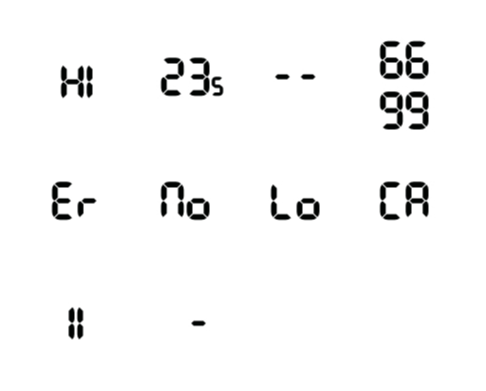
The current version of Eve Thermo supports Thread. This technology makes your smart home network more responsive, robust, and increases its reach – the only thing you need is a home hub (Thread border router). Battery-operated Thread accessories, such as Eve Thermo, represent endpoints in your Thread network.
By contrast, mains-powered Full Thread Devices (or FTDs) that are always on, such as Eve Energy, Eve Energy Outdoor, Eve Light Switch, Eve Shutter Switch or Eve Water Guard, can act as router nodes within your Thread network and relay data packets. So, the more of these Full Thread Devices (FTDs) you have in your network, the more stable and greater its reach becomes. Learn more
Definitely not. Eve Thermo is designed so you can fit it yourself: Simply unscrew your existing thermostat using your fingers (use a wrench if necessary), screw on Eve Thermo, and set it up in just a few steps using the Eve app. And there’s no need to sweat about swapping thermostats as there’s zero chance of water escaping. Watch the installation video.
Adding Matter-enabled Eve devices to your smart home is fast and easy - the only other thing you need it the right hub. Which hub is right for you depends on which smart home platform(s) you'd like to control your home with. Find the right hub here.
No. With Eve, you can use all the features whenever you want without needing to register or subscribe.
Yes. AA batteries keep Eve Thermo powered even in the event of a power outage. Eve Thermo doesn’t use cloud-based technology either – instead, it communicates directly with your smartphone or home hub. And even when your phone isn’t within range, Eve Thermo will continue to work autonomously using the schedules you added thanks to these being stored on the device itself. You can also control Eve Thermo manually whenever you want. Schedules require the Eve app, available on iPhone and iPad for devices connected through the Apple Home platform, and on Android for devices connected through the Google Home platform.
Goto iOS Settings > Apple-ID > Find my and tap on “Use this iPhone as my Location” if not already done. If this was already done, it will show My Location > This Device.
Make sure in iOS Settings > Privacy > Location Services that Location Services is set to On.
Make sure in iOS Settings > Privacy > Location Services > Eve > Location is set to While Using.
Make sure in iOS Settings Privacy > Location Services > System Services > HomeKit is set to ON
Please also check the following in iOS
Settings > Cellular
Mobile data is On
further down
Eve is On
Home is On
As schedules require the Eve app, available on iPhone and iPad for devices connected through the Apple Home platform and on Android for devices connected through the Google Home platform, on-device schedules are currently not supported for the Amazon Alexa and Samsung SmartThings platform. Regular updates to the all-new Eve app for Android will bring support for additional platforms as well, so stay tuned. In the meantime, we recommend using the respective platform apps for time-based automations on these platforms.
Yes. For automations, Apple Home makes no distinction between devices added via HomeKit or Matter.
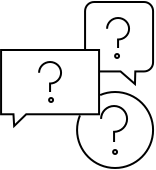
Adding Matter-enabled Eve devices to your smart home is fast and easy - the only other thing you need it the right hub.