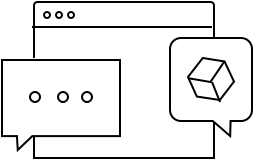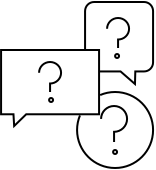Eve Play
Get help
Eve Play
Get help
Eve Play
Eve Play
Use a paper clip or similar object to press the reset button.
- Download and open the Eve app, then tap on "Add accessory". If Eve is already installed, open settings and add Eve Play there.
- To ensure that content is played simultaneously and synchronously on all AirPlay output devices, the setup wizard in Eve offers an Audio Sync option, plus the option to manually adjust the delay.
- On the iPhone or iPad: Open Control Center, tap on "AirPlay" in the control group at the top right and select Eve Play.
- On a Mac with Apple Music: Open the Music app, click on "AirPlay" in the playback controls, select Eve Play.
- On a Mac with another app: Select "Control Center" in the menu bar, click on "AirPlay" under "Sound" and select Eve Play.
Eve Play plays music on existing audio components to which it can be connected in analog or digital form. These include amplifiers, AV receivers, active speakers or soundbars, but not passive speakers.
Eve Play outputs audio signals passively at LINE level. For optimum results, set the volume on the transmitting device to the maximum level and select a suitable input on the audio components, usually AUX IN or LINE IN, if available also CD IN or TAPE IN.
Eve Play is designed exclusively as a receiver and playback device for AirPlay content sent via an iPhone, iPad, Mac, or Apple TV. Eve Play cannot send audio signals from external sources (such as record players) via AirPlay, Bluetooth, or other transmission channels.
Audio content can only be transmitted to Eve Play via AirPlay. The audio output quality is controlled by AirPlay, which usually results in a playback in 16-bit/44.1 kHz. If the AirPlay source delivers signals in higher quality, Eve Play can also process these – however, this is specified by the device that is transmitting via AirPlay.
Every audio component requires a certain amount of time to process and output audio signals. Eve Play can incorporate this latency from underlying components to enable synchronized playback with HomePod or other AirPlay speakers.
This level can be determined automatically and adjusted manually in the Eve Play device settings in the Eve app. For automatic detection, a series of test tones are played back via the connected component. These test tones are recorded via the microphone on the top of Eve Play and the latency is calculated.
During automatic detection, please ensure that the microphone is not covered, and that Eve Play is in the immediate vicinity of the output speakers so that the test tones can be detected. If the detection fails, please increase the volume of your amplifier or other connected components and make sure that there is no other interference during the audio sync.
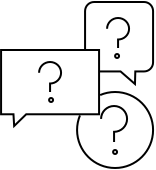
Adding Matter-enabled Eve devices to your smart home is fast and easy - the only other thing you need it the right hub.